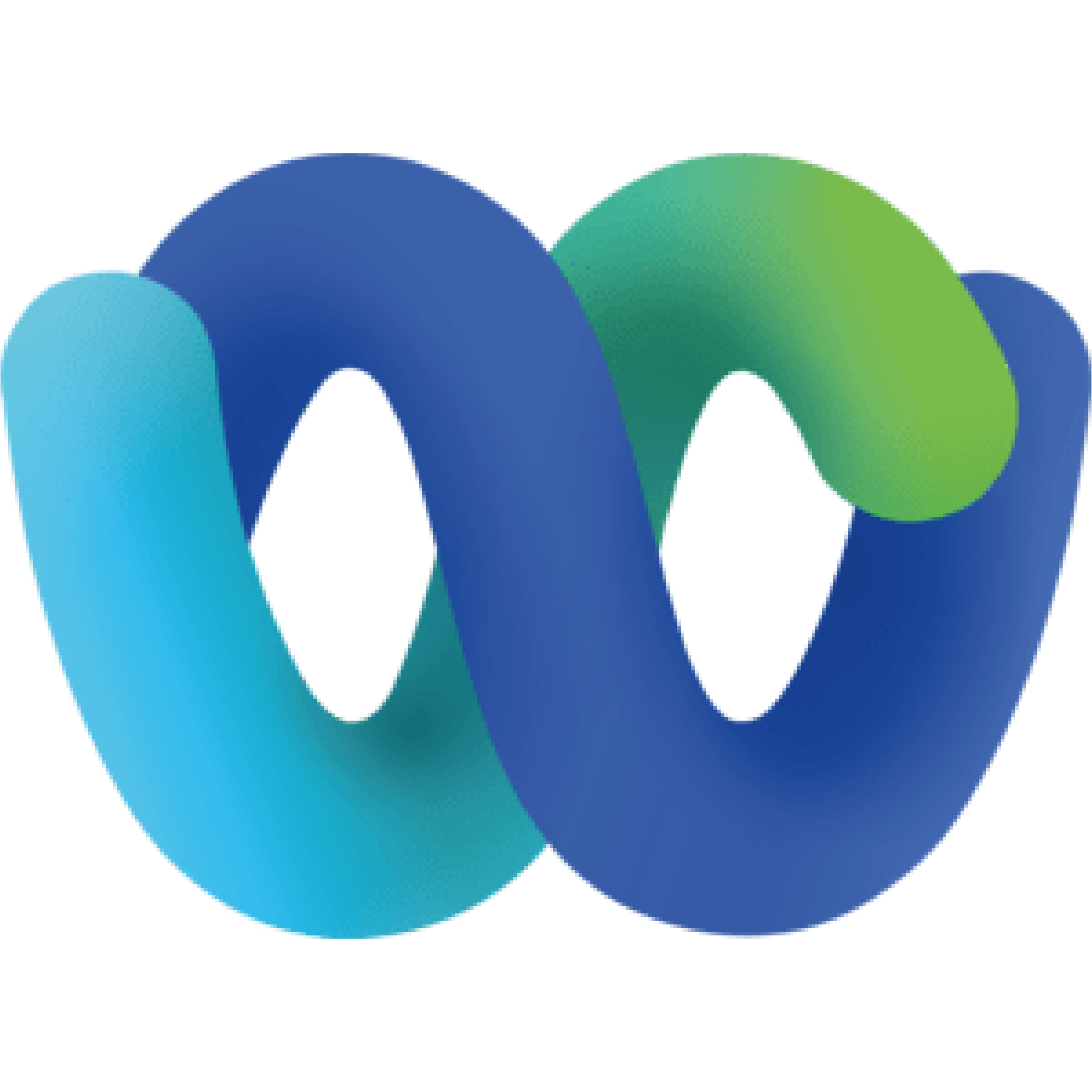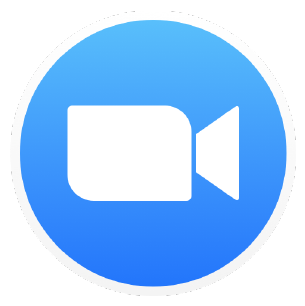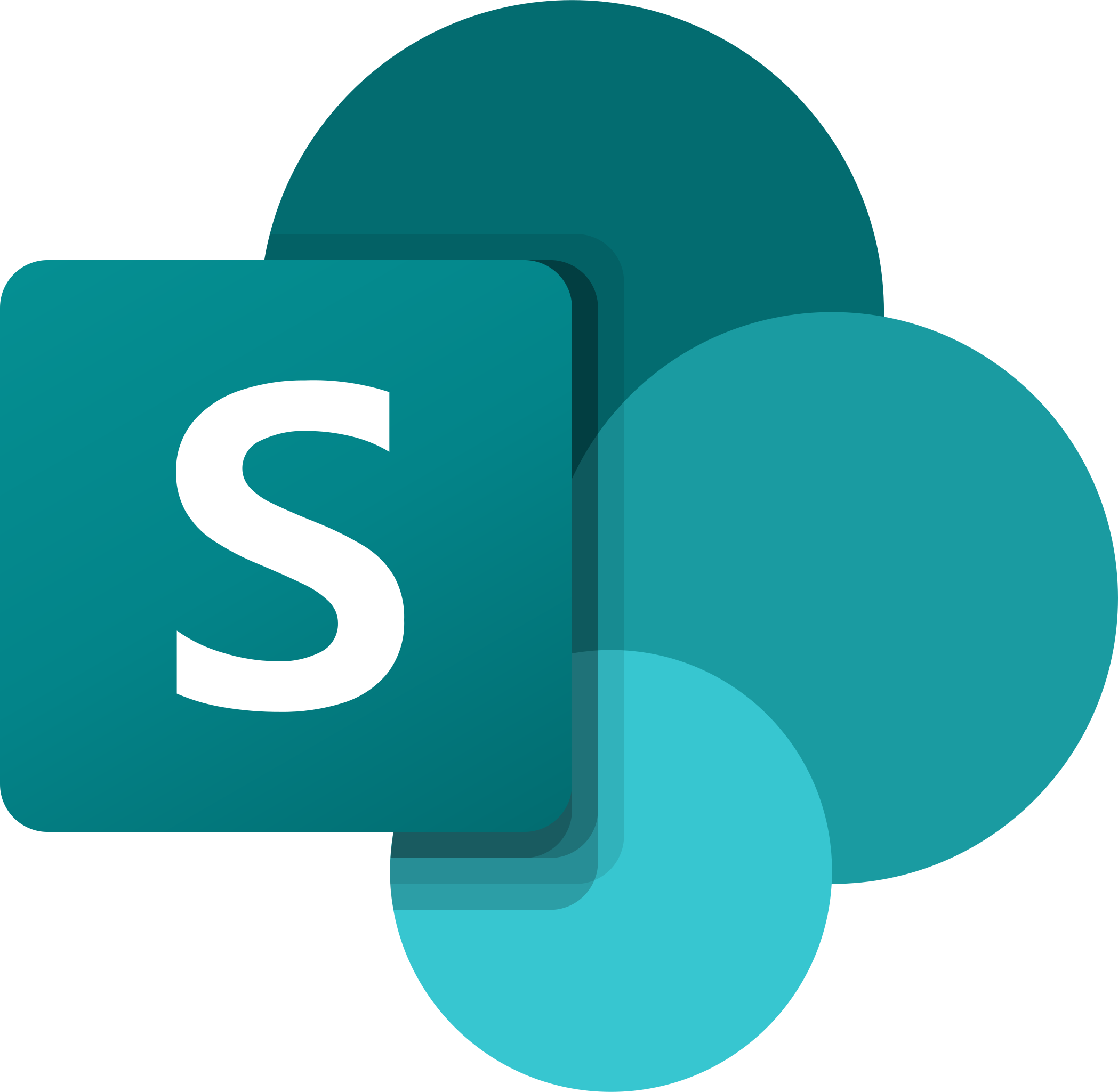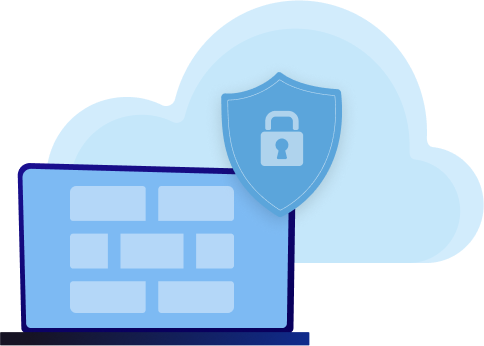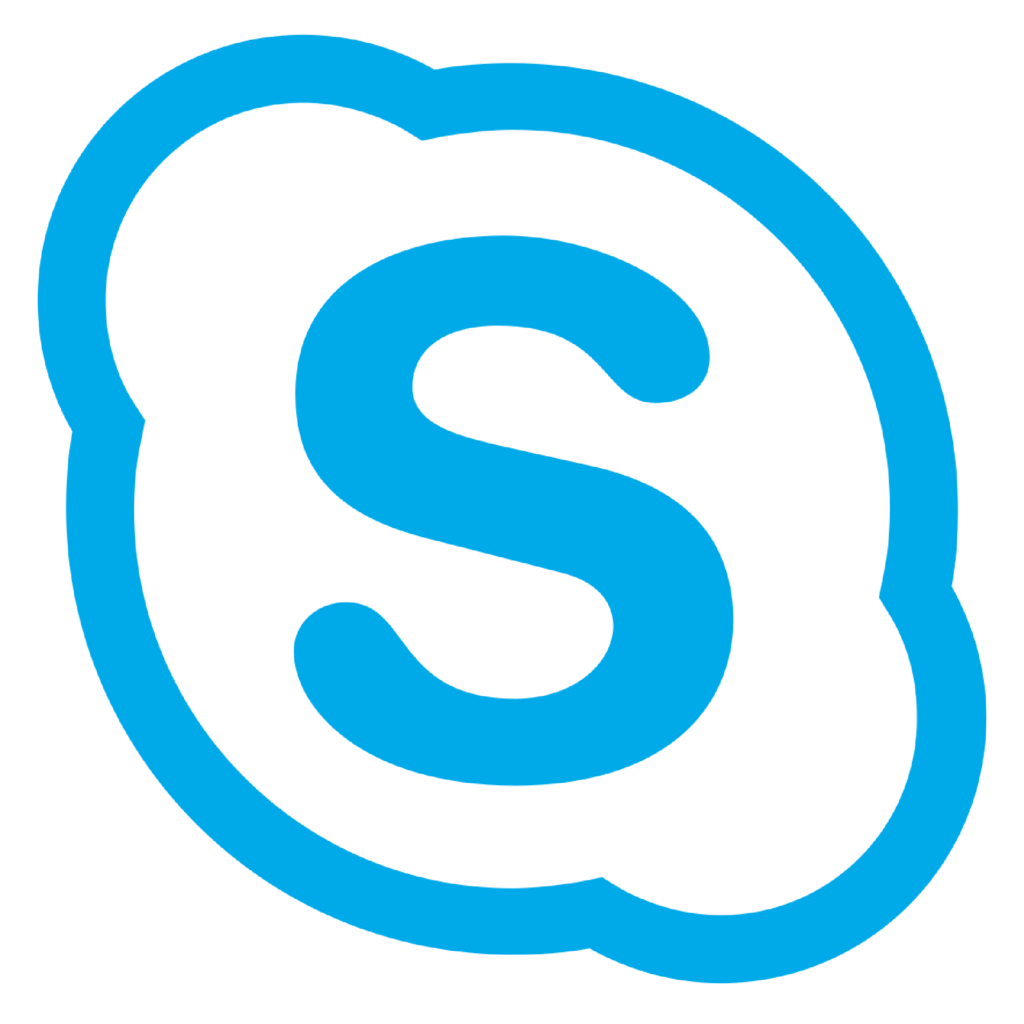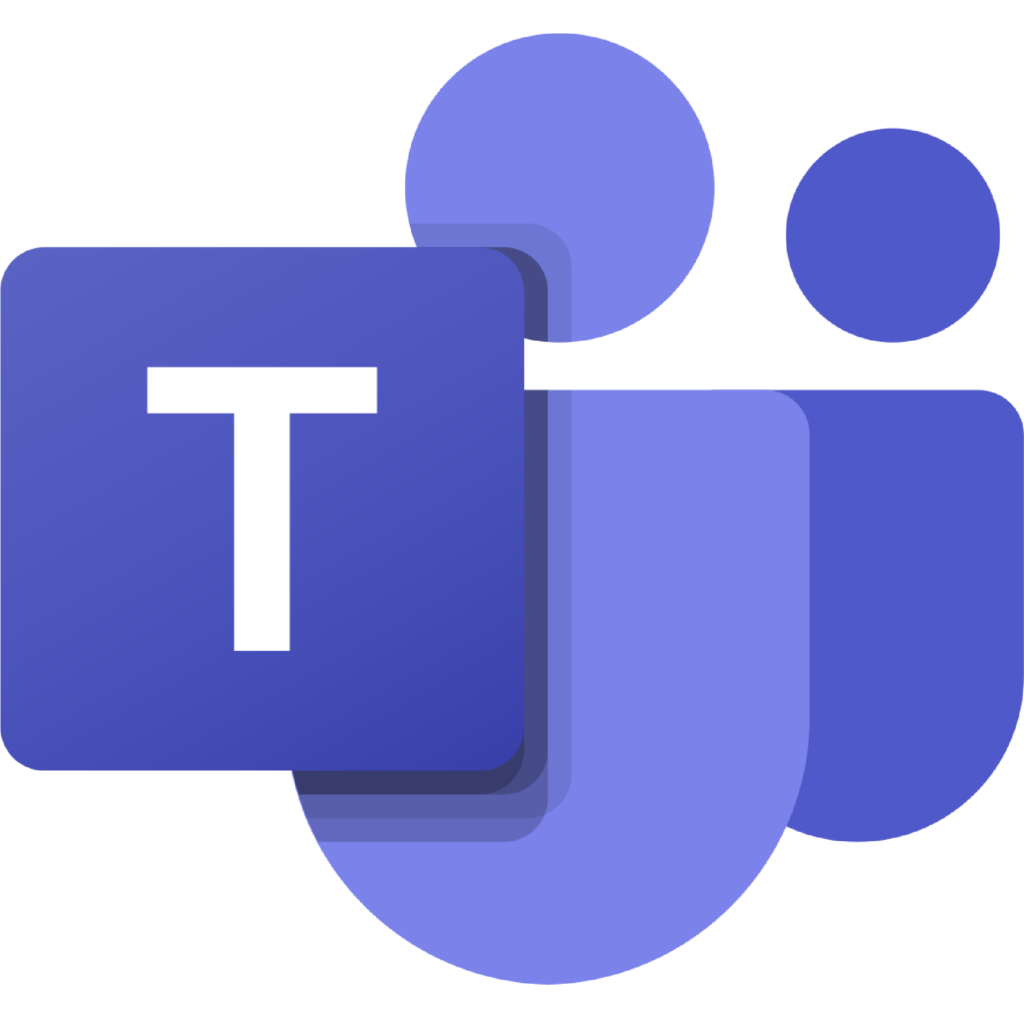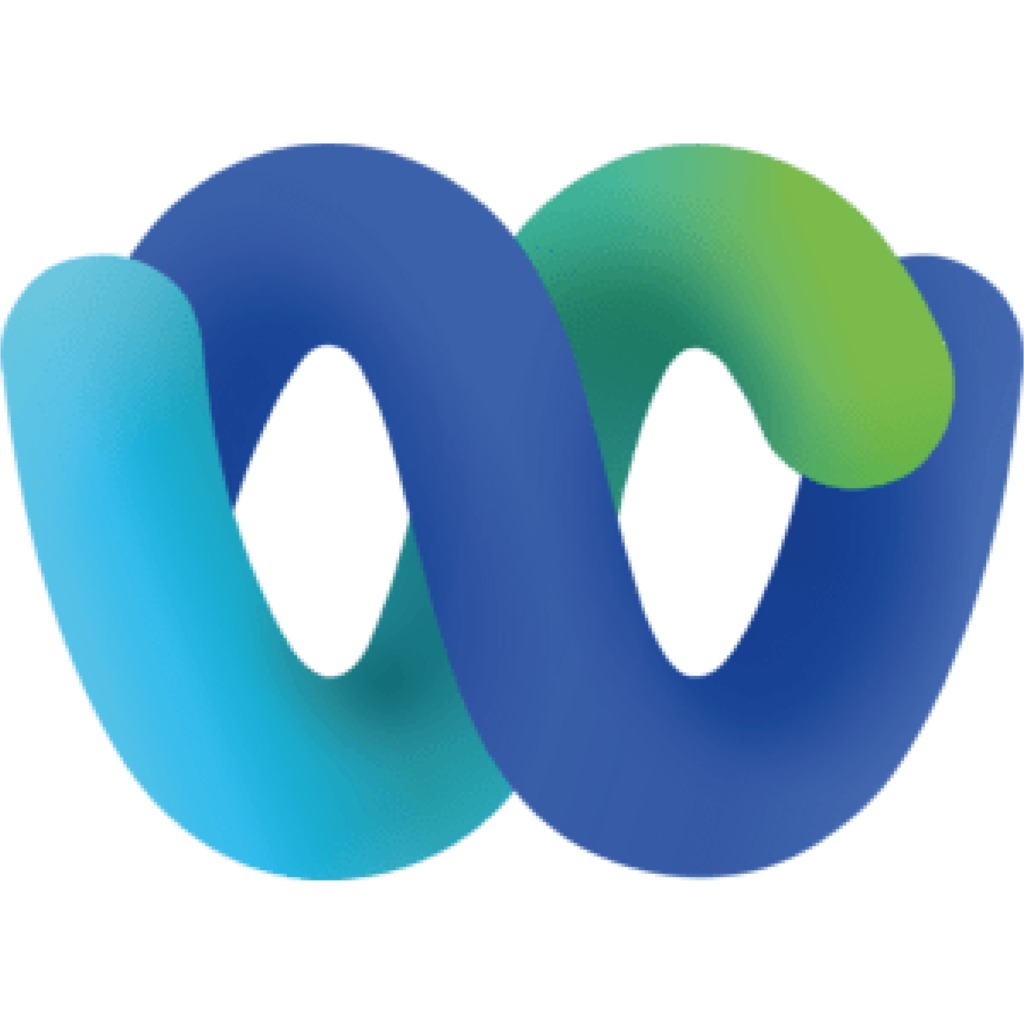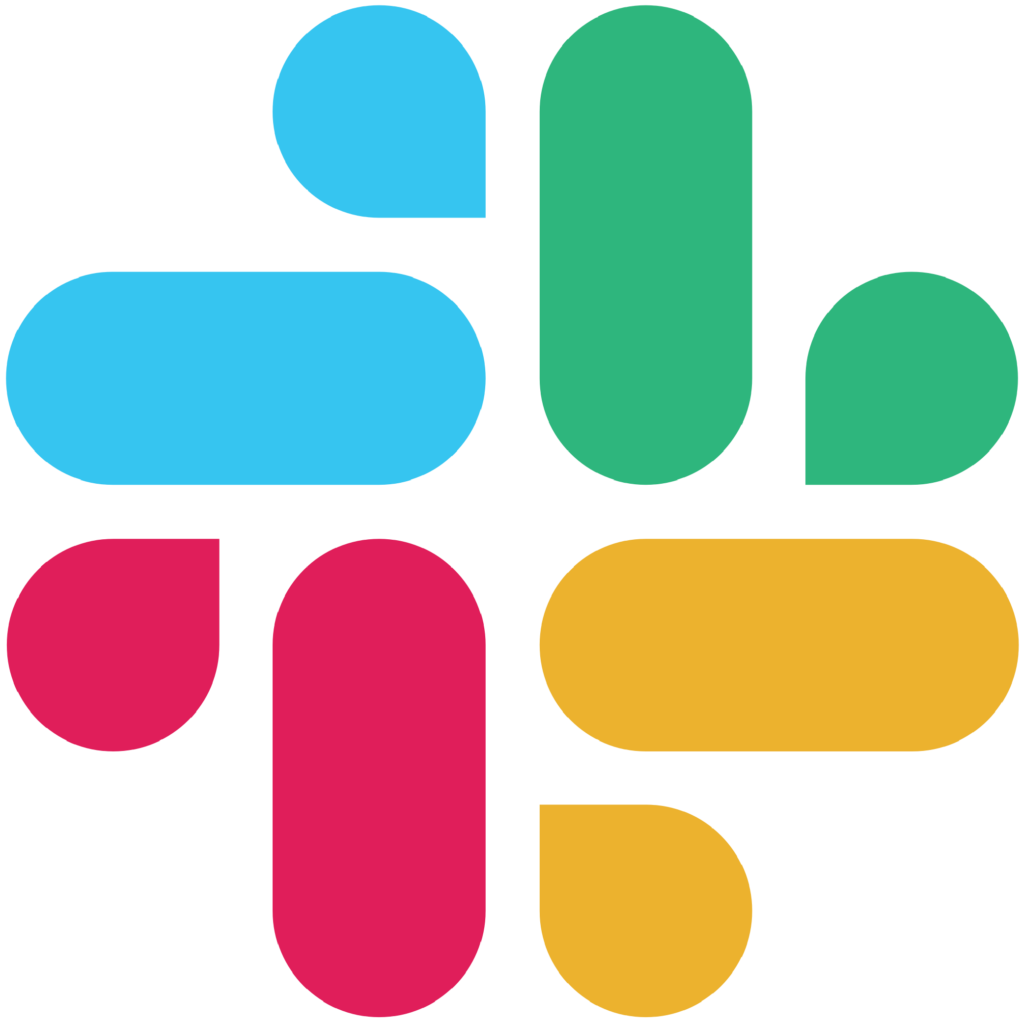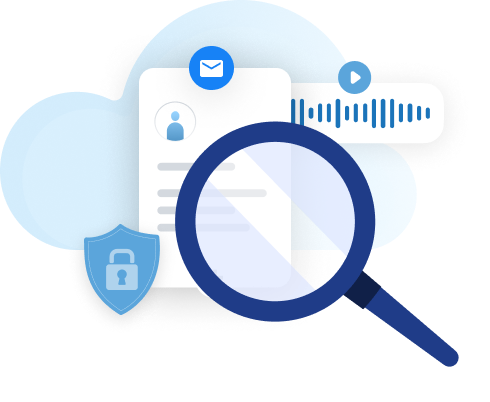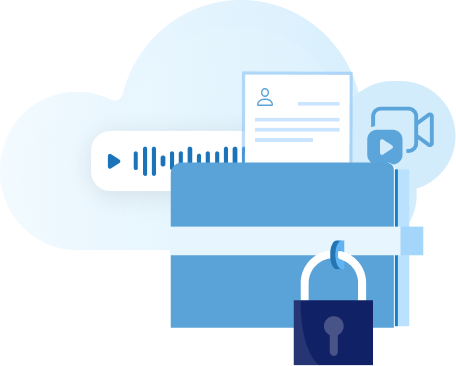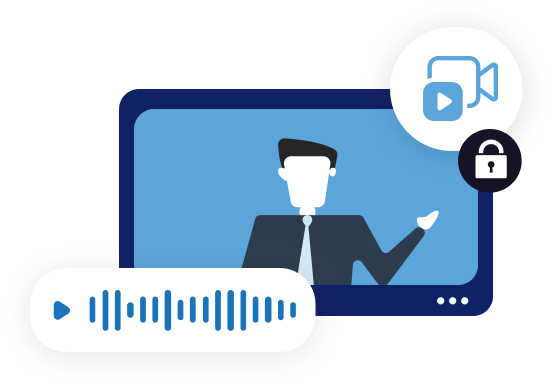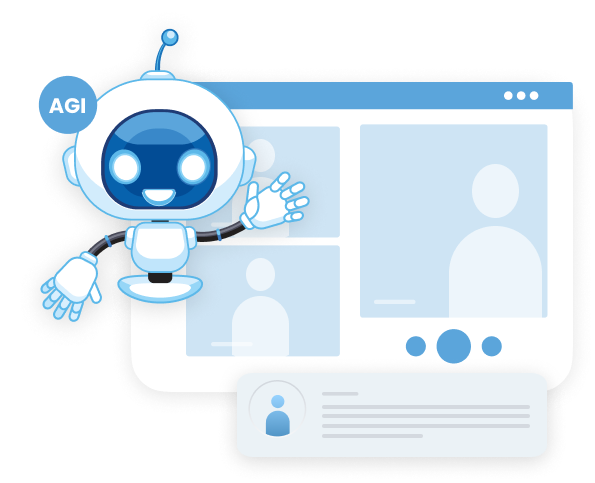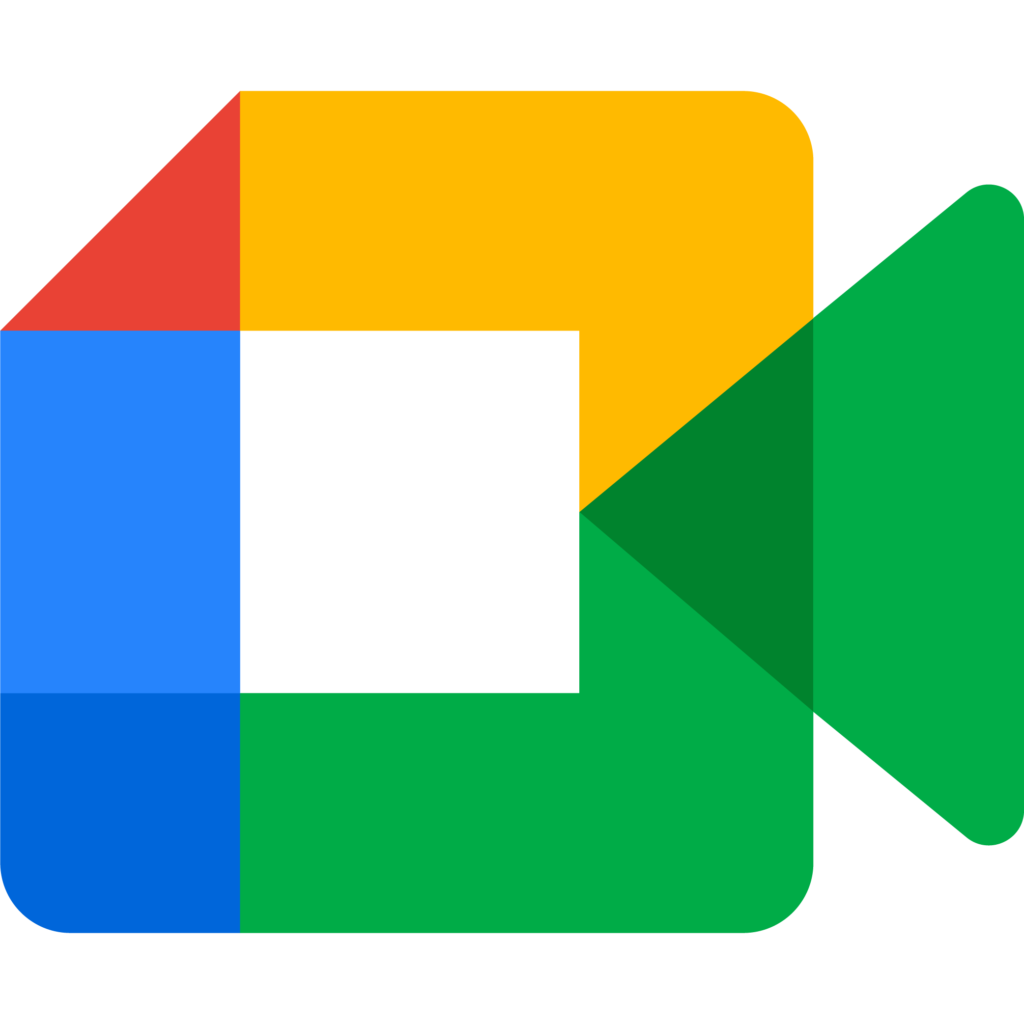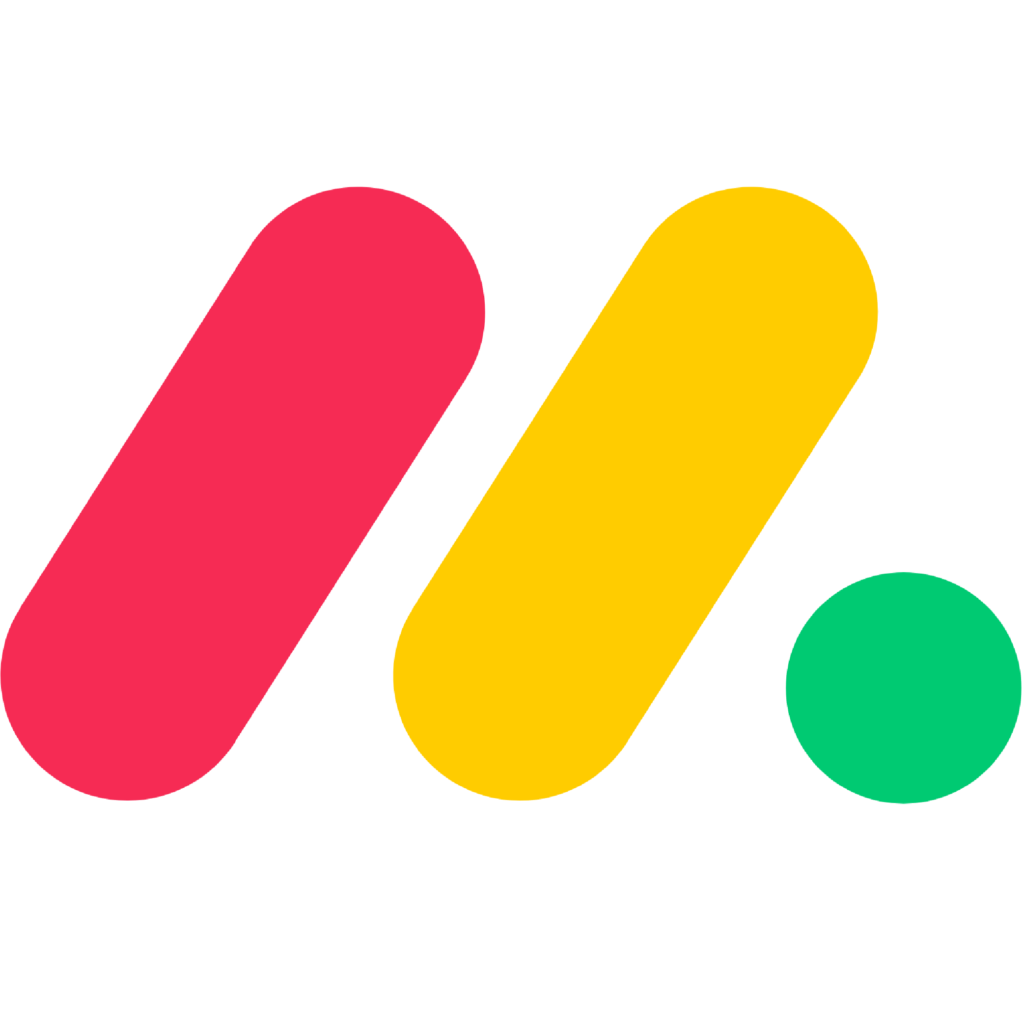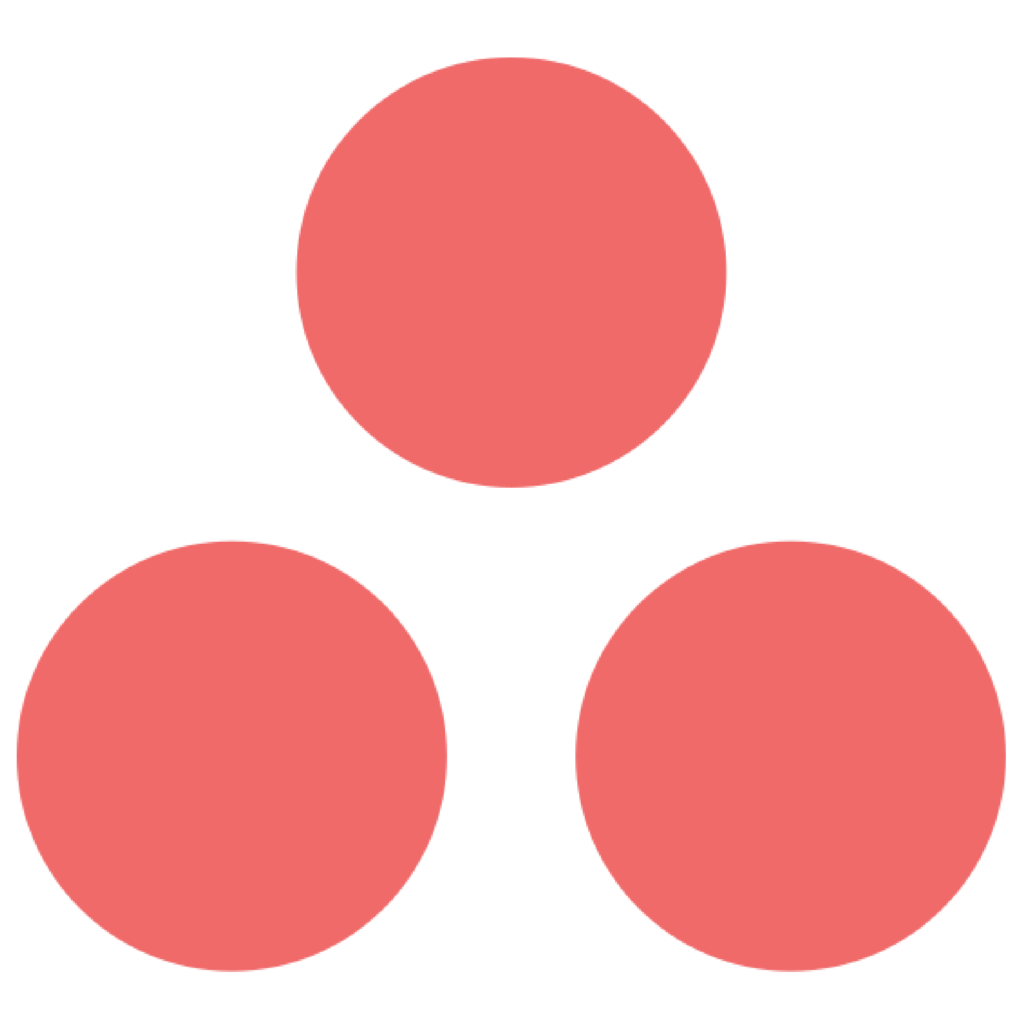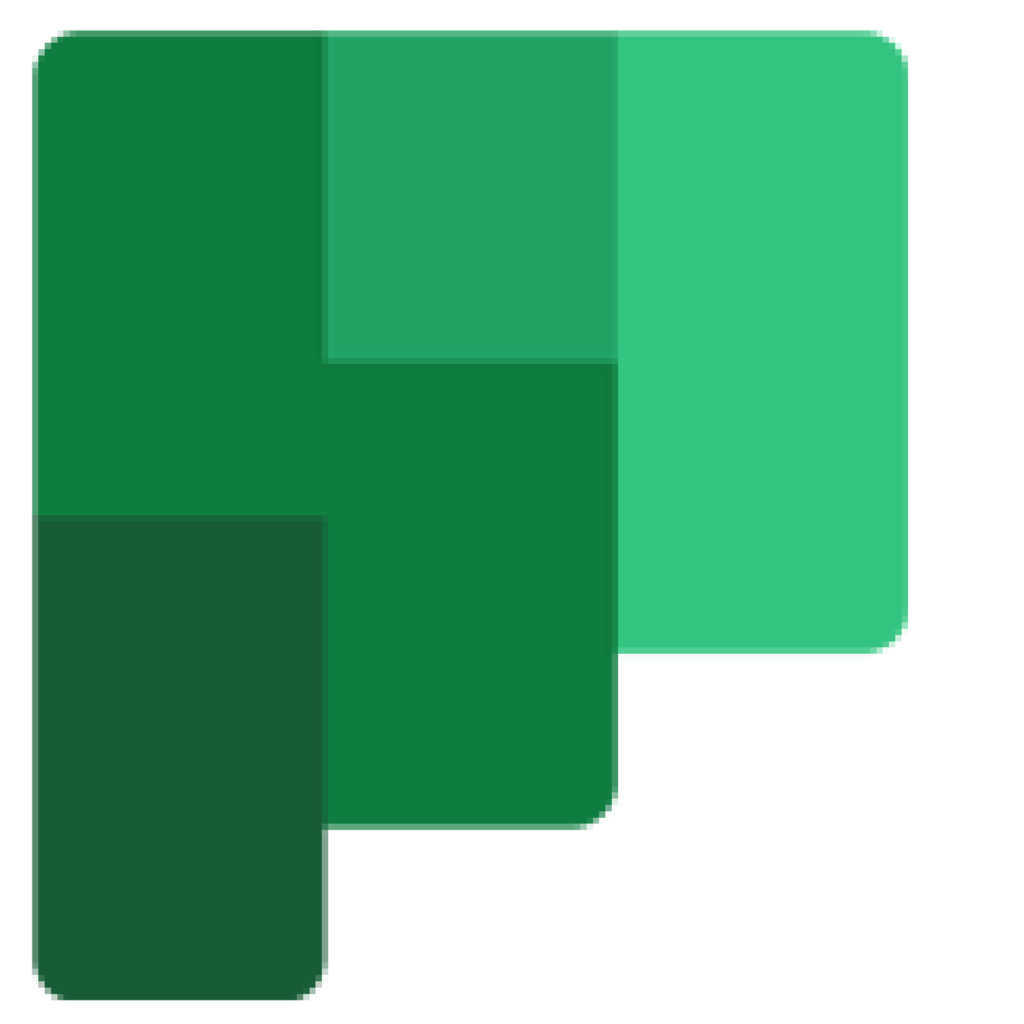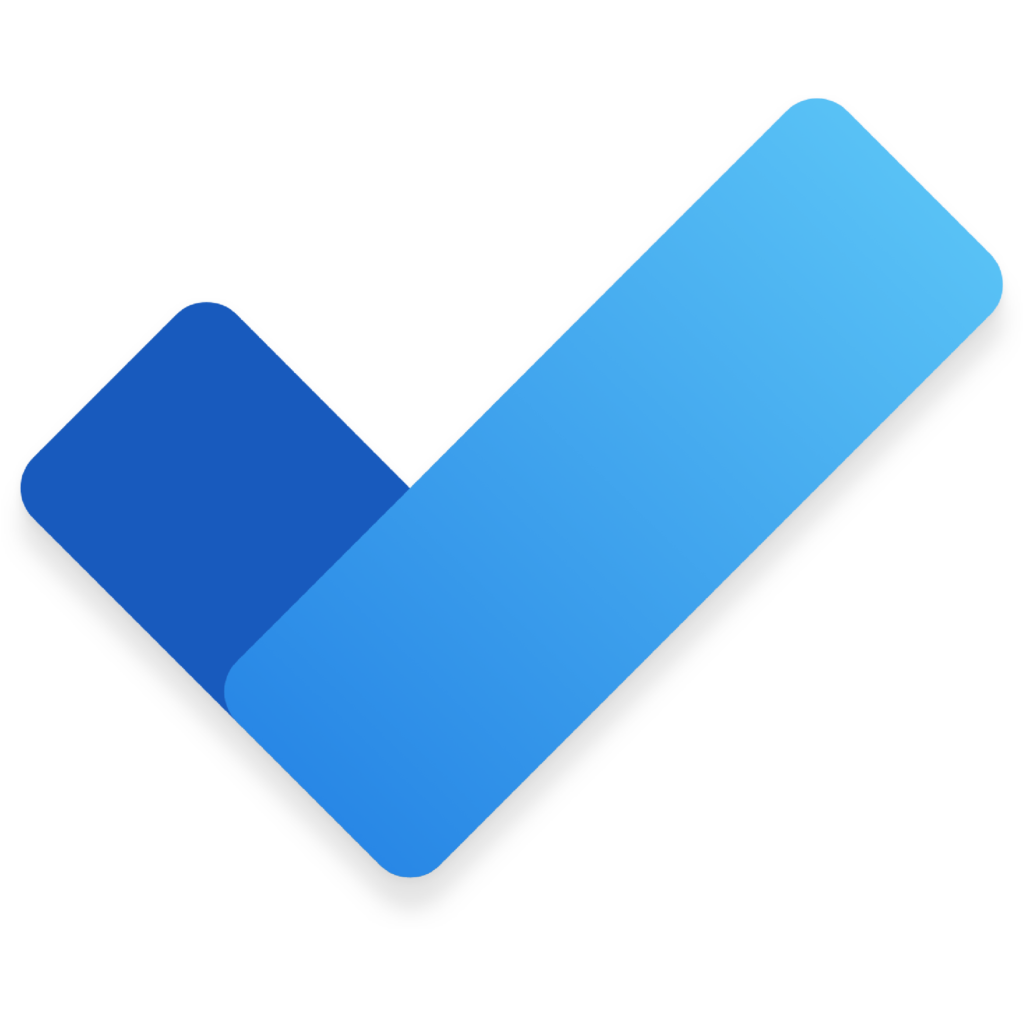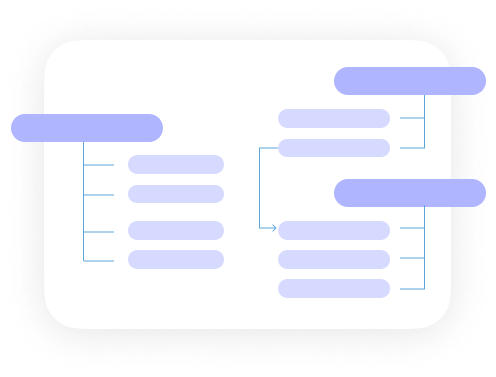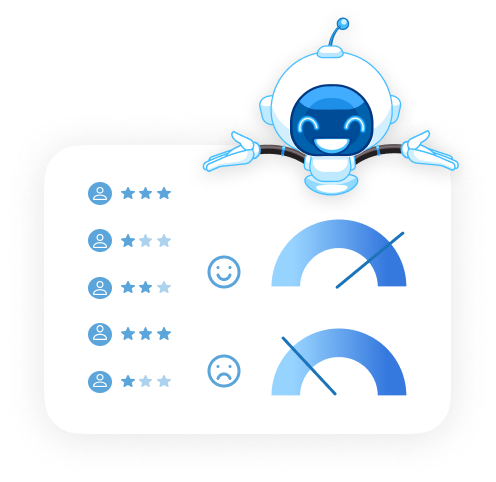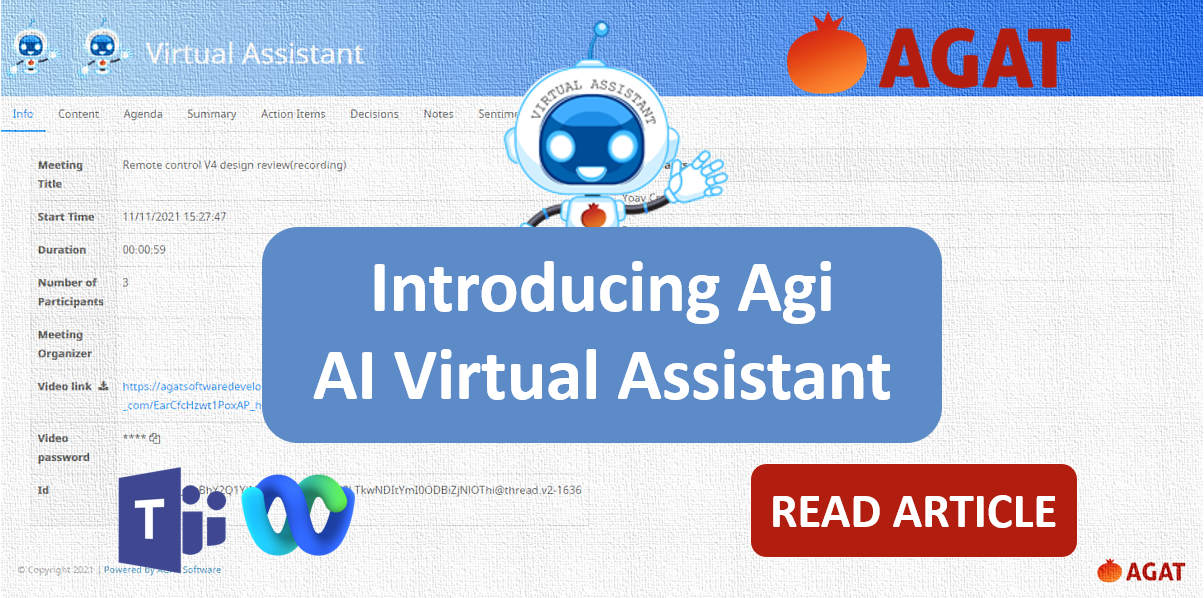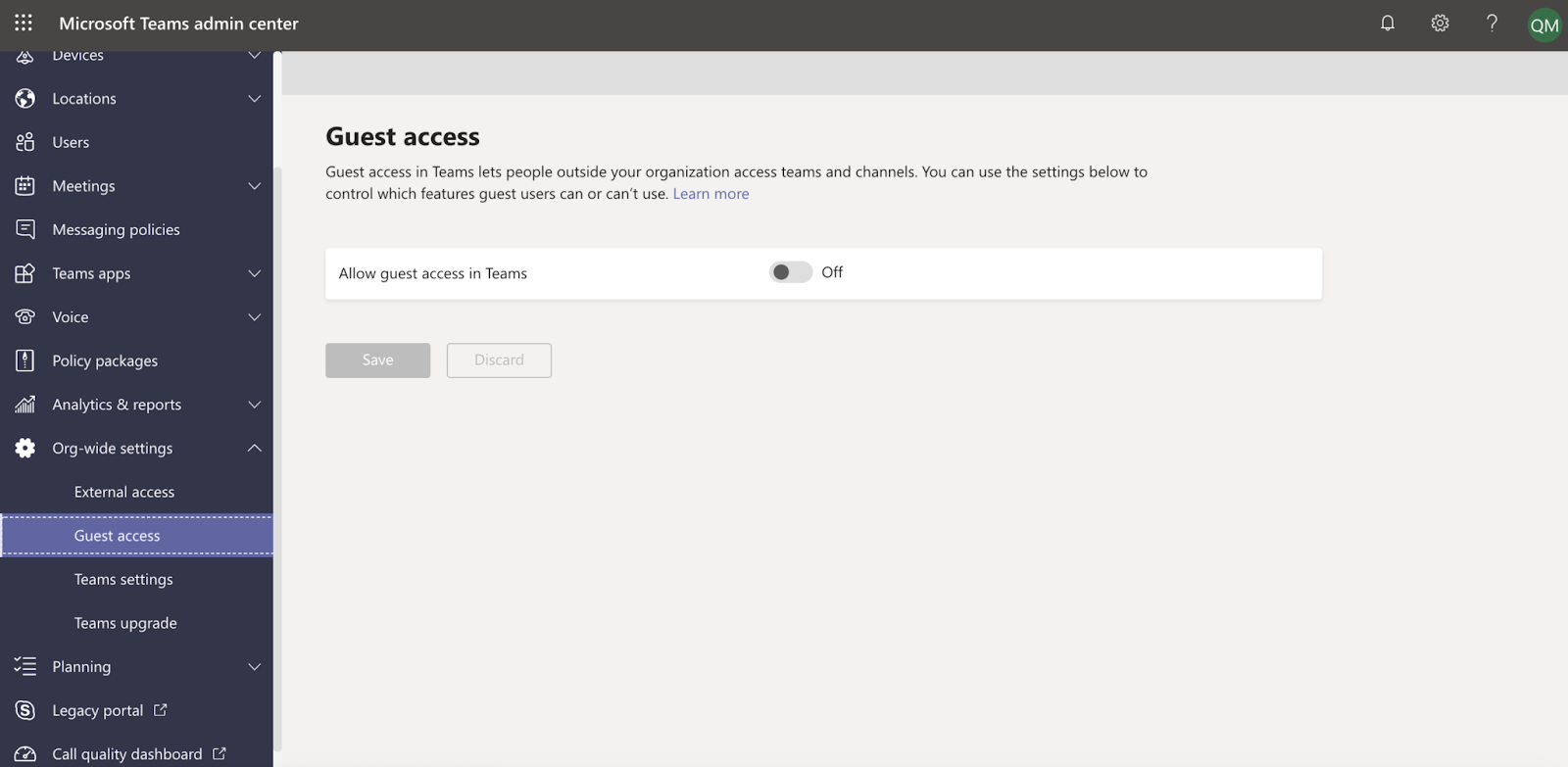Let’s agree on something: meetings can be a big pain when not handled in the best way.
Do you often lose track of the tasks and reminders that were set during the meeting? Have you ever had to bring someone up to speed about what happened in a meeting they missed? Does it take you a long time to prepare for a meeting, send files & agenda to all participants via email?
If you answered yes to any of these questions, you need to keep reading this post, for sure.
Meetings allow everyone in the company to make their voices heard. It’s where information is shared and key decisions are made. However, when the meeting is over, only a few action items and due dates will be remembered. Most of that information will go by endless email threads and one of the most likely scenarios is that the meeting will have to be repeated.
Introducing Agi – AI Virtual Assistant
AGAT is proud to present what is the future in meeting virtual assistants.
With the help of our AI engine, Agi – our Virtual Assistant uses the conversation transcript from the recording to automatically generate insights, summaries and most importantly automatically pull tasks to your own task management system such as Asana, Monday.com, Trello, Microsoft Planner and more.
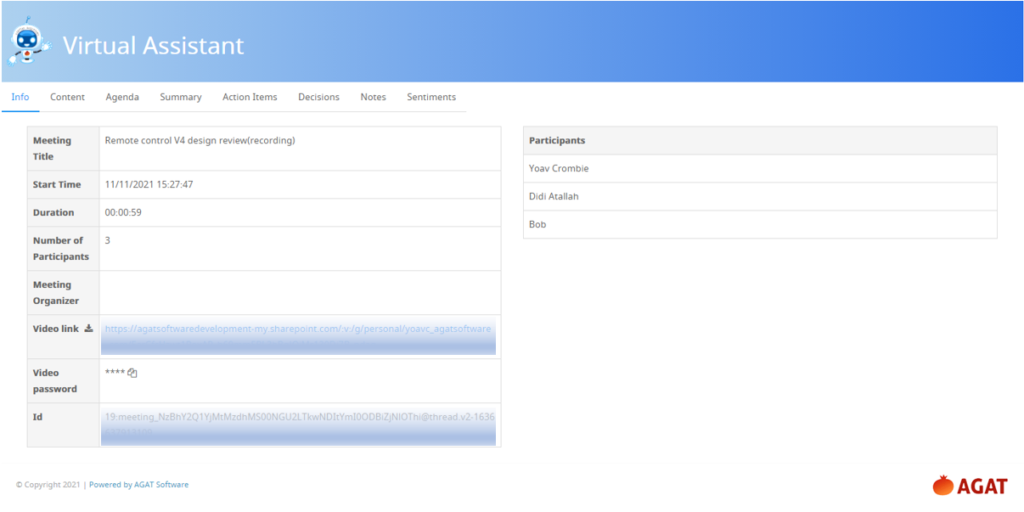
Overview of Virtual Assistant Insights Tab
How does Agi AI Virtual Assistant improve your workflow?
Agi works during and after the meeting to ensure no wasted efforts and help organize your meeting content. Here is how it works:
During the meeting:
Never let any item fall between the cracks with our Virtual Assistant. Agi is able to detect meeting insights like tasks, notes, decisions, agenda, and summary. You can use the trigger words to ask Agi to do things with just your voice like “Agi, write a decision.” Agi can also identify tasks without specifically saying the trigger words by using the Assistant AI Insights Engine.
After the meeting:
To achieve better continuous collaboration, instead of sharing meeting highlights with participants via email, Agi allows you to continue your collaboration using Webex space or MS Teams group chat. Thus, creating a central meeting collaboration place which everyone can use as a reference.
The space / group chat created for the meeting automatically includes the following content:
- Meeting recording
- Meeting transcript including who was the speaker and the time of utterance
- Chats and files shared
- All meeting highlights by category: agenda, decisions, notes and summary
- List of tasks and action items that are linked to your preferred task management system (Asana, Microsoft Planner, Monday.com, Trello, and more)
- Follow up meetings needed
- List of notes to sync to your CRM customer information
- List of reminders
AI Virtual Assistant – Agi facilitates the follow-up process on tasks that were set during the meeting. This can be done by syncing your tasks to your preferred task management system and displaying their live status from the task manager to Webex space / MS Teams group chat. In the Webex space / MS Teams group chat, you will also be notified when the time is due for the reminders that were set during the meeting.
Even more Functionalities:
Save your time with Agi by automating the meeting management process. From creating a space / group chat to creating meeting minutes. Agi will auto-generate the meeting minutes for you to facilitate the process of bringing people up to speed. Meeting minutes can also be exported as a PDF. Agi also uses AGAT’s AI engine to generate a meeting summary ensuring that participants present and absent know what was discussed during the meeting. This is done without the need to specifically saying the trigger words to create the summary during the meeting.
AI Virtual Assistant uses the latest technology to identify sentiments in meetings. To improve communication and identify potential risks, our AI engine analyzes meeting transcripts and is able to detect sentiment behind the speech. Sentiment can be joyfulness, happiness, neutral, surprise, anger, disgust or sadness. Then, you will get a positive or negative score which will aid in identifying situations where more attention is needed because of high negative sentiment or cloning positive behavior. In addition, taking advantage of the sentiment analysis capabilities, users are presented with insights on their network by showing the ‘Your Network’ analysis. You can see the people in your company with whom you are most positive or negative. The results can be used to enhance your relationships with others in your organization.
And lastly, if you haven’t finished your discussion in the allotted time, Agi will help you schedule a follow up meeting automatically.
Watch the Assistant in action: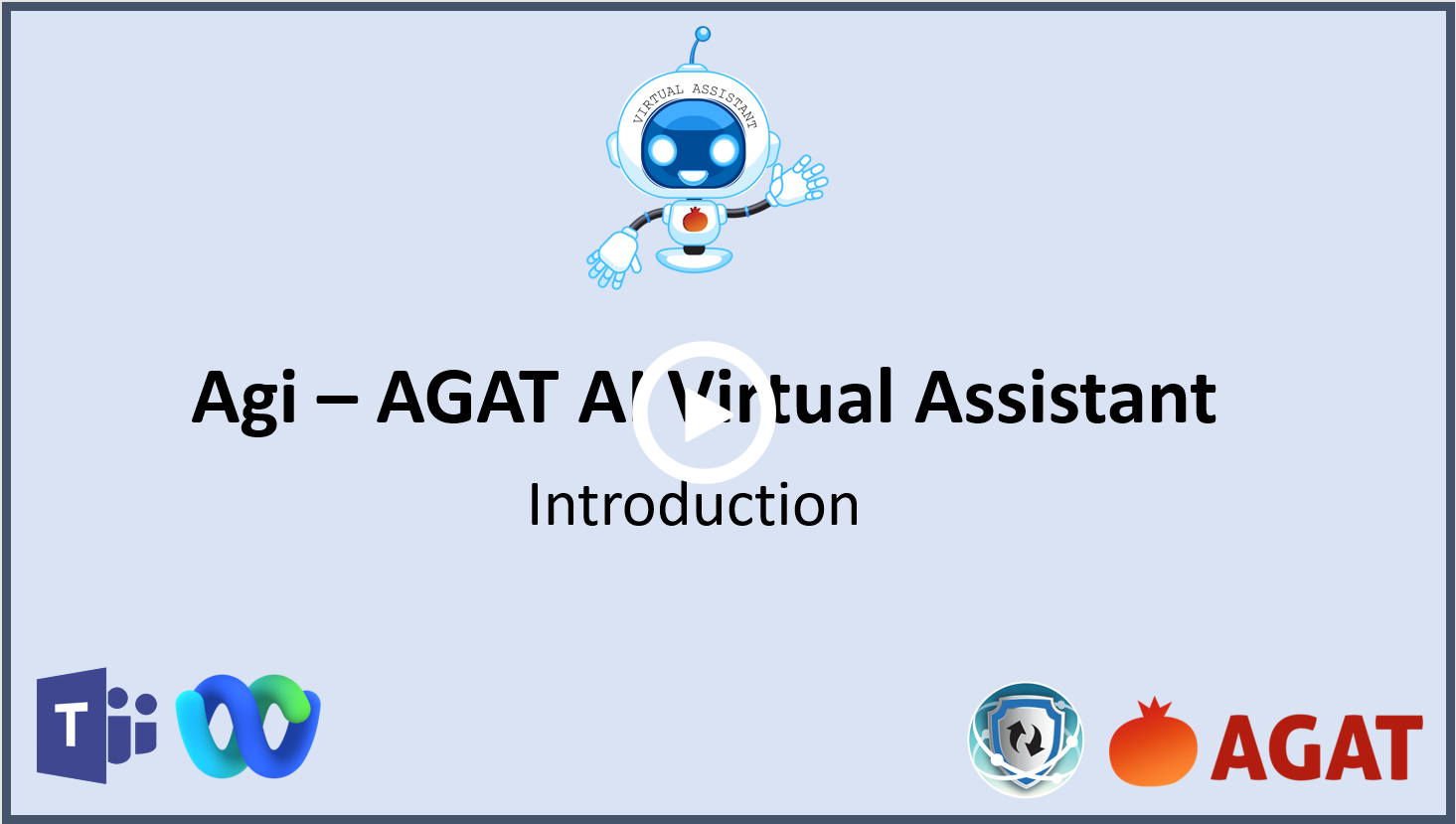
Conclusion – you need to try it!
In a world where meetings are far from disappearing, and only increasing, it’s important to have the means of preventing wasted time as well as optimizing manual and tedious processes that are often neglected. That’s where AGAT’s AI Virtual Assistant – Agi comes in.
Contact us today to see how AI Virtual Assistant can help you and your team become more productive.
For more information about AI Virtual Assistant – Agi, please visit our website.