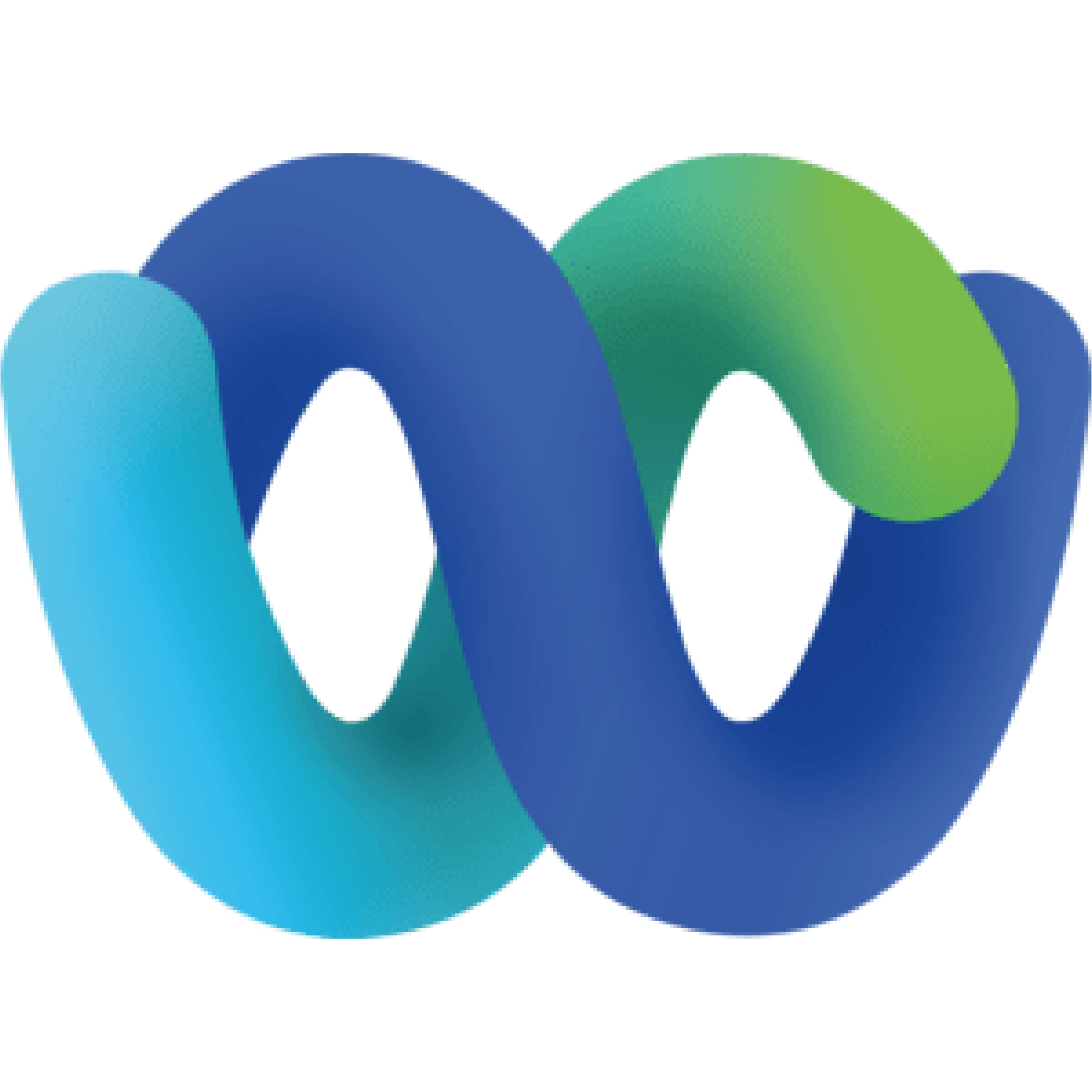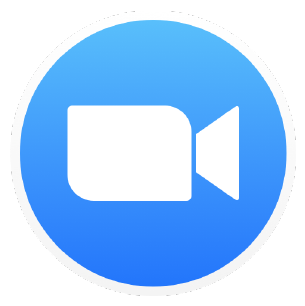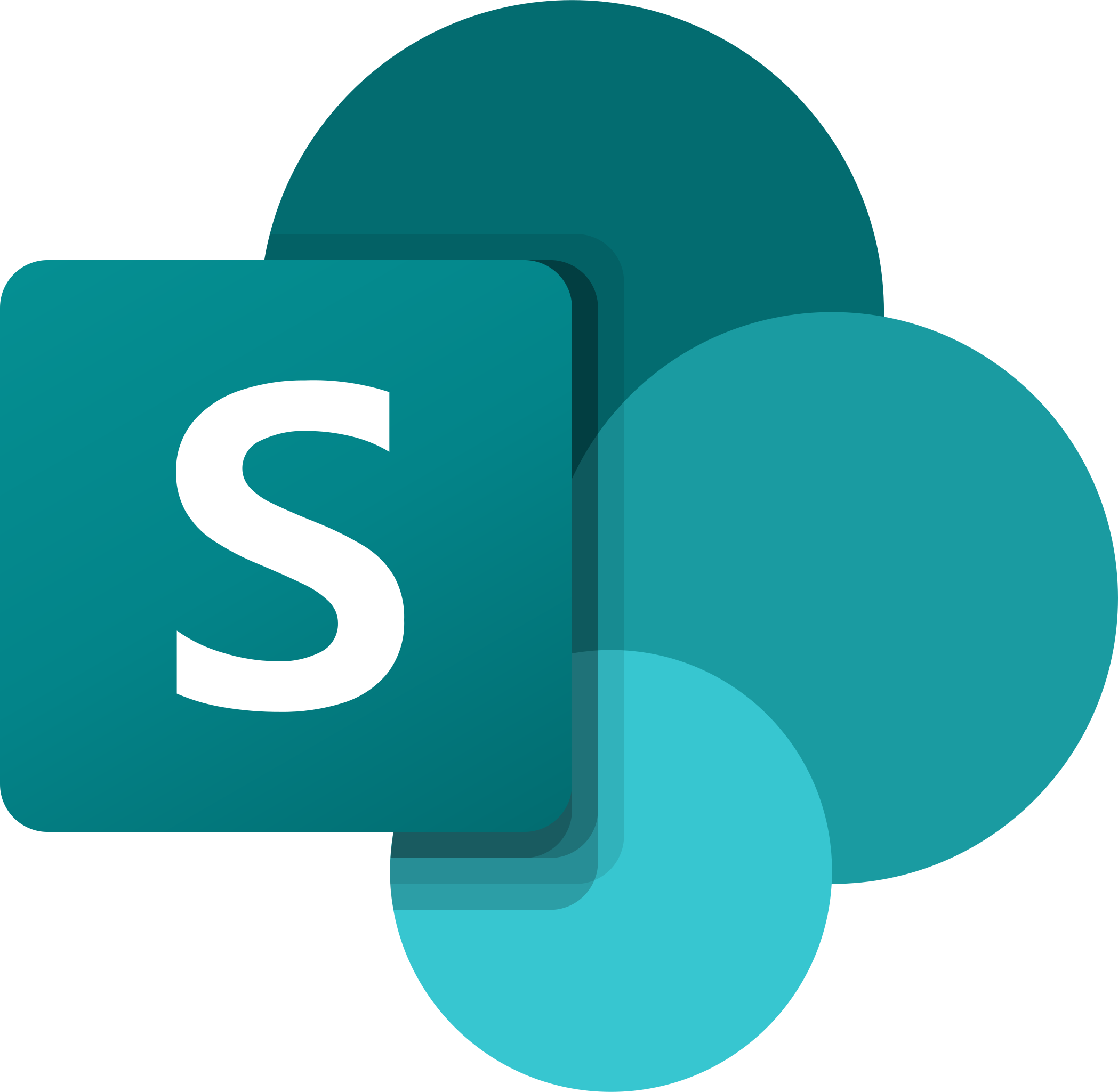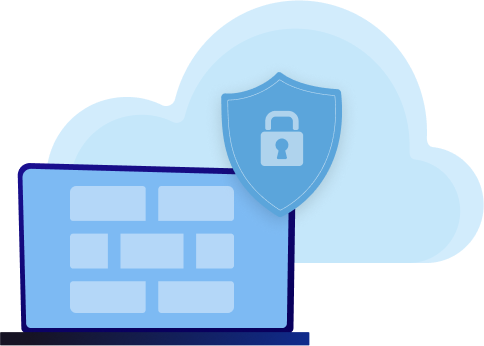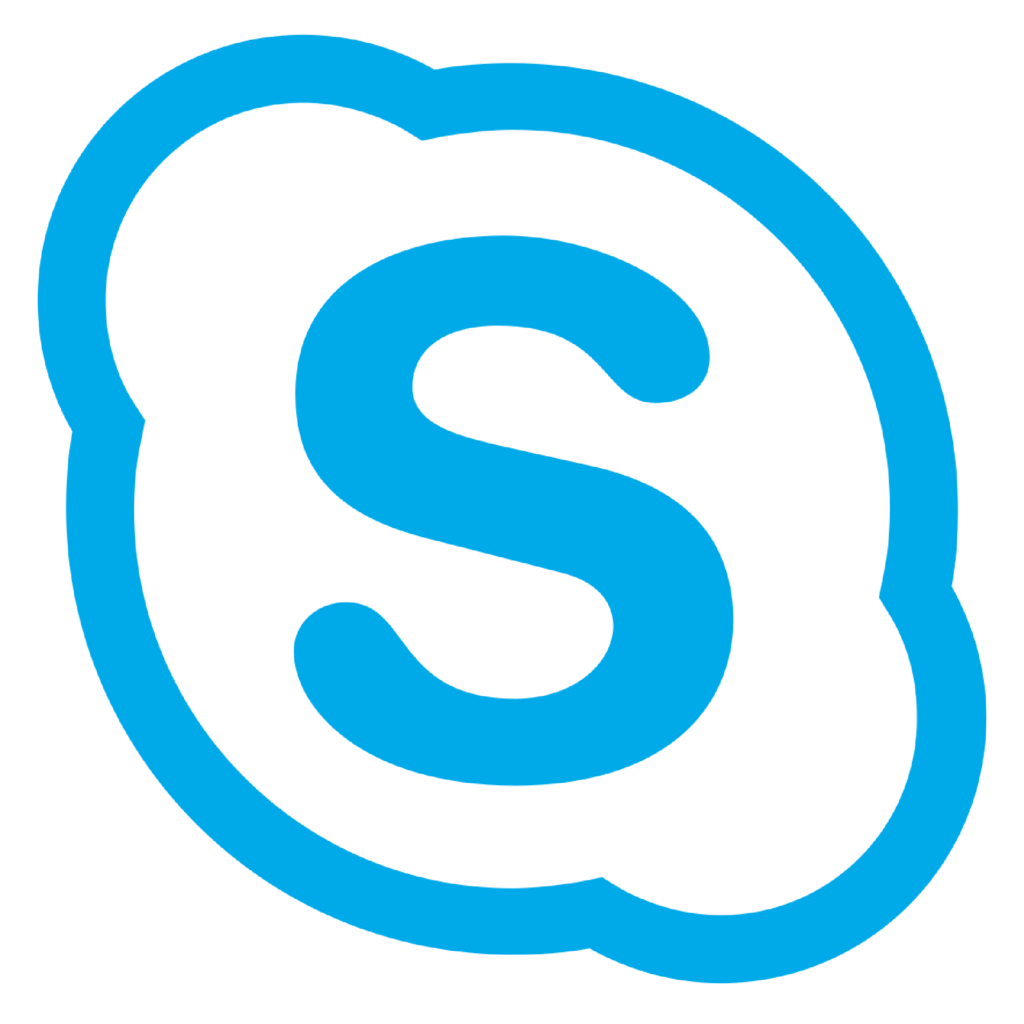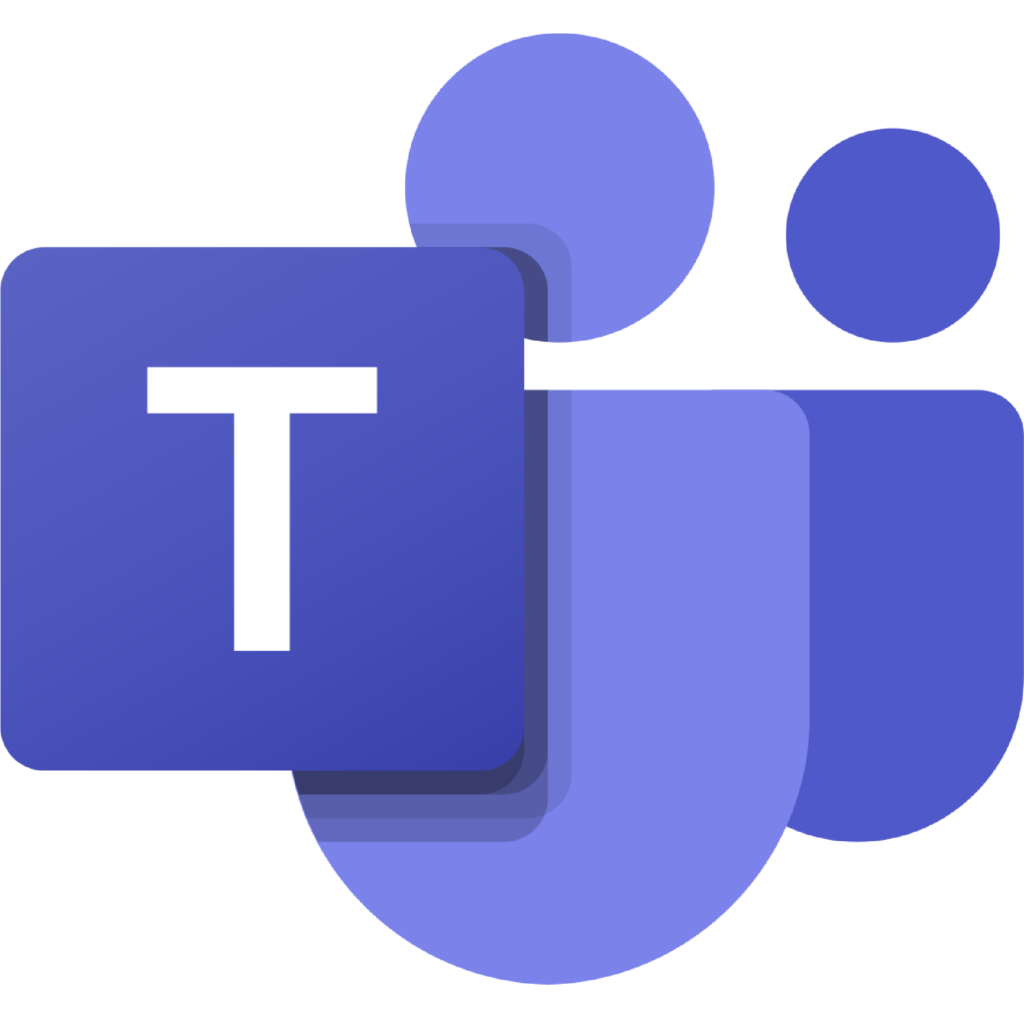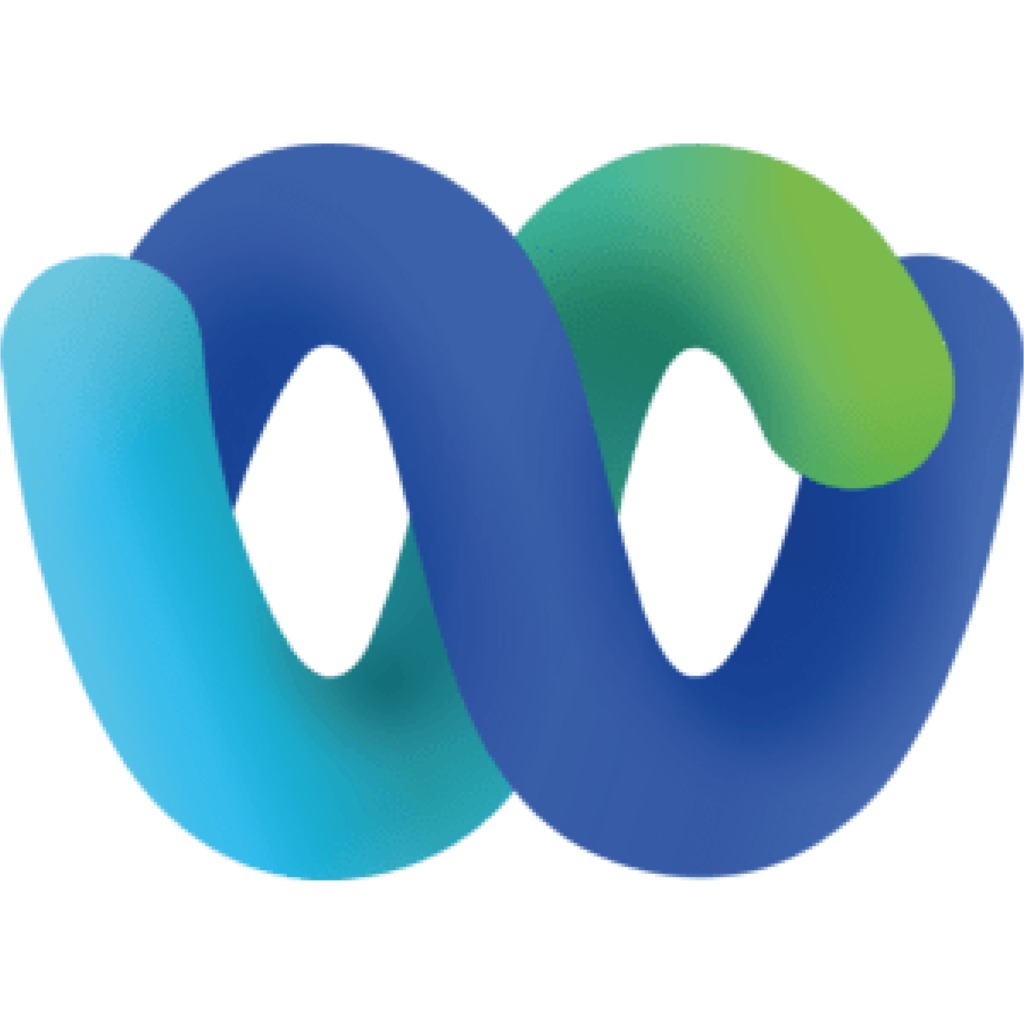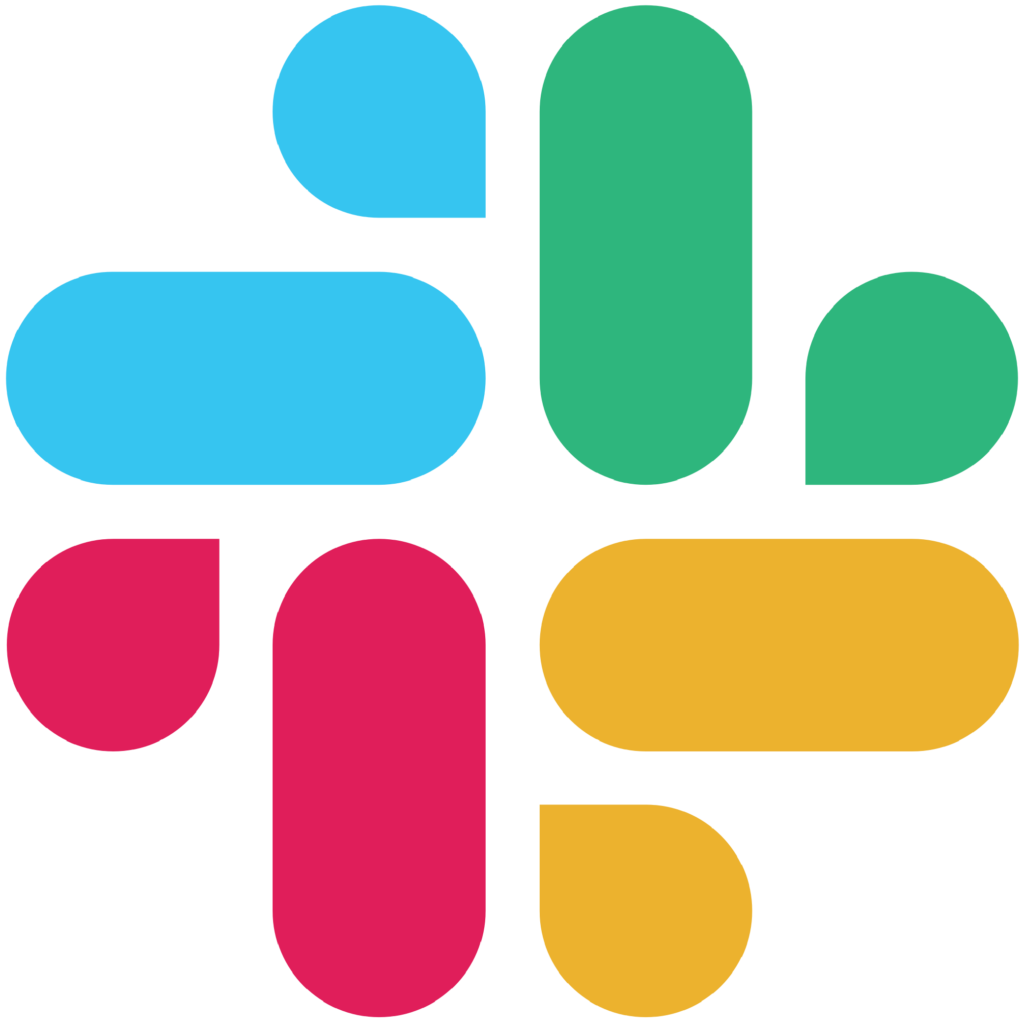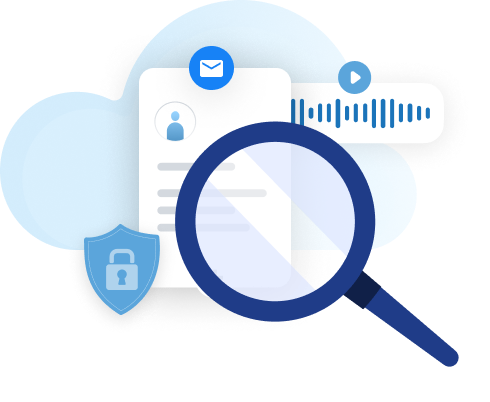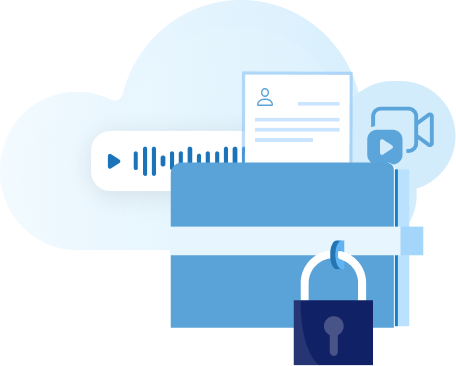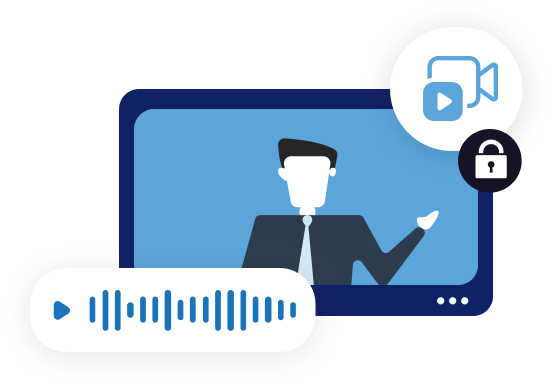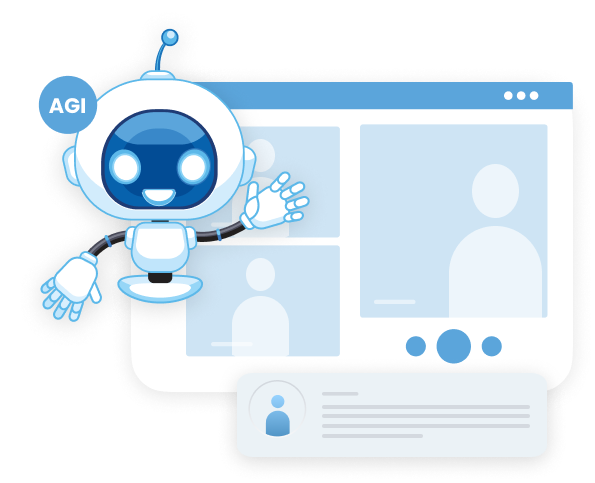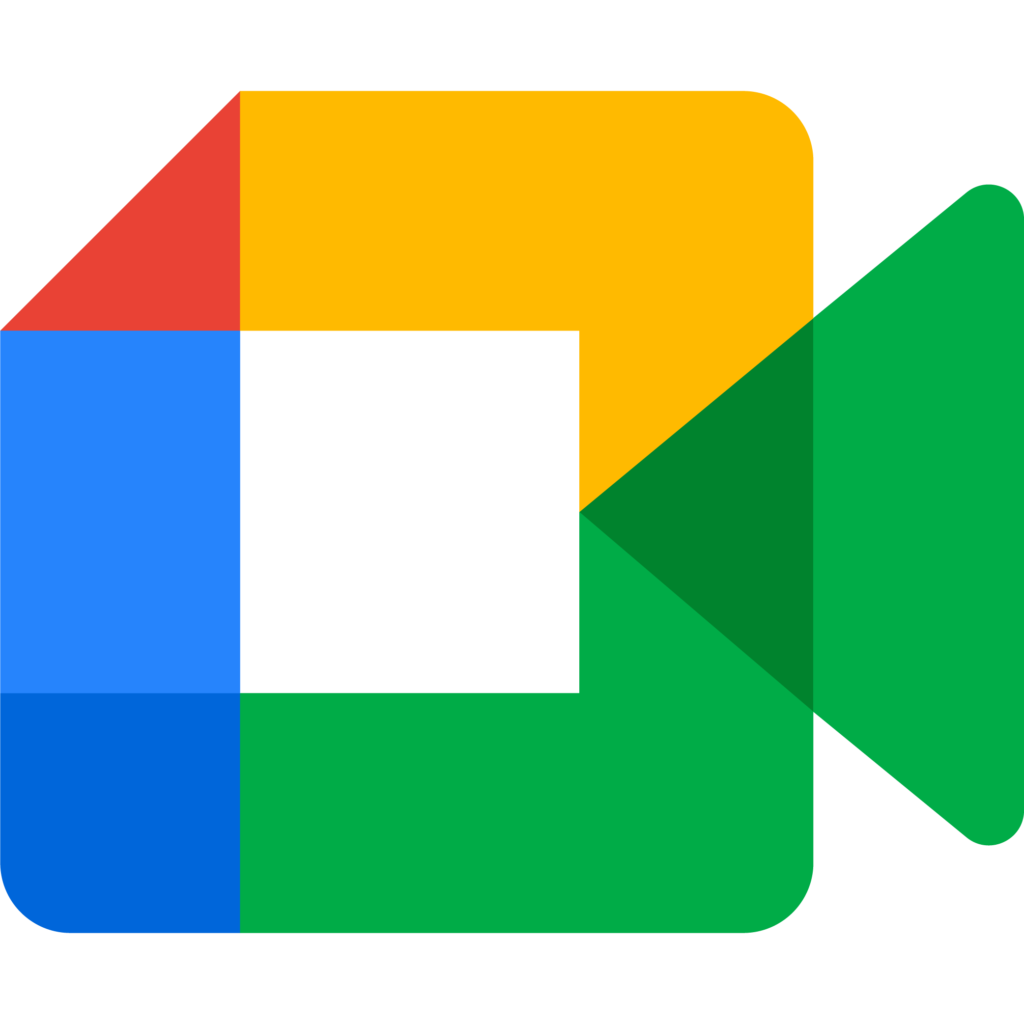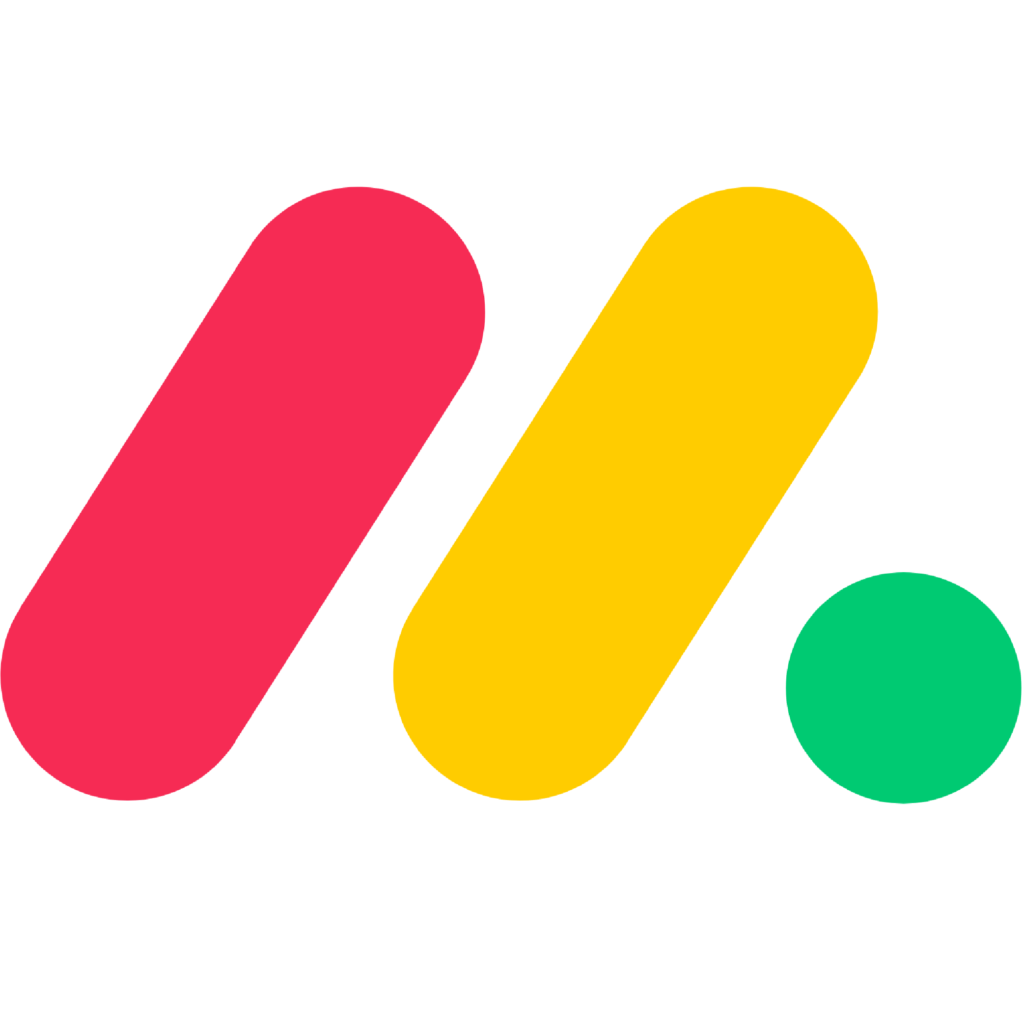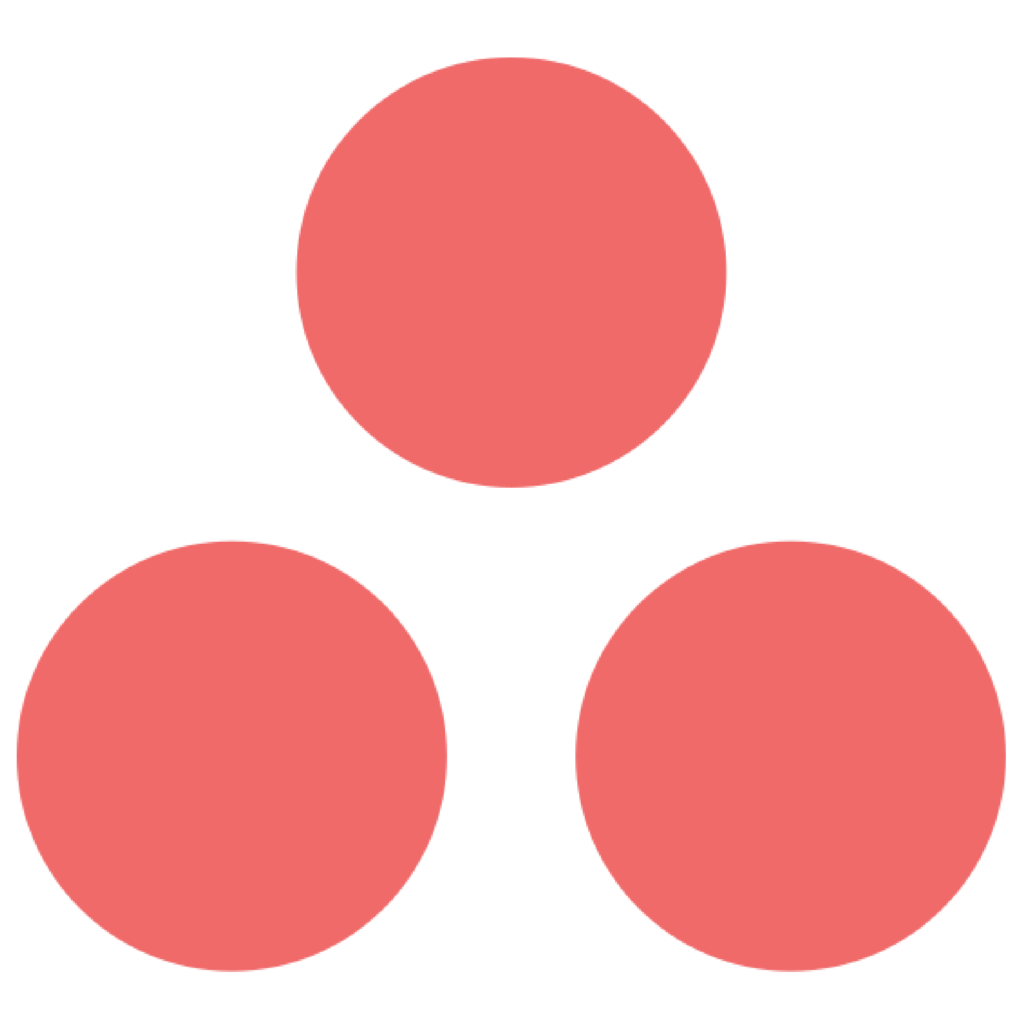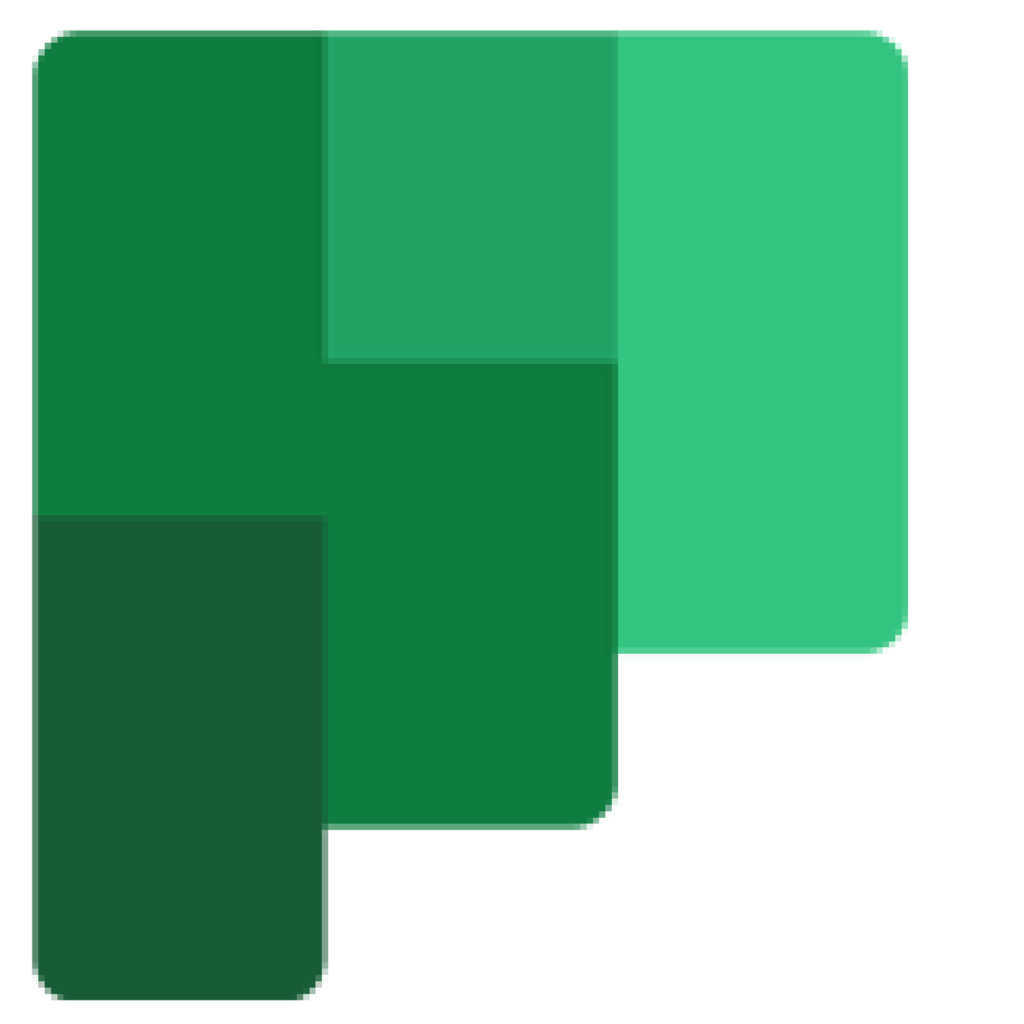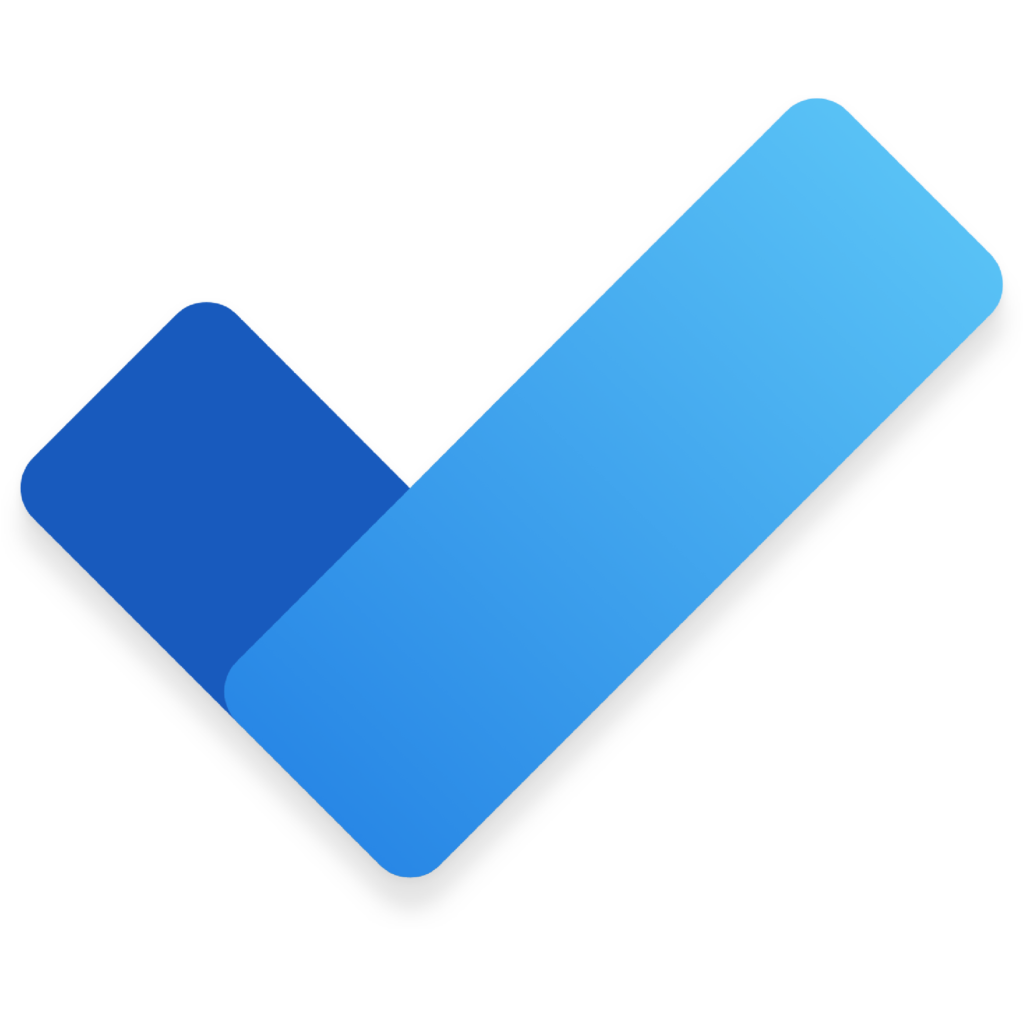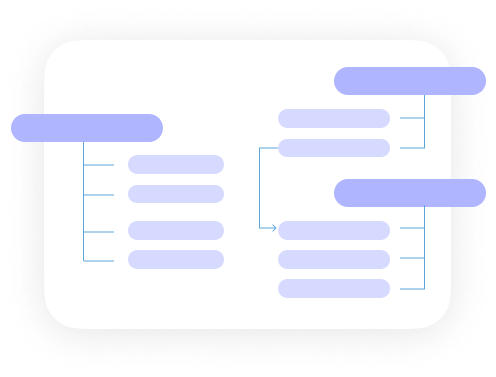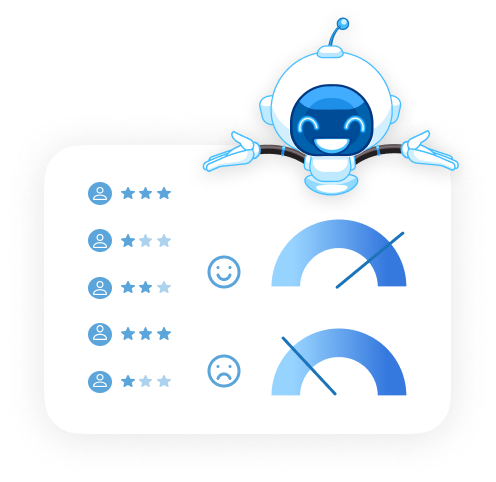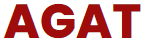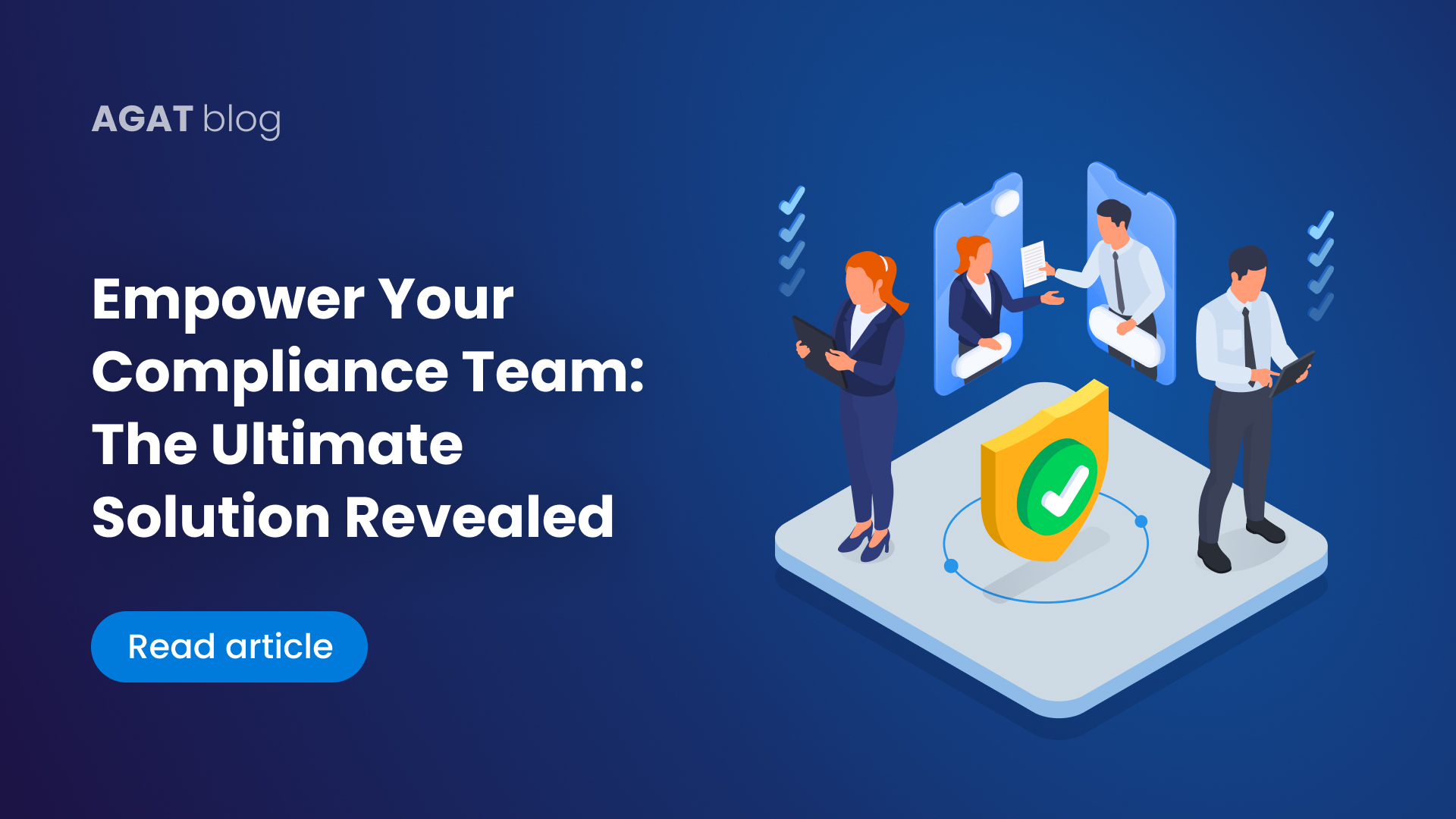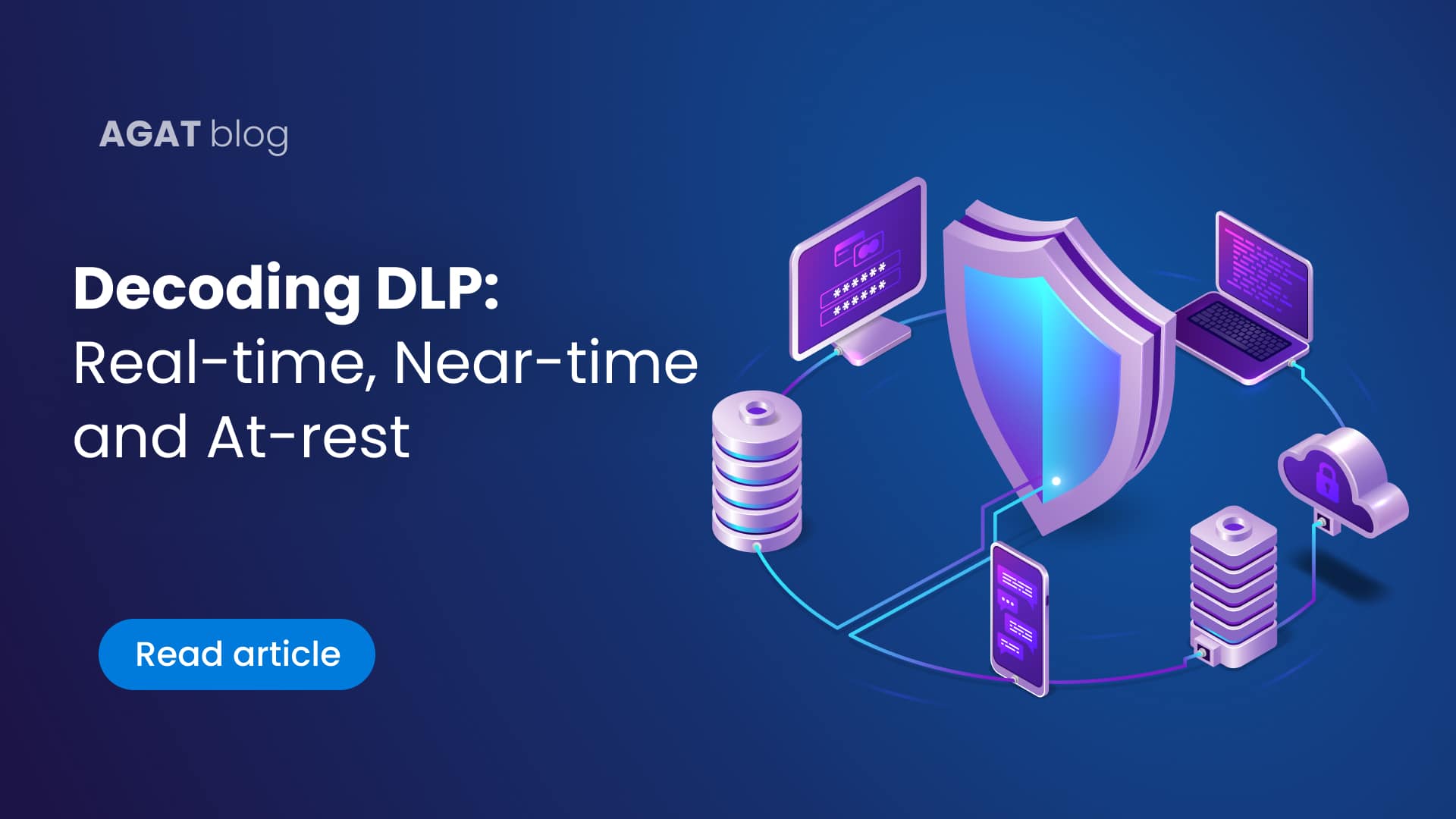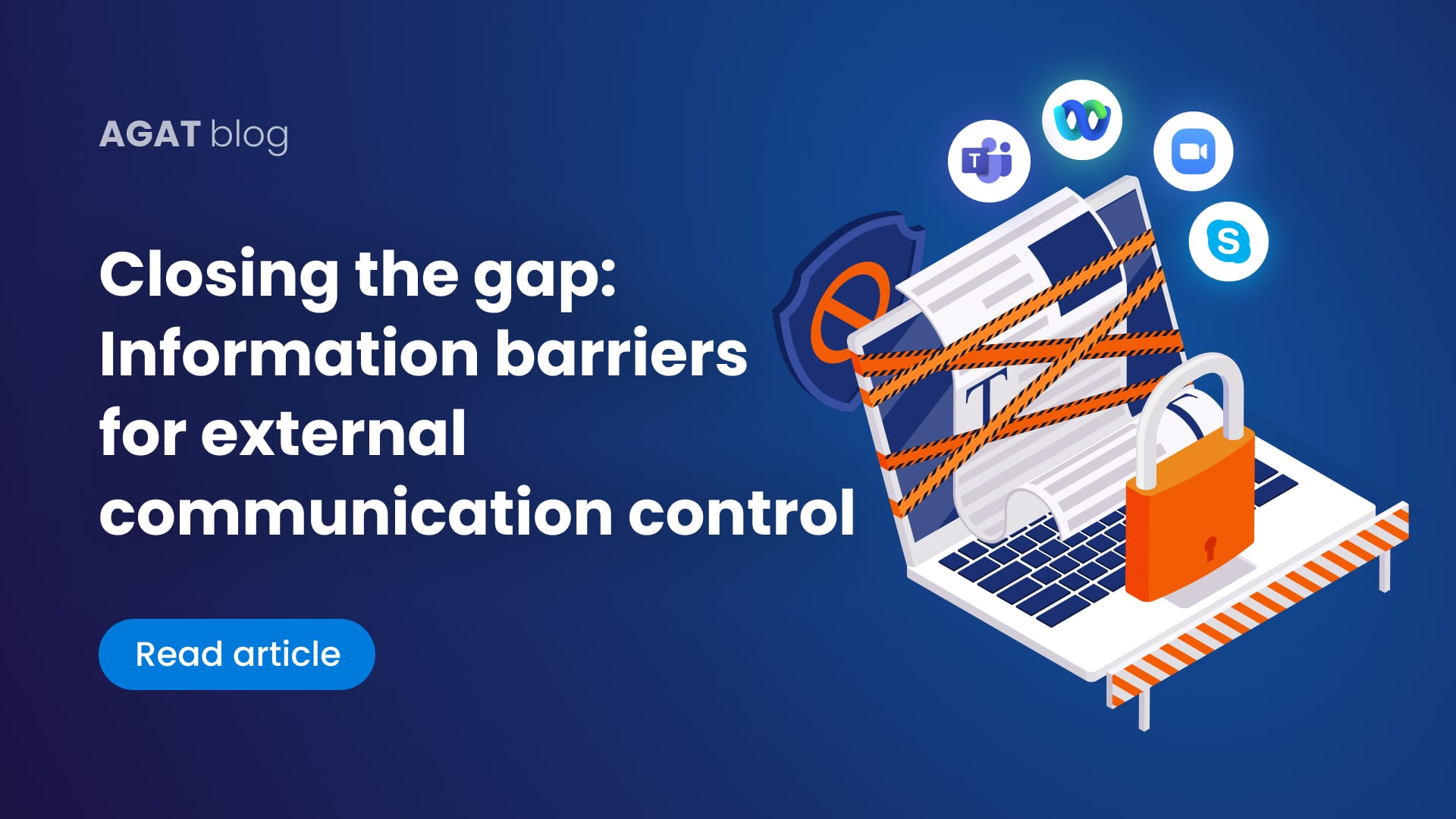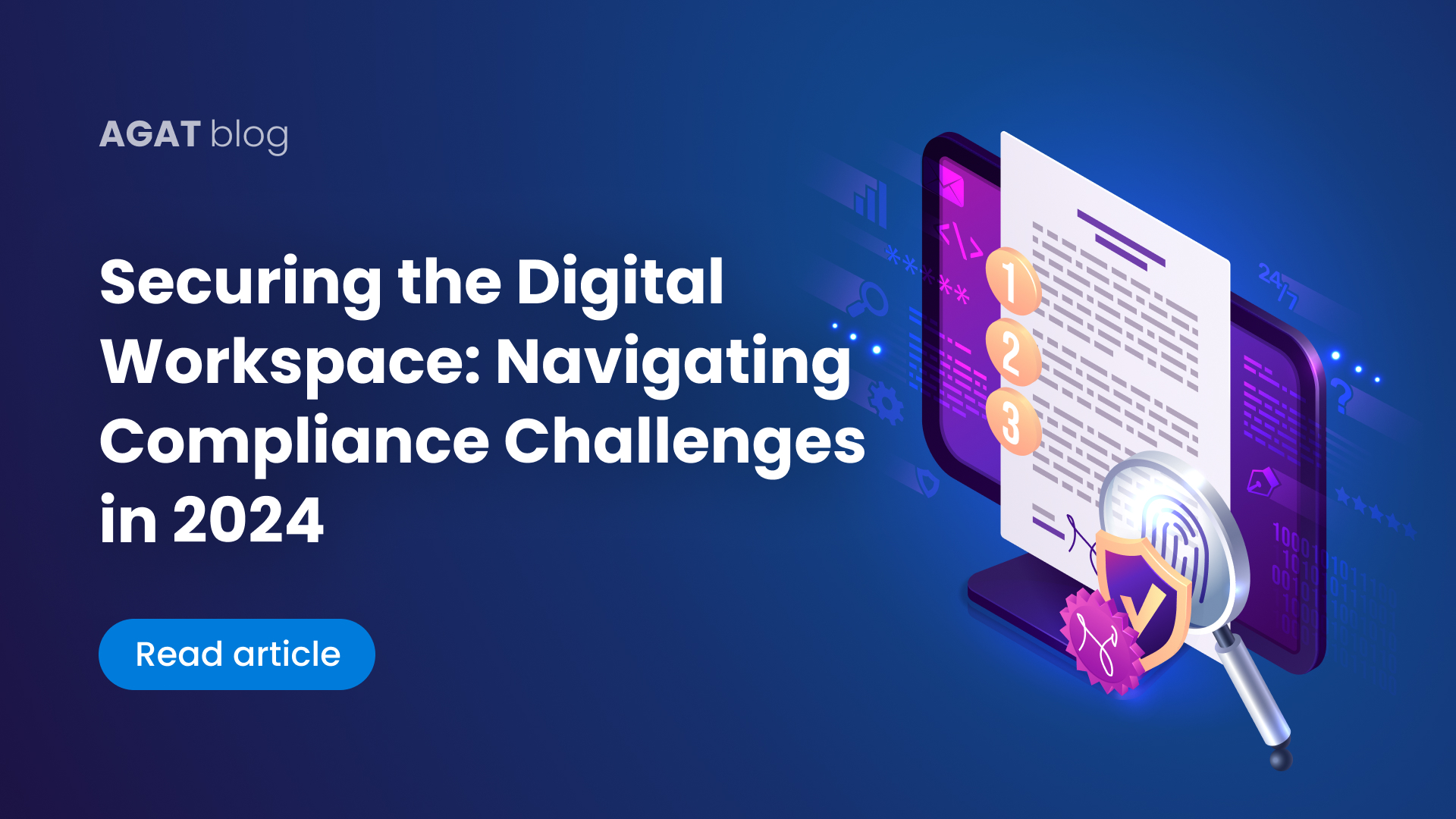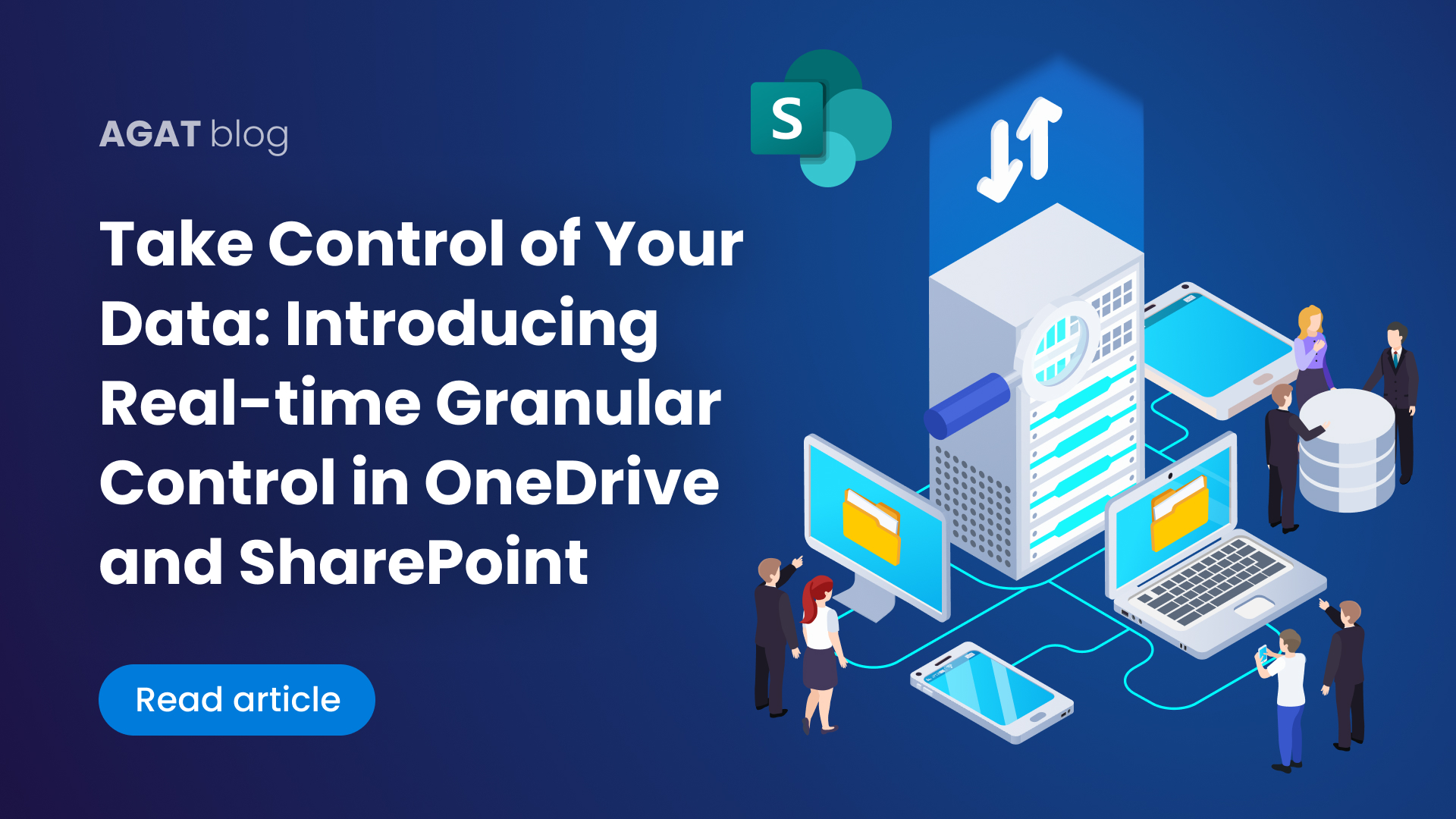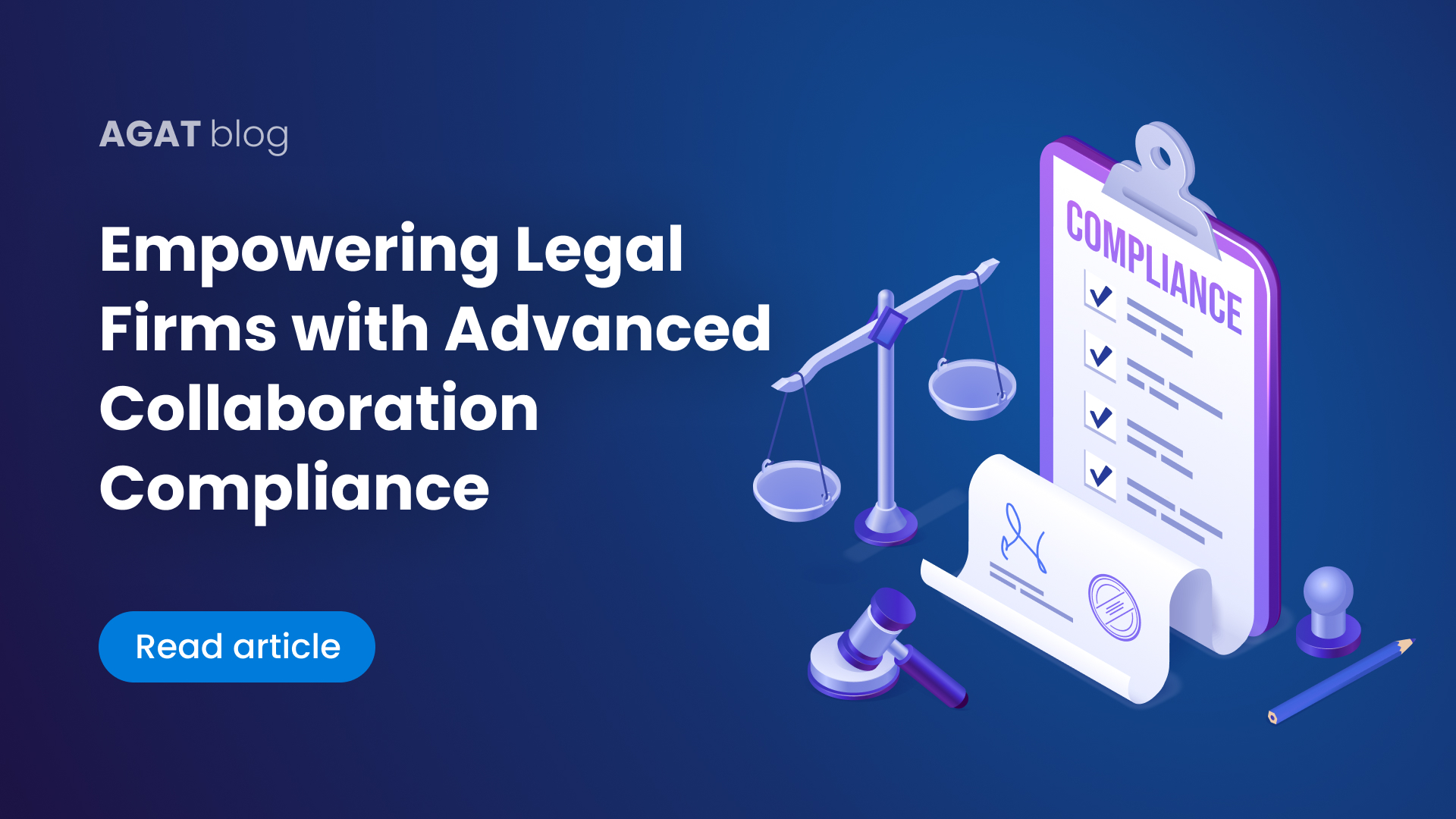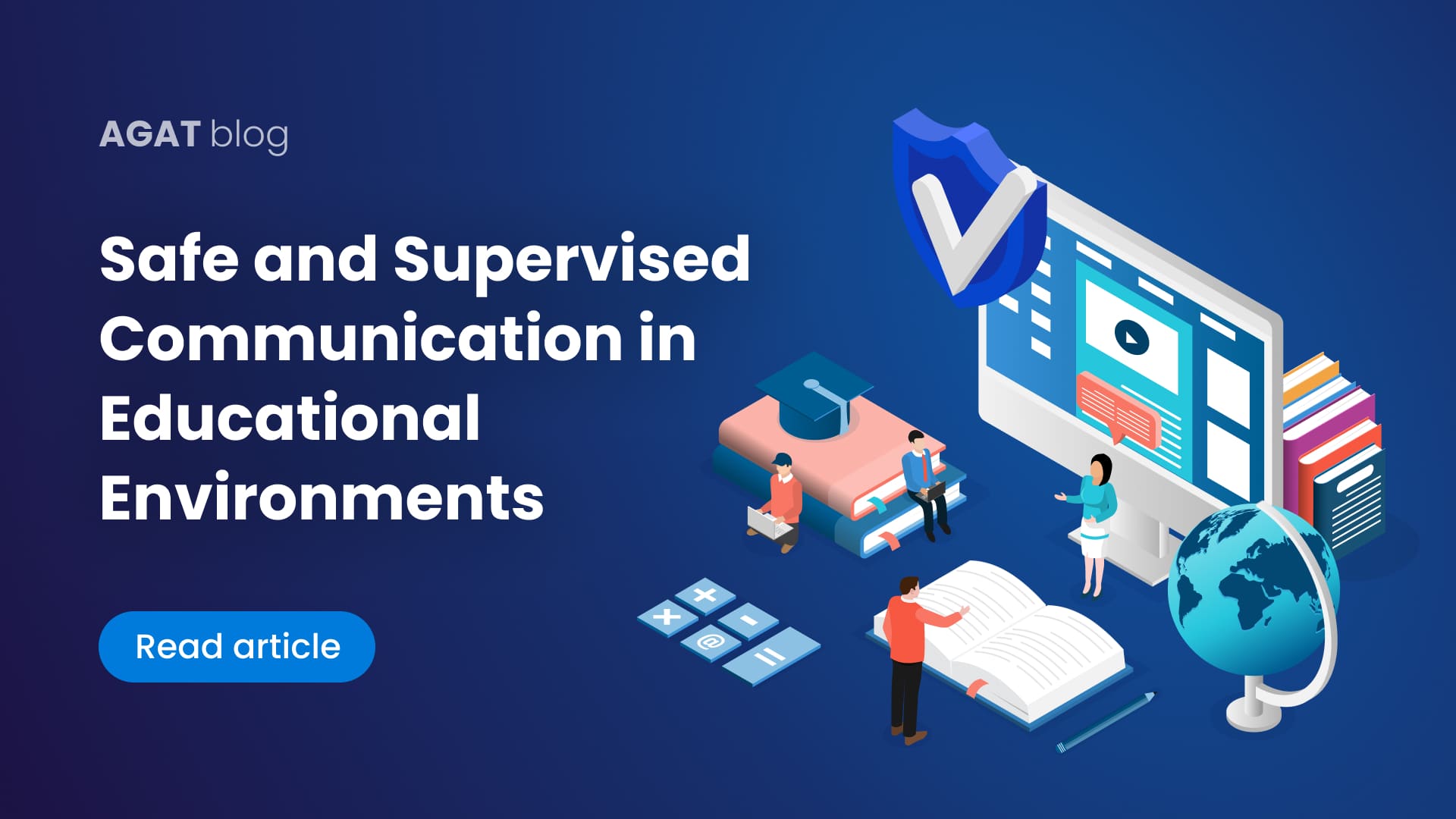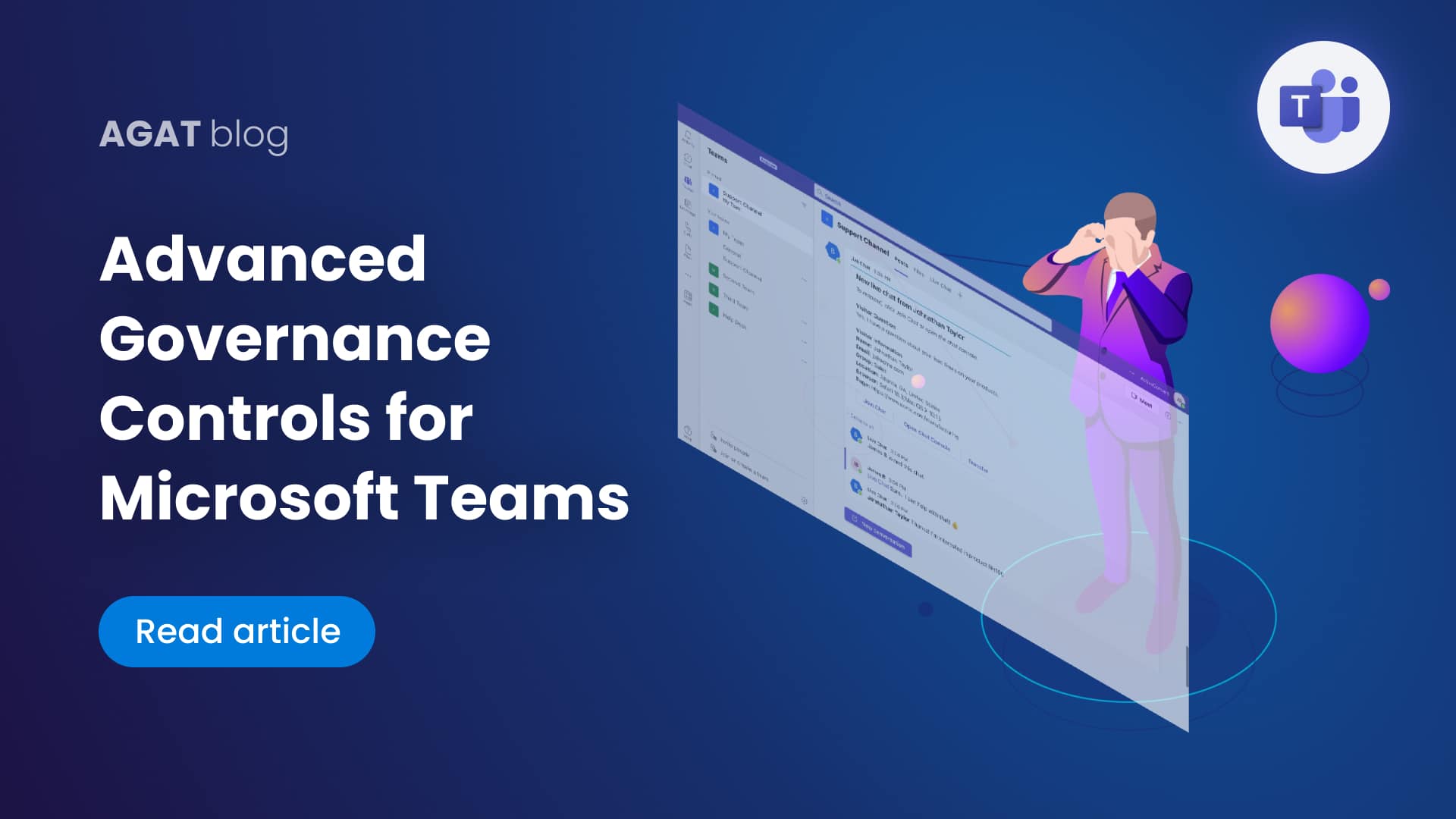In this article we’ll explain to you in a very simple and concise way everything you need to know on external and guest access for Microsoft Teams, plus a lifesaving tip to increase productivity in this platform.
1-External Sharing
1- External Sharing: gives you the chance to communicate through chat, and coordinate meetings with a common calendar. Also, it is handy sharing documents, files, libraries and event complete sites by SharePoint Online. This feature is the best option to collaborate with someone outside your institution, when you invite him this member becomes a guest access.
Now let’s dig into this type of access and its characteristics. Allows you to invite external users to become members of your team, which means you are giving access to an individual and not to a domain.
So, what are the permissions for a guest access?
- They will have the capability to create channels, and share the channel files
- Can participate in a channel conversation, and private chats
- Be able to post, delete, and edit messages
2- How to enable guest access in Microsoft Teams?
In teams guest access is turned off by default and the only way to enable it is to be an Office 365 global admin. These are the following steps you need to go through:
- In the Microsoft Team Admin Center go to Org – Wide Settings and tap on “Guest Access”
- Switch the “Allow guest access in teams” to ON and click save (Can usually take up to 24:00 hours for changes to become effective)
3 – Configure guest access in Microsoft Teams
This is a vital section of the setting up phase, because here you will manage what the guest will be able to see and do. In the same spot where we allowed guest access you can configure the settings for (Calling, Meeting and Messaging). Leaning on what you want to allow by clicking on or off and afterwards save it so it applies to your new settings
Remember guests once in the team can get access to all public channels, be aware.
Also a guest is not limited in actions (file sharing, calls, etc.)
4 – Now it is time to start adding some guests !!
Only Team Owners can add guests in teams. Firstly, make yourself an owner of a team in (Teams > Manage) and start adding new users
- In the teams app on the left sidebar select “Team” and go to the team you want to add a guest
- Select more options and click on add a member
- Introduce the guest email address, afterwards click save and your guest will receive a welcome invitation email
With guest access your content never leaves your sight, because all your data gets saved on your tenant. Here you can protect it, oversee it and manage it. Different projects require different needs that’s why it’s essential to educate your users in order to have a secure environment where your data is secure.
How to solve the issue with guest access being able to participate in every channel?
There is bad news and good news with this respect. The bad news is that this kind of control is not possible within the platform itself.
The great news is that AGAT has the simplest way to manage guest access into Microsoft Teams. Sphereshield for Microsoft Teams offers, amongst its complete suite, the possibility to get a granular customization on guest access and define which channels a guest can and can’t do.
To get a FREE live demo, contact us today.
Most of the content in this article was retrieved from https://sharegate.com/blog/microsoft-teams-guest-access-permissions-settings-how-to-add-guest
For more information on the capabilities and limitations of Microsoft Information Barriers read this post -> https://agatsoftware.com/blog/information-barriers-microsoft-teams-capabilities-and-limitations/