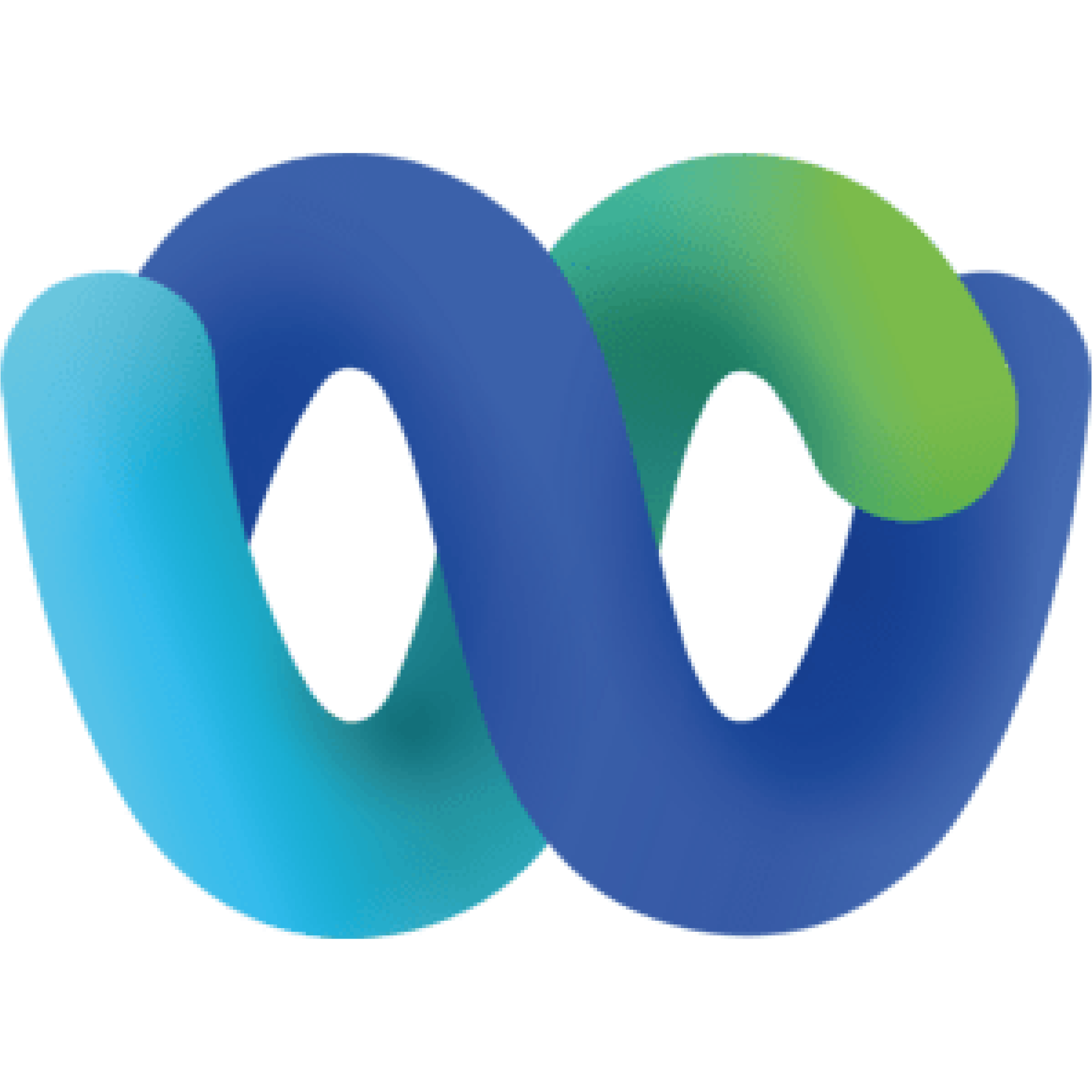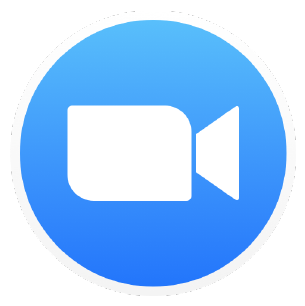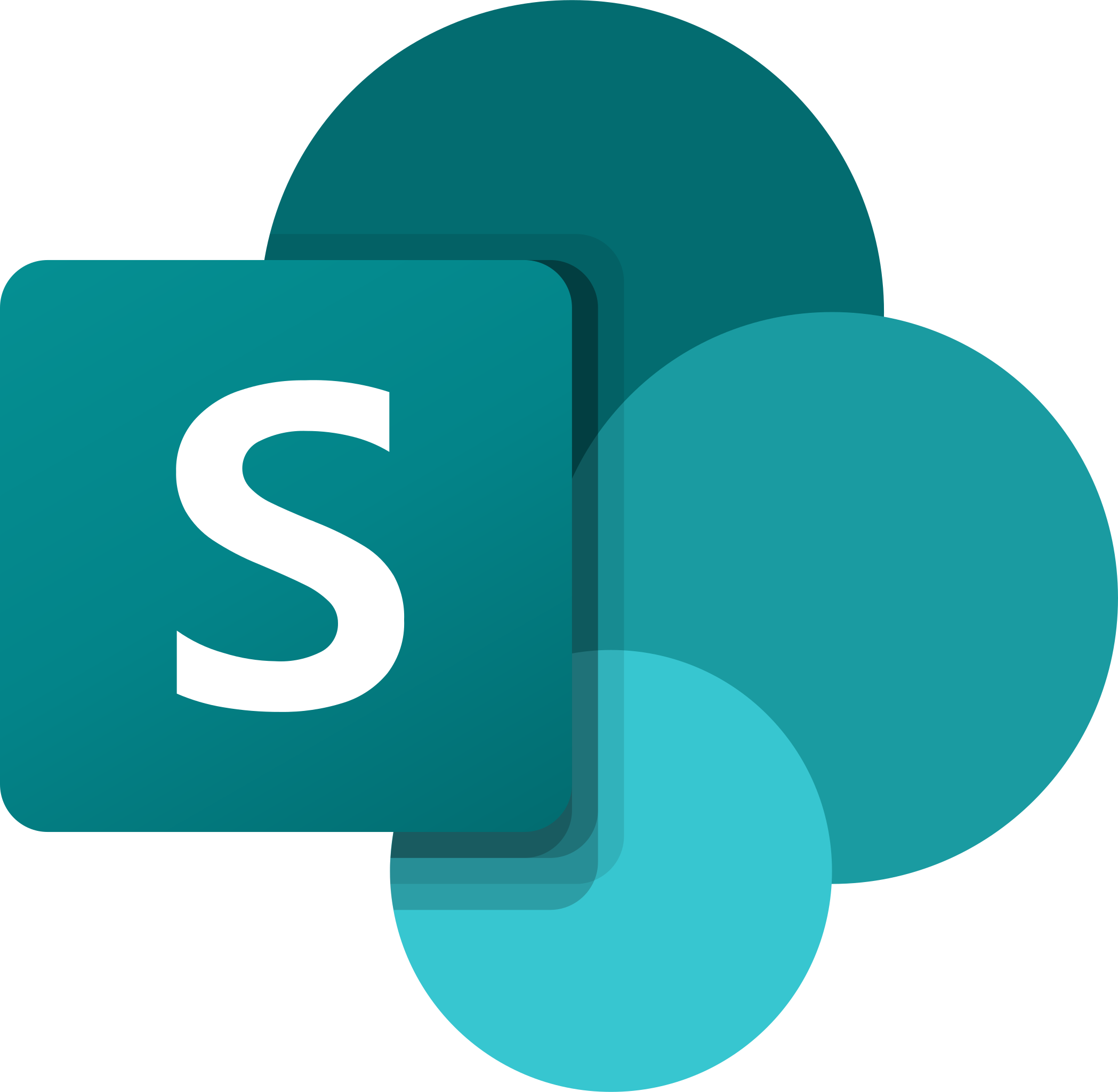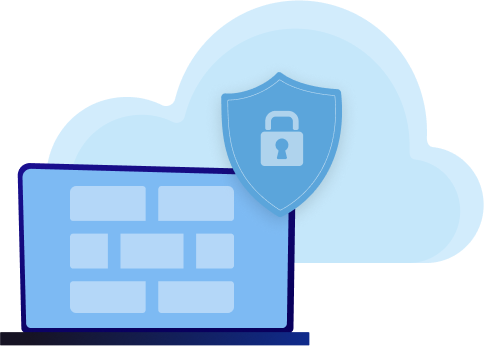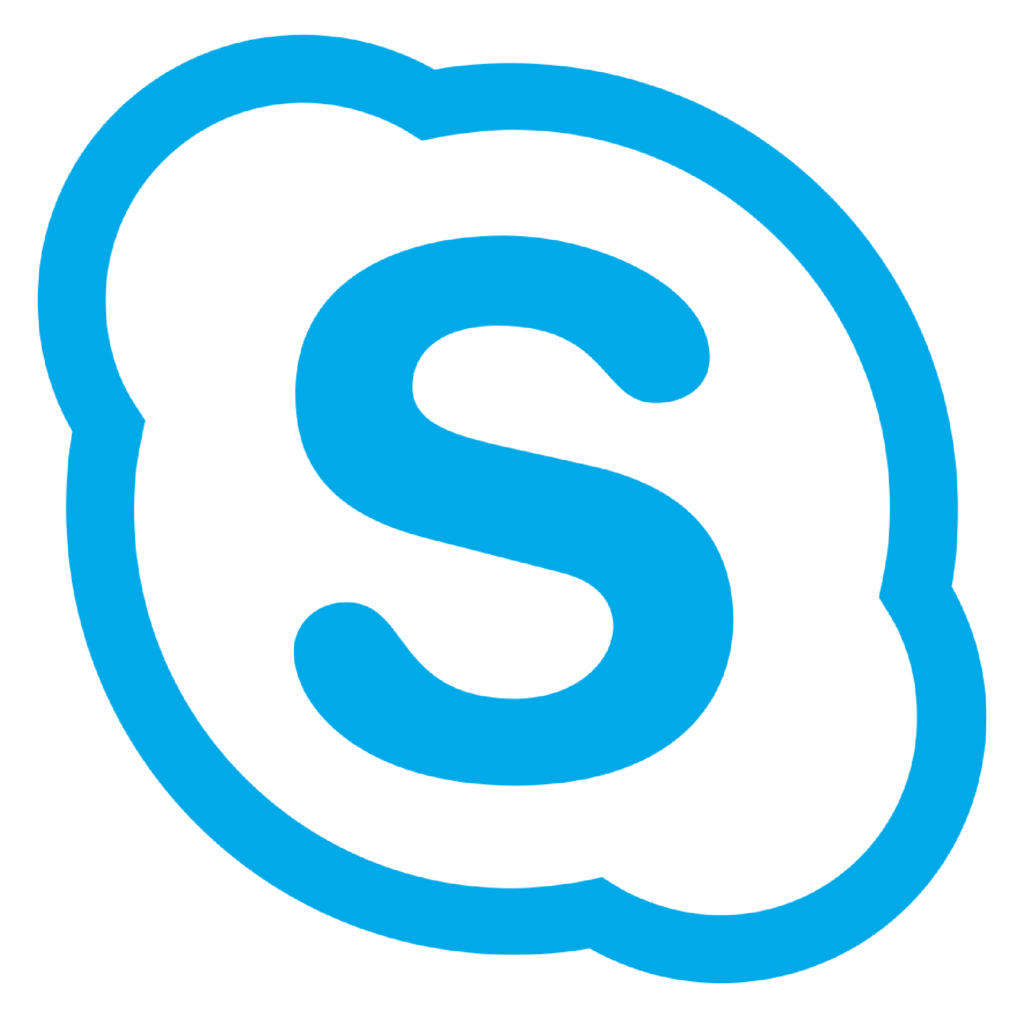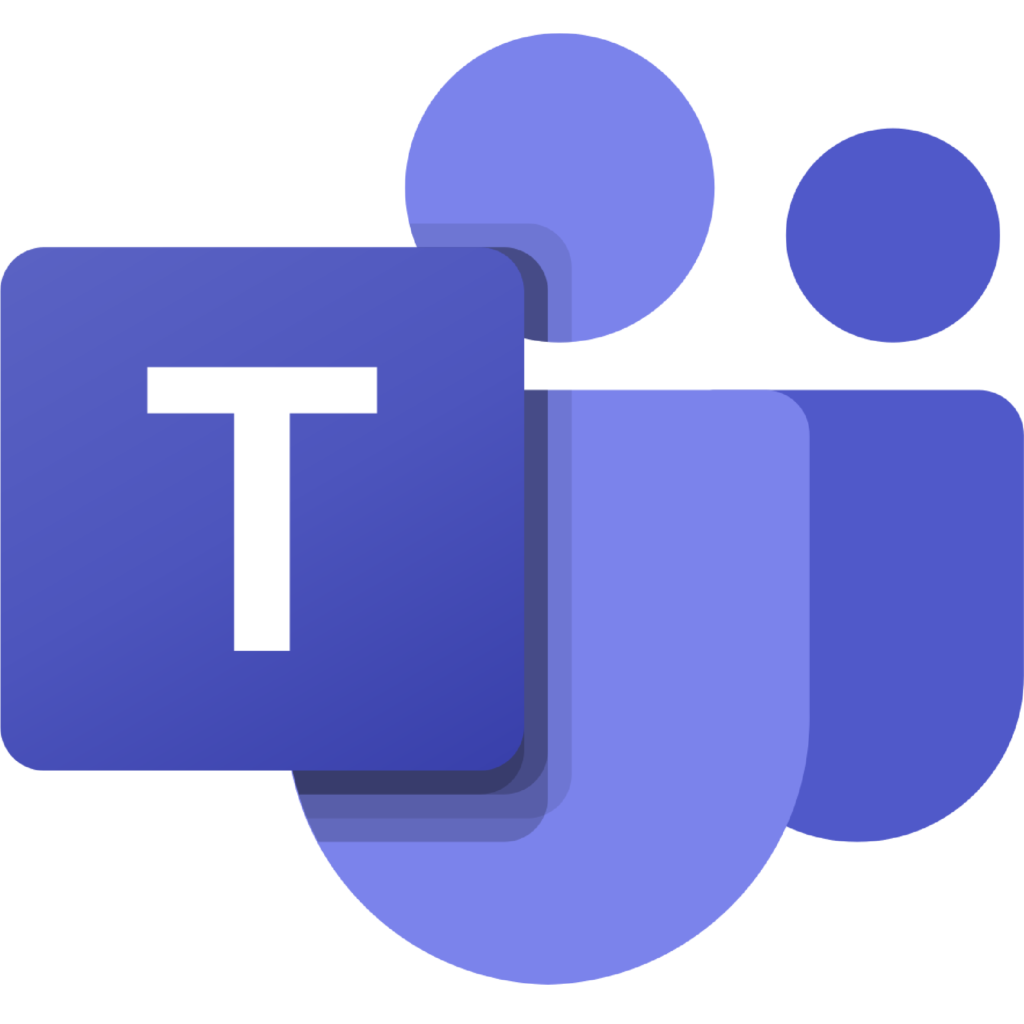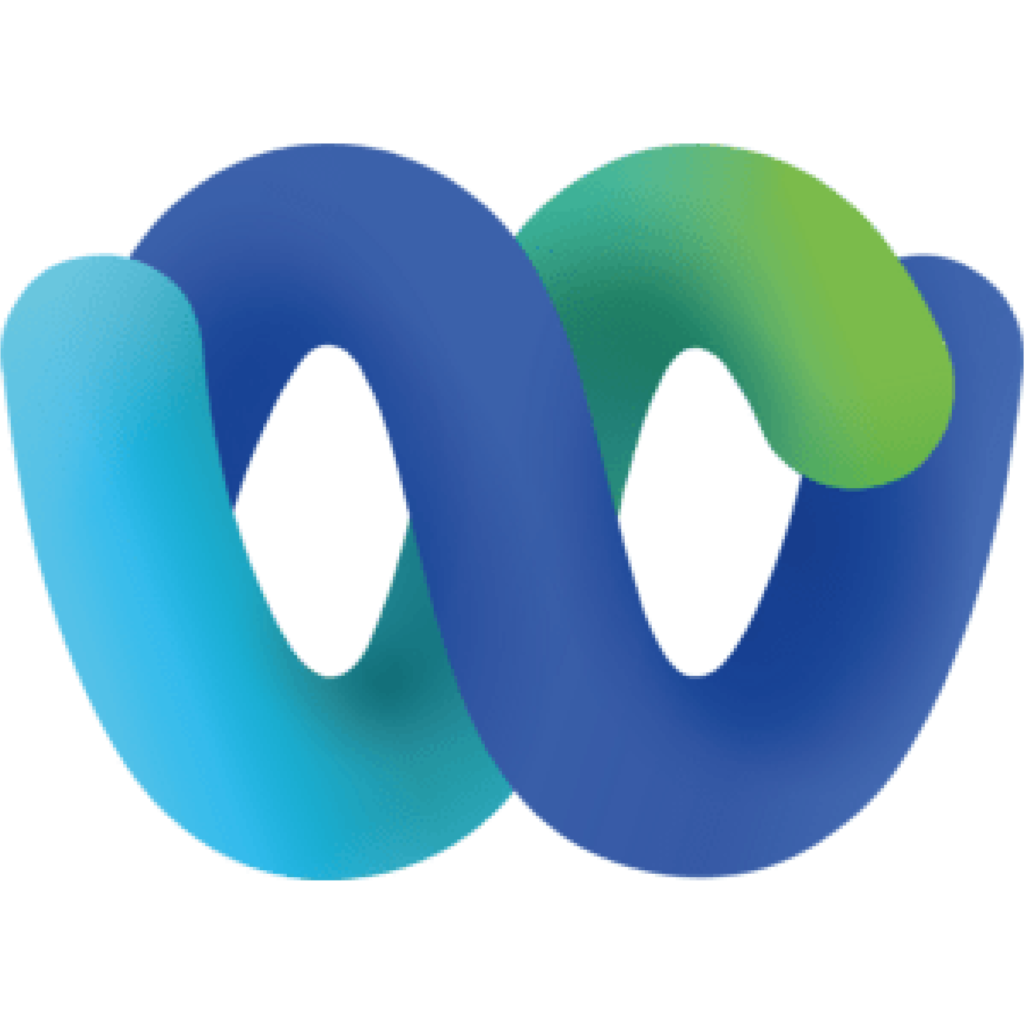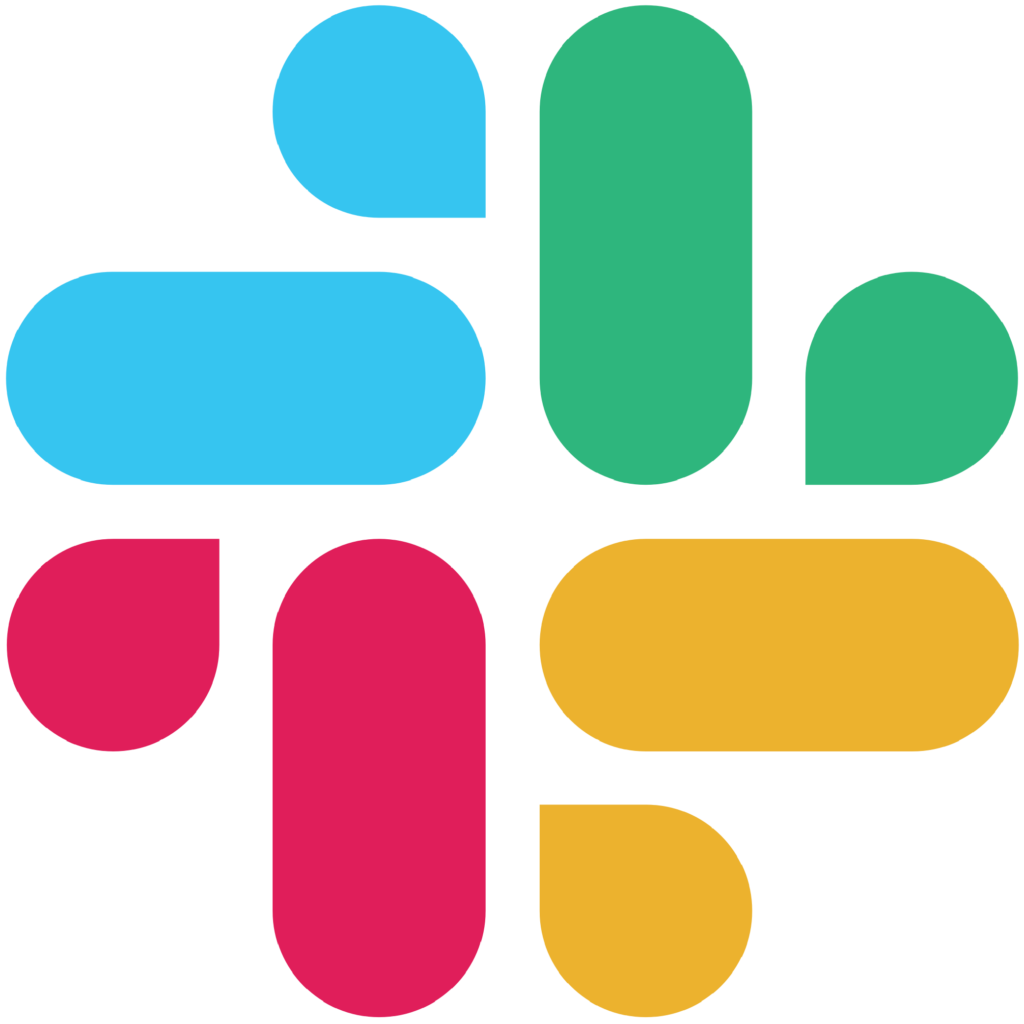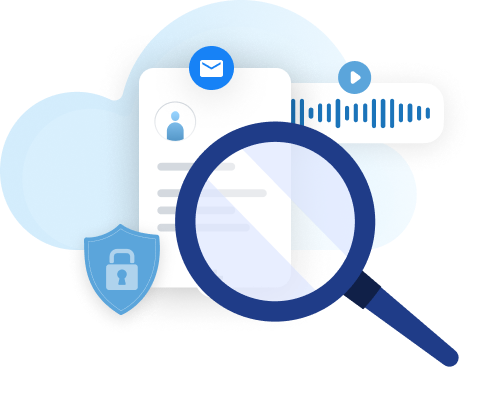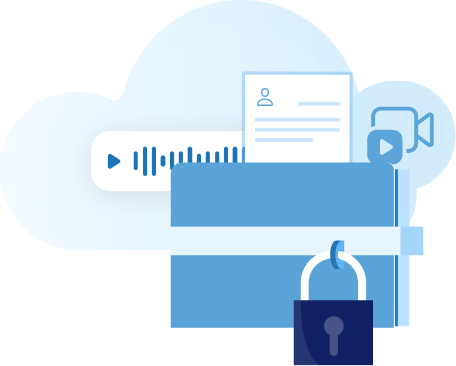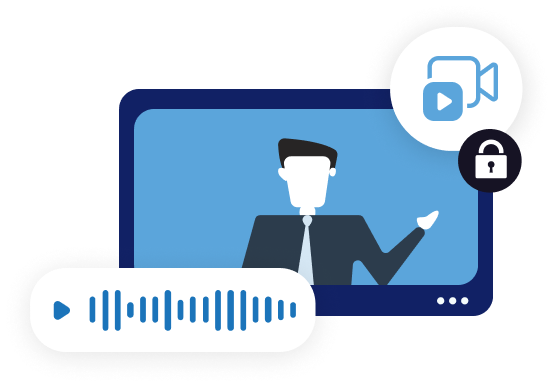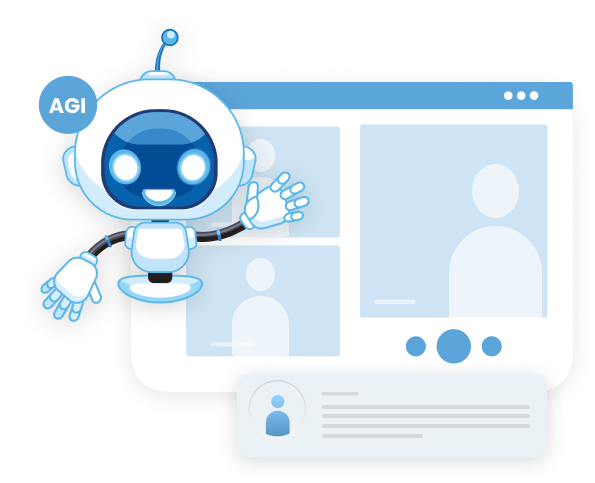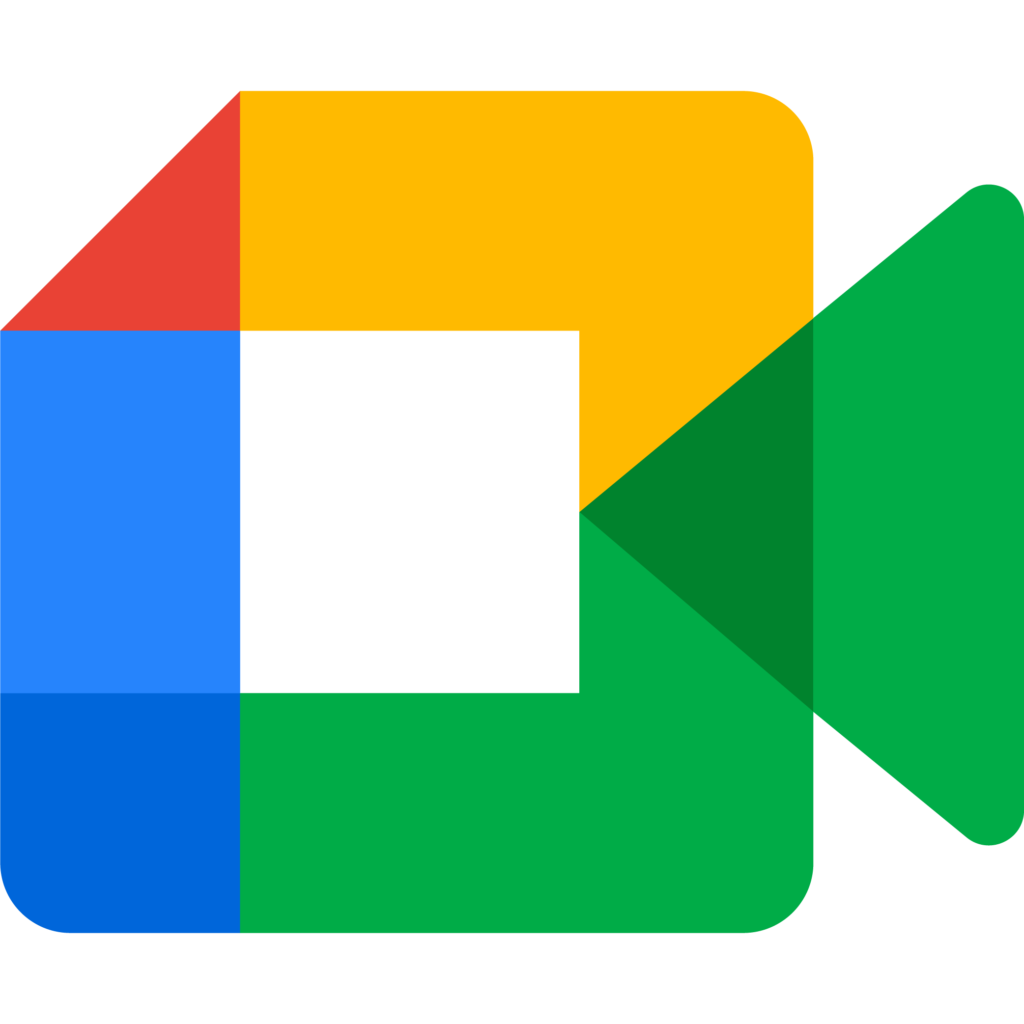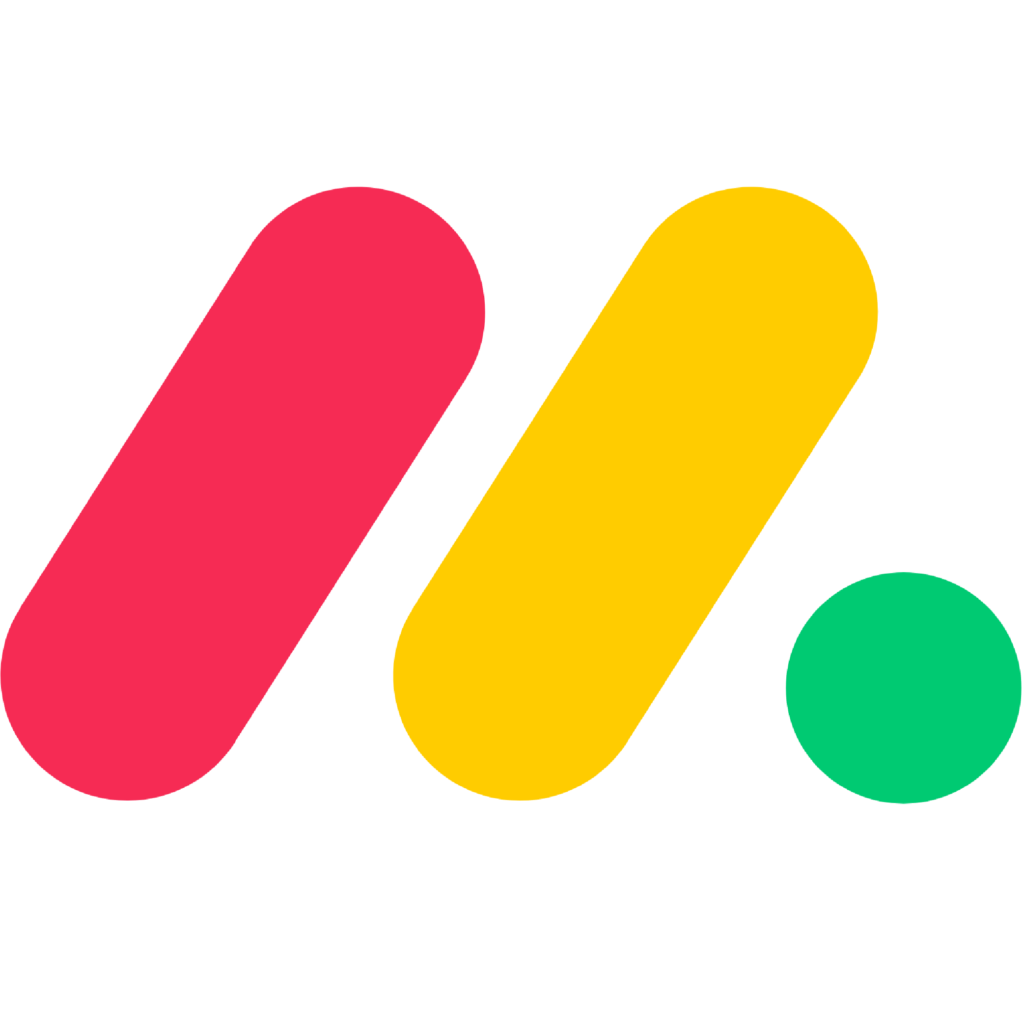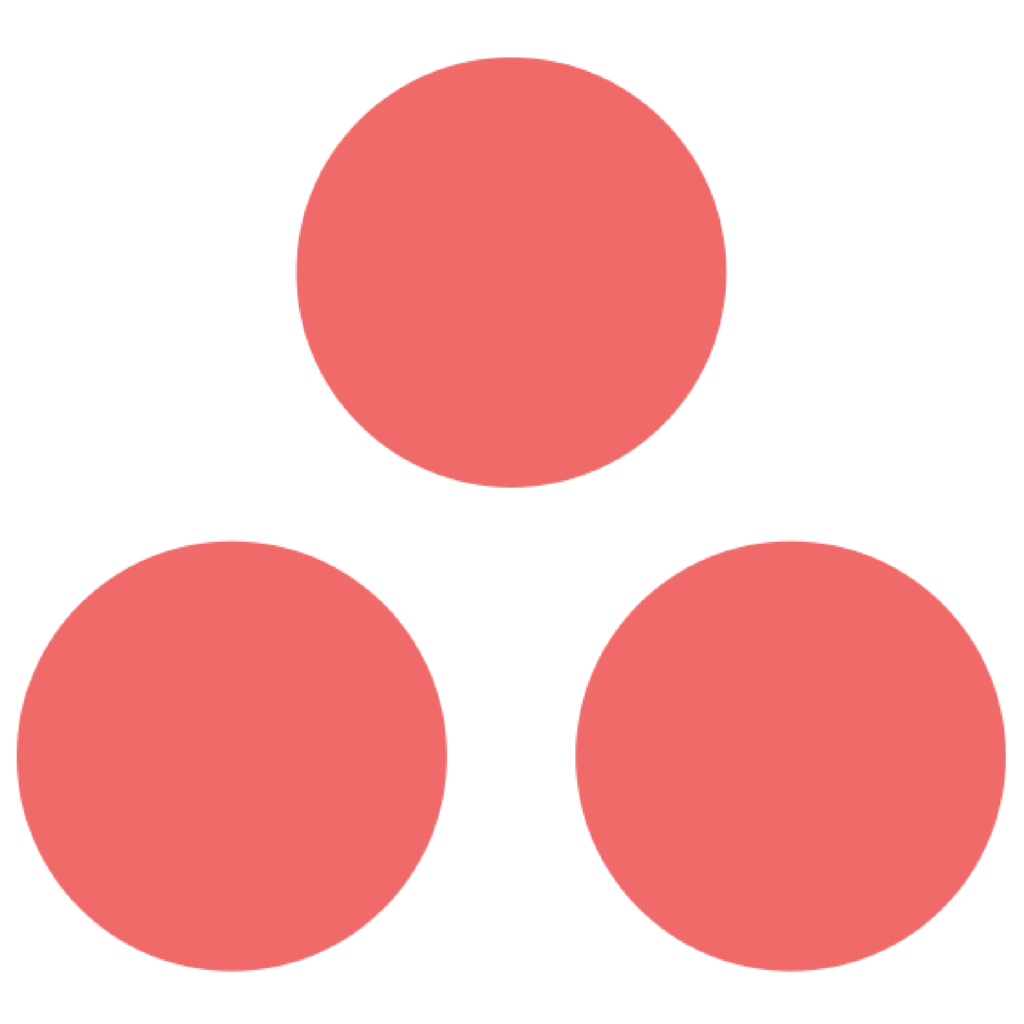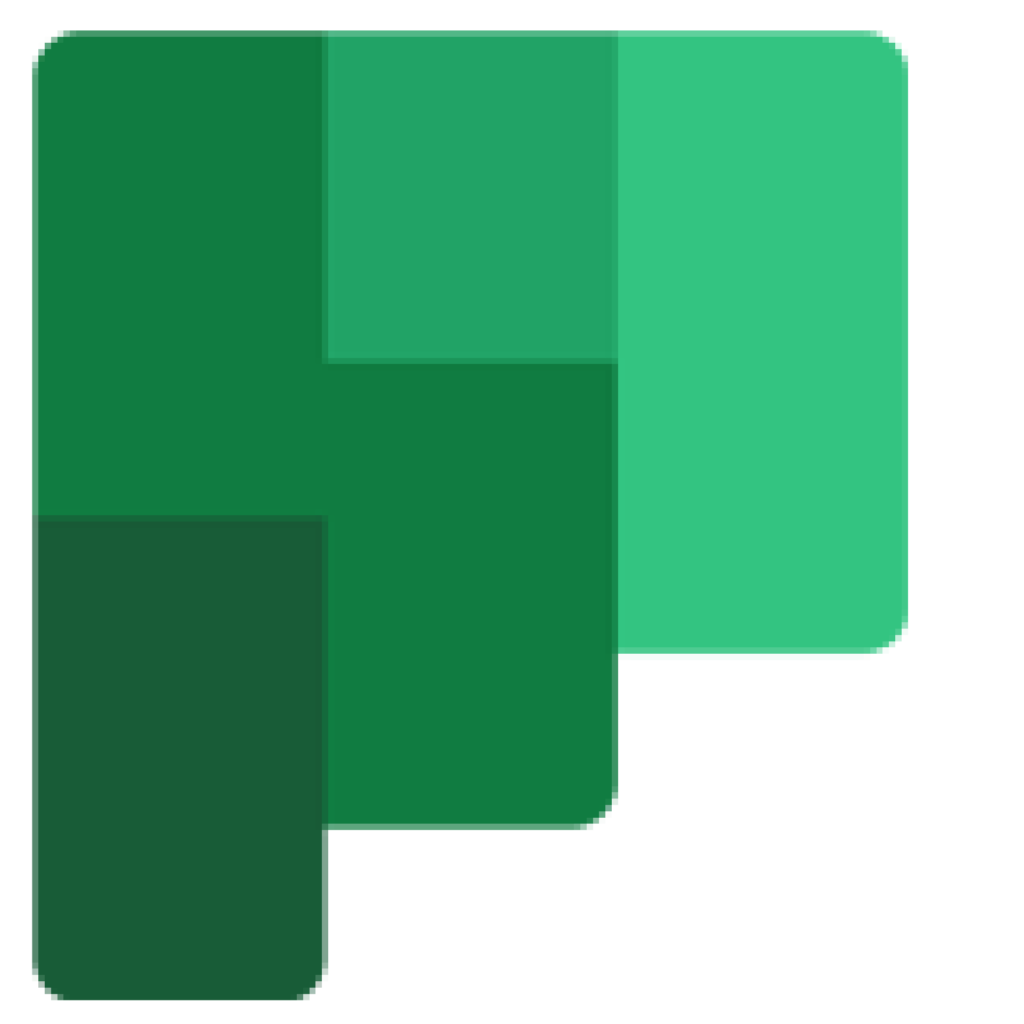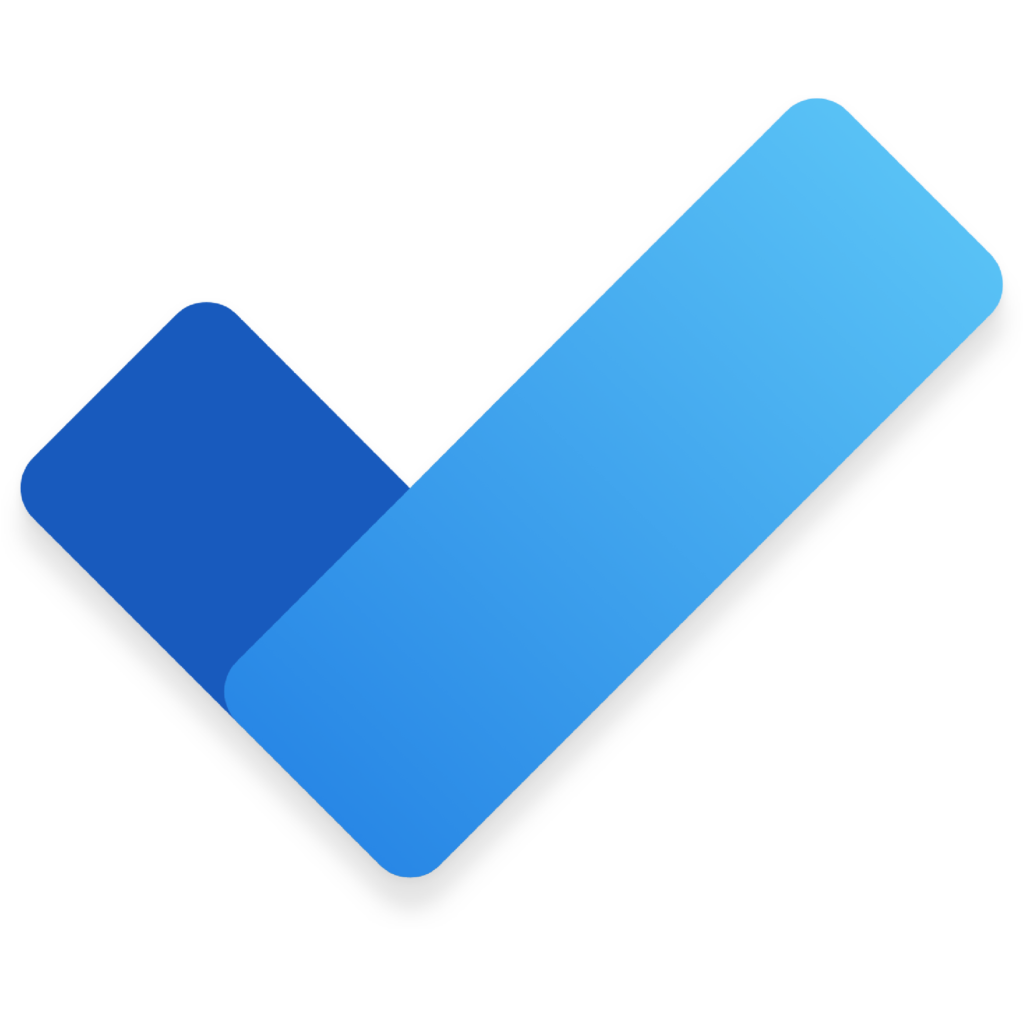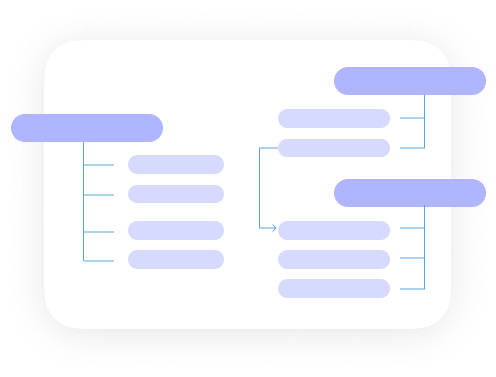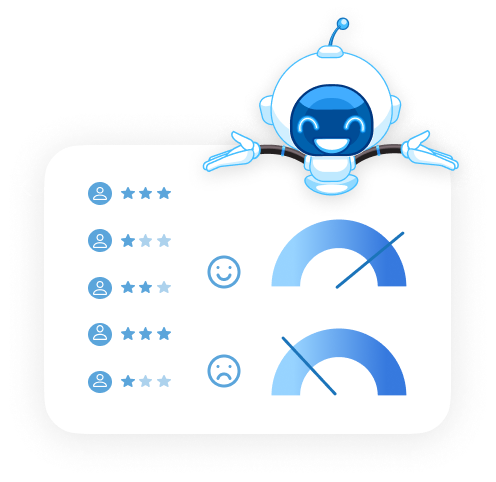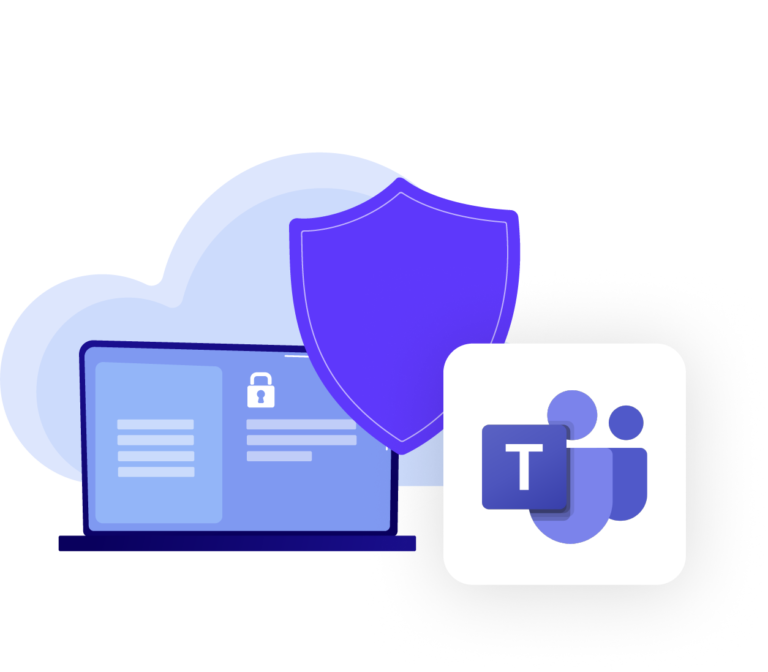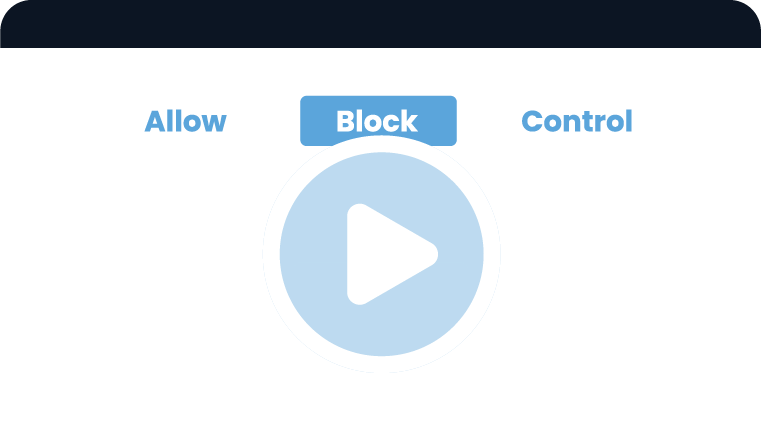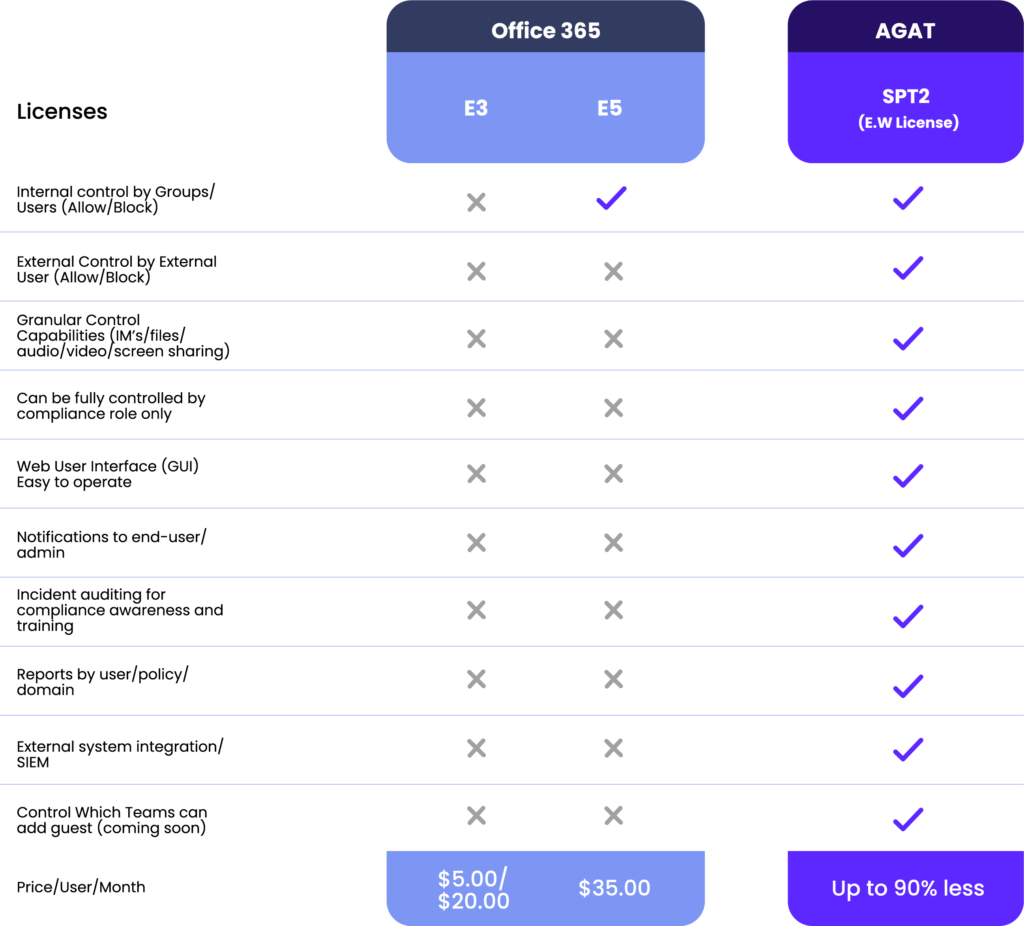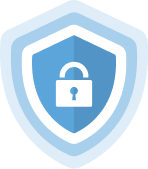- Compliance
- AI Solutions
AI Solutions
Meeting Assistant
AGI helps improve collaboration by detecting meeting and chat insights to automatically generate items such as tasks, meeting notes, summaries, and minutes.Channel Management
Archive, Export, Mergeand Move Channels in Microsoft Teams. Enable more efficient management of your projects in a dynamic and evolving environment. - Resources
Resources
Read our Blog
Stay up to date on the news, learn best practices, and much more. - Use cases
- Compliance
- Teams
- Skype
- Solutions Overview
- Ethical Wall
- Real Time DLP
- Archive & eDiscovery
- Disclaimers
- GDPR and compliance
- Ddos Account Lockout Protection
- EMM/MDM Integration
- Device Access Control
- Two Factor Authentication
- Exchange EWS Protection
- EDGE Protection
- Smart Card Login
- Protect AD Credentials
- RSA Token Authentication
- Webex
- Zoom
- Slack
- Productivity
- Resources
- Use cases