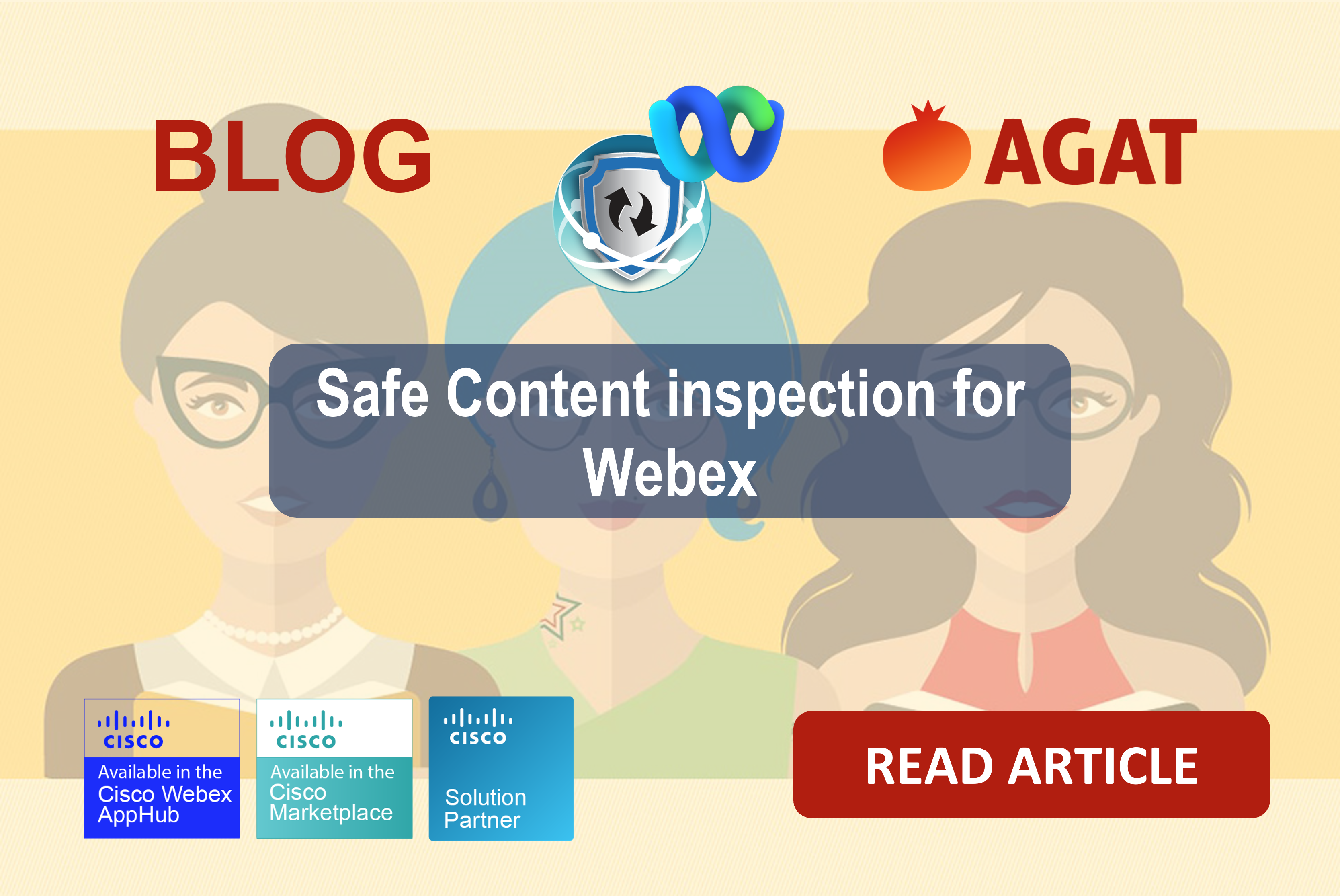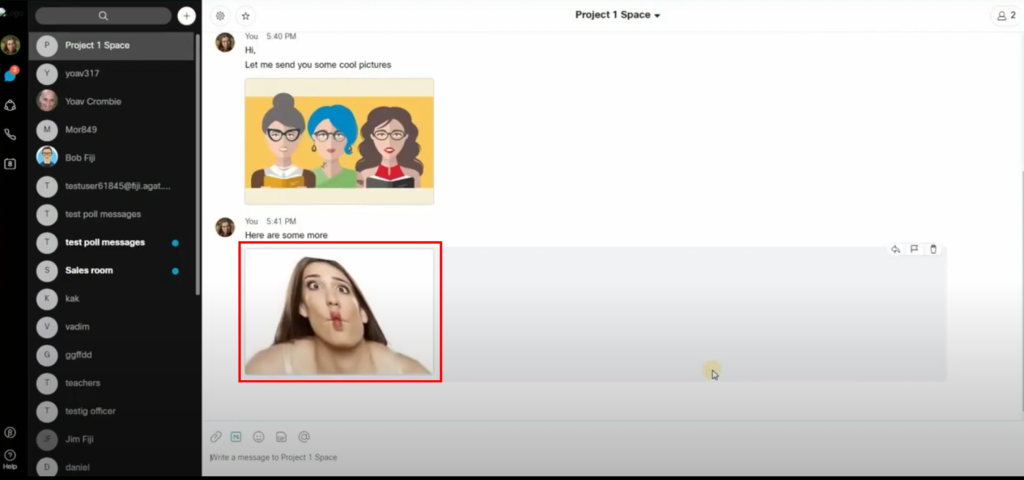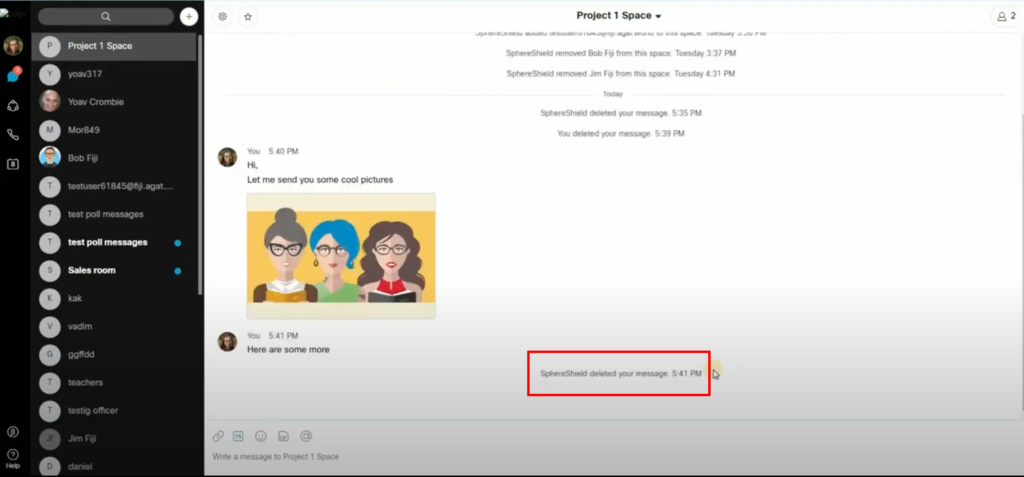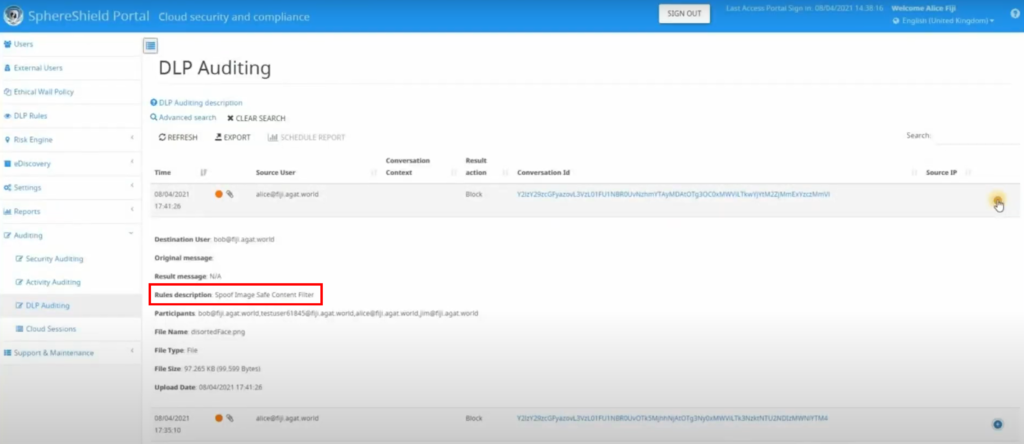Microsoft Teams is without a doubt one of the top collaboration platforms out there, especially with more and more companies converting to remote working since 2020. However, a big problem that sometimes sneaks up on companies while using MS Teams is having more than one Channel which addresses the same topic/client/project or even conversations.
In this blog, we will discuss the importance of merging two Channels together, why it is important to have this feature on hand, and the steps needed to accomplish such a move in MS Teams.
Why is it important?
As mentioned above, the merging feature addresses a very common need the Microsoft Teams users realize after using Teams for quite some time. This feature gives its owner the ability to merge two or more Channels together. On the surface, it seems like a feature that is designed to reduce cluttering and occasionally tidy up a Teams tenant.
If we dig a little deeper, we find that this solution offers so much more than just removing clutter. As it also gives you the ability to convert Channels from private to public and vice-versa, this feature is ultimately the most important feature as it allows its user to switch Channels from private to public with ease.
Who would need it?
In our experience, companies that use MS Teams as their main unified communication platform eventually run into the problem of having 2 Channels that are duplicates, as they have more or less the same communication, files, tabs, notes, and even pictures!
Moreover, to best organize a company’s communication, files, information, and even good morning posts, there has to be a clear and efficient way of keeping everything in its respective place, while simultaneously being a few clicks away.
Furthermore, as more and more companies face the same issues highlighted above, the merging feature within our Channel Management solution provides an elegant, concise, and efficient solution. Therefore, every company that uses MS Teams would need this feature!
Is Microsoft solving this issue?
From the Microsoft Feedback Portal, we can see more and more people asking Microsoft to add the merging feature. Nevertheless, with more than 4k votes on all requests, the Microsoft team has put the request to enable users to merge/consolidate Channels under review. This ultimately means that there is no specific timeframe for when this issue will be addressed.
How To merge Channels using Channel Management
This action is just a few clicks away. Here are the steps needed to merge two Channels together:
- Log into your dedicated SphereShield portal
- Select MS Teams Management from the menu
- Click ‘Manage’ next to the Team that houses the Channel you want to merge
- Select the Team that you’d like to merge into
- Select the specific Channel you’d like to merge with
- Press ‘OK’
- Grab a cup of coffee while the magic happens 😉
Contact us today to try out the different Channel management features.
Screenshots from portal
1.
![How to merge two channels in MS Teams [guide] 2 image](https://agatsoftware.com/wp-content/uploads/2022/06/image.png)
2.
![How to merge two channels in MS Teams [guide] 3 image 1 1](https://agatsoftware.com/wp-content/uploads/2022/06/image-1-1.png)
3.
![How to merge two channels in MS Teams [guide] 4 image 2](https://agatsoftware.com/wp-content/uploads/2022/06/image-2.png)
4.
![How to merge two channels in MS Teams [guide] 5 image 3](https://agatsoftware.com/wp-content/uploads/2022/06/image-3.png)
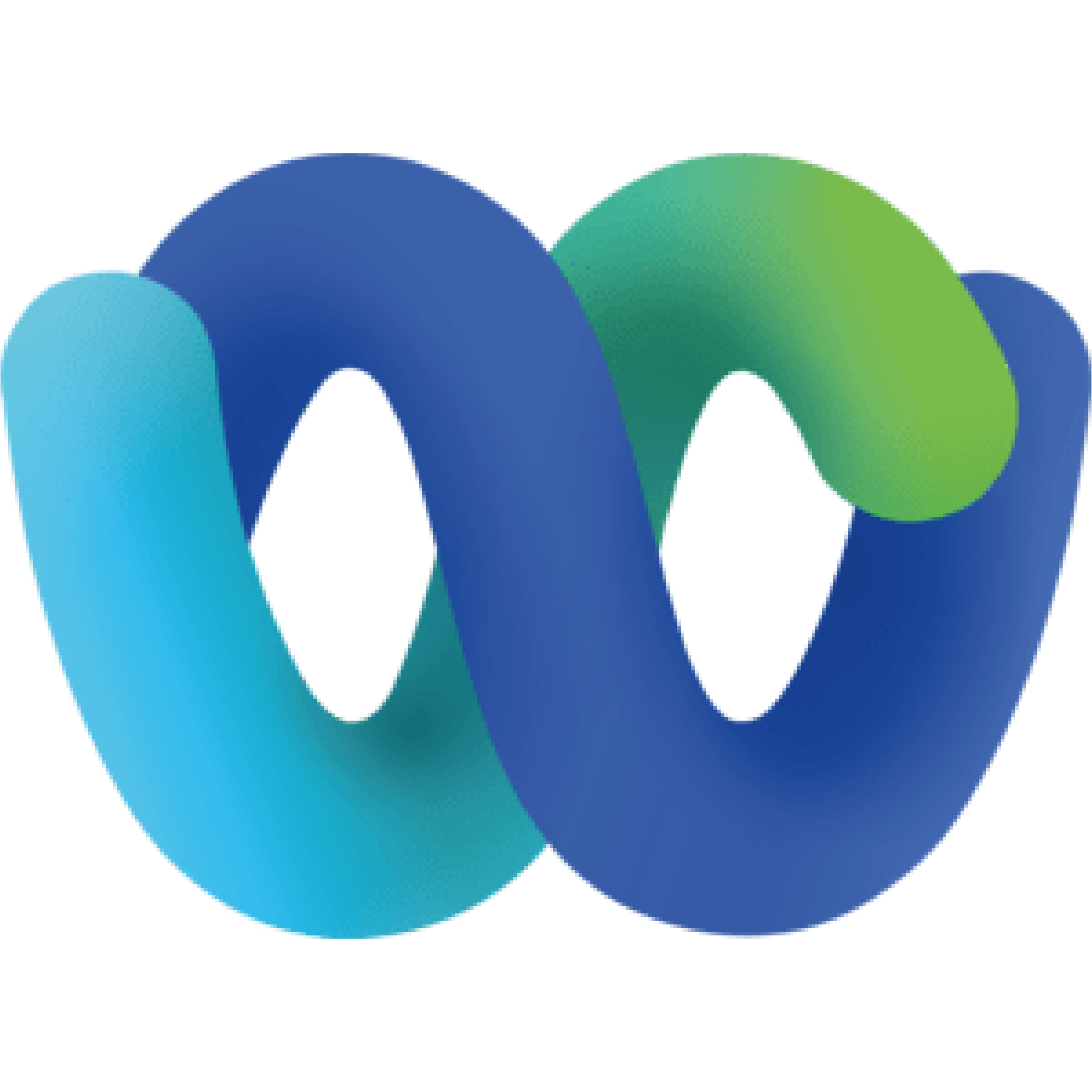
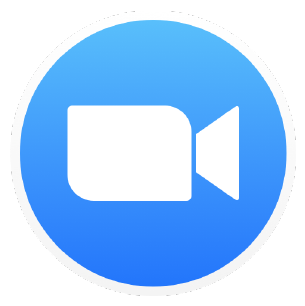

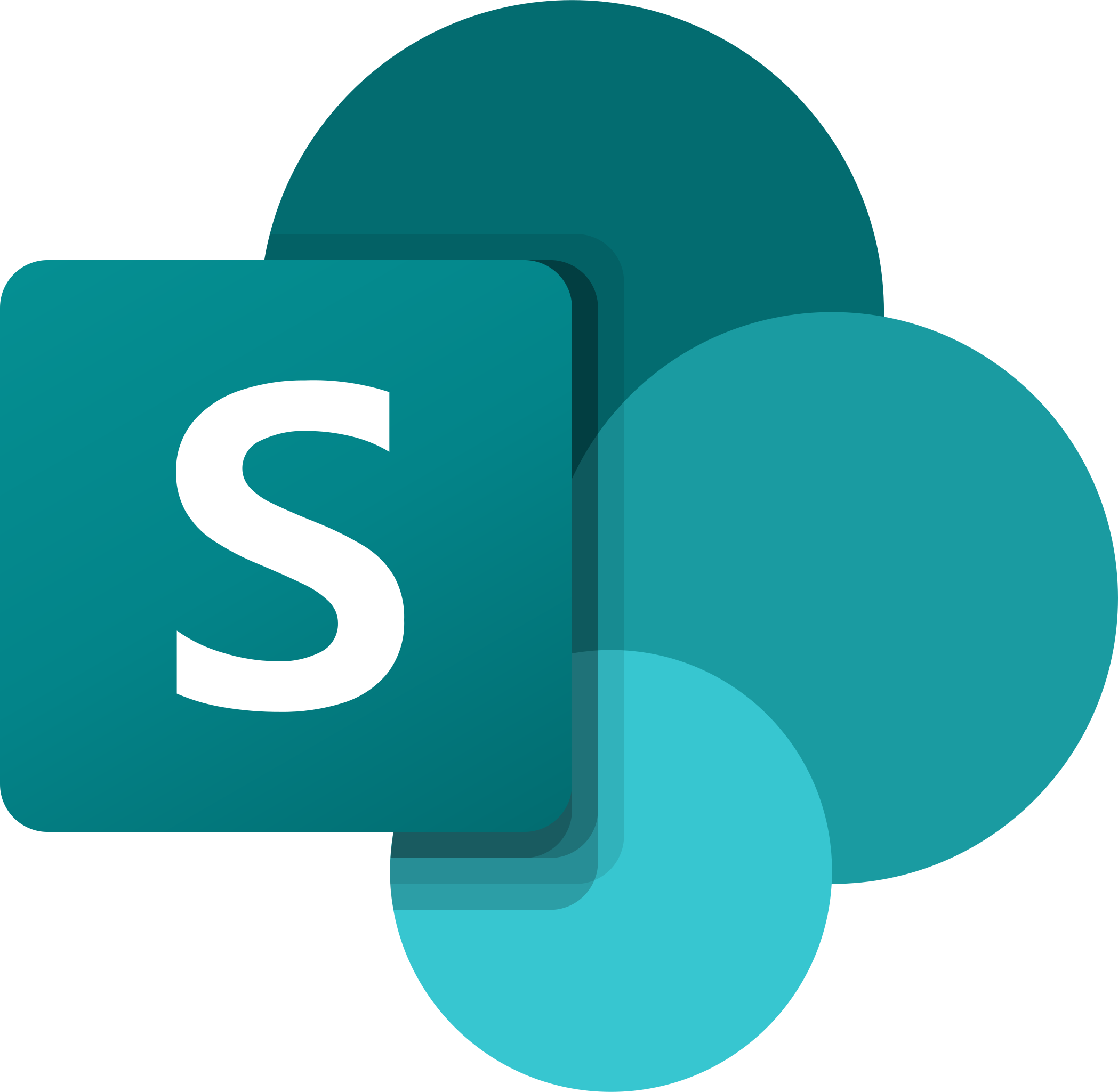

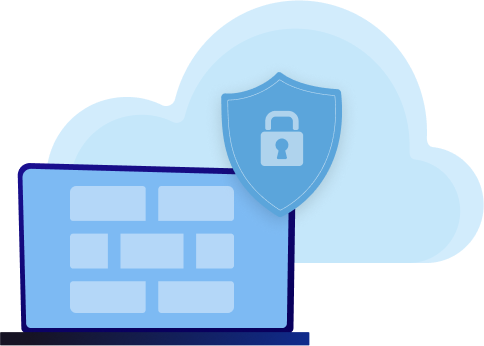
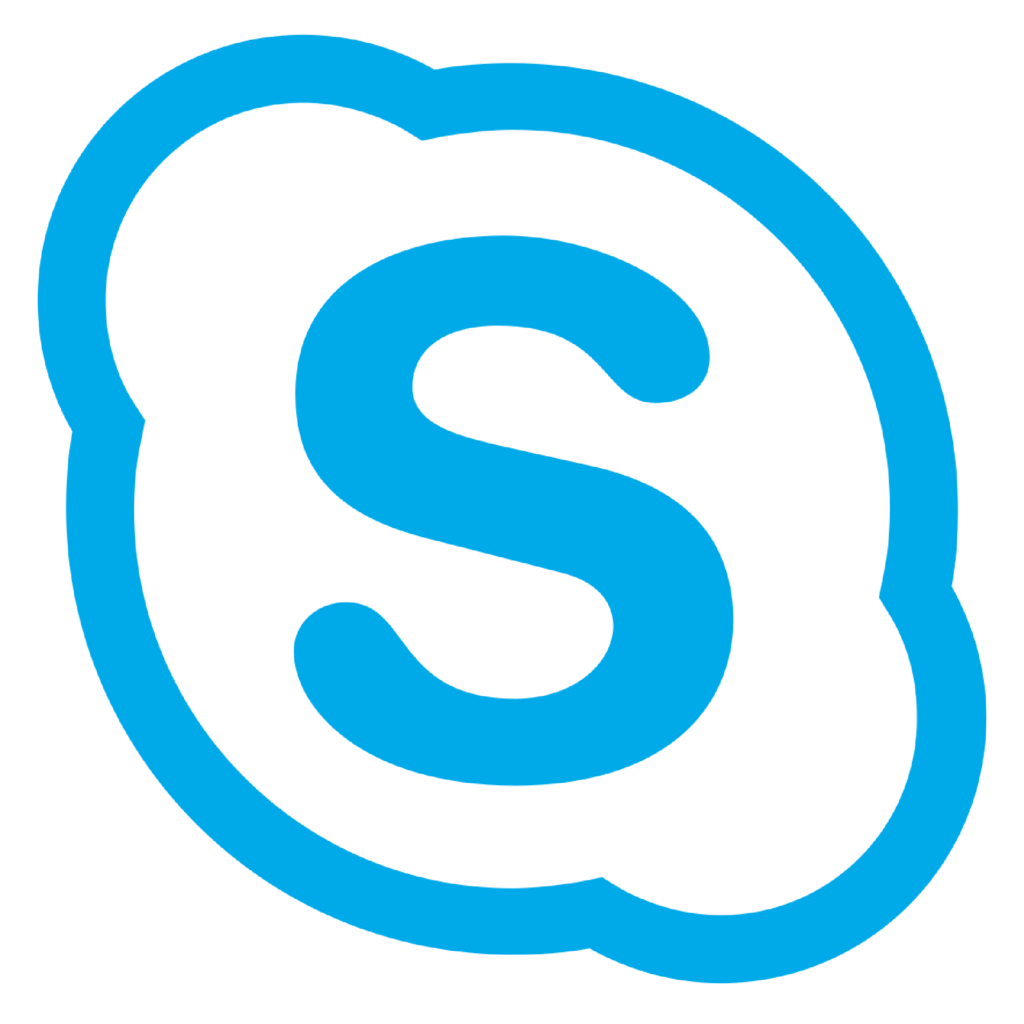
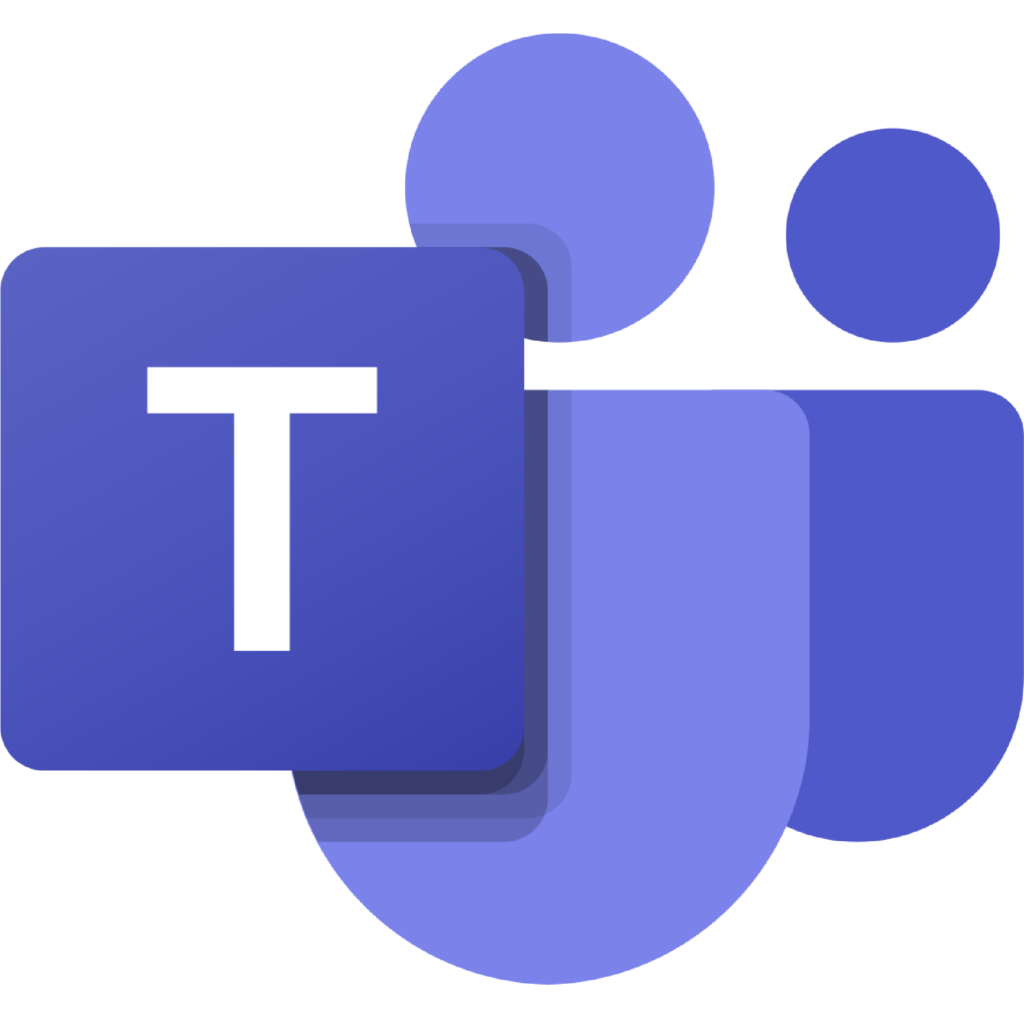
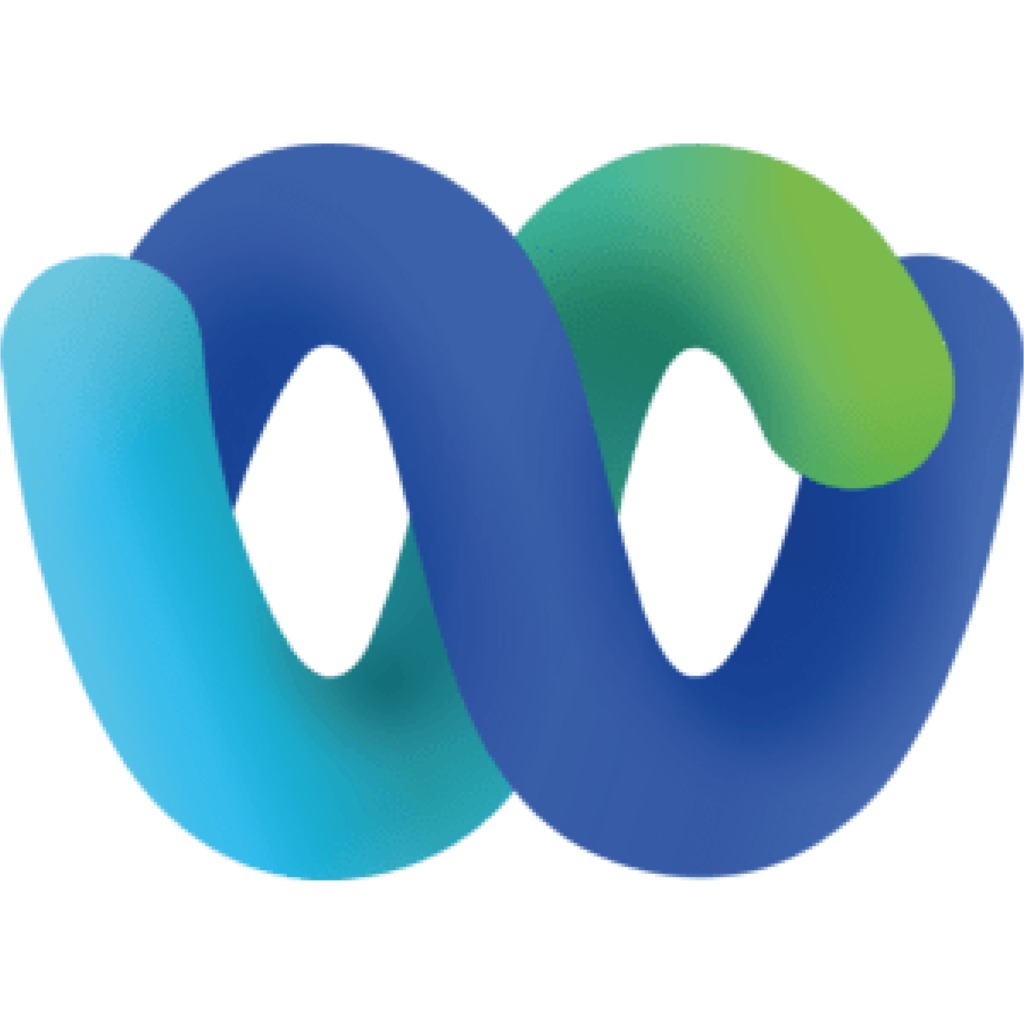
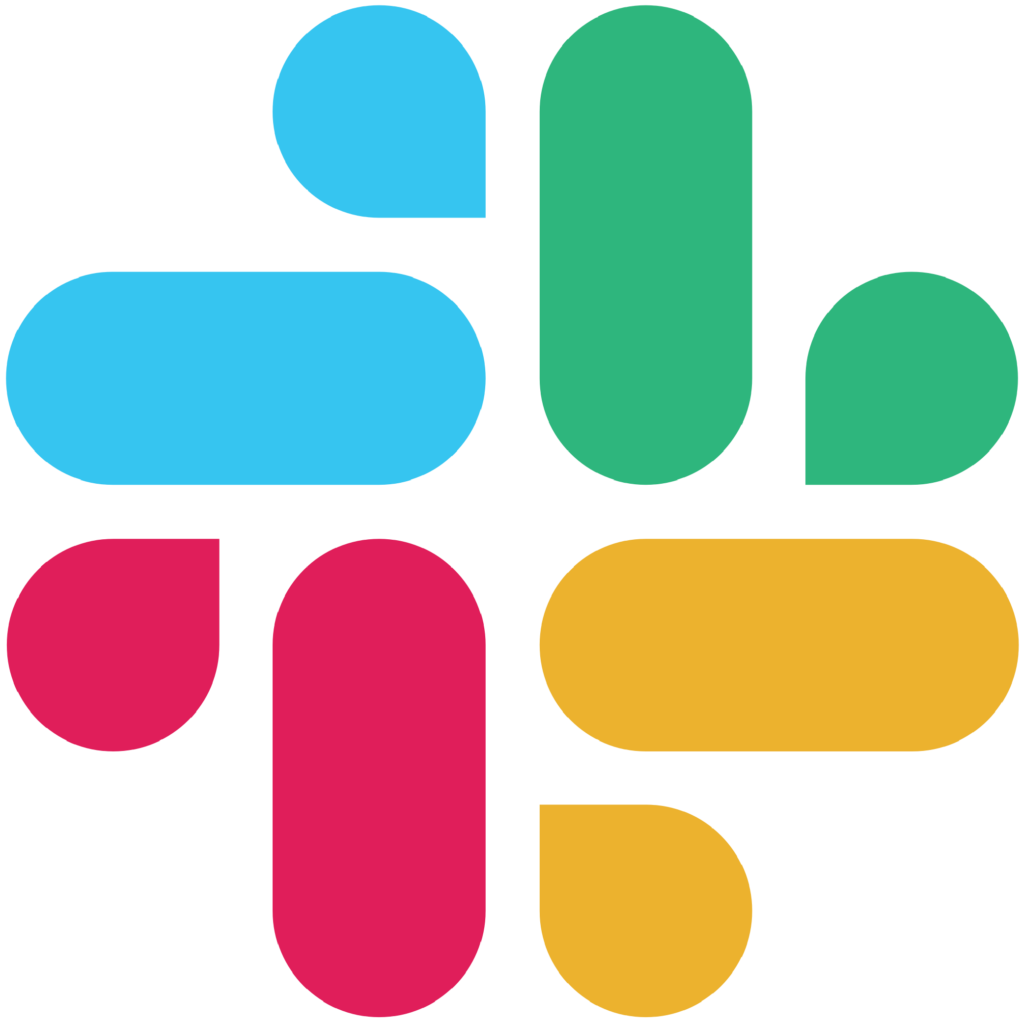
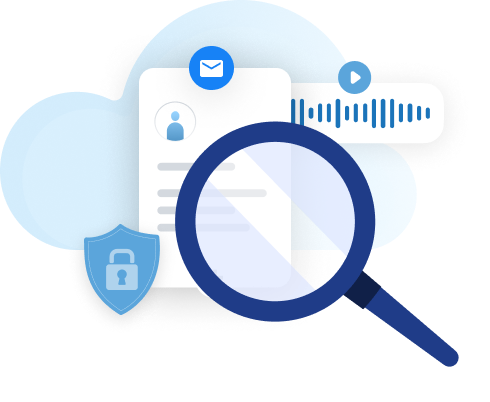
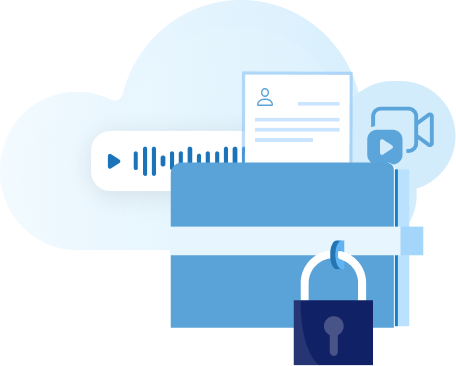
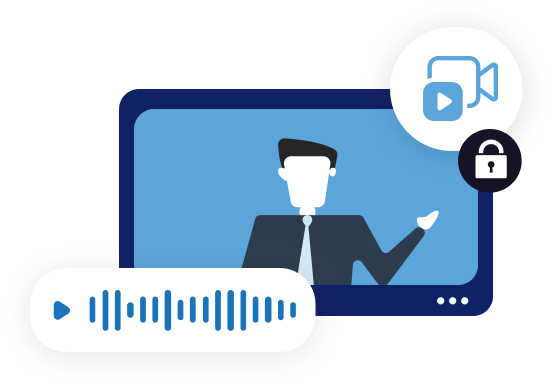
![How to merge two channels in MS Teams [guide] 1 29 blog merge 1](https://agatsoftware.com/wp-content/uploads/2022/06/29-blog-merge-1.png)
![How to Archive a Microsoft Teams Channel [GUIDE] 6 26 blog thumbnail 1](https://agatsoftware.com/wp-content/uploads/2022/05/26-blog-thumbnail-1.png)
![How to Archive a Microsoft Teams Channel [GUIDE] 7 MicrosoftTeams image 6 1024x346 1](https://agatsoftware.com/wp-content/uploads/2022/05/MicrosoftTeams-image-6-1024x346-1.png)
![How to Archive a Microsoft Teams Channel [GUIDE] 8 MicrosoftTeams image 11](https://agatsoftware.com/wp-content/uploads/2022/05/MicrosoftTeams-image-11-1024x397.png)
![How to Archive a Microsoft Teams Channel [GUIDE] 9 MicrosoftTeams image 12](https://agatsoftware.com/wp-content/uploads/2022/05/MicrosoftTeams-image-12.png)