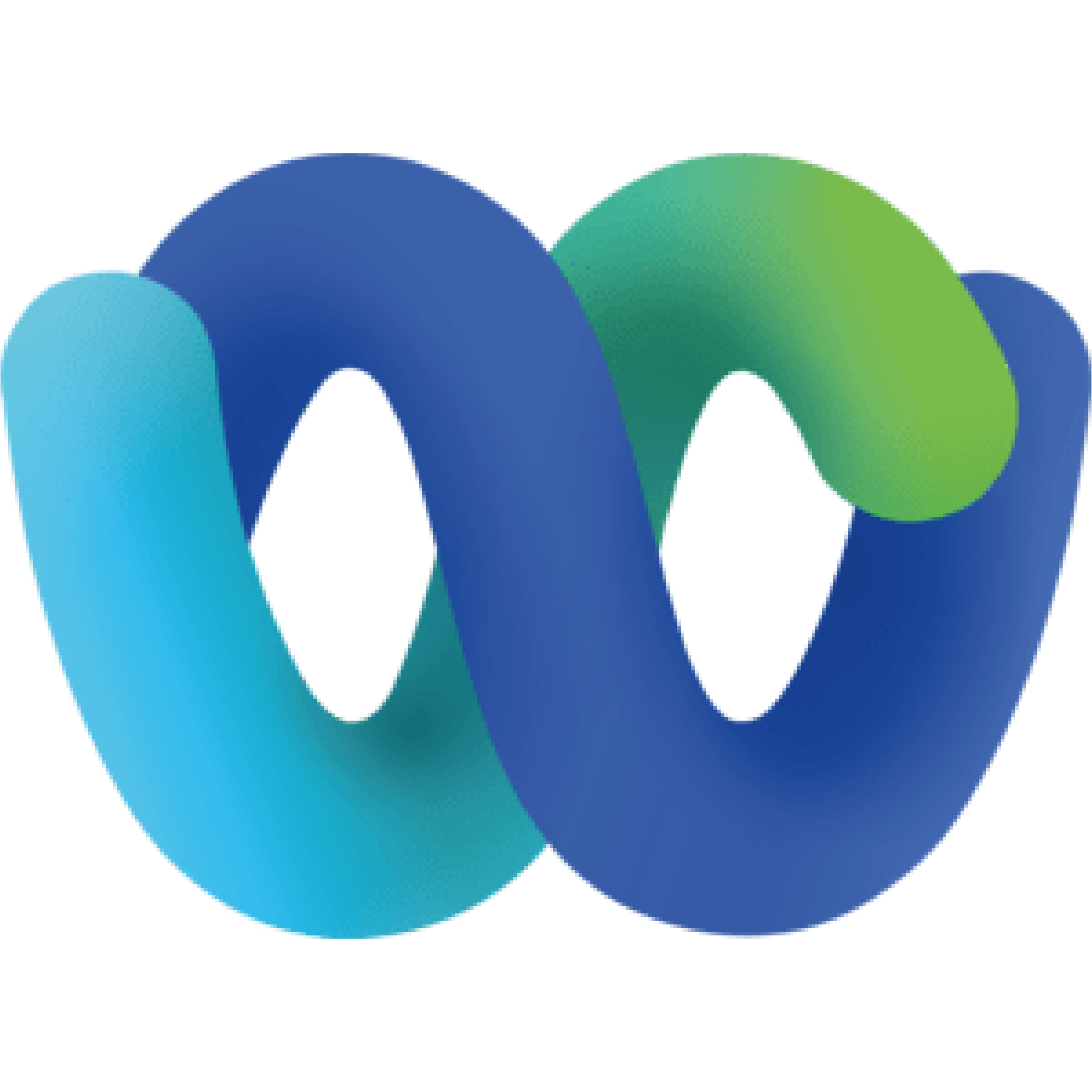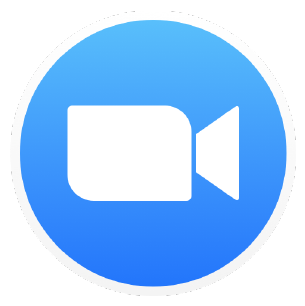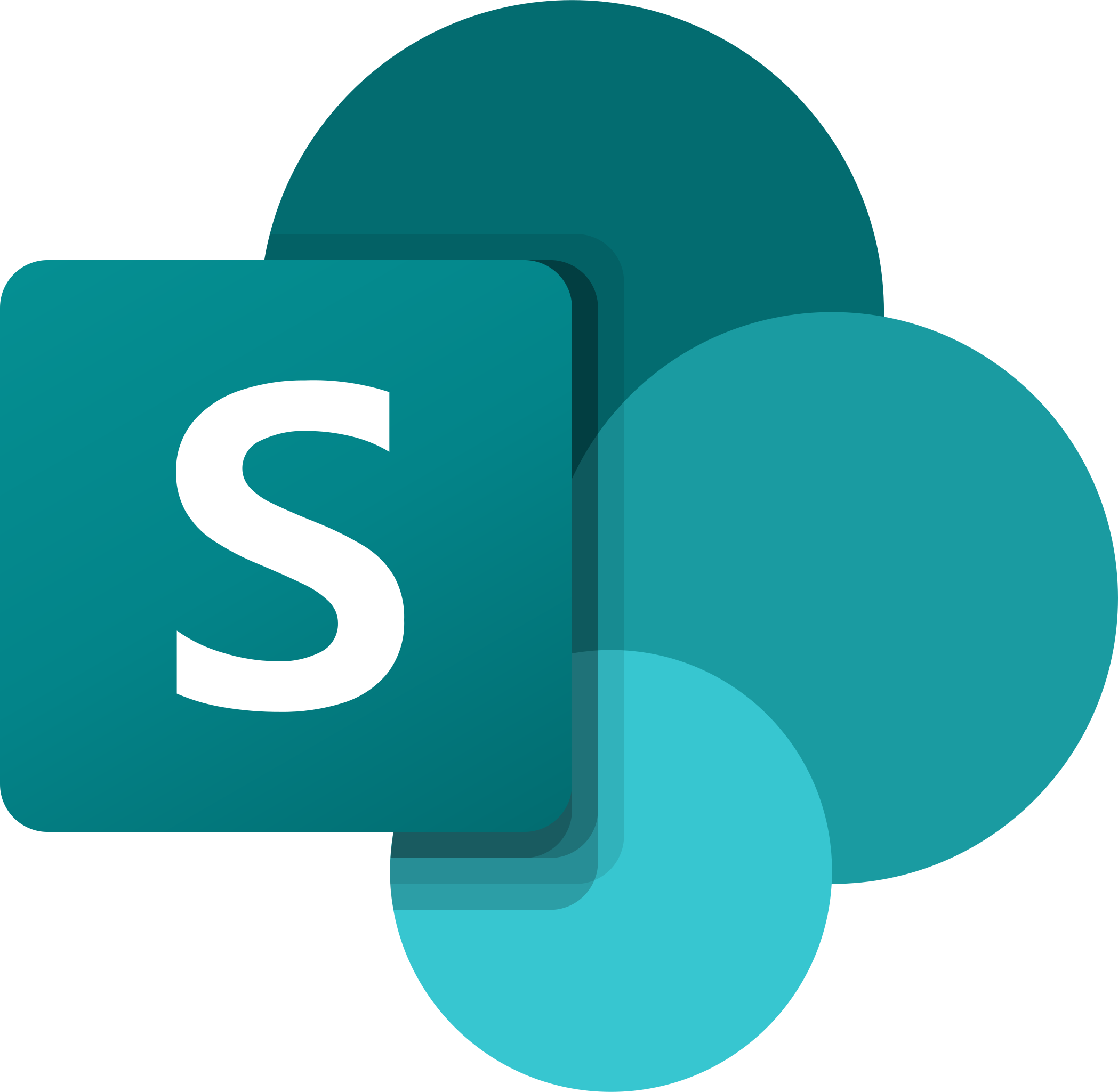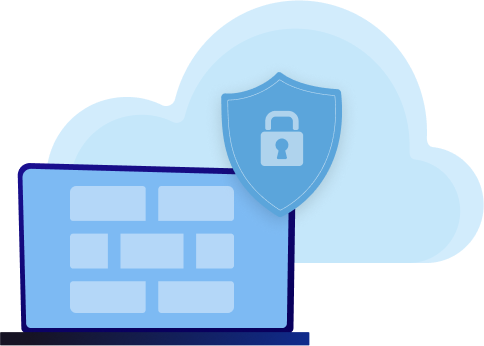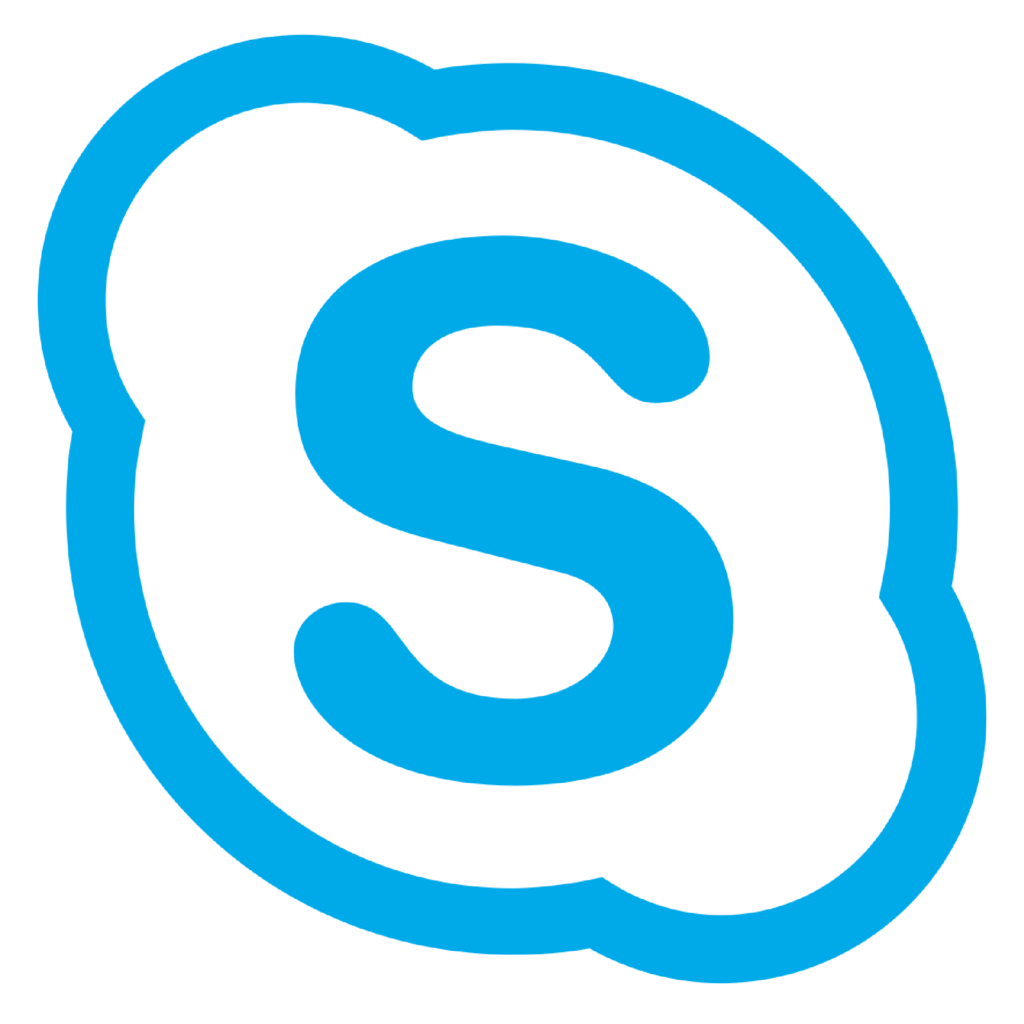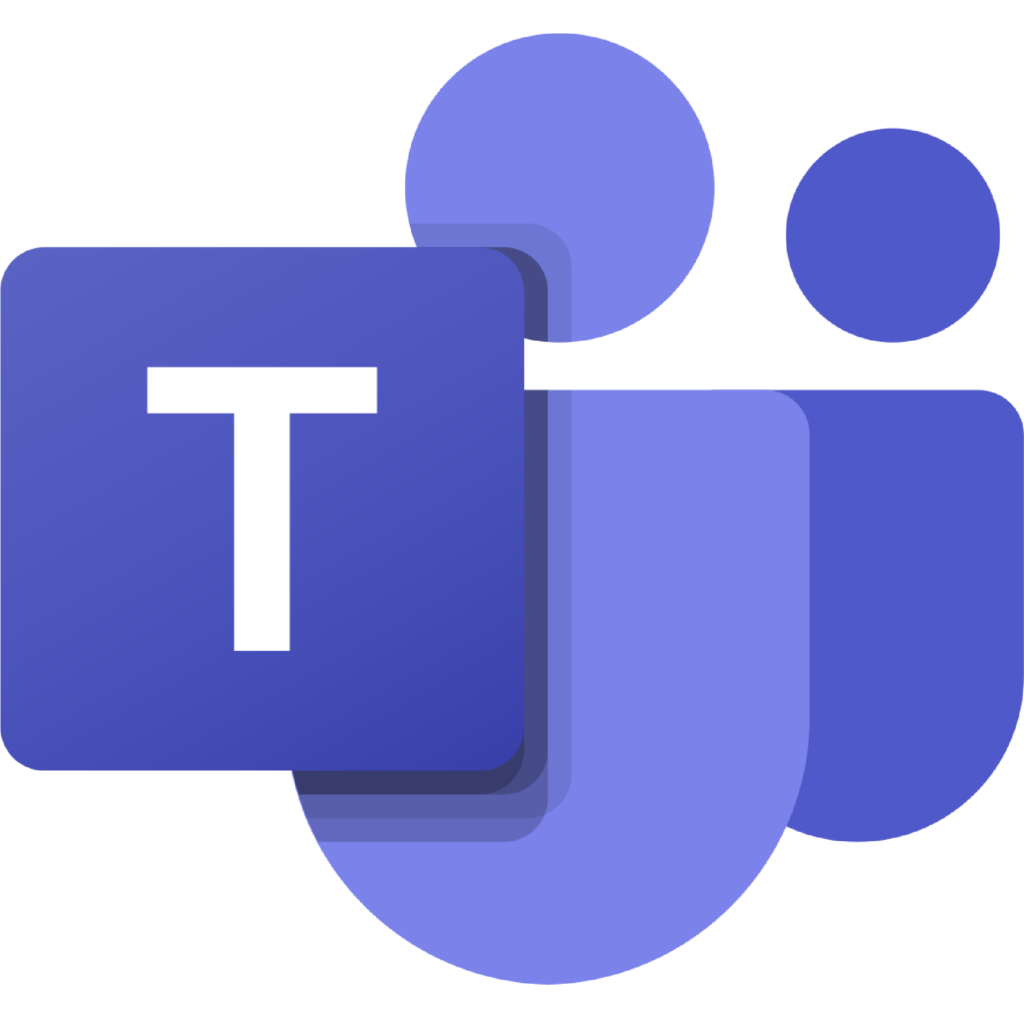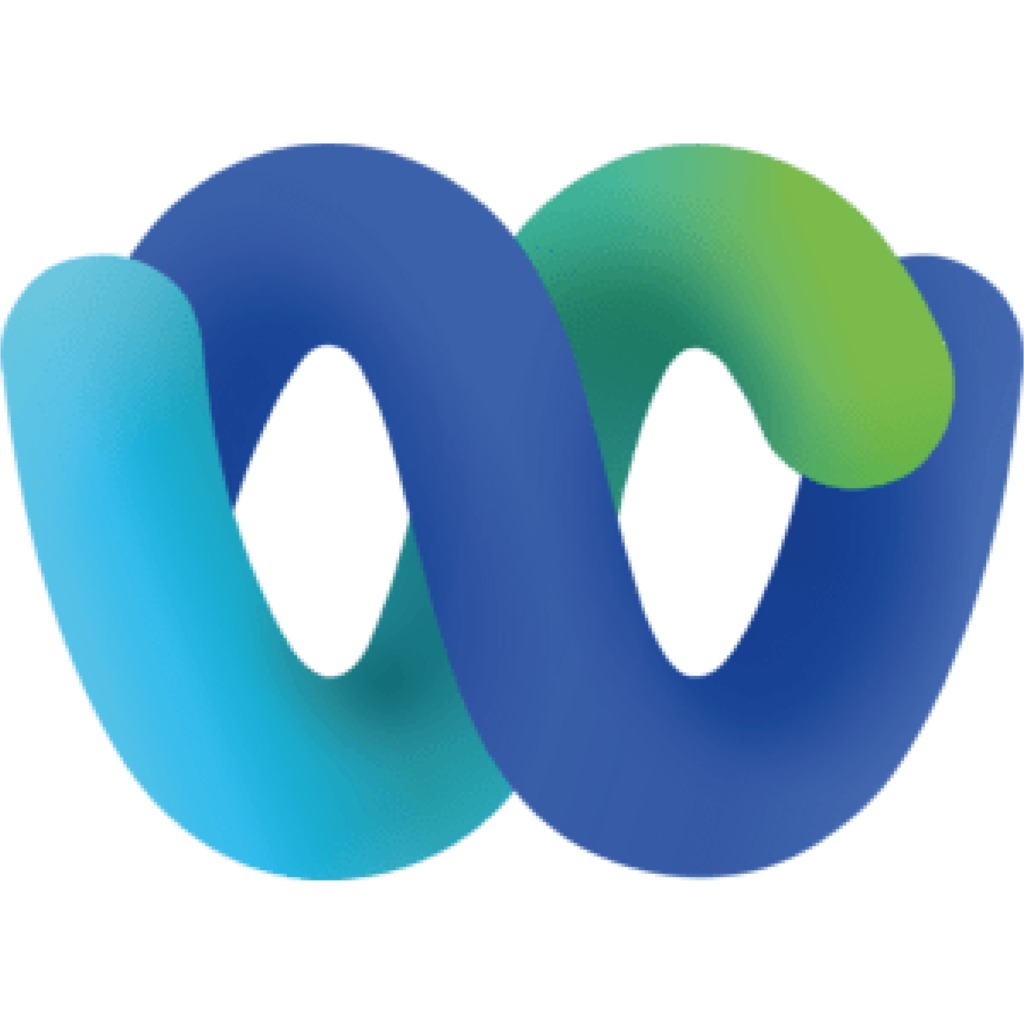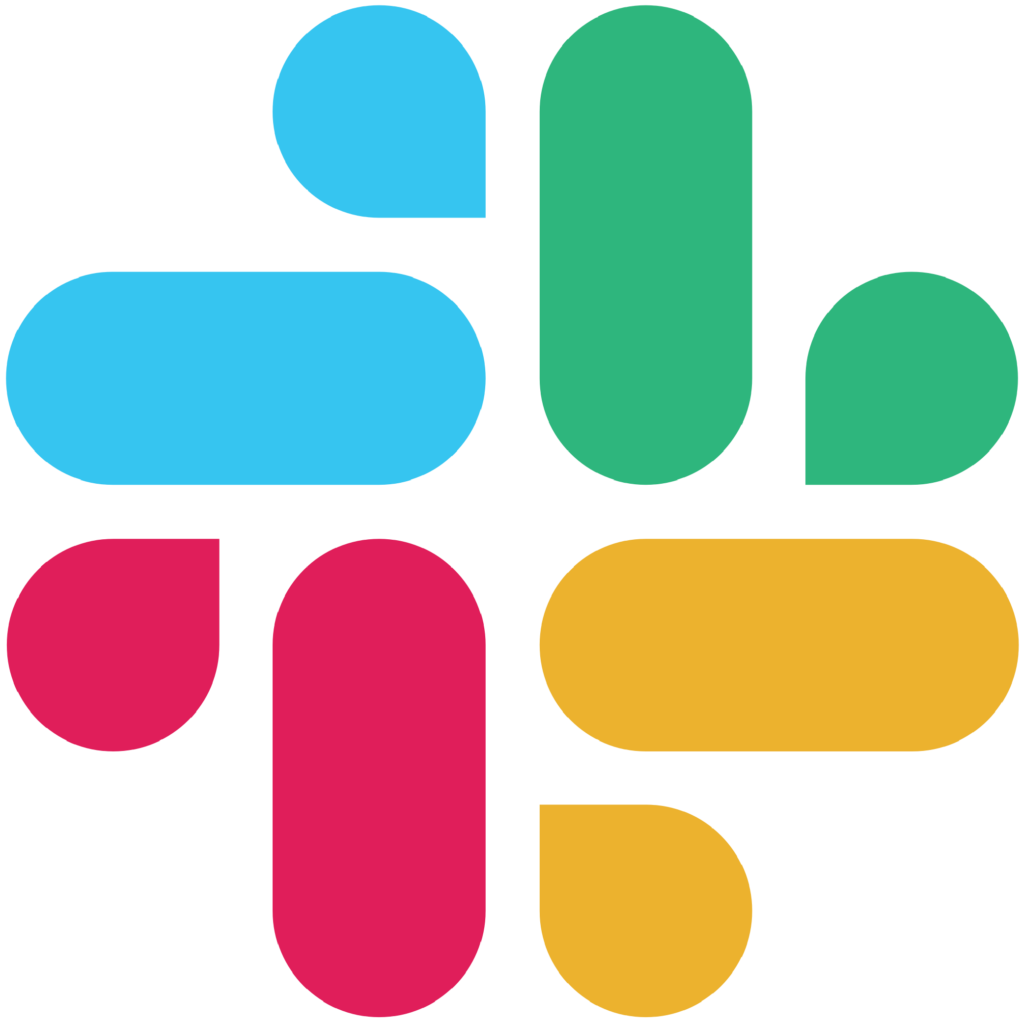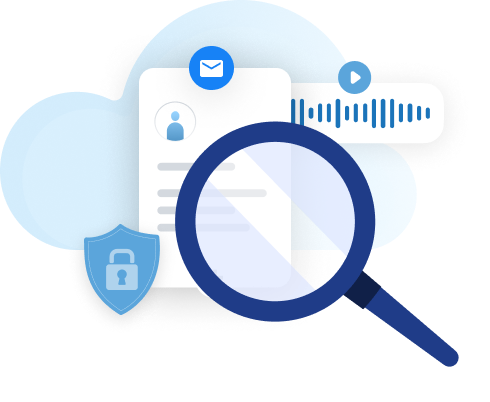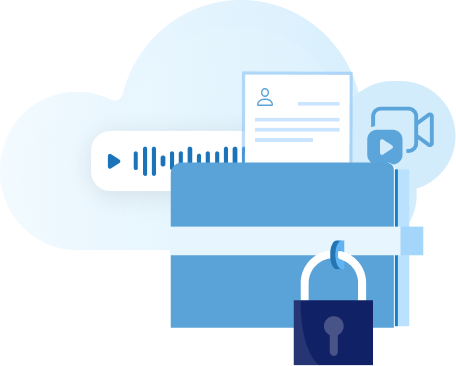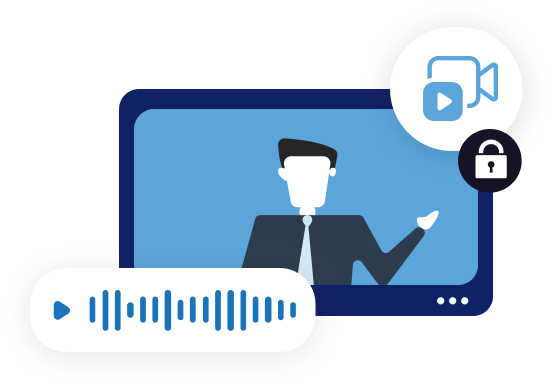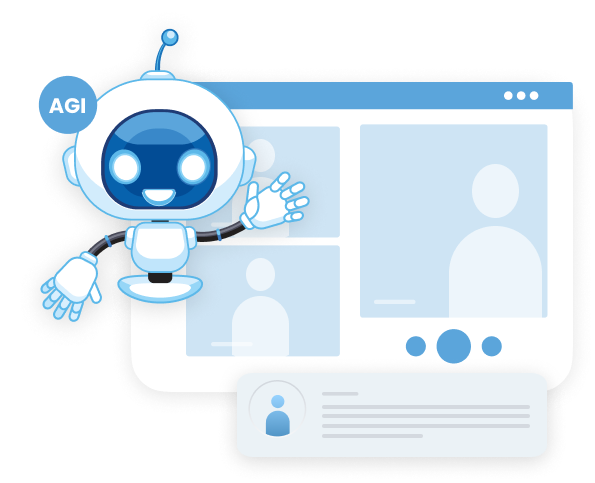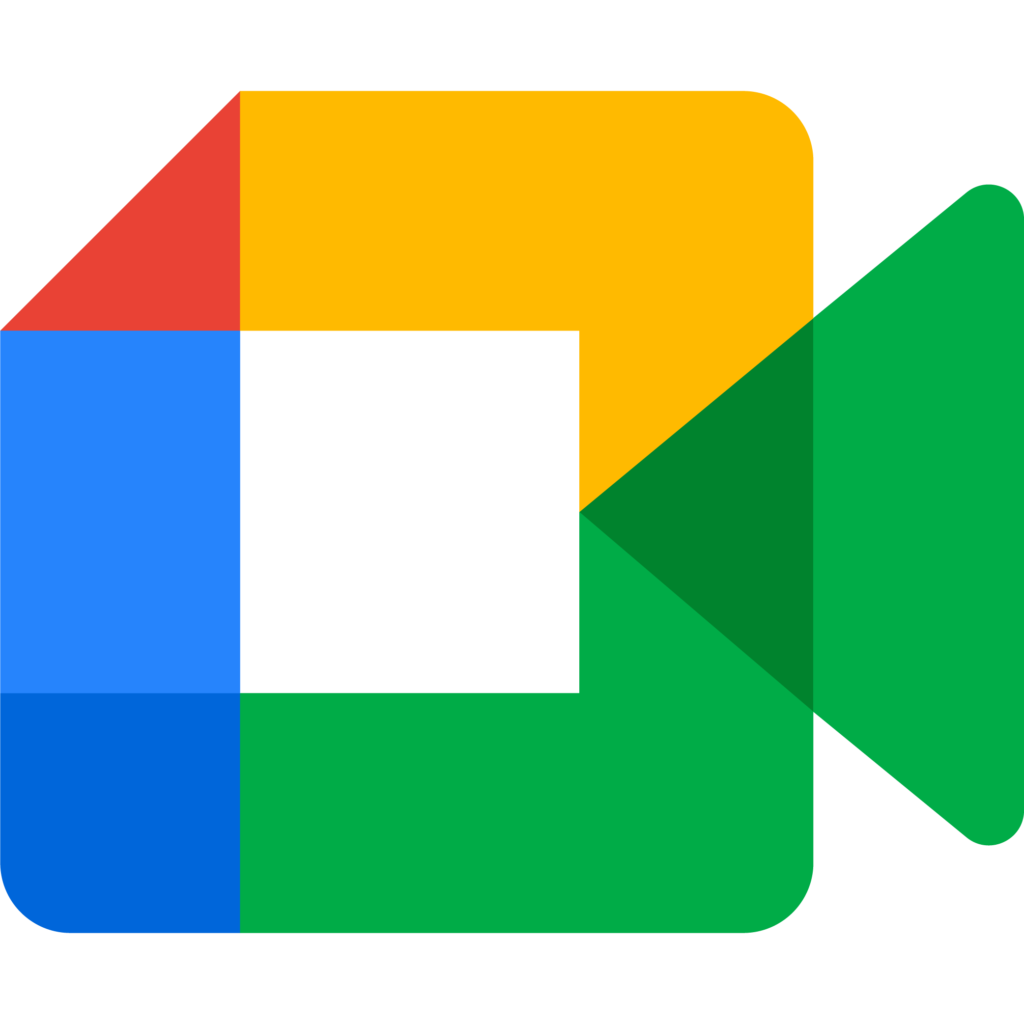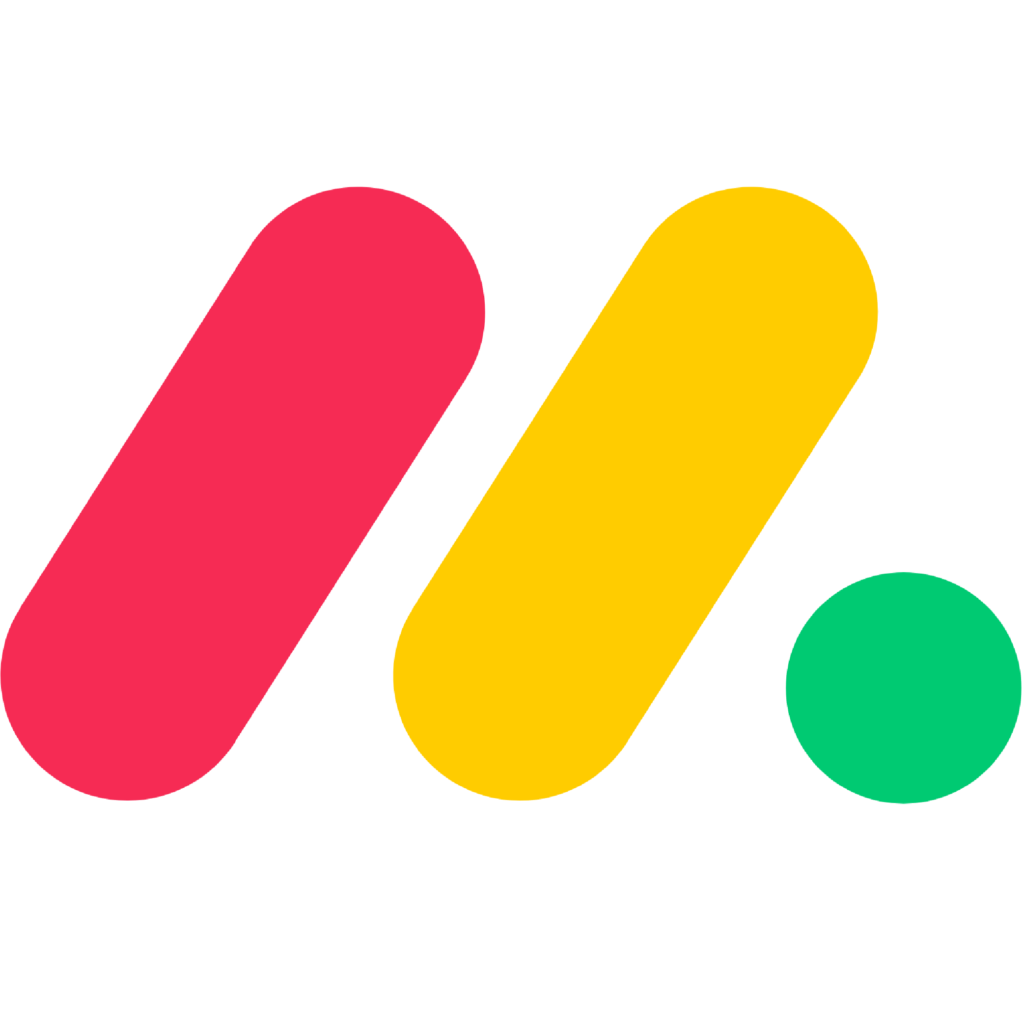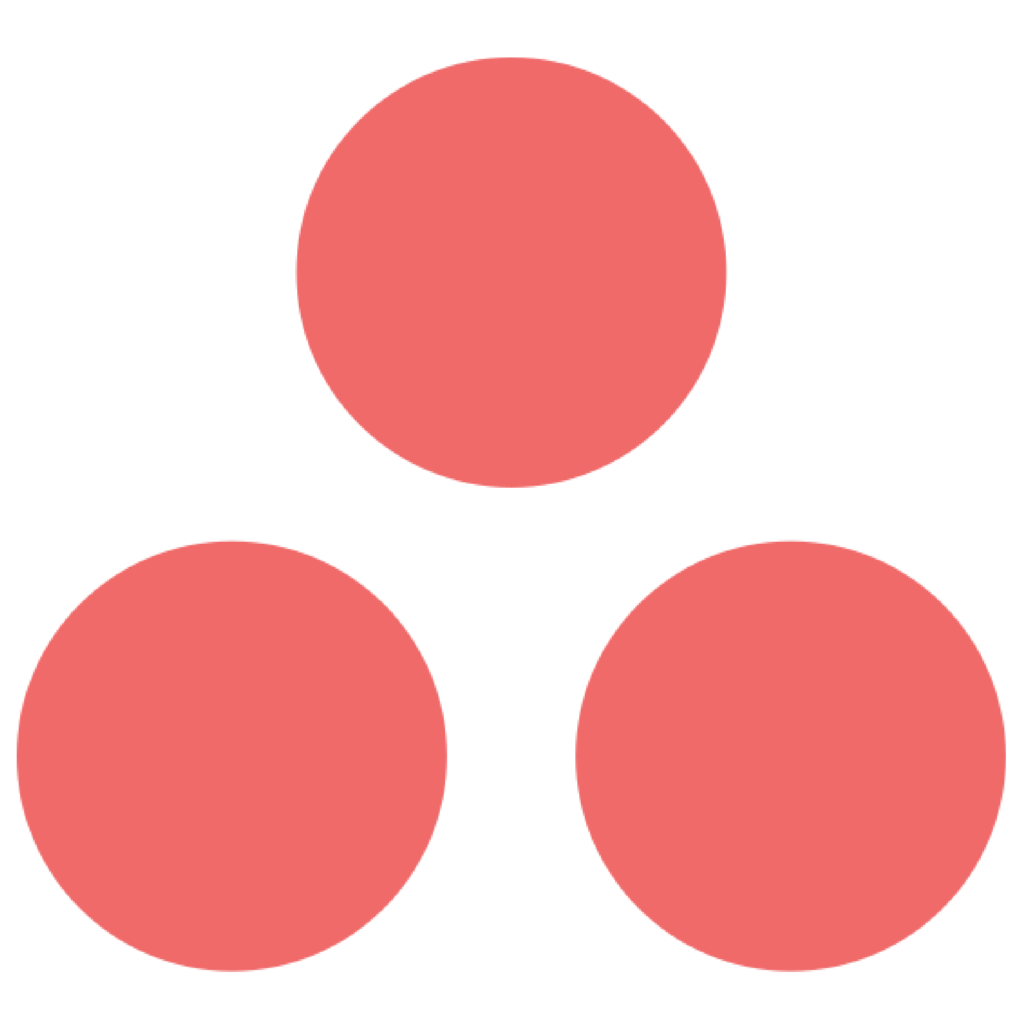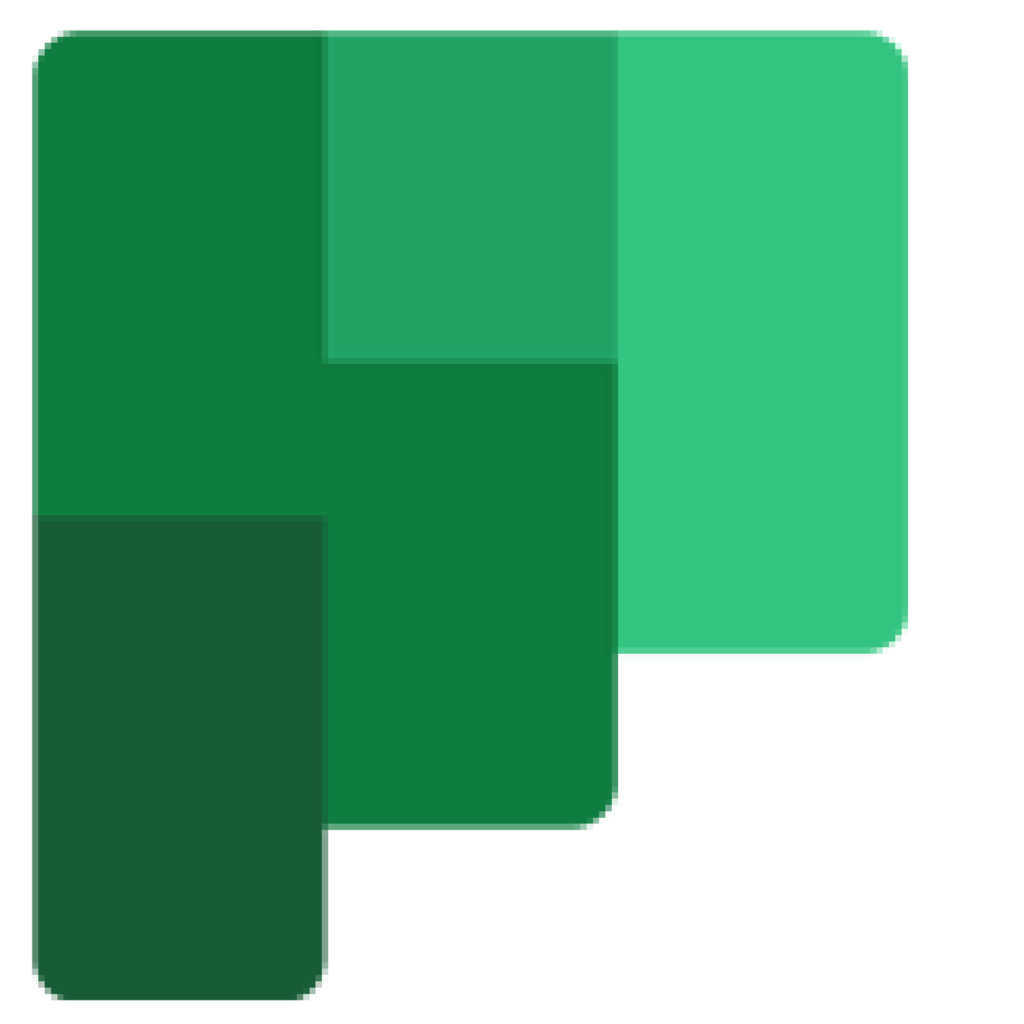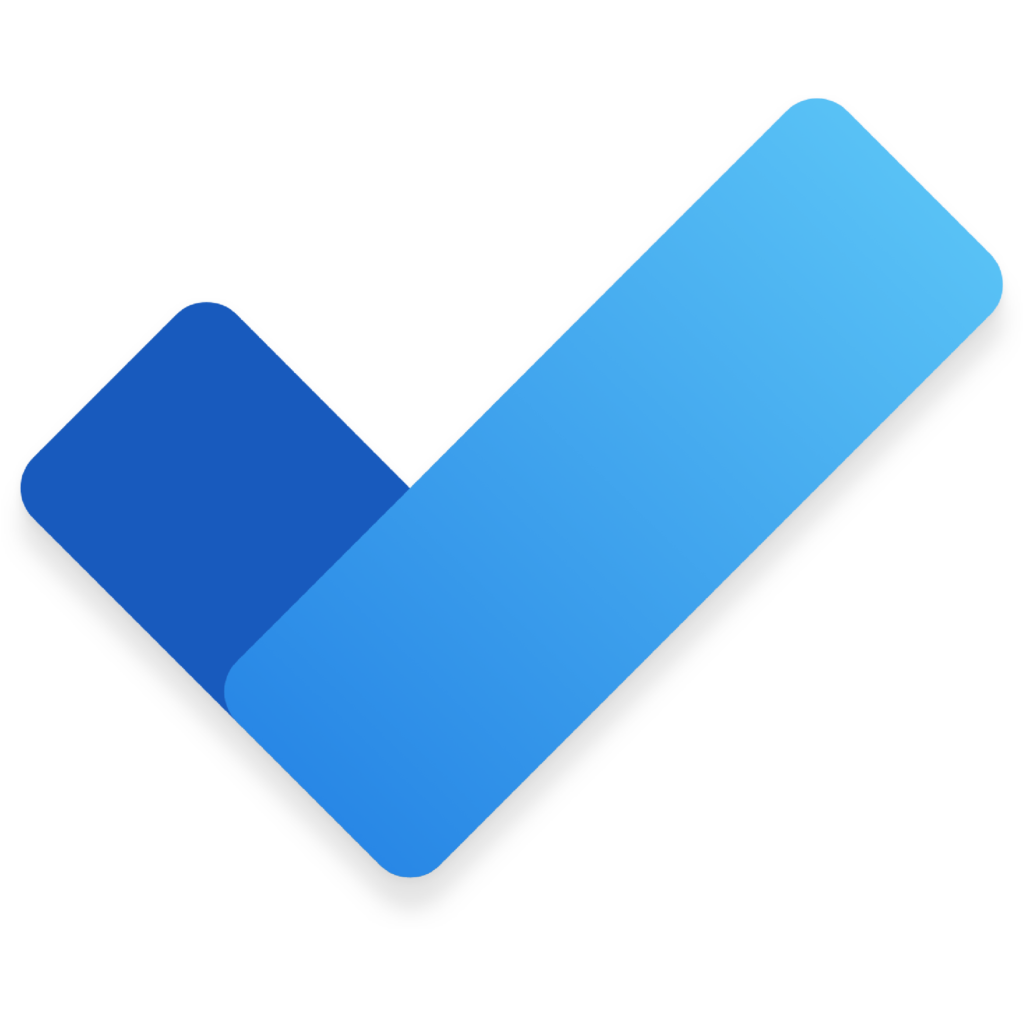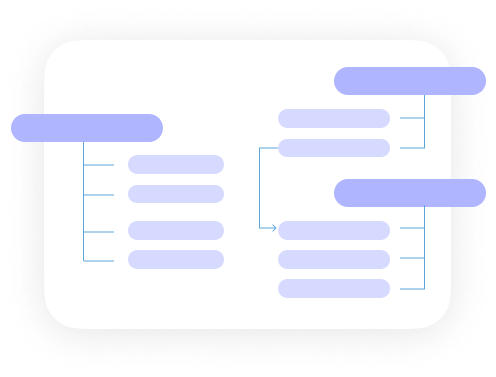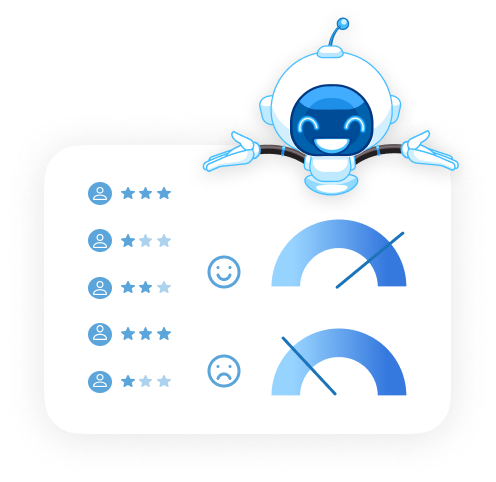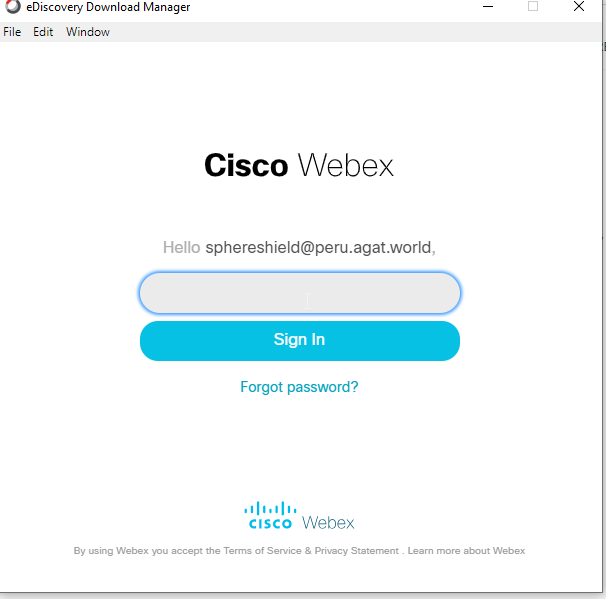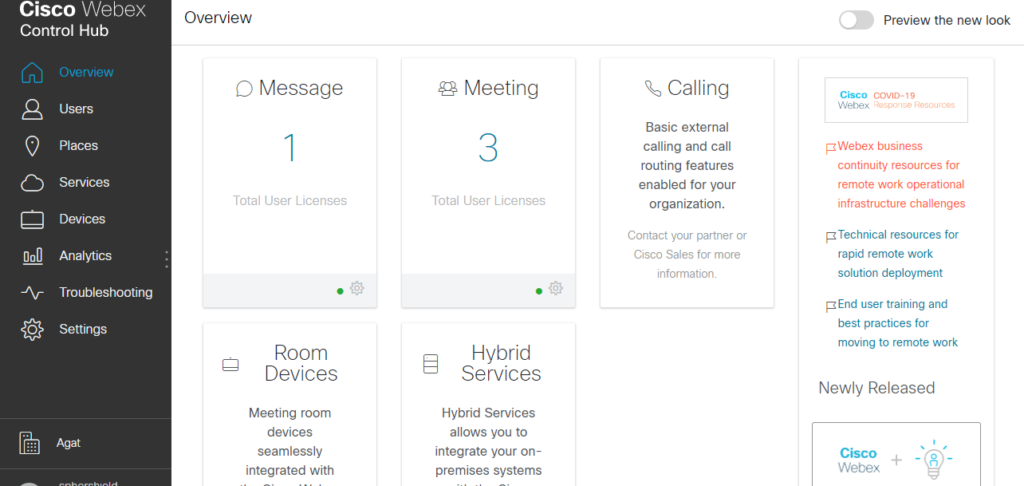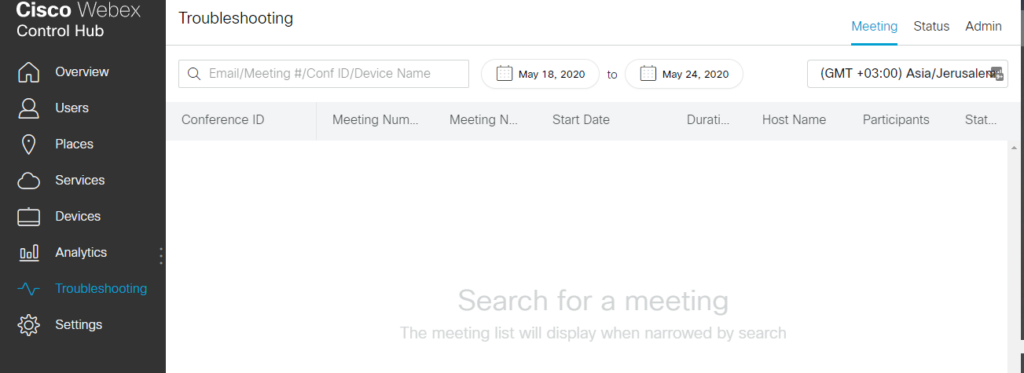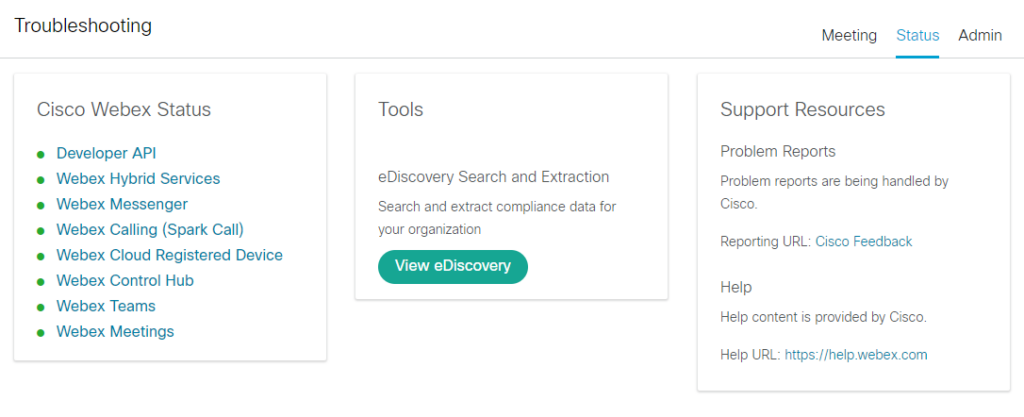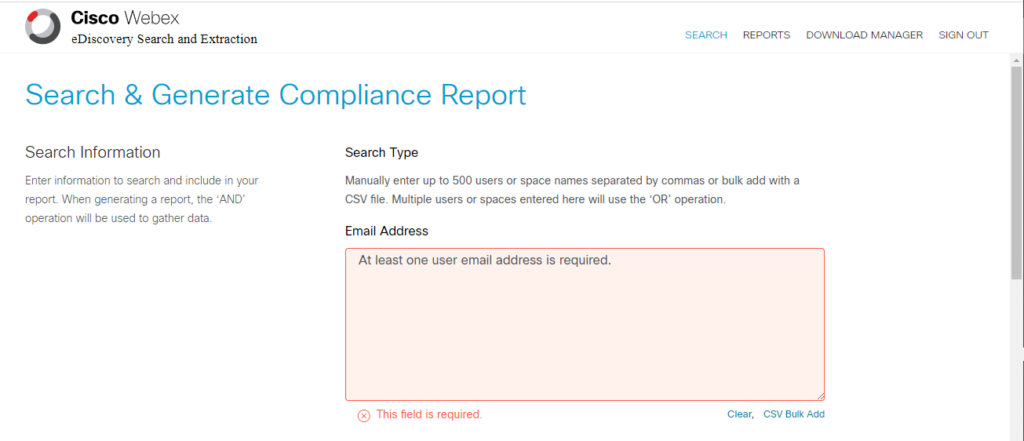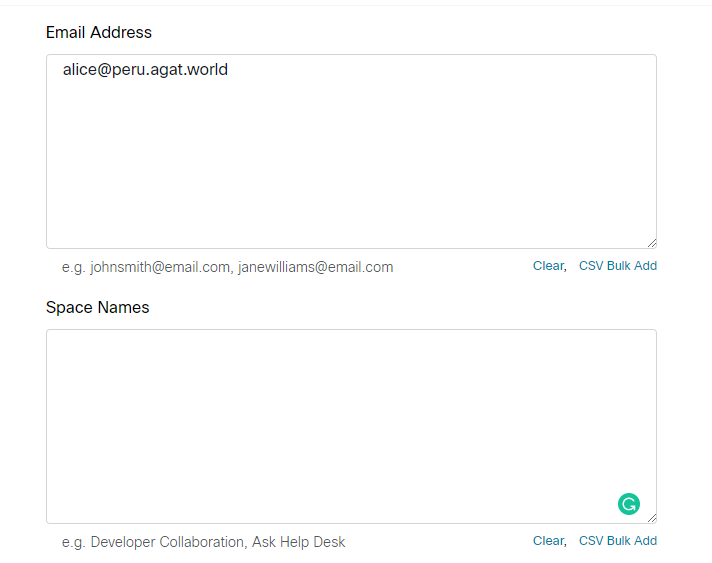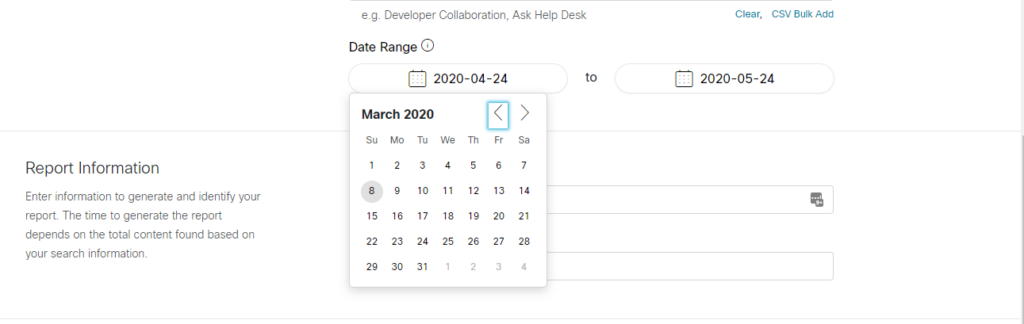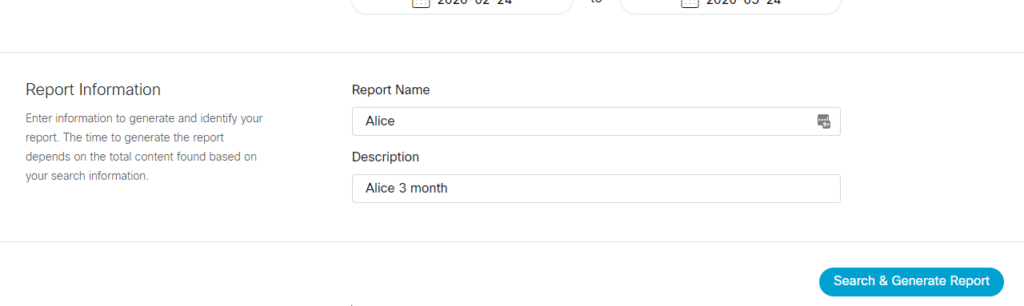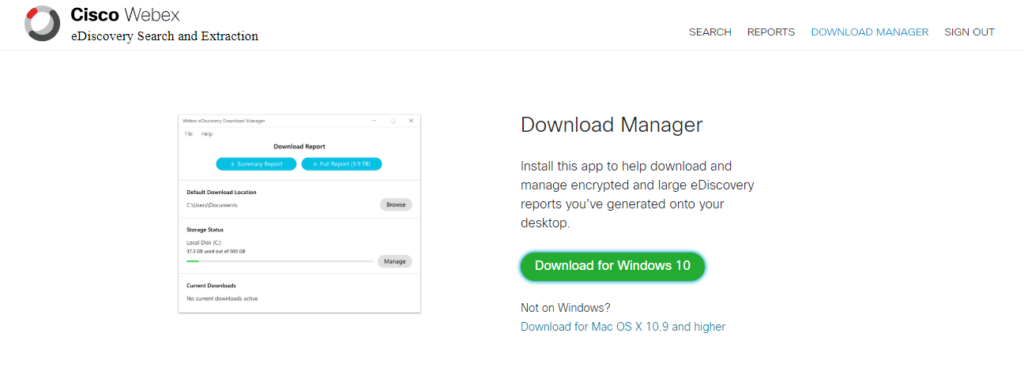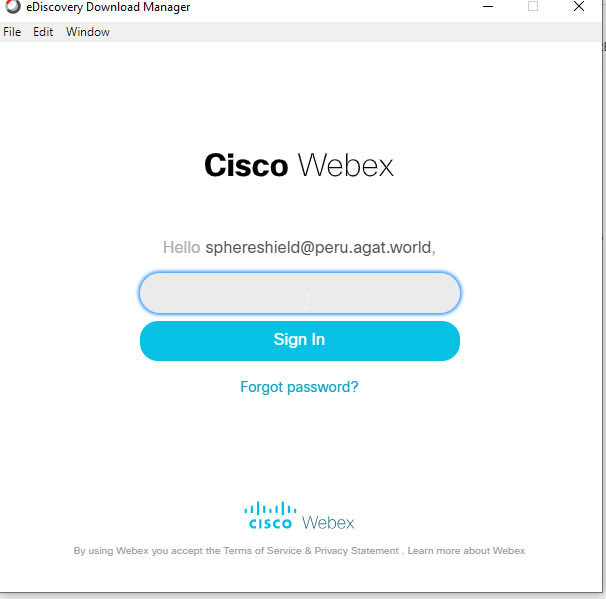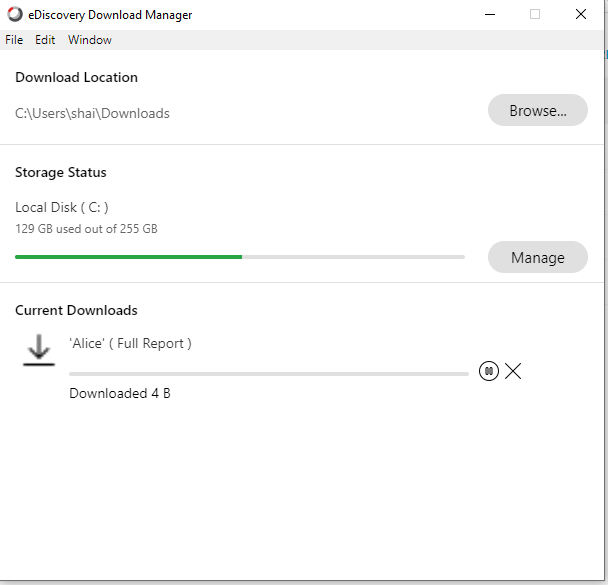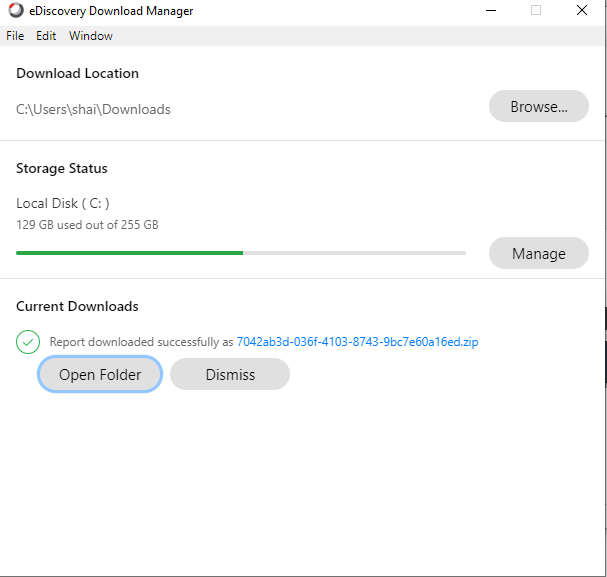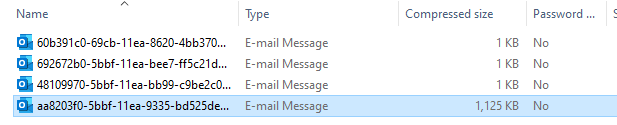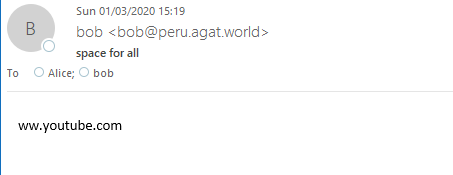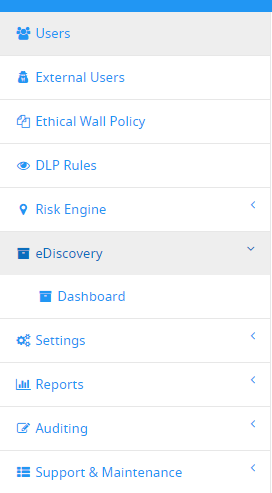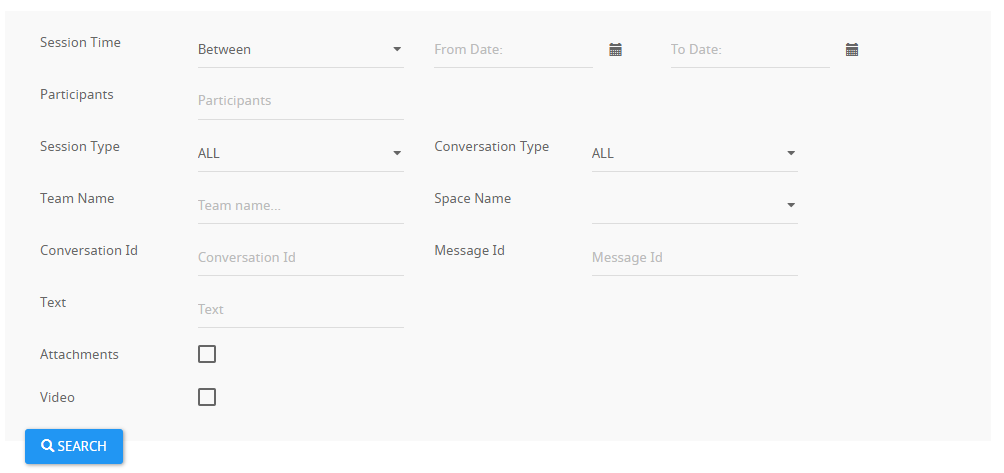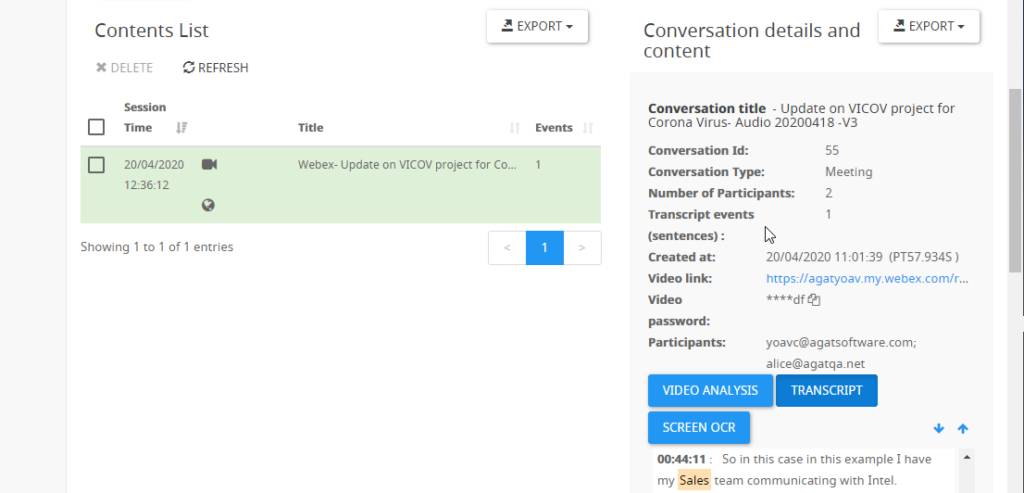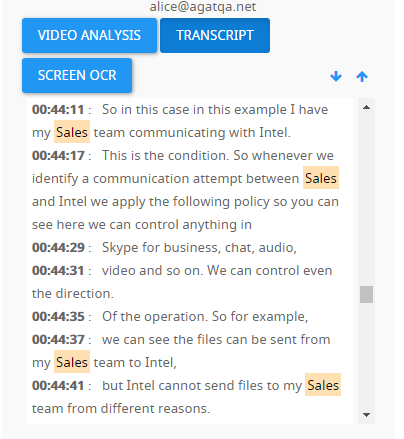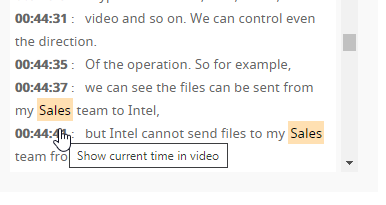Archiving is seen as a procedure that only applies to companies that need to follow specific regulations and compliance requirements. The IT bluder in KPMG that deleted 145,000 users’ personal chats in Microsoft Teams gives the verdict to our case.
What is archiving and why isn’t it so widely spread
Archiving is another way to refer to a trustworthy “back-up” that is also legally valid, ie. in case of a trial, can be used as evidence. Archives remain on separate domains, outside the danger of being altered or deleted.
Having said that, archives are usually seen more as compliance requirements that need special infrastructure, and in simple terms, cost more.
Economic laws tend to indicate that an extra fix cost is unnecessary and therefore it is mostly regulated companies (for example banks, financial institutions, medical institutions) that widely adopt archiving software or systems.
So why isn’t archiving a part of the Unified Communications Software features?
Since archives have a great and strategic value, the issue is about risk diversification rather than technical feasibility. If one goes and gives the same UC vendor the function to archive, when one fails (which is very often) both (UC Service and archive) can fail and provoke bigger losses.
This being said, 3rd party service providers like AGAT, offer Archiving and eDiscovery for Microsoft Teams, Slack, Webex, Zoom and Skype for Business. SphereShield by AGAT works for both messages, files, audio and video, being the most complete solution that can apply eDiscovery for audio recording AI generated scripts or video sharing through special optical character recognition.
Archiving is more necessary than usually thought.
It came to the news that a human error provoked the deletion of around 145,000 users’ personal chats in Microsoft Teams in KPMG, one of the biggest corporations in the world (Get the whole story here). This error is most likely to have come with a high price tag: important data lost, necessary archives gone and the list would still go on.
The necessity to archive (as a back-up) is the millenary necessity to be ready for a rainy day. That is why people sometimes leave their umbrellas in their cars although it could be a sunny day, the benefit outweighs the costs.
It is obvious that human errors like those need to be investigated and new methodologies must emerge to prevent them, but errors will still appear.
Conclusion: archive today, thank yourself tomorrow.
The conclusion is that, unless it will be impossible to afford, archiving has to be part of every company as a standard.
It is right that also employees need to be taught to reduce the amount of crucial information that is shared throughout chats, but that comes with a parable:
It is more effective to put higher fences on a balcony than always be reminding children of how dangerous it is to climb to see what’s below.
Cases like the one in KPMG are easily solved when companies count with archiving policies and data remains safe from human mistakes.
AGAT is offering the most complete solution out there for archiving and eDiscovery that includes both written and audio/video conversations.
Contact Us to see how AGAT can help your company with archiving and eDiscovery