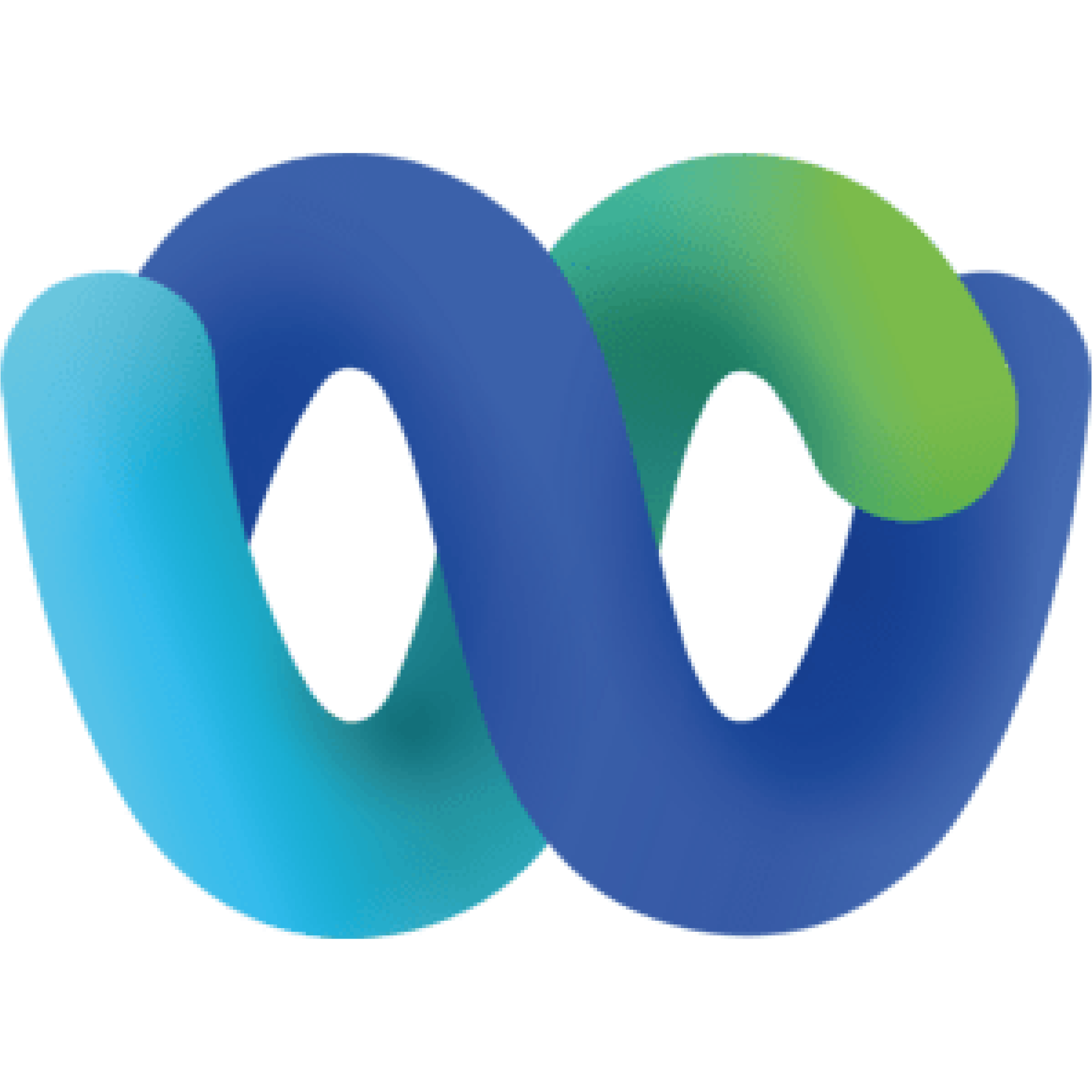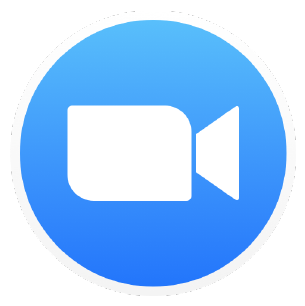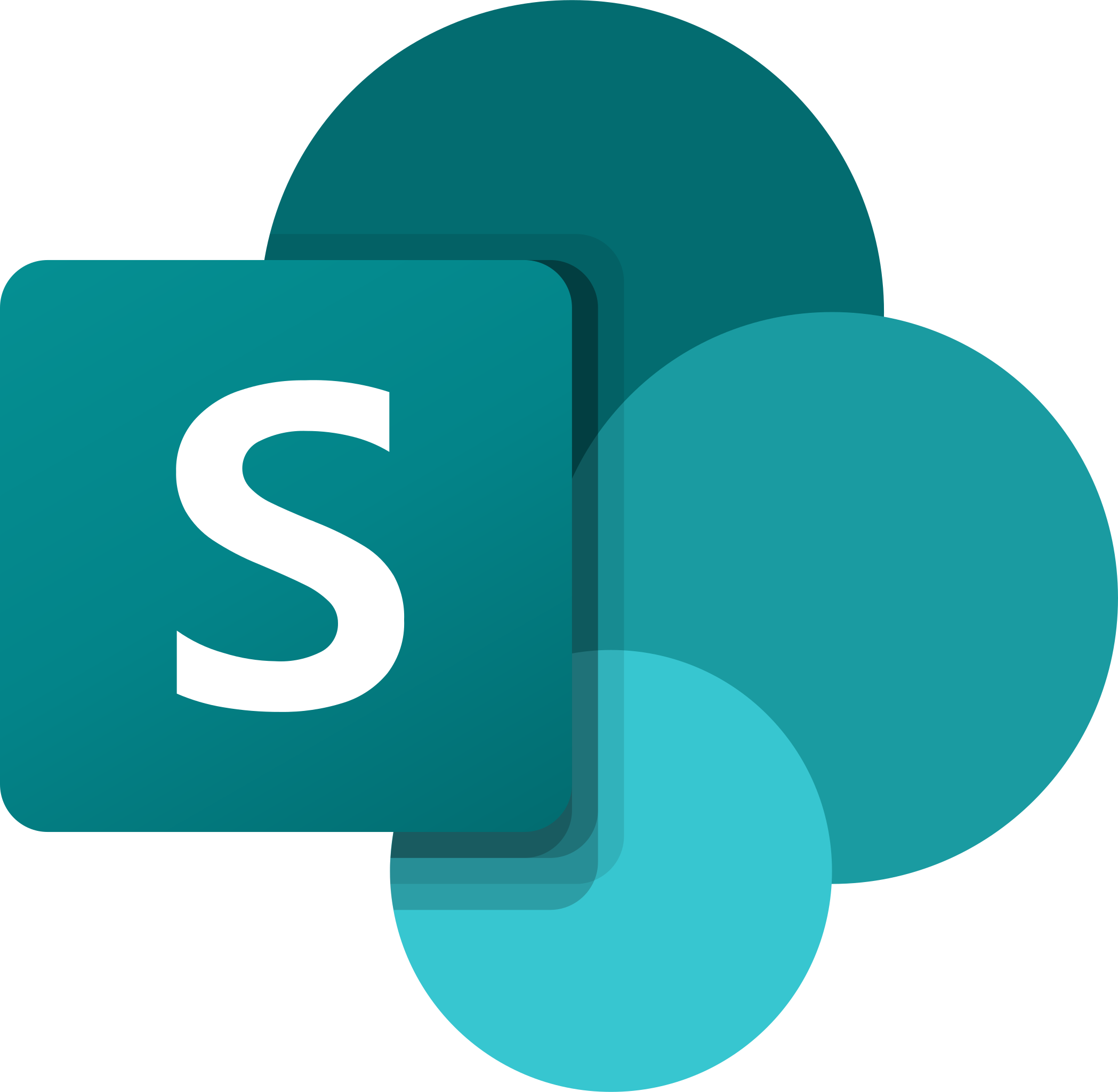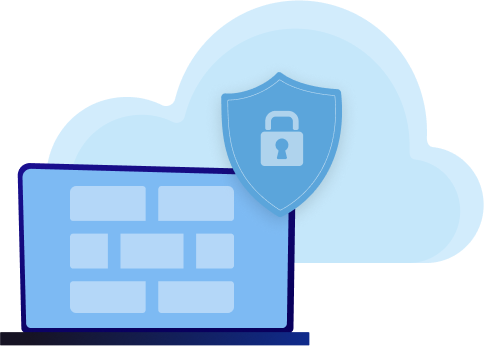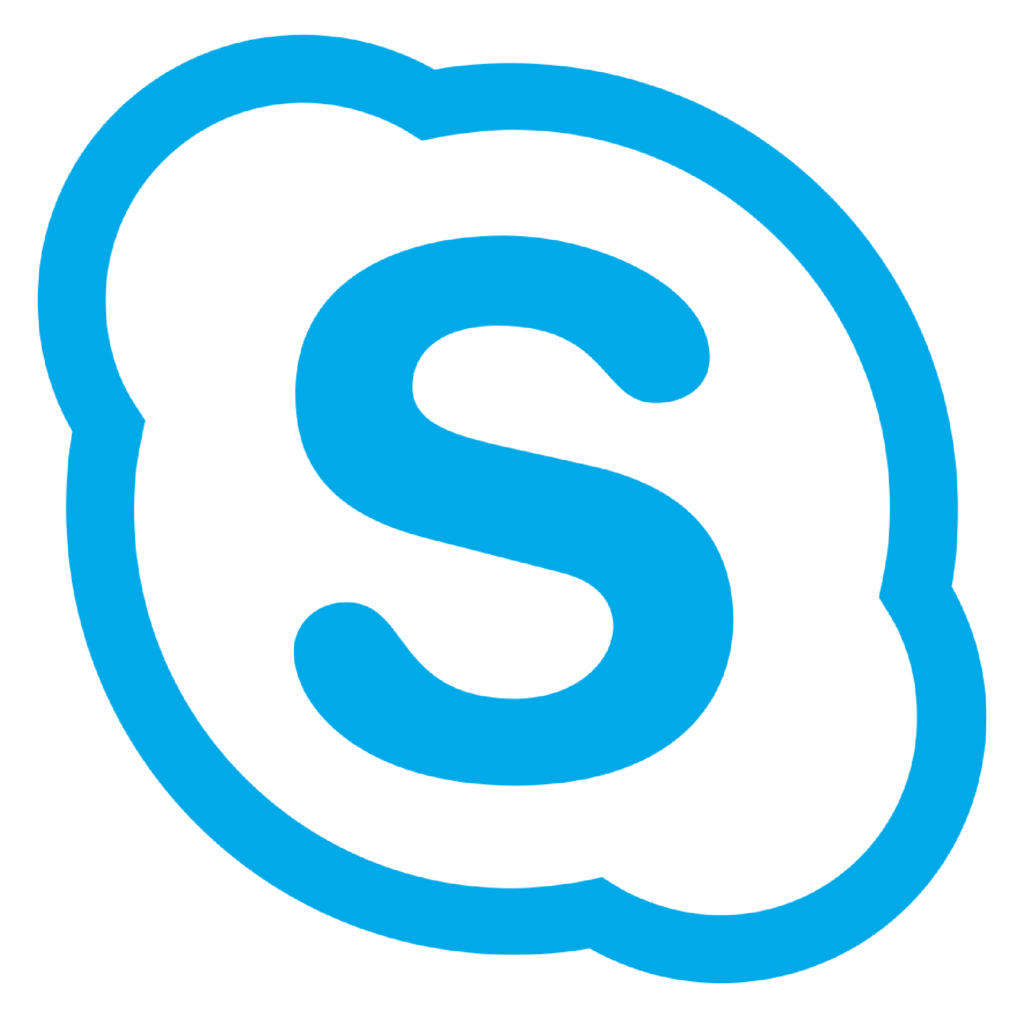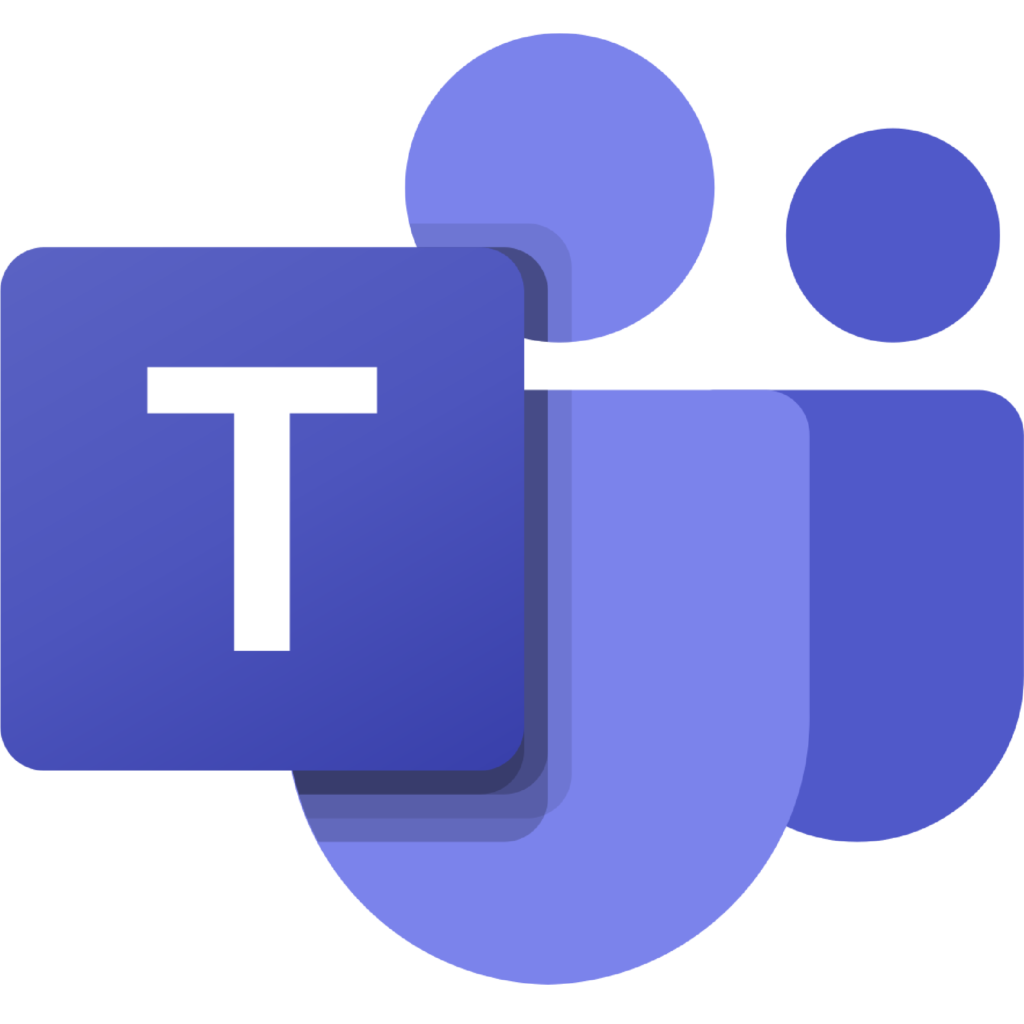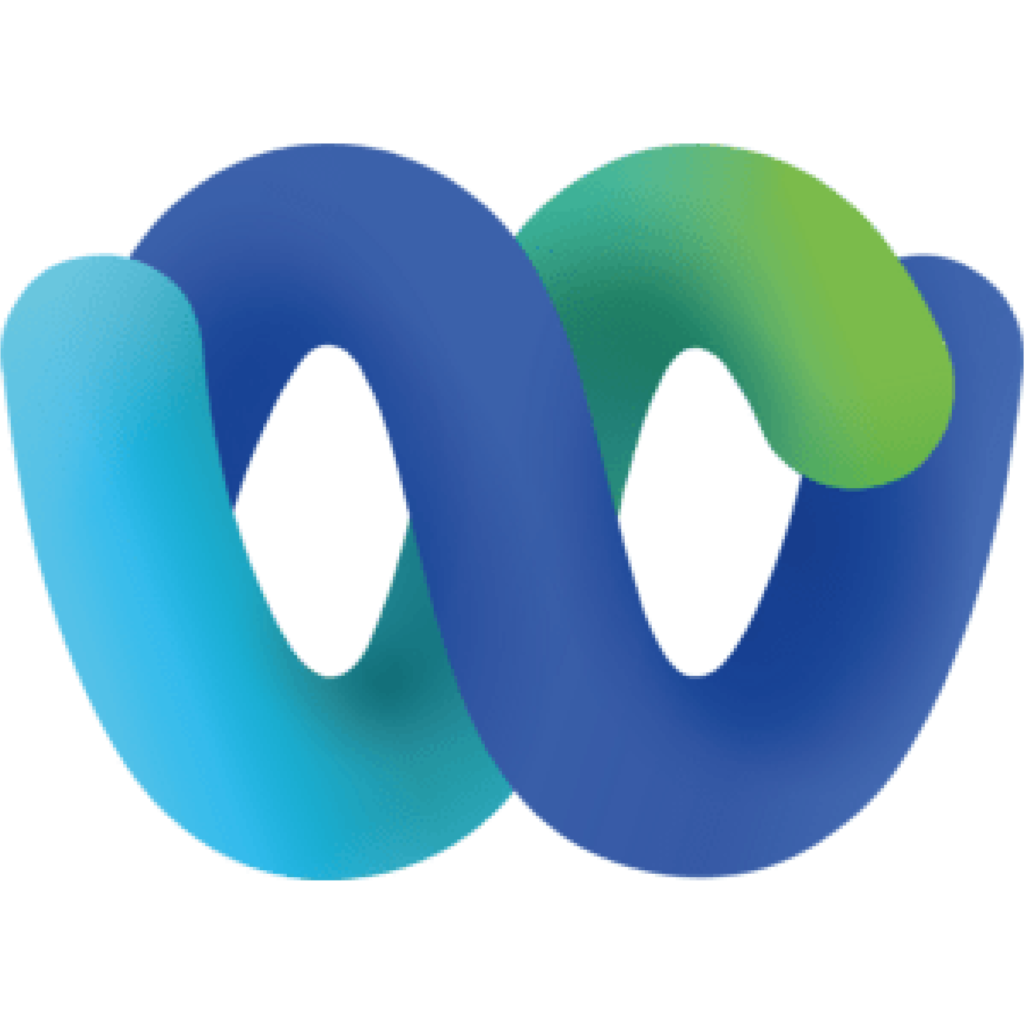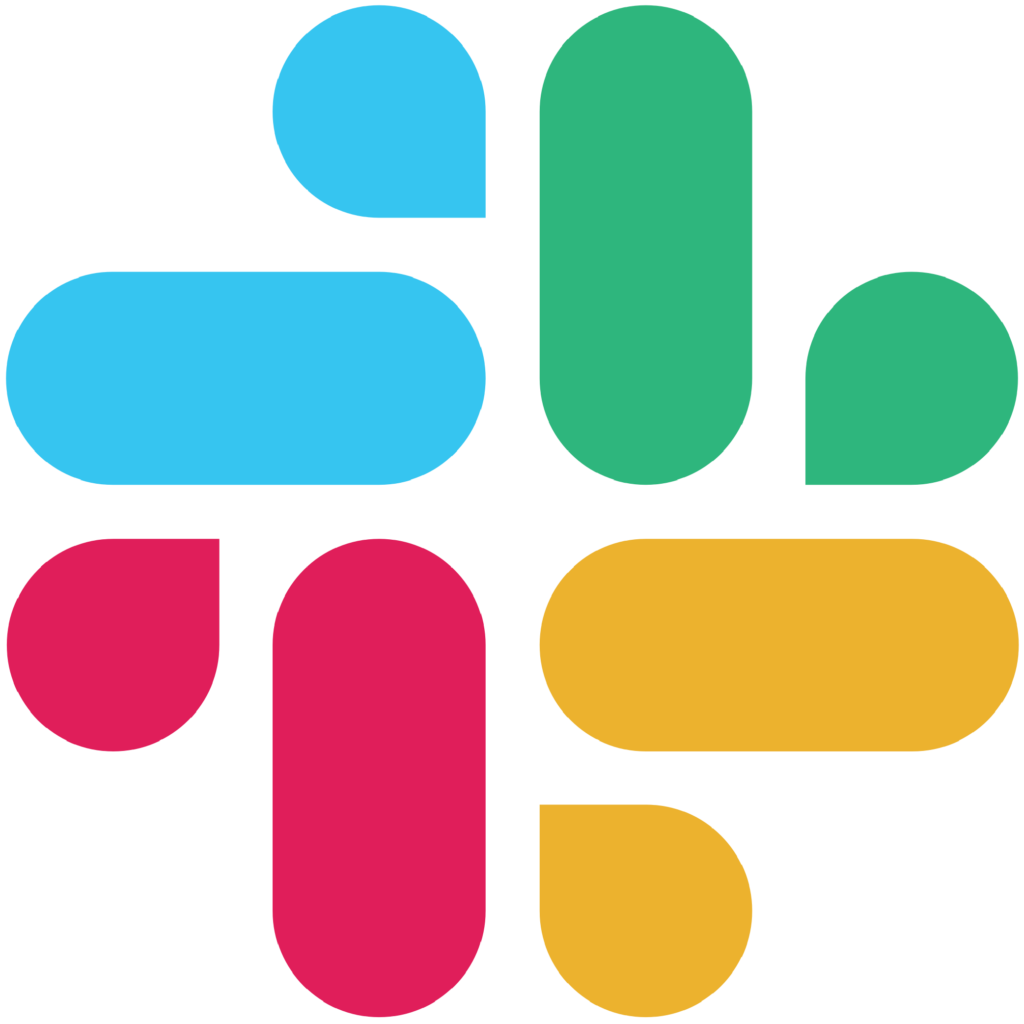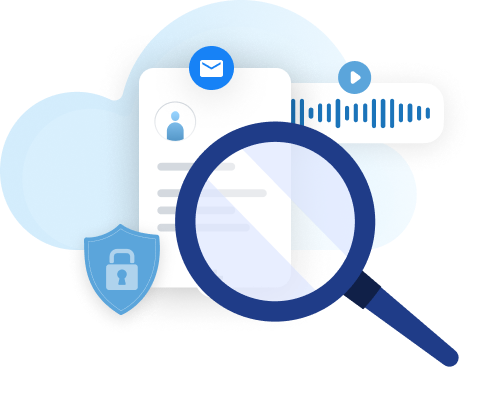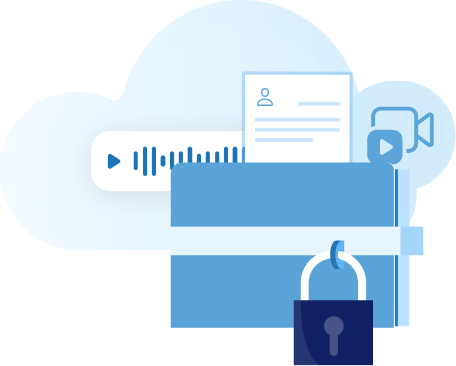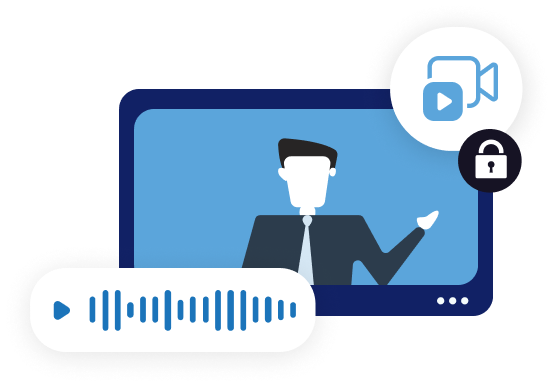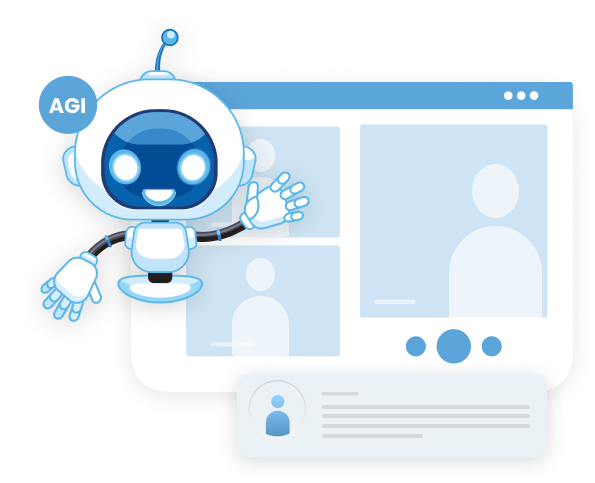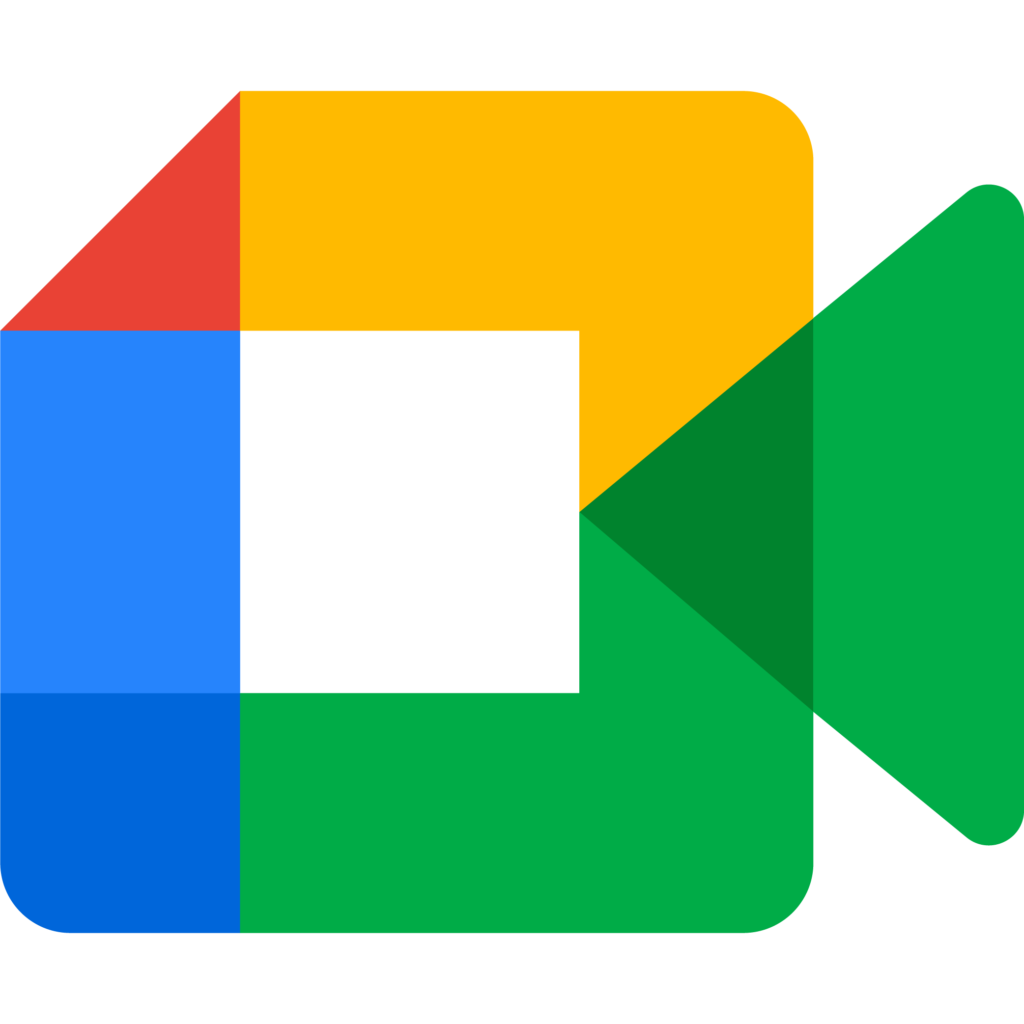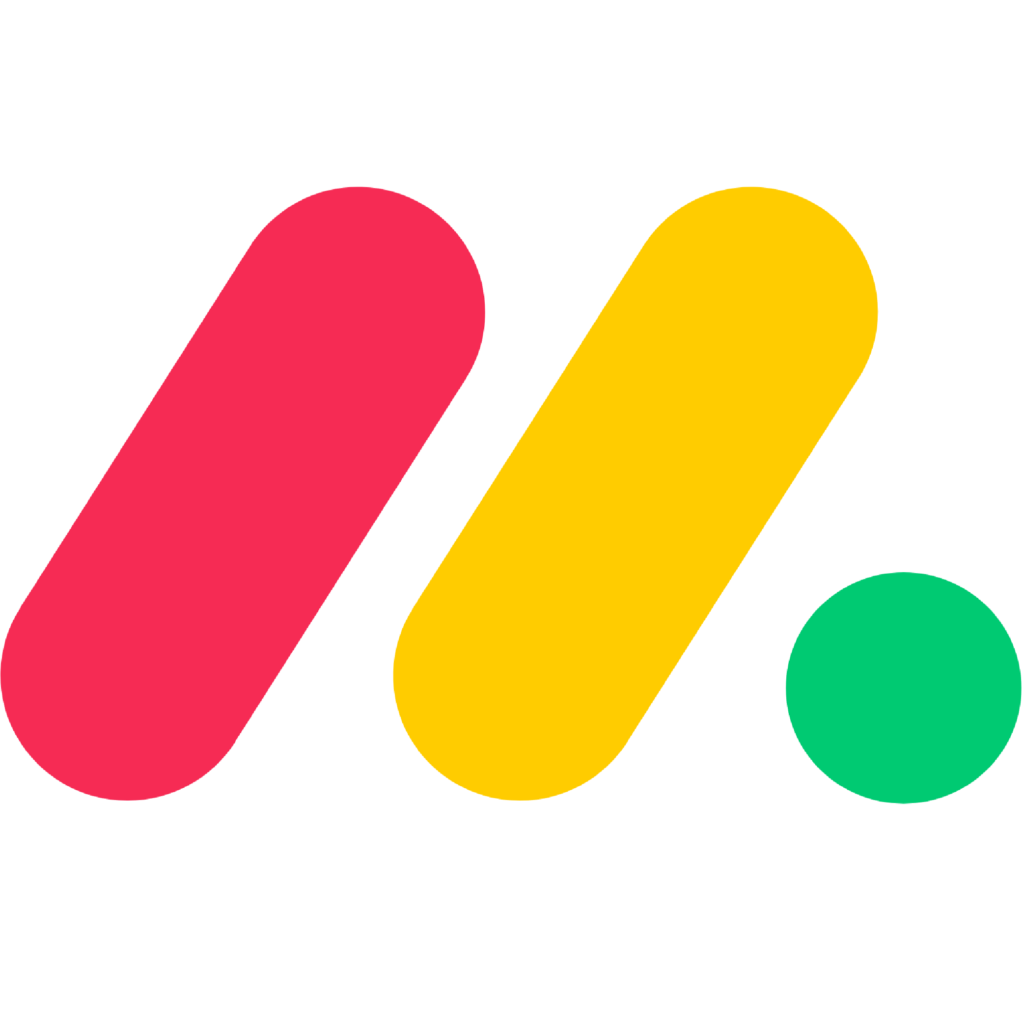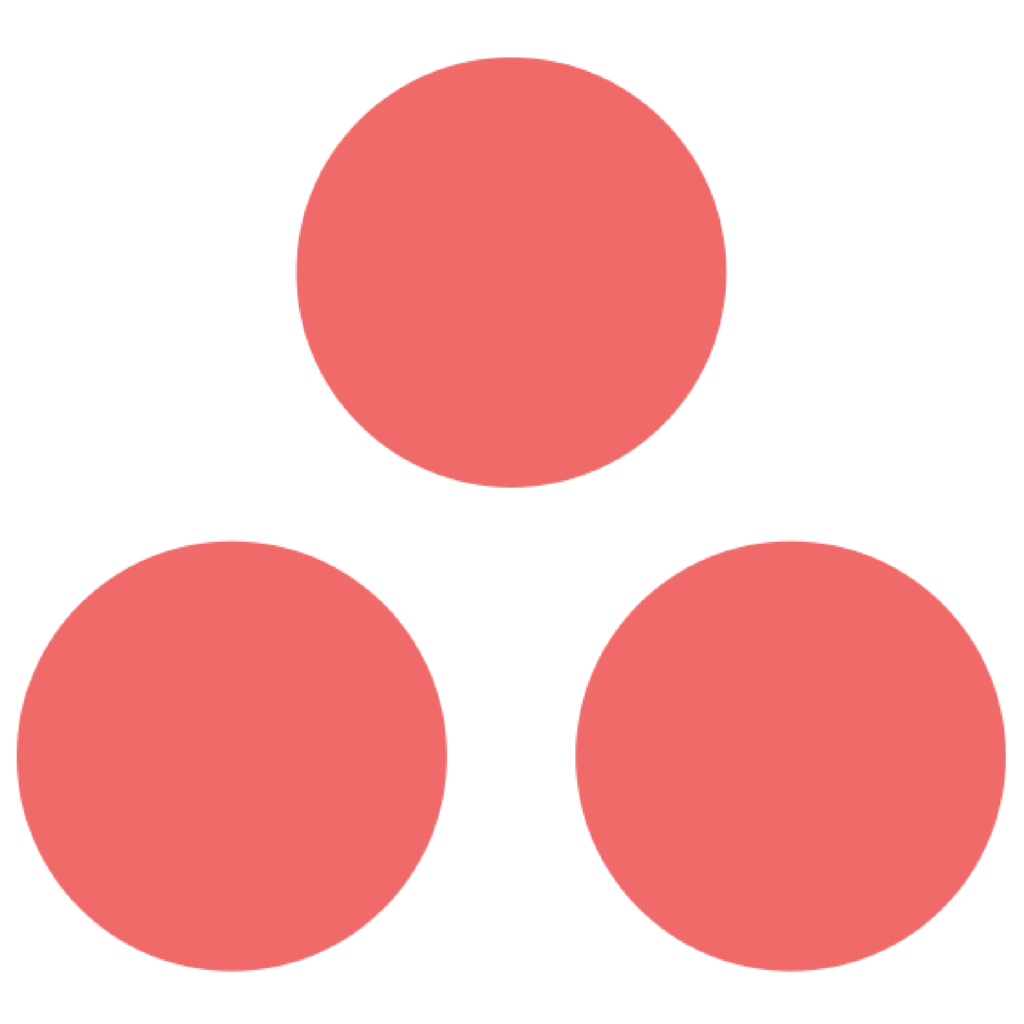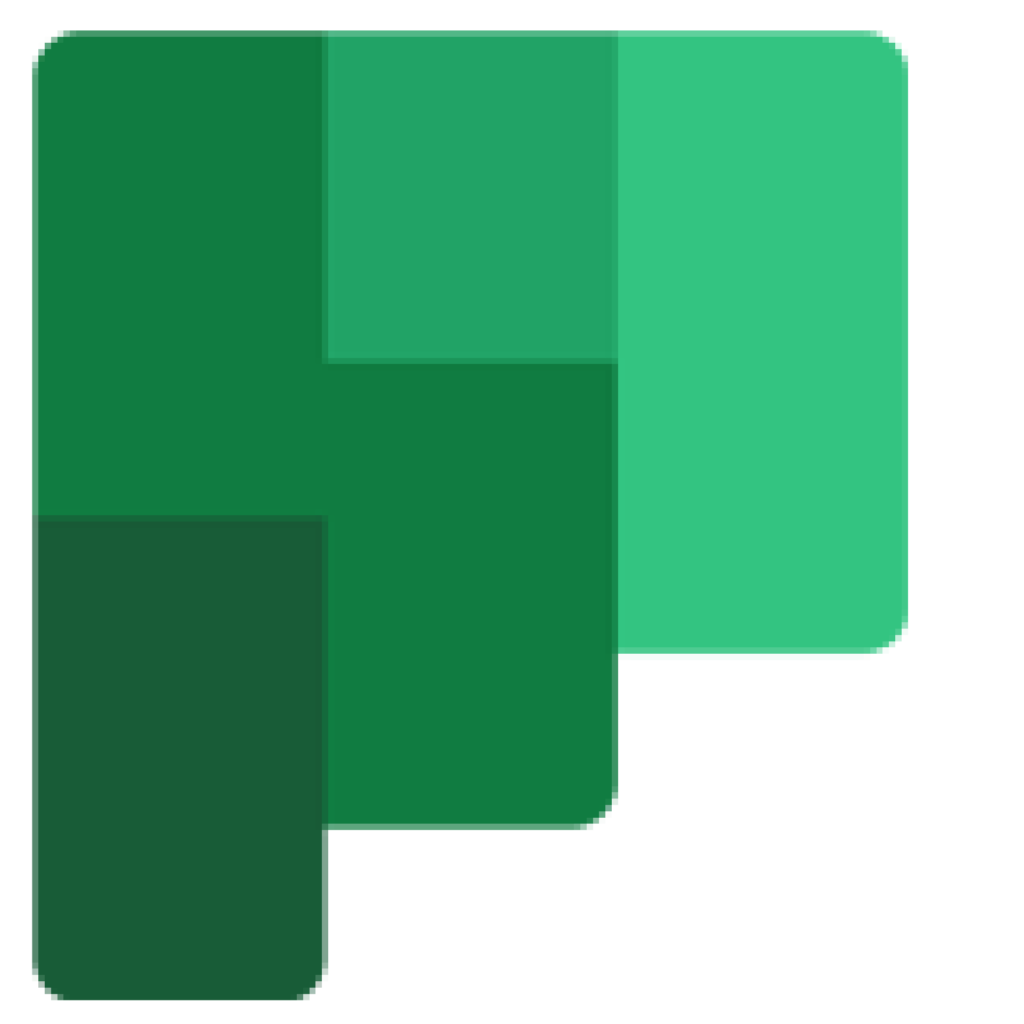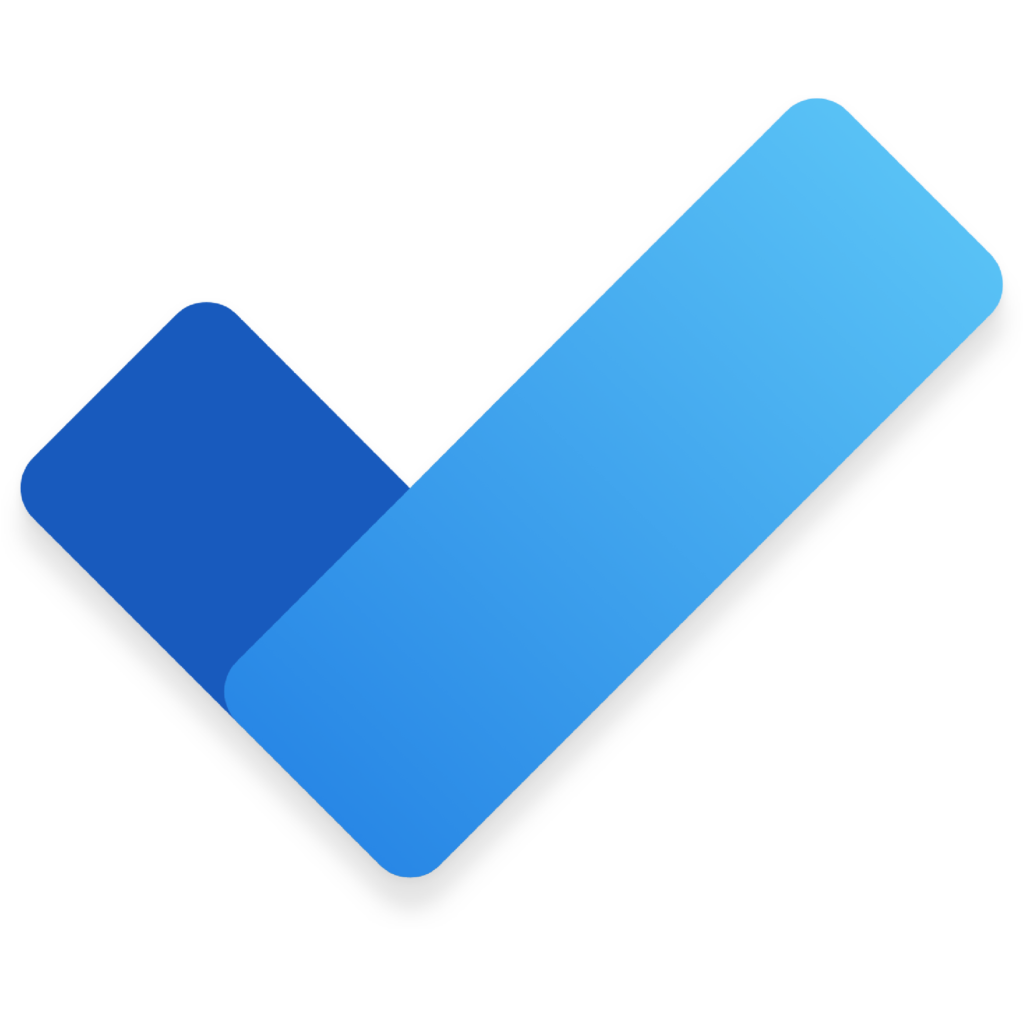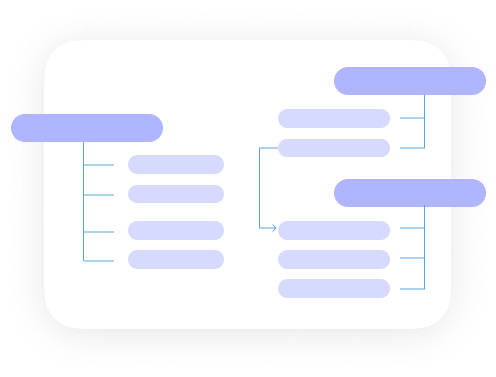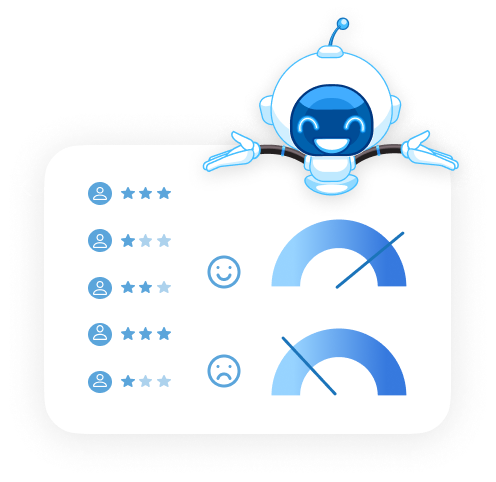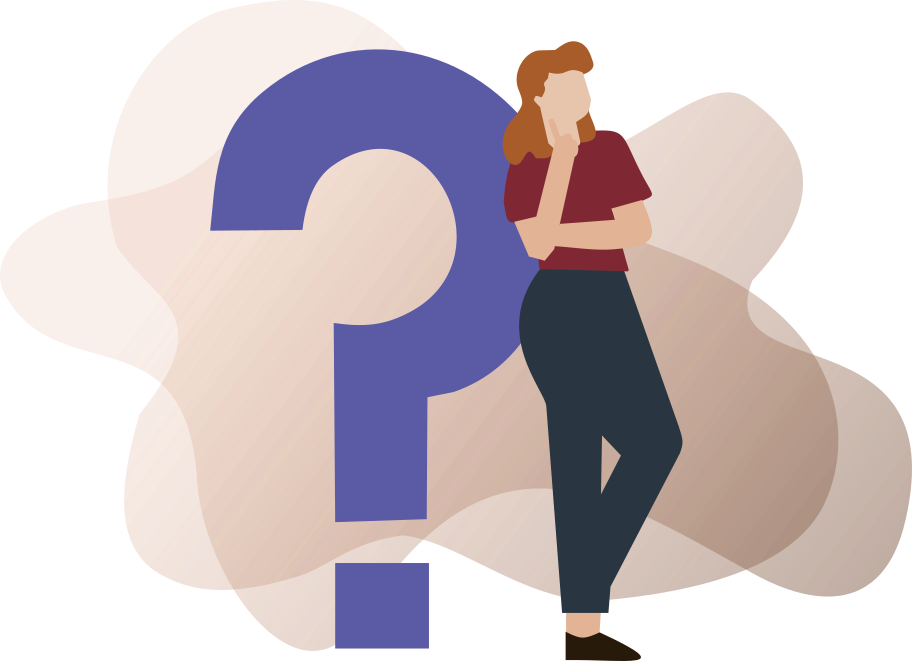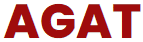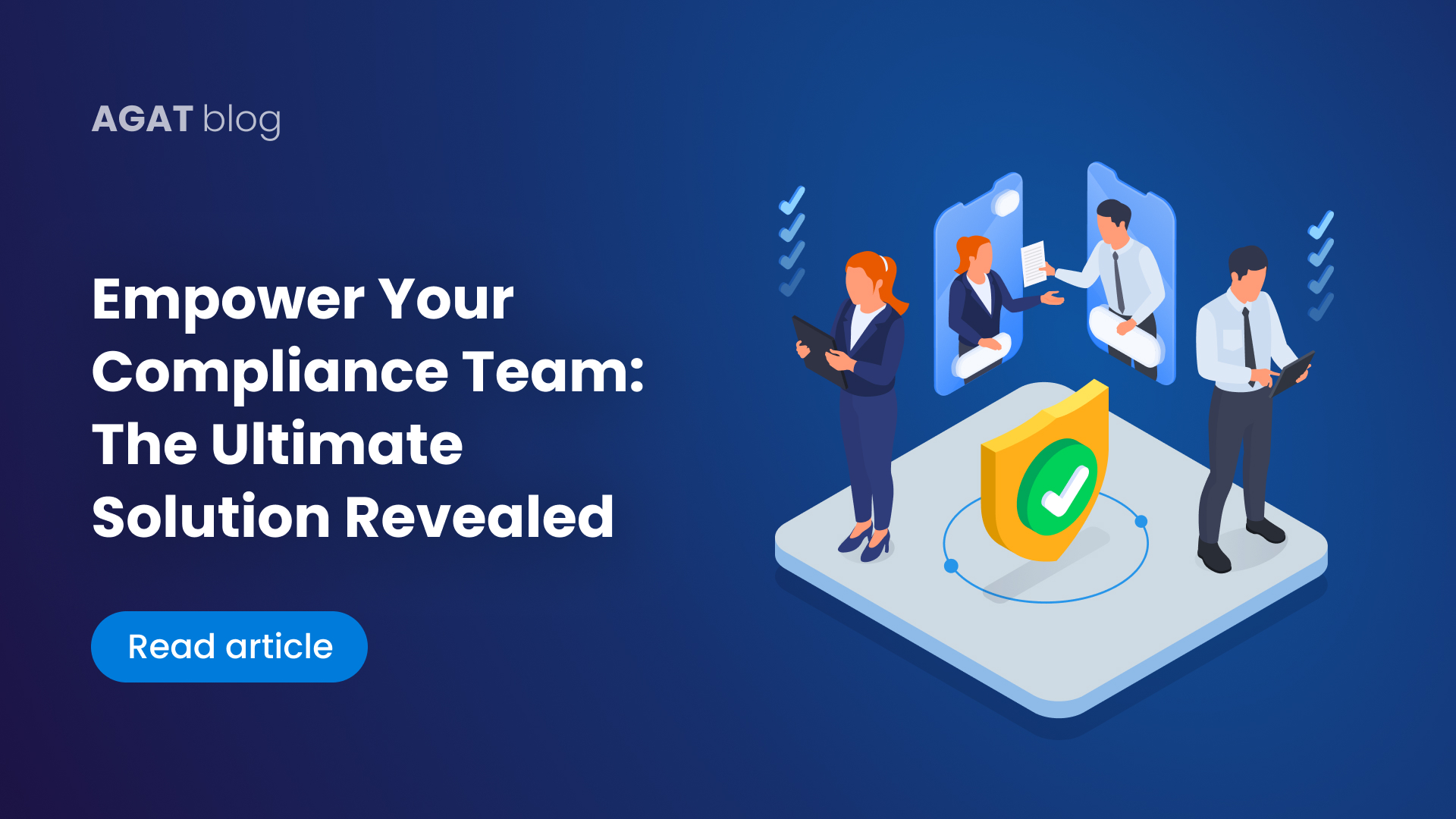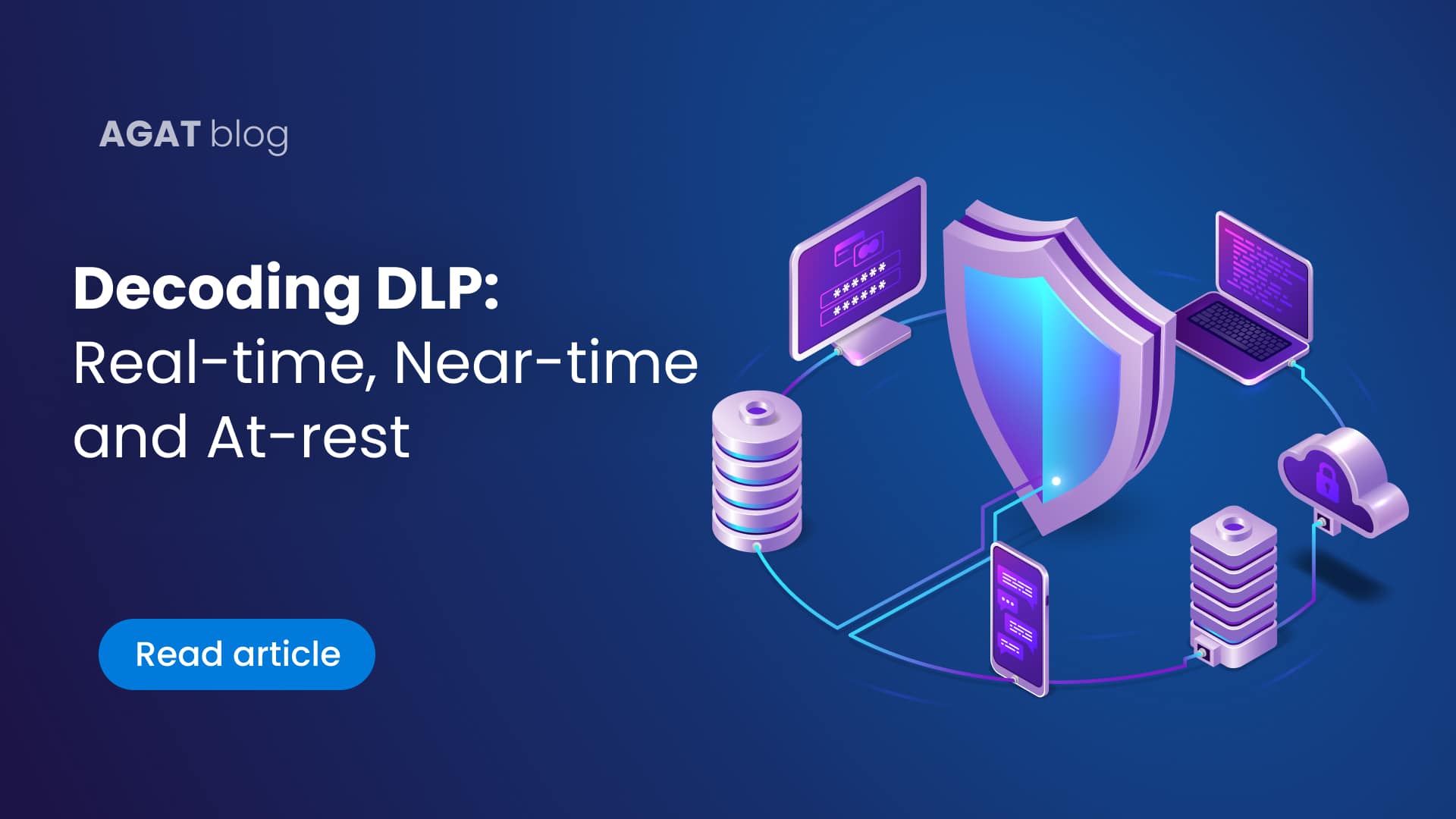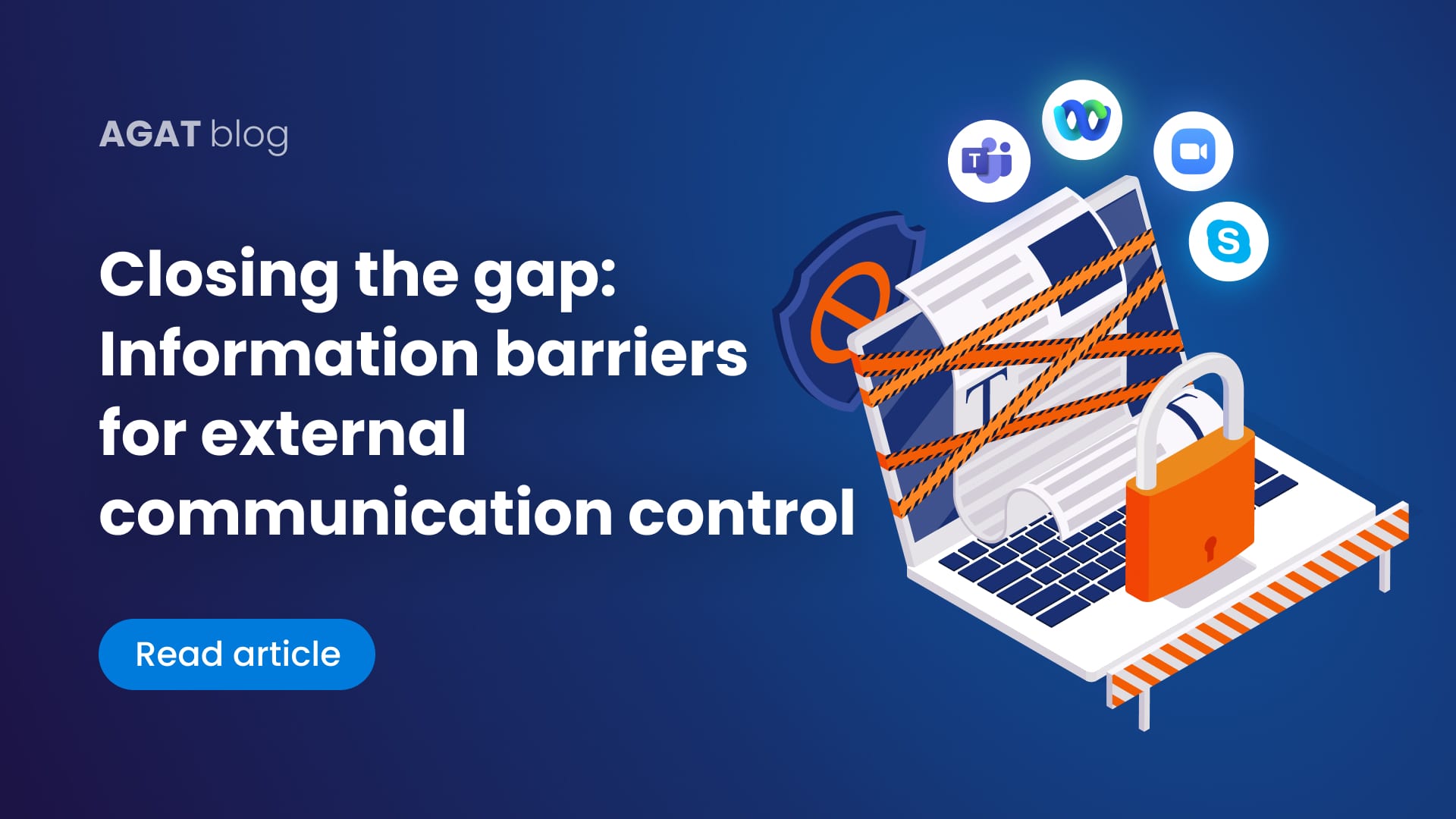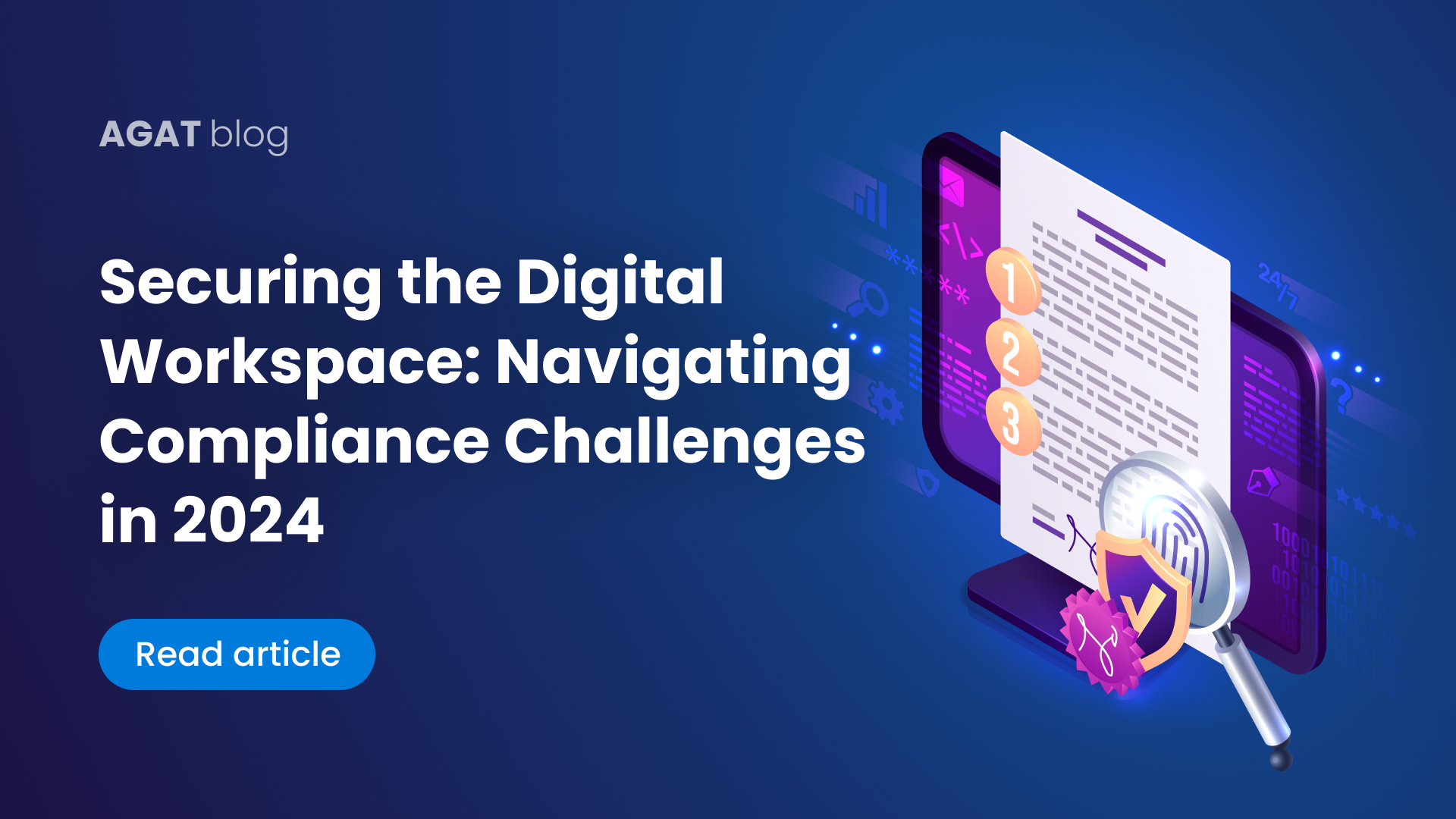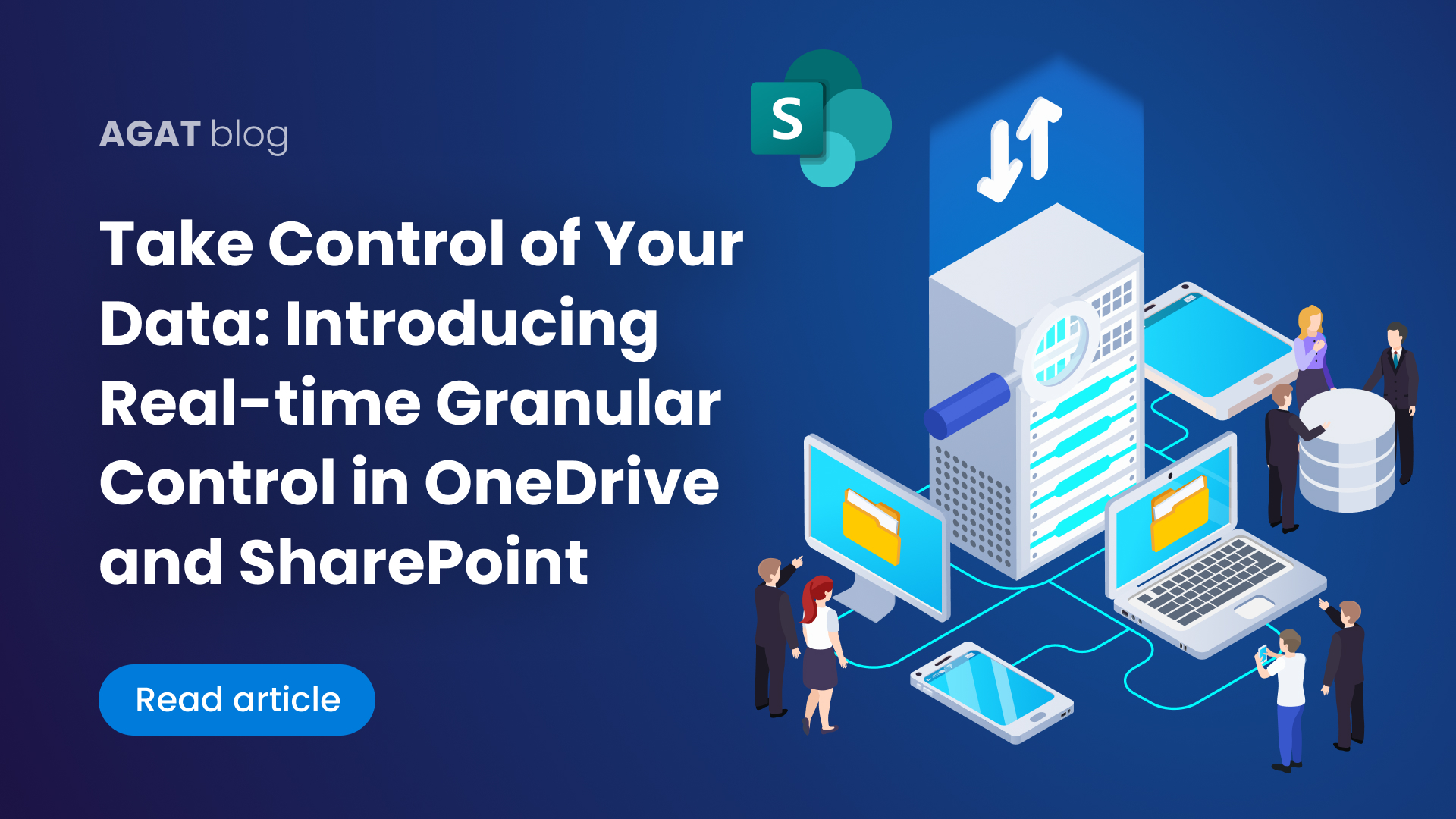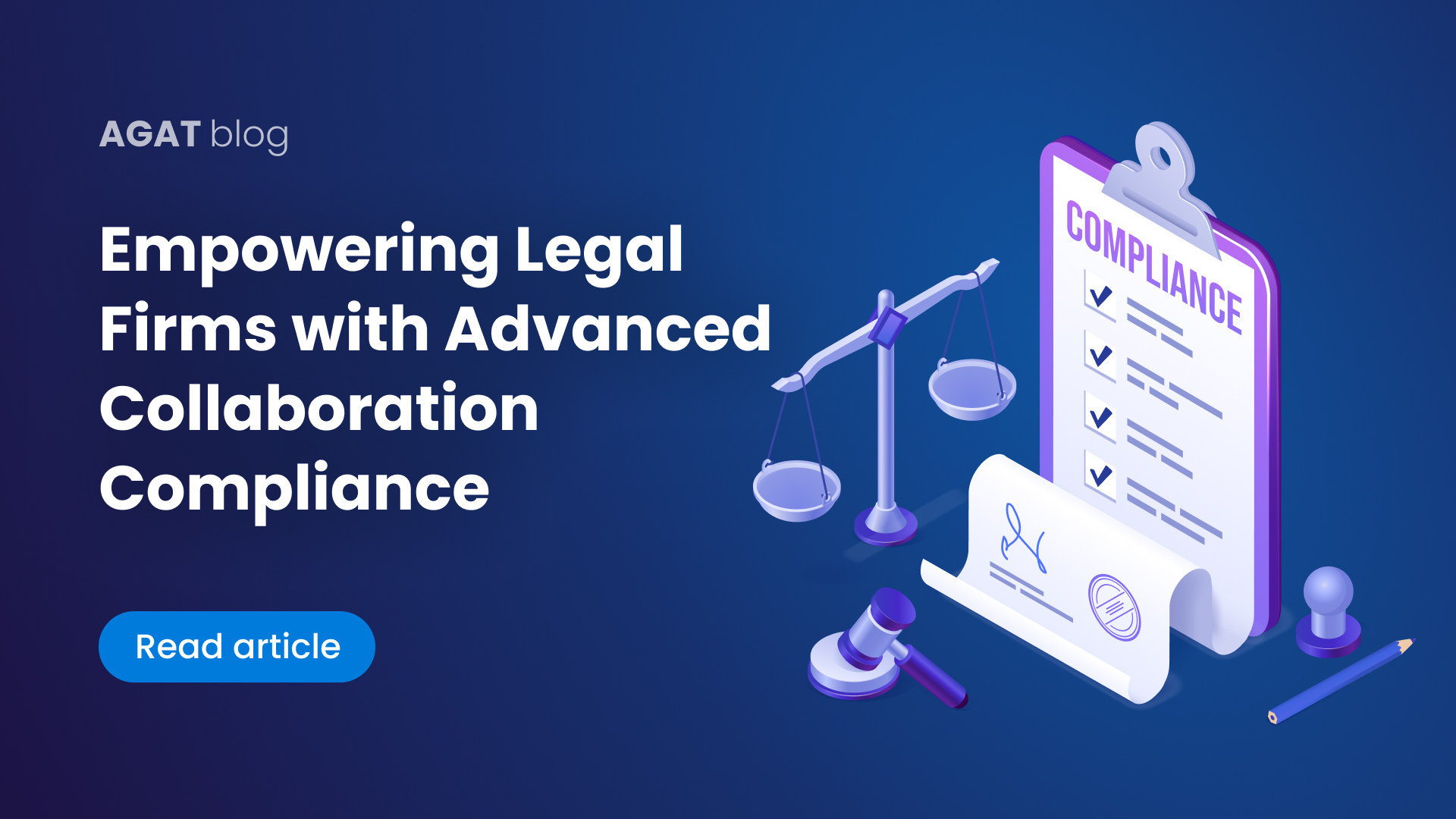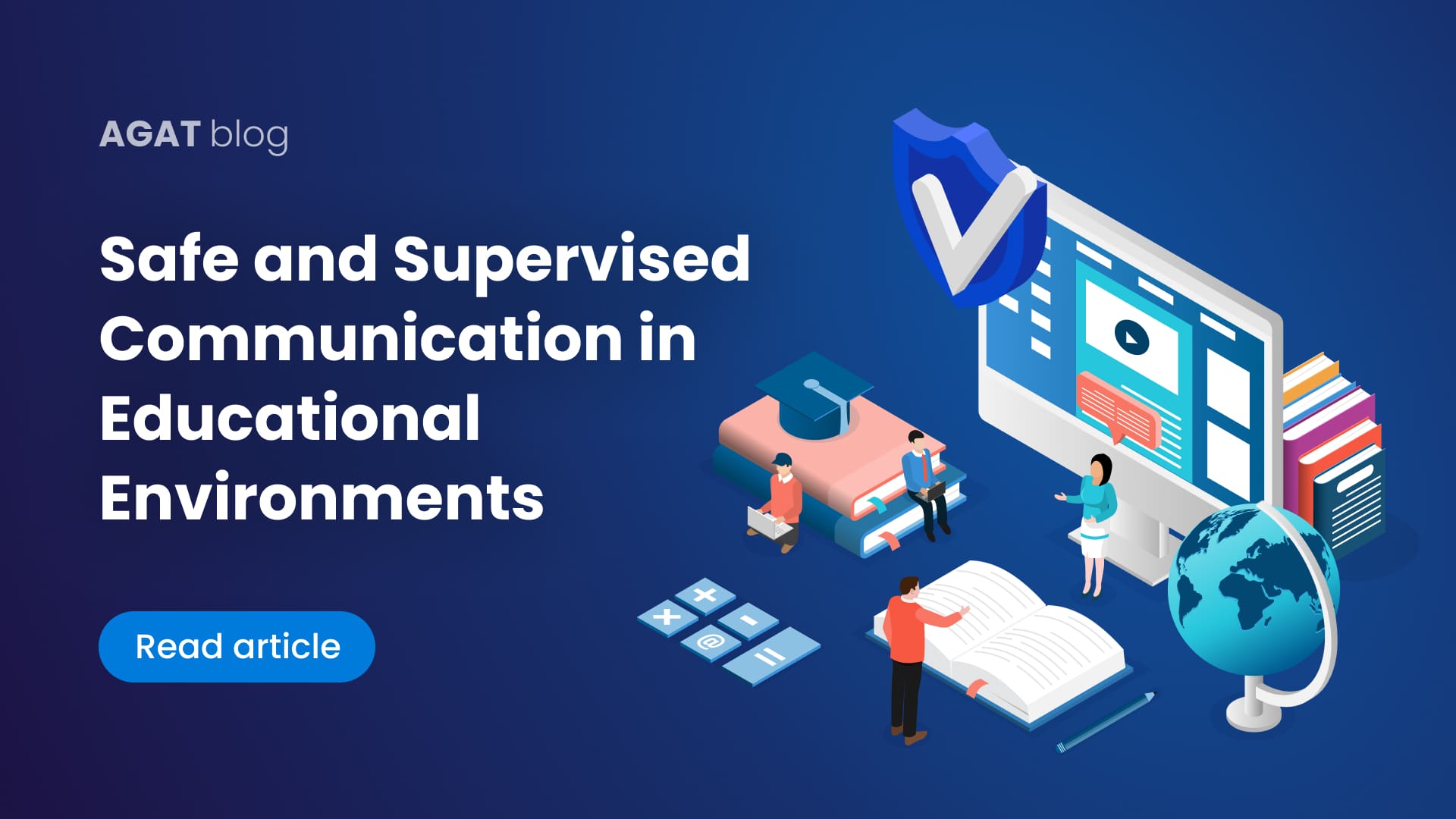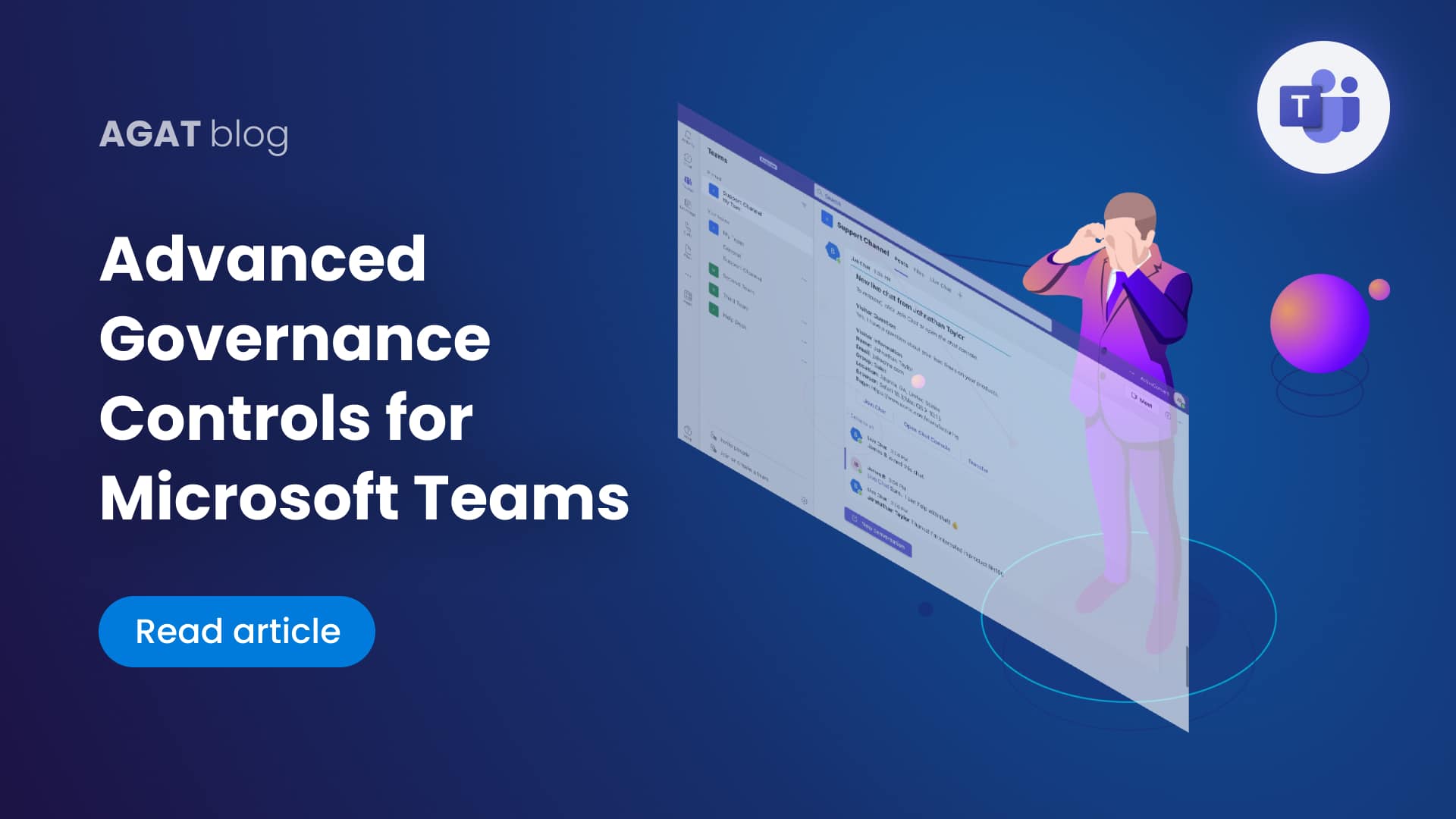SphereShield offers Channel Management solutions to enhance visibility and control over Microsoft Teams. Hundreds of customers use it daily for adapting their Channels to the evolving environment. As companies change and projects are finished or sidelined, users face a cluttered Teams structure with excess inactive Channels affecting productivity. Let’s take a look at some of the key functionalities provided and how to employ them:
Table of contents:
- How do I convert a public channel into a private channel?
- How do I rename Channels in Teams and SharePoint?
- How often is a new Channel / Teams detected and updated in the Channel management list?
- How do I limit administrative access to teams?
- The compliance admin wasn’t added to private channels, what should I do?
- How do I add admins to the SphereShield Portal?
- Why can’t I see the export option?
- Can I Enable/Disable the Compliance admin for periods in which I am not using SphereShield Channel Management?
- When I move a channel, what happens to the chat?
- Can I move or copy a channel archived in Microsoft Teams Admin center?
- What limitations do Private Channels have?
- How do you set prices for Channel Management?
1- How do I convert a public channel into a private channel?
To convert a public channel to a private channel, you can follow these steps:
1- Create a new private channel
2- Merge the desired public channel into this new private channel.
Your content is now in a private channel.
2- How do I rename Channels in Teams and SharePoint?
Although we do not offer a one click solution for this, it can be achieved as follows:
1- Create a new Channel with the desired name
2- Merge the old-named Channel into the new one.
Now your files in SharePoint and in Teams will be in a channel/folder with a new name.
3- How often is a new Channel / Teams detected and updated in the Channel management list?
The teams and channels list is configured to run an update check and refresh every 60 seconds for European based customers and every 10 minutes for American based customers. How long the process takes depends on how many teams, channels and users are in the tenant and can vary between 3 to 10 minutes. After adding a new channel, refresh the page (from the refresh button of the browser) to see if it has been updated in the portal.
4- How do I limit administrative access to Teams?
To limit admin access to Teams follow these steps:
1- Under settings go to “Site Security”
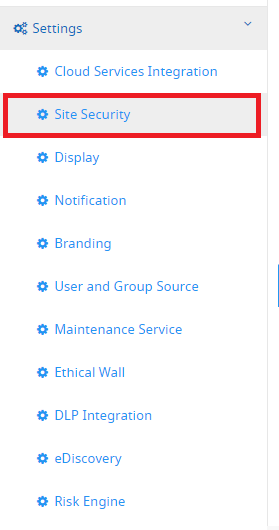
2- Change the setting “Users can only see Teams they have permissions on” to yes.
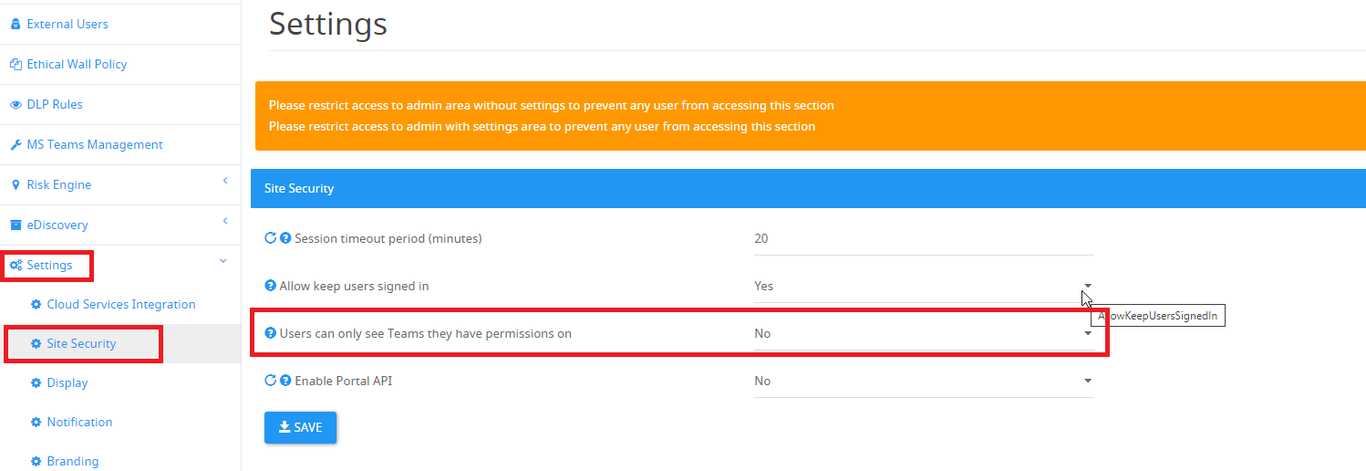
3- Click the “Add” button to add users as Admins. Please be sure to also add the compliance administrator you configured in the initial configuration of the portal as an “Admin with settings access”.
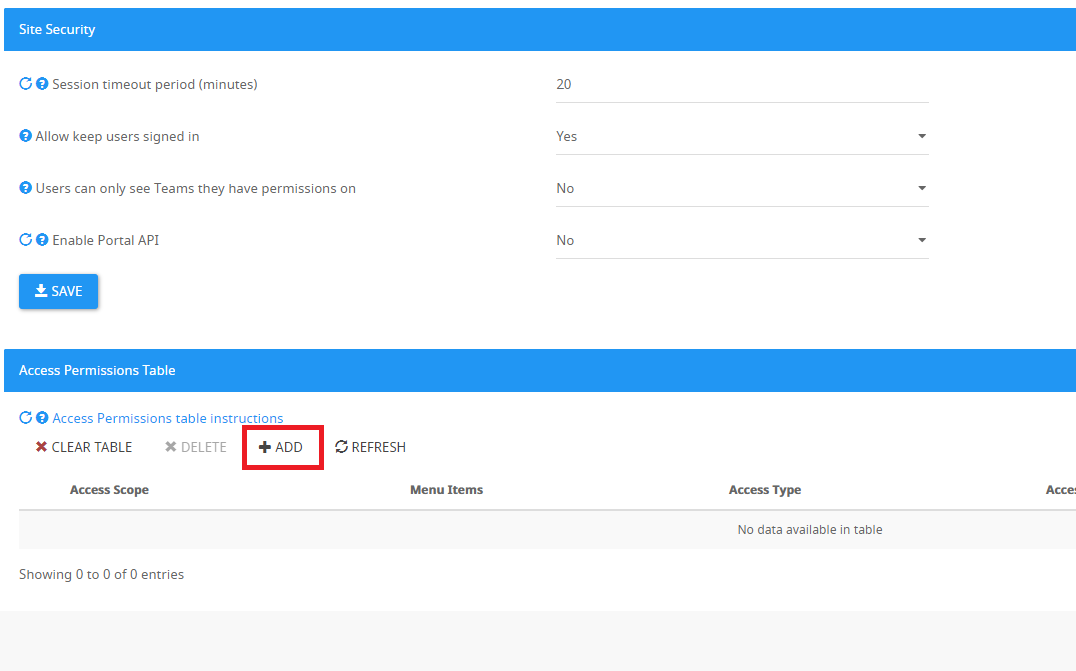
4- Start typing the names of the users you wish to configure and select them from the drop down menu. You’ll need to configure at least one admin with settings access and one without. This will lock out other users from accessing the portal.
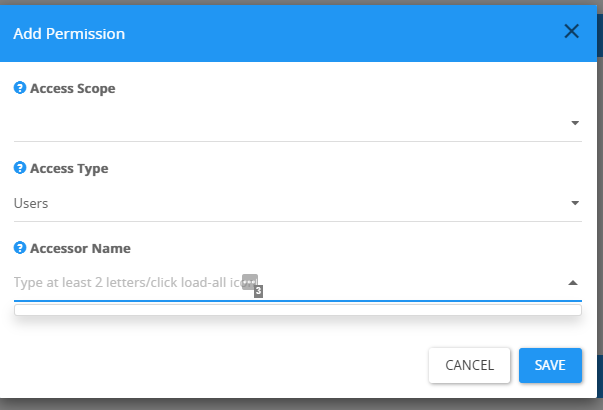
After the configuration is complete, only the compliance admin will have access to all the teams on the tenant.
As long as you perform actions with the other users configured as admins, they will only have access to their own teams.
5- The compliance admin wasn’t added to private channels, what should I do?
The compliance admin can’t be added automatically to private teams and channels so if you’d like to use it to manage them you’ll have to add it manually to each one. However, you can also manage private channels with their existing owners (if you haven’t restricted their access to the SphereShield portal).
If, for example, you copy a private channel using one of its existing owners then the compliance admin will be added as an owner in the newly copied channel (but still not in the original).
6- How do I add admins to the SphereShield Portal?
On the menu to the left, go to Settings and then Site Security. Scroll down and click the “add” button in order to add users as admins. Please note that you must add at least one user as an admin with settings access and one without, in order for other users to be locked out of the site. The compliance admin you created during the initial configuration of the site must also be added to the list as an admin with settings access.
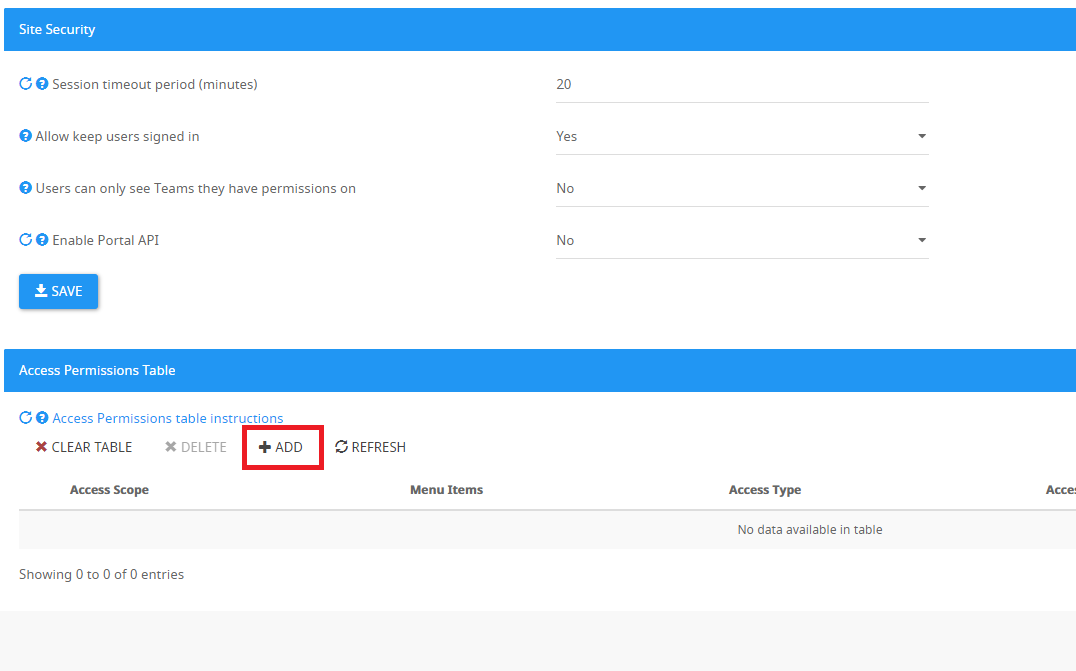
7- Why can’t I see the export option?
The export option is only available to users who have been configured as “admins with settings access”.
8- Can I Enable/Disable the Compliance admin for periods in which I am not using SphereShield Channel Management?
Yes, you can disable the user. However, you need to know what kind of password policy the company has. It is EXTREMELY important to know whether the policy is set to “never expire” or if it expires after a certain amount of time, months for example. If it’s set to never expire, then you can disable/enable the admin periods as much as you want. If it’s not, you should consult support, and remember to enable the admin before the expiration happens.
9- When I move a channel, what happens to the chat?
Moving a channel will move the chat inside it to the new destination place. The chat itself will be moved, and it will be sent by the compliance admin with a timestamp stating when it was moved. The original message body will have the original sender name and timestamp. Please note: reactions to chats won’t get moved.
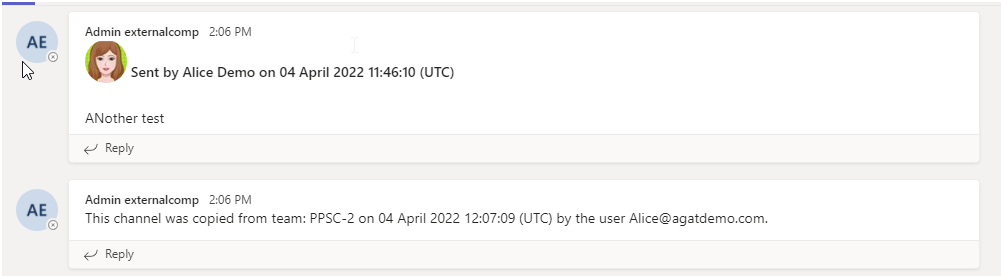
10- Can I move or copy a channel archived in Microsoft Teams Admin center?
Yes, you can. But if the team of the channel that you are trying to move/copy/merge is archived in Microsoft Teams Admin center, you will receive the following pop up error message :
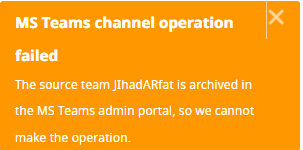
To be able to complete the operation you need to unarchive that team and then try again.

11- What limitations do Private Channels have?
When a private channel is either the source channel or the destination, Wiki and OneNote will not be copied. The original channel will be kept so the content will not get lost. A message about that will be a part of auditing. If there is no wiki in these channels, the behavior is like in public channels.
12- What is the price of Channel Management?
The price is based on the amount of users per month, plus a fixed charge for server usage.
SphereShield Channel Management functionalities were developed with the needs of the end-user in mind. Our ultimate goal is to help you get the most out of Microsoft Teams, one of the top collaboration platforms out there, and extend some of its features to improve functionality, boost usability and productivity.
Contact us today and one of our sales representatives will soon be in touch with you.