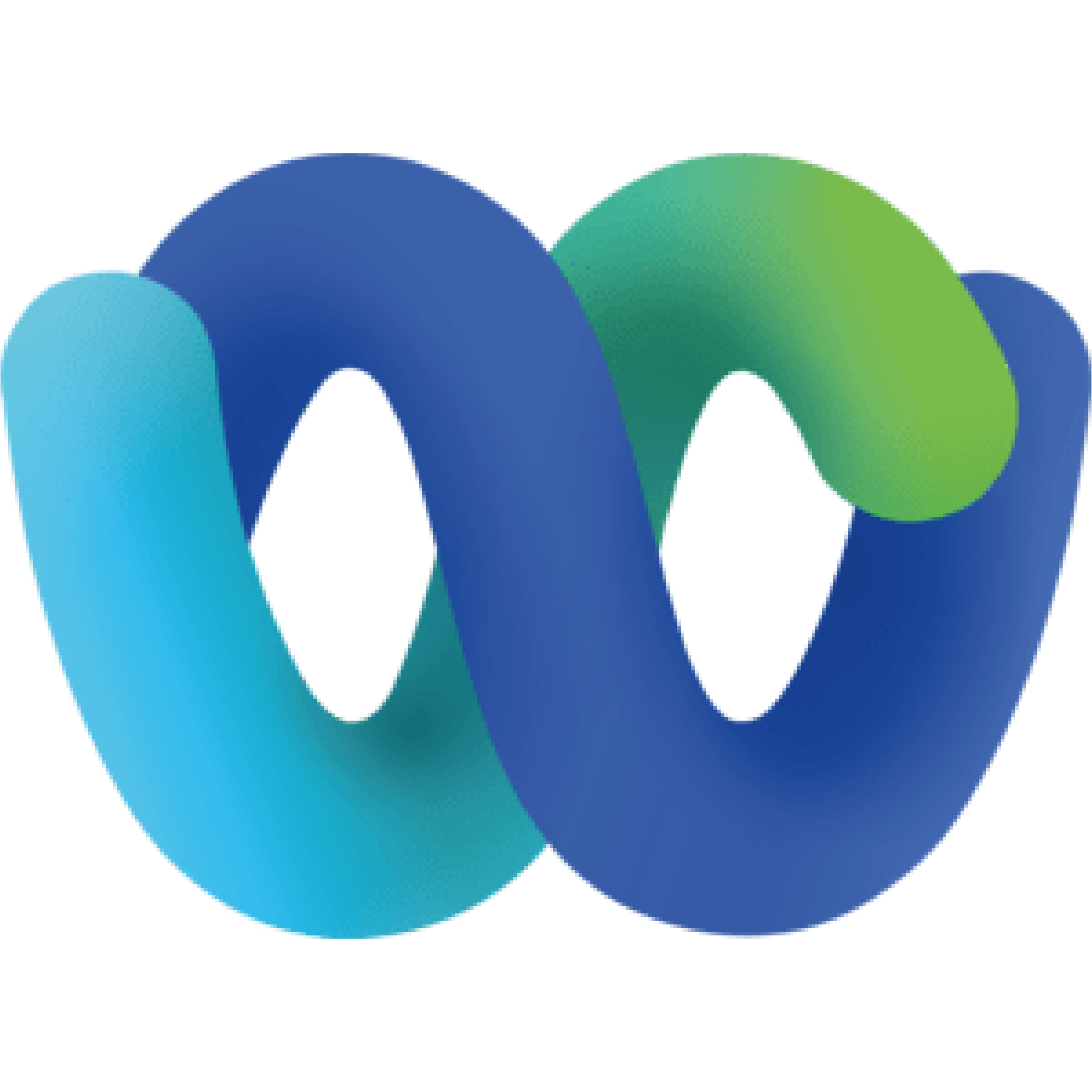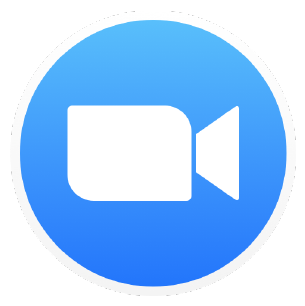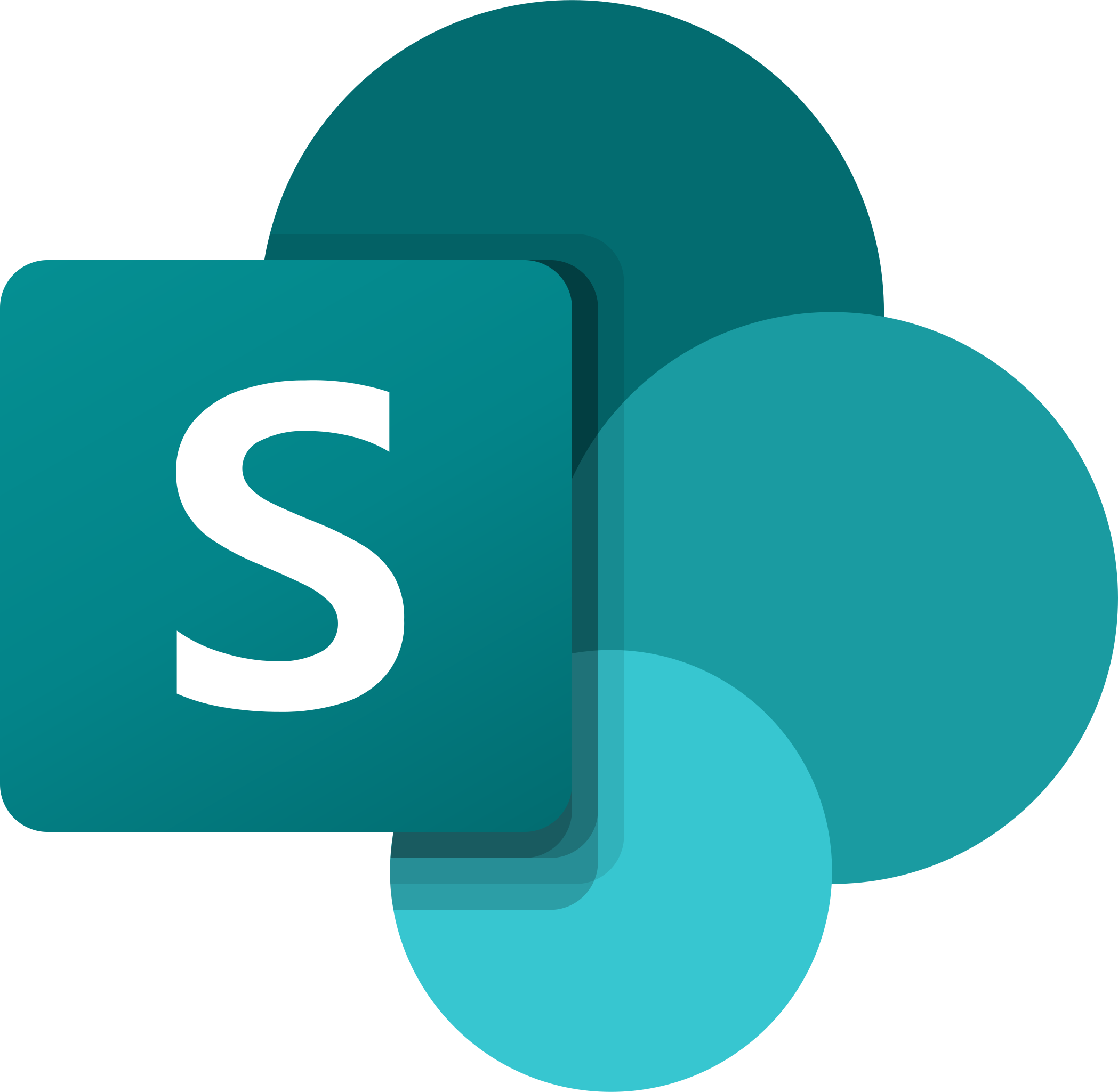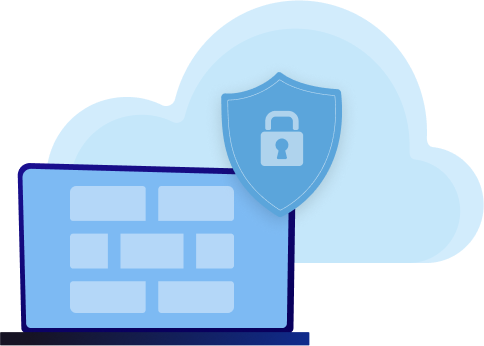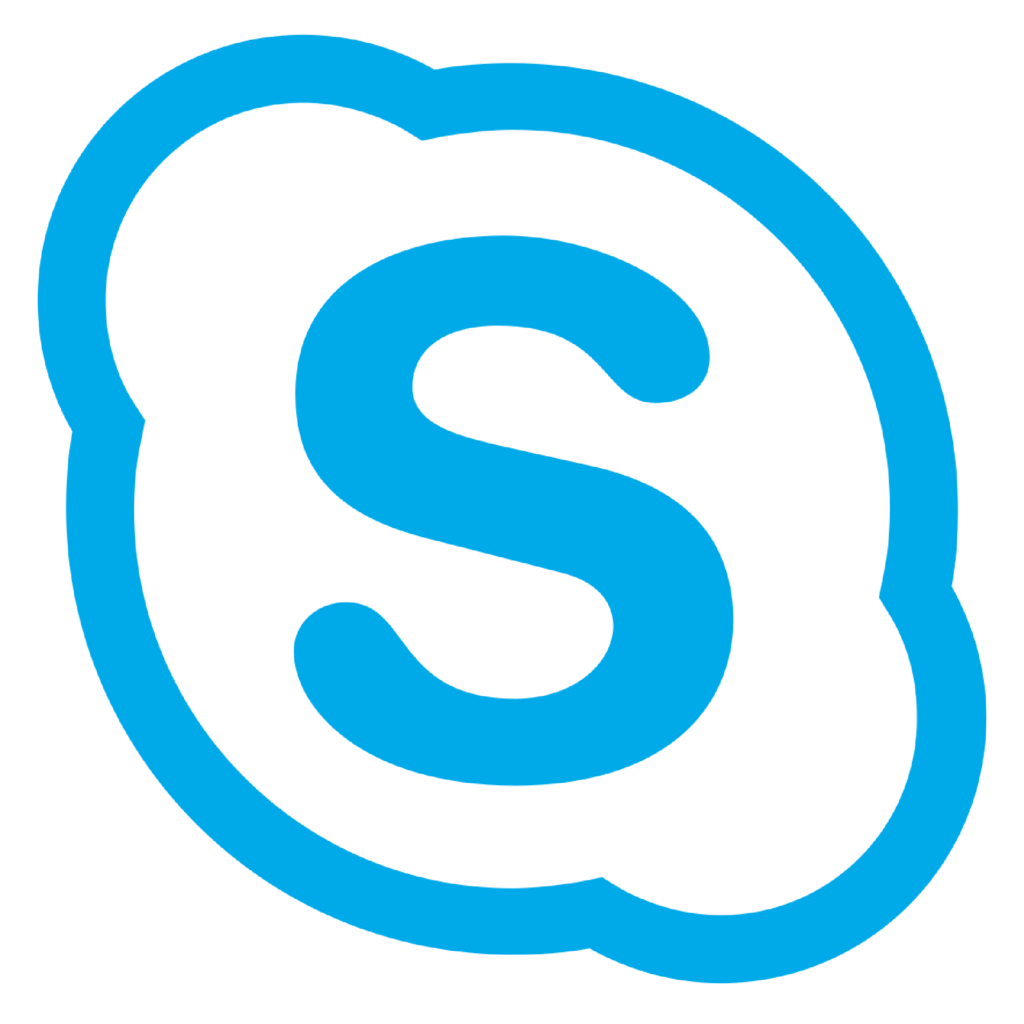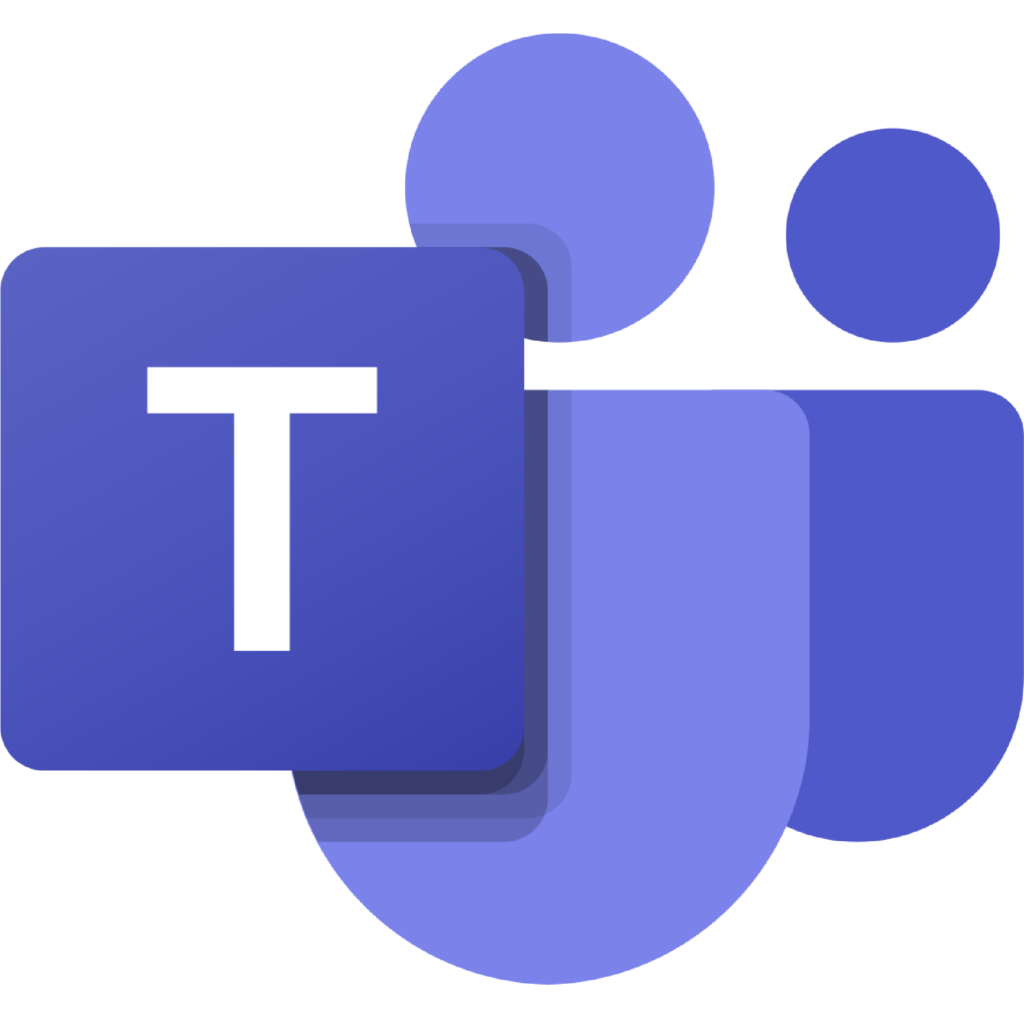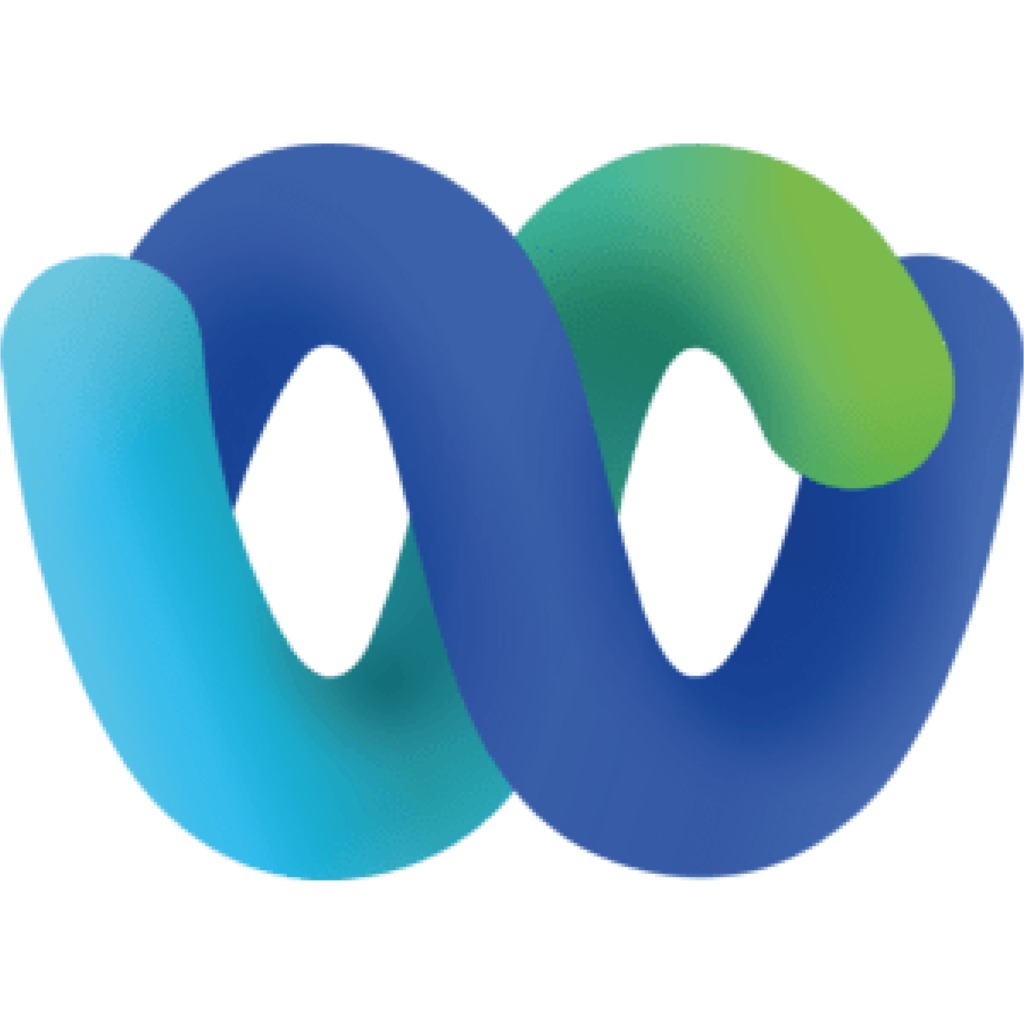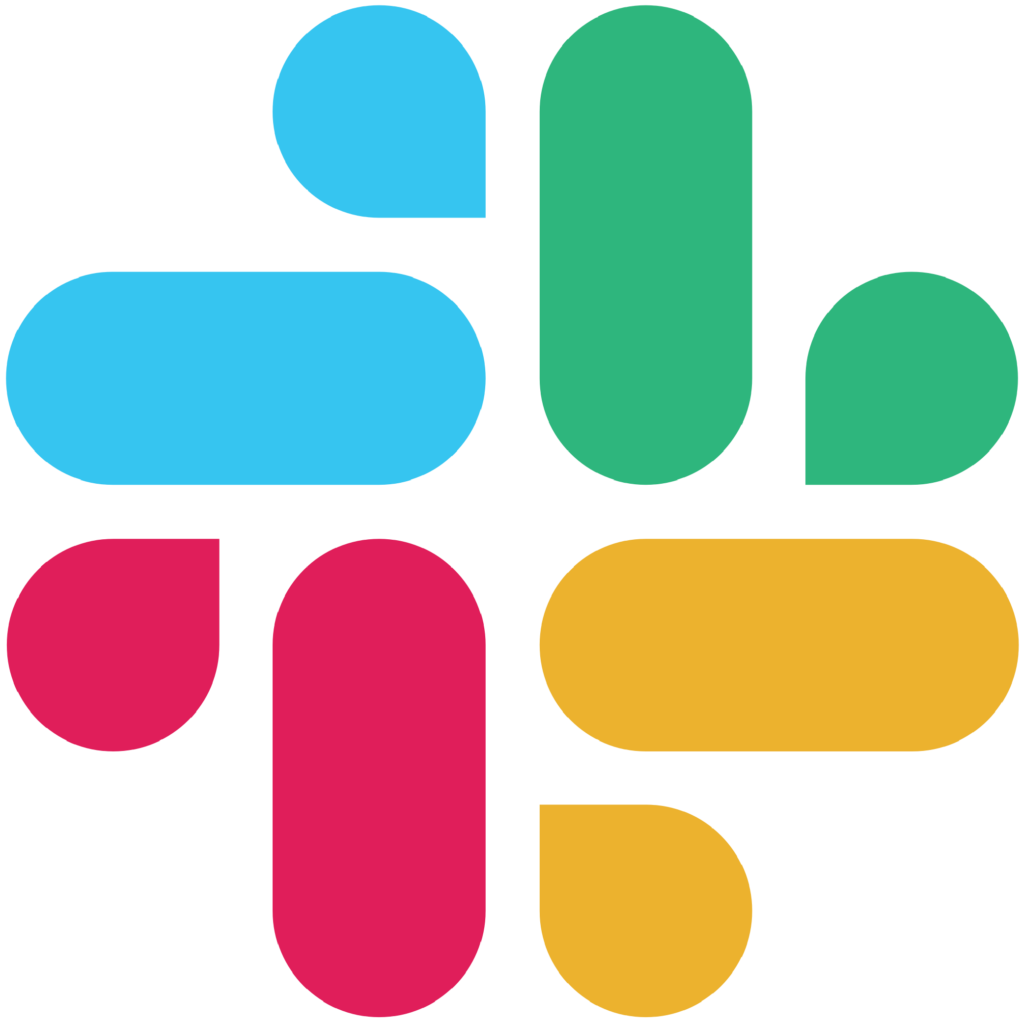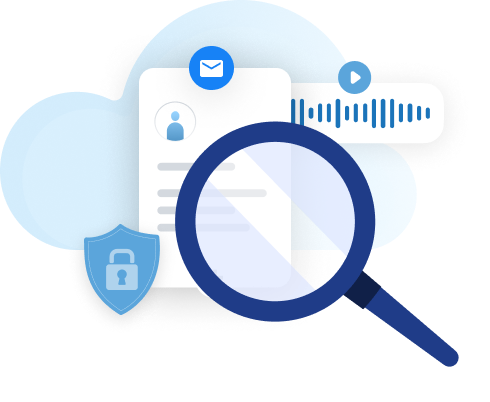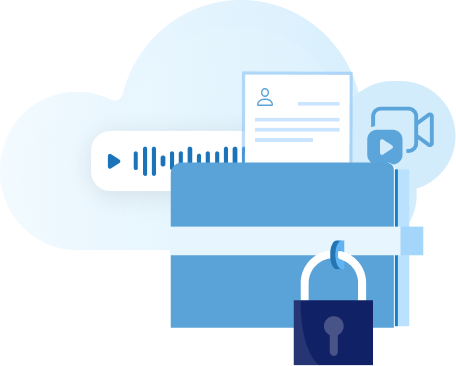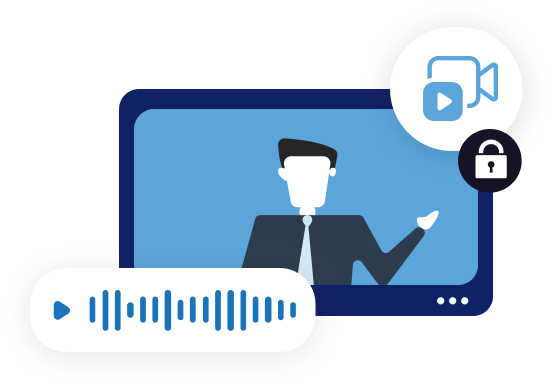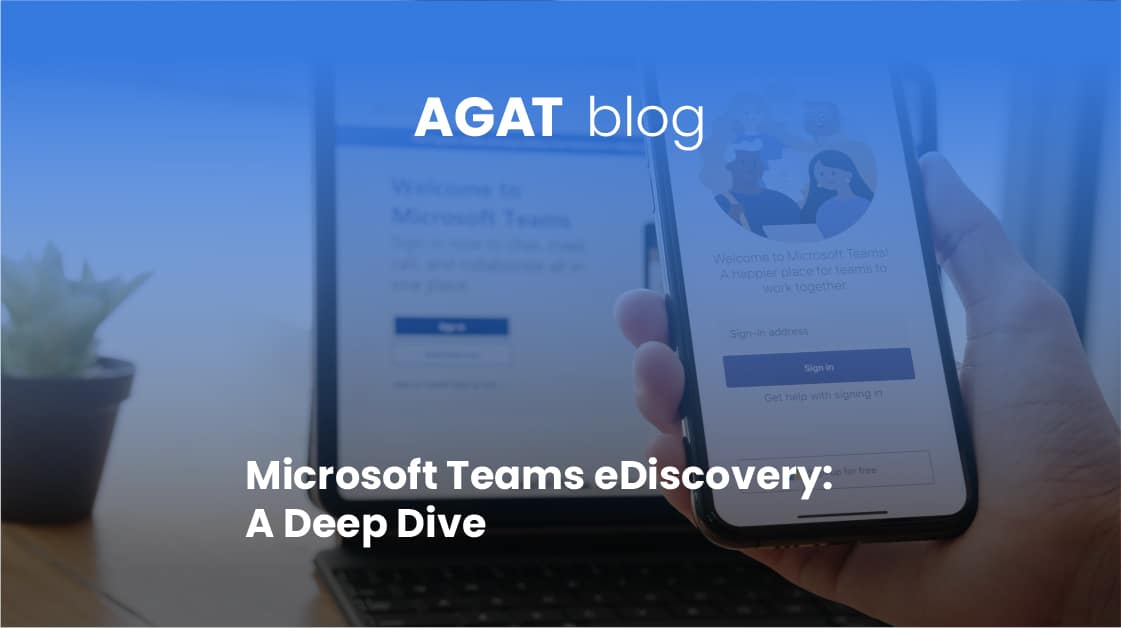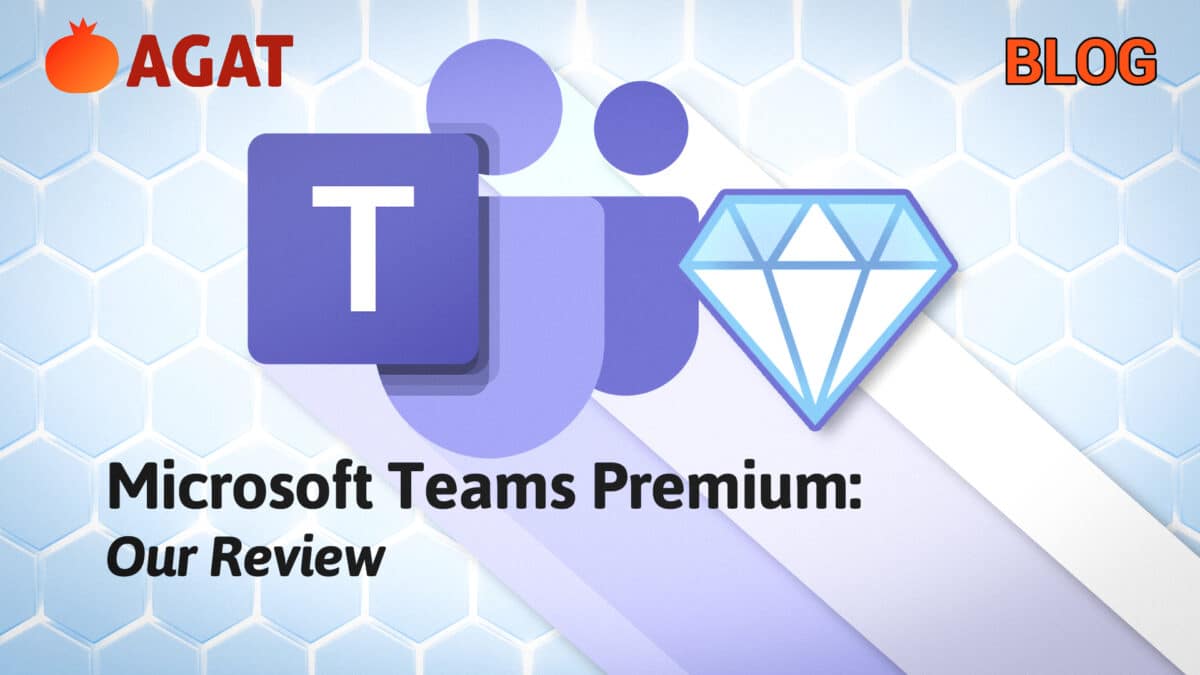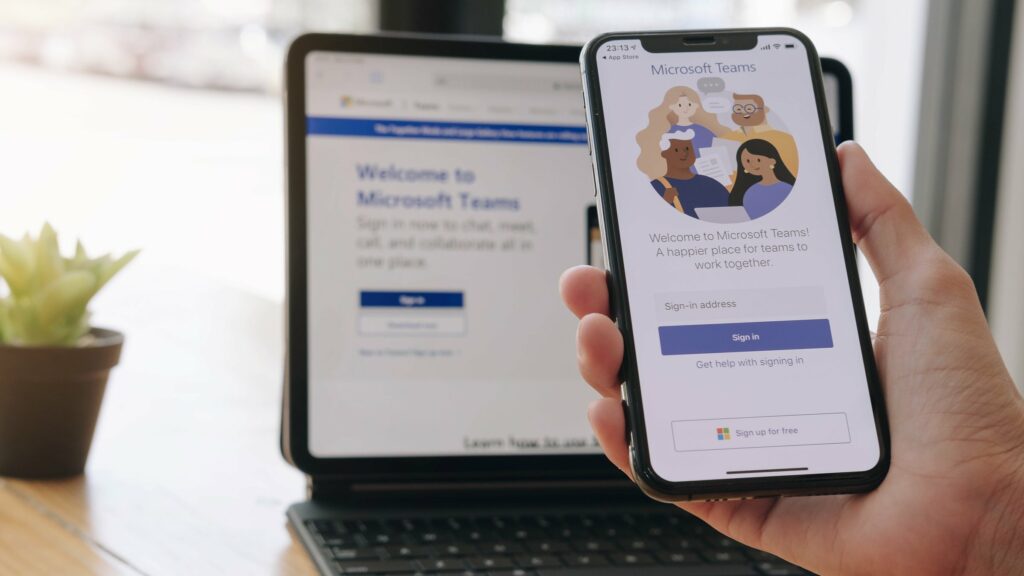
A constant flow of information is going through Unified Communications Platforms. Microsoft Teams eDiscovery solutions are designed to tackle the challenge of capturing, storing, and managing those massive amounts of data, mainly for legal and compliance purposes.
In the context of litigation, having performed thorough data archiving and being able to easily access it could be vital for any organization. This is where eDiscovery software solutions kick in. In the course of a legal case or an investigation, whenever a request for electronic information is issued, an eDiscovery process is launched in order to identify, collect, and display the required information.
Here, we will take a deep dive into why organizations using Microsoft Teams are in need of eDiscovery tools, and how they can be leveraged to get the most out of them.
Endlessly Flowing Information: Where is it Going?
A quick overview of Microsoft Teams’ capabilities should suffice to give us an idea of the amount of data flowing through the platform. Aside from its most widely used chat functionality, Teams allows you to hold video conferences, calls, and meetings, and collaborate through other Microsoft apps such as Excel or Sharepoint, among other features. For companies with a more diverse tech stack, Teams also offers the possibility of connecting with third-party apps.
Now, you might be wondering, where is all this data going? Since the storage location may change according to each functionality and data type, the answer is not as simple as one may expect. Chats and channel messages are stored in each user’s Exchange mailbox; files shared on one-on-one and group chats, as well as meeting chats videos, go to OneDrive; WiKi data and files in channel messages get stored at SharePoint.
This complicated storage structure should give us an idea of how challenging it is to accurately track and manage data that flows across Microsoft Teams.
Why are eDiscovery solutions important?
It should come as no surprise that most organizations today consider the volume of data they produce is growing faster than their ability to keep up with it. Potentially, this represents great legal risks that every company would prefer to avoid. Given this massive explosion of information and the increasing complexity of regulations, all companies should be getting ready to deal with these volumes of data from an eDiscovery perspective.
eDiscovery solutions can give companies the appropriate tools to fulfill the complex legal and compliance requirements of the digital era. Whatever problem they need to solve, eDiscovery tools are the key to gaining an understanding of its context.
Companies across different industries are leveraging eDiscovery platforms to collect files and associated metadata, filter information, and increase efficiency when reviewing documents. These are some of the key advantages that you will obtain by implementing advanced eDiscovery systems:
- View Communications in Context: follow communications across channels as in the native app, observing who talked with who, how they talked, and when.
- Capture & Search Content by Parameters: gather messages, files, audio, video, or shared screens, and establish advanced search parameters such as text, time, users, labels, topics, keywords, and others.
- Remove user information: for GDPR purposes, you sometimes need to delete user info from databases.
- Integrate across applications: advanced eDiscovery solutions fit the needs of companies that have complex structures, allowing for integration with existing eDiscovery systems.
Essential Features of an eDiscovery solution: Finding the Right Fit for your Company
While there are many eDiscovery solutions out there, it is important to make an informed choice so that the one you go for is the one that is better suited for your own specific needs. Here is a list of just a few of the basic features that you should keep in mind when choosing which eDiscovery solution to implement.
- Content Capturing
- The first and main feature of any eDiscovery solution. Ideally, a solution should be able to extract messages from private and public channels, shared files, screen-sharing content, audio, and video.
- Data Storage
- In terms of storage, some solutions are entirely cloud-based, while others allow you to store information on-premise or host it in a private server. While any of these may meet your needs, solutions that offer you different choices may give you more flexibility.
- Search Index and Interface
- Solutions with powerful search filters provide a wide set of parameters to configure and optimize searches. By performing searches on text, time, users, labels, topics, keywords, and other criteria you can save tons of time and improve efficiency and accuracy.
- Recording
- While electronic documents are produced in a variety of media, search can only be performed by text. Tools that accurately record and transcribe all meeting audios accurately enhance search capabilities of eDiscovery solutions. You can see an example of an advanced compliance recording and analysis tool here.
Aside from these features, there may be significant differences between eDiscovery solutions that could make them more or less appealing. Some may be praised for their flexibility, or for their intuitive interface, or for offering a comprehensive set of tools. On the other hand, being too restricted, lacking adequate features, or having unfriendly interfaces or sorting systems are usually mentioned as negative characteristics.
But in the end, what will determine which solution is the right one for you is how it fits the specific needs of your company and the industry you belong to. Compliance and regulatory needs can vary greatly from one industry to another. While the regulatory systems for some industries may be relatively simple, others need to comply with strict and strong regulations, especially when they deal with sensitive information.
Industries that manage private data – such as banking, financial services, logistics, insurance, legal services, education, healthcare, and many others-, are in need of eDiscovery solutions with robust compliance capabilities and functions designed to tackle the regulatory challenges of these industries.
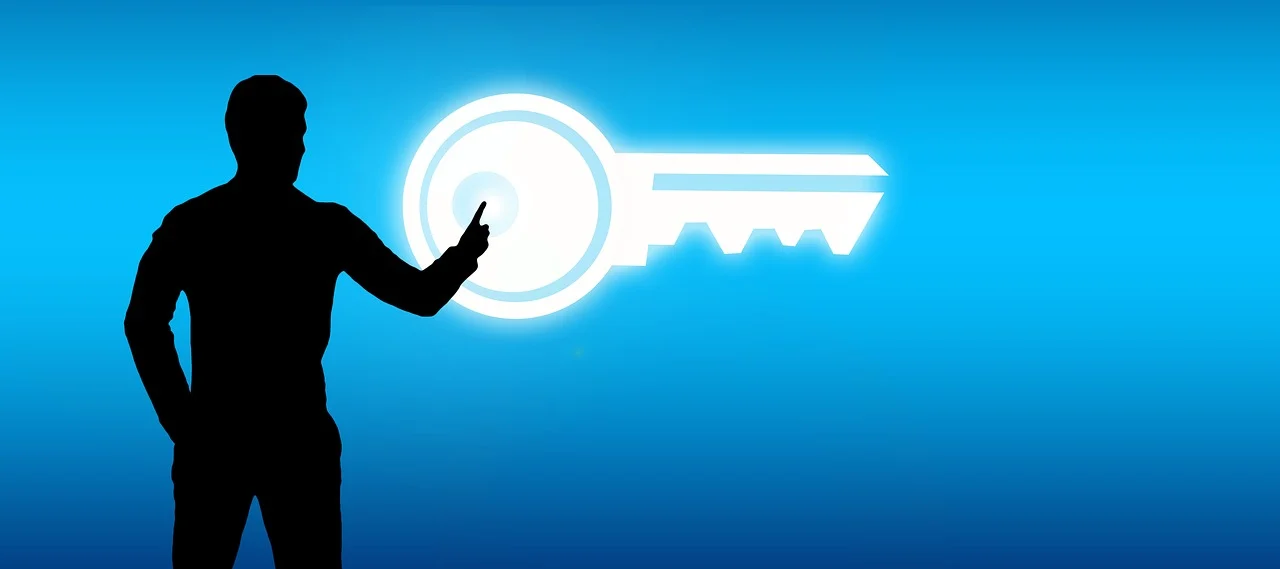
About AGAT SphereShield’s eDiscovery for Microsoft Teams
With information scattered across various different places, being up to the task of managing it according to legal needs can prove enormously challenging. SphereShield eDiscovery comes to the rescue when a legal or compliance challenge demands you to track and identify certain pieces of data.
Among existing eDiscovery solutions, it stands out mainly because it enhances companies’ ability to navigate through the challenges of complex regulatory systems. The set of features it provides is especially suitable for data-sensitive organizations that take part in highly regulated and information sensitive industries. Implementing SphereShield eDiscovery will allow you to:
- Accurately capture all types of different contents: messages, files, audio, videos, recordings, shared screens, and more.
- Flexibly store information: you can choose whether to store on-premise or host in a Virtual Private Server (VPS).
- Efficiently search using a wide set of parameters: Text, Time, Users, Servers, Labels, and more.
- Seamlessly integrate with other eDiscovery systems in your stack
- Easily remove user info from database when necessary to comply with GDPR regulations
- Comprehensively see conversation contexts on incidents
SphereShield’s eDiscovery workflows can significantly scale your capacity to manage large quantities of data, streamlining your reviews, and potentially saving you hundreds of hours of work – aside, of course, from the costs of legal and compliance issues. It is designed to efficiently guide you as you dive into the oceans of data your company is producing every day.
Check out the video below and see the platform in action:
Video: https://www.youtube.com/watch?v=WzUAd0k8NDM
If you are interested in taking a closer look at our Microsoft Teams eDiscovery solution to see if it suits your needs, all you have to do is ask for a free live demo below. Fill in your company details and a representative will soon get in touch with you.