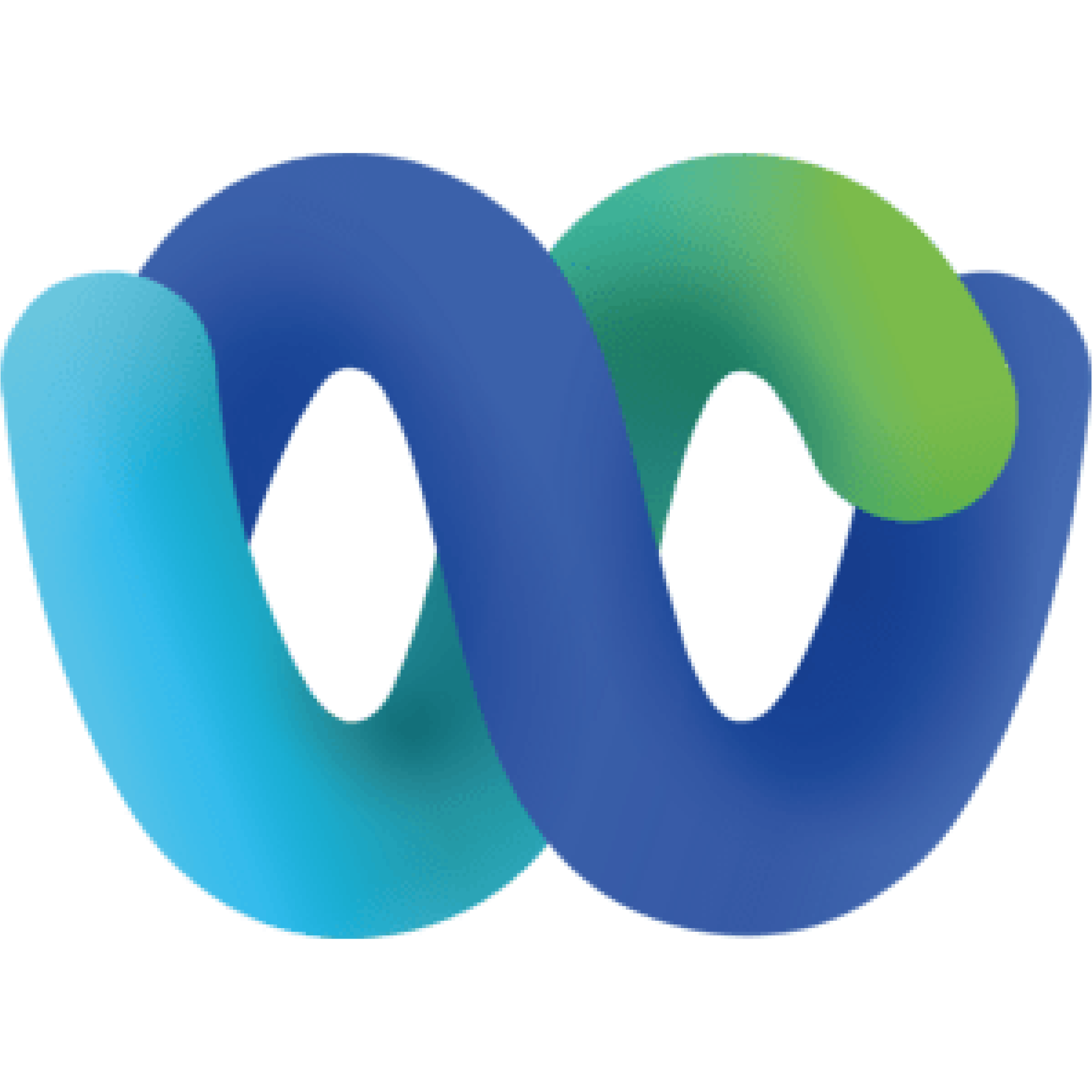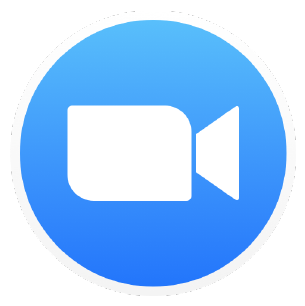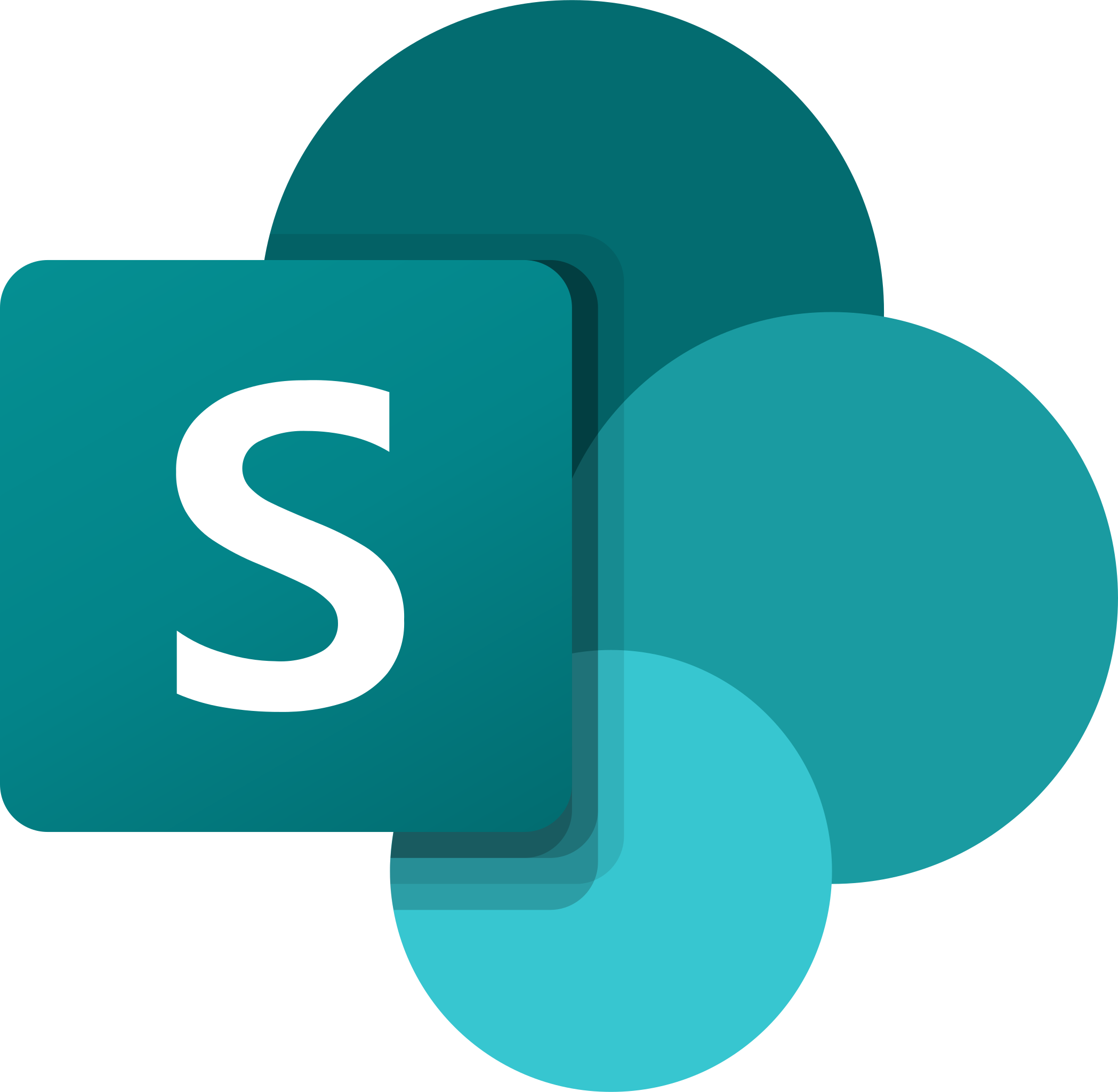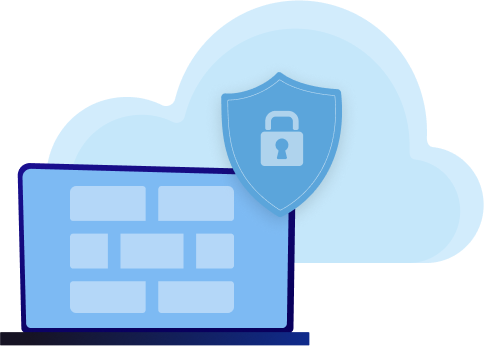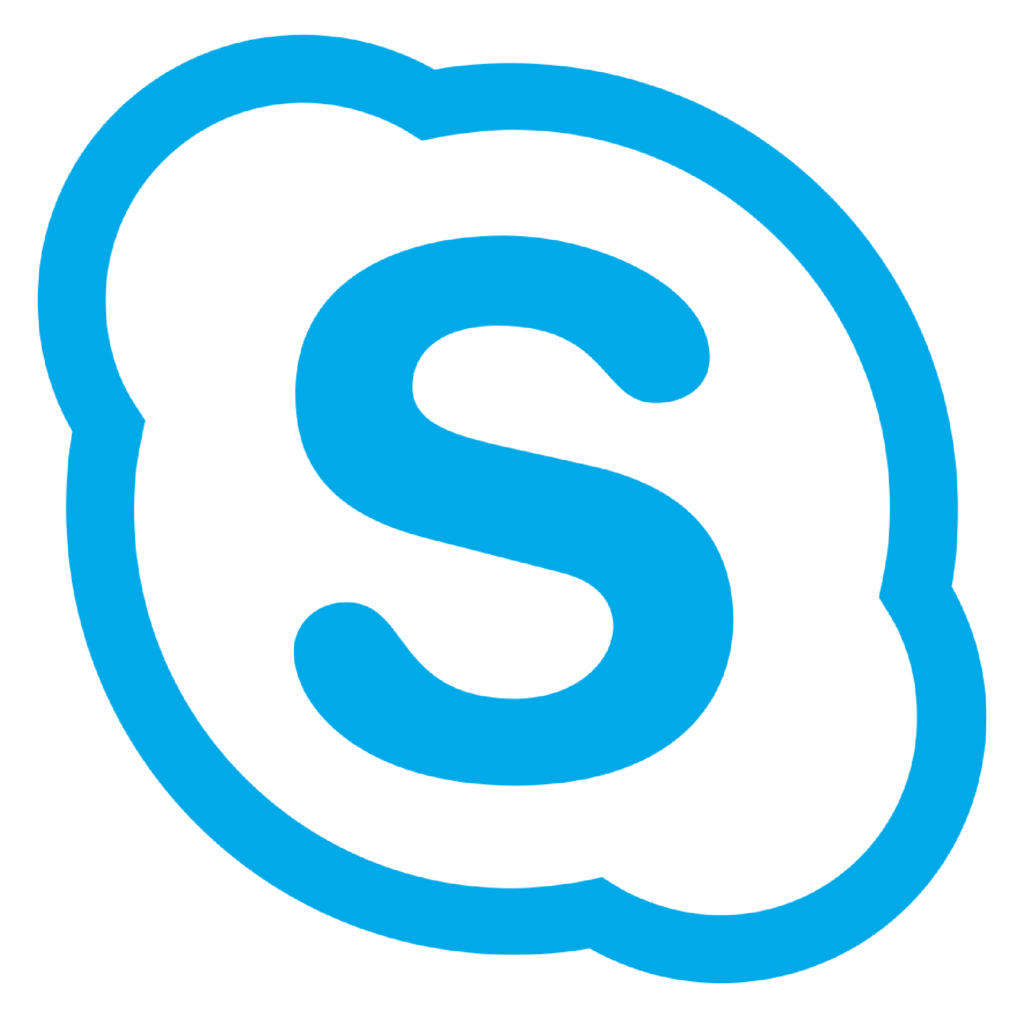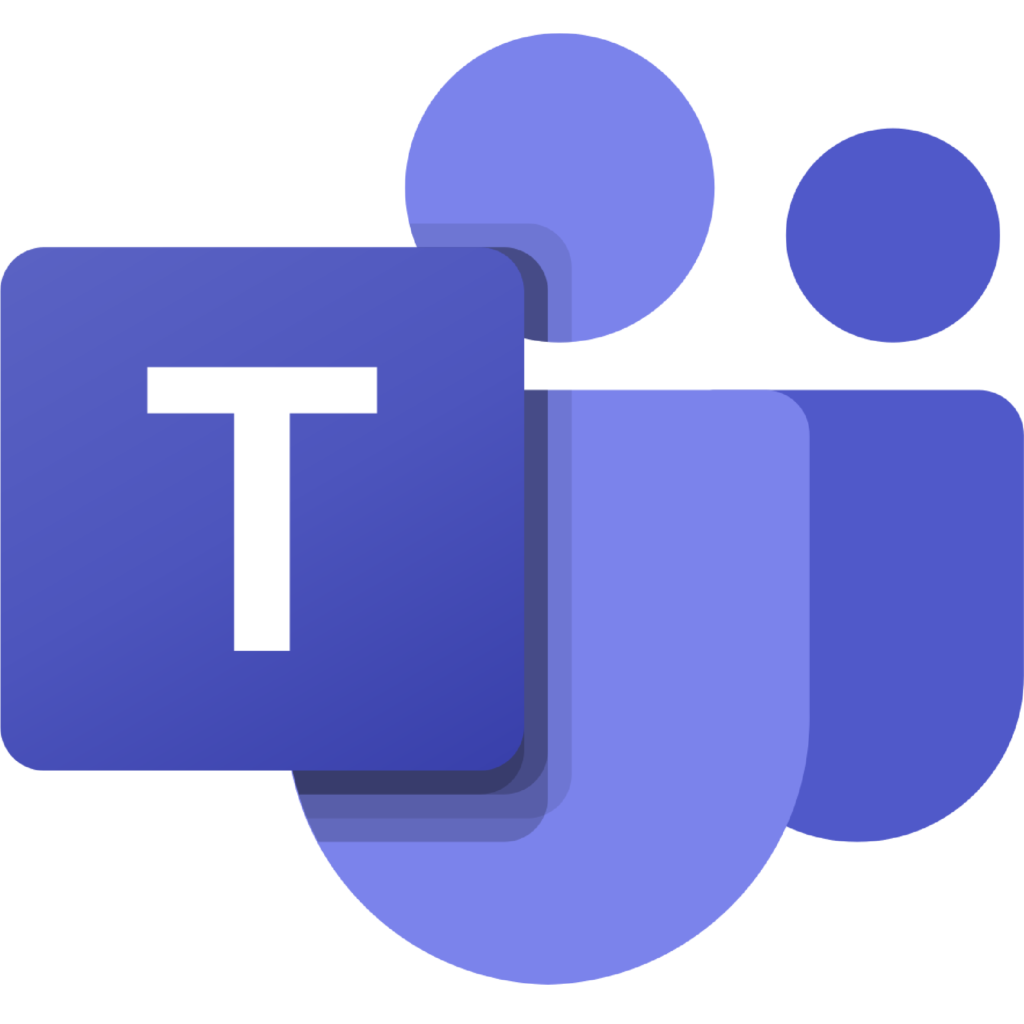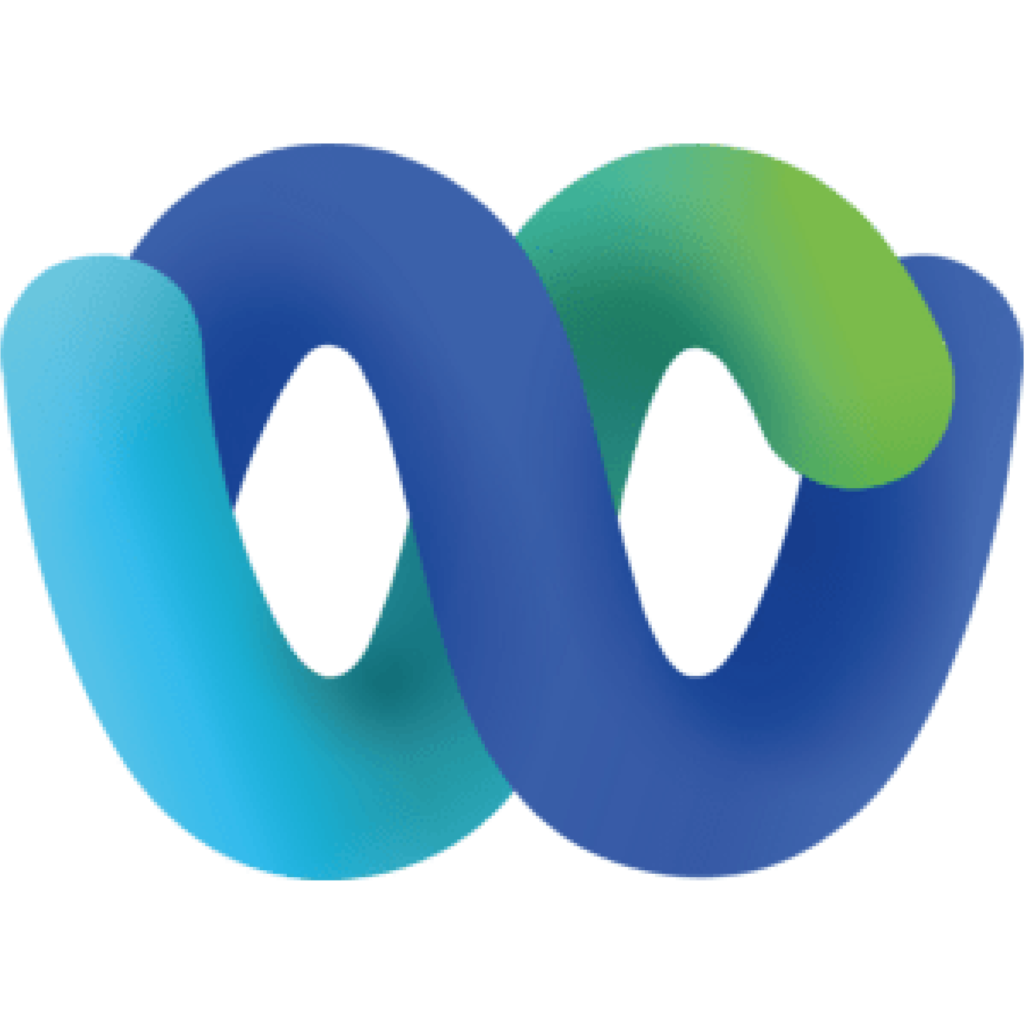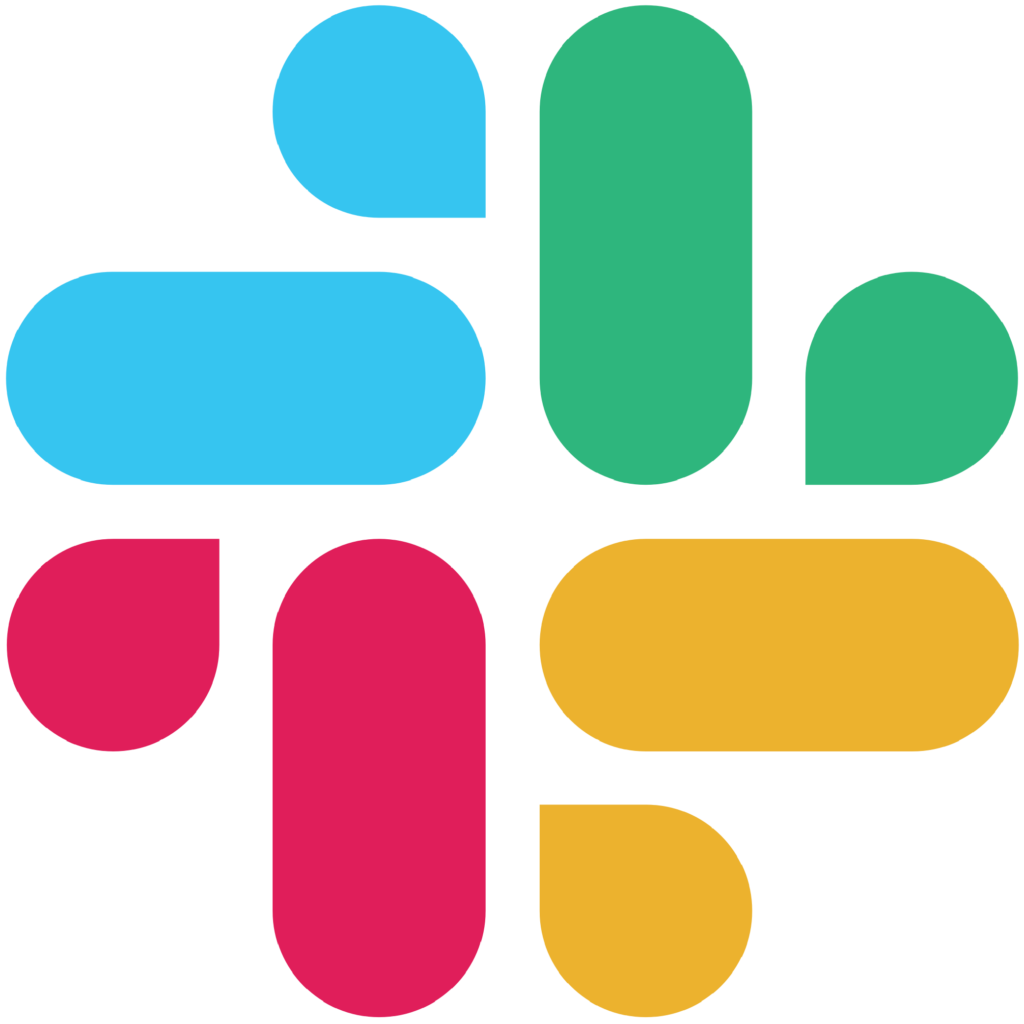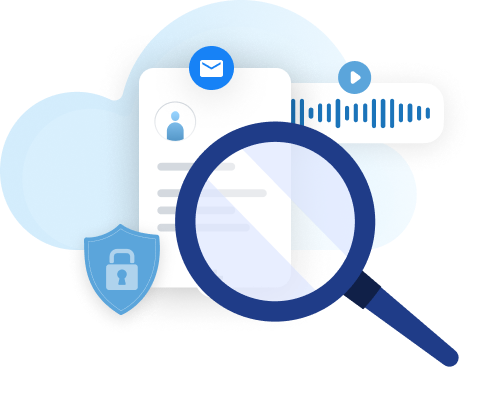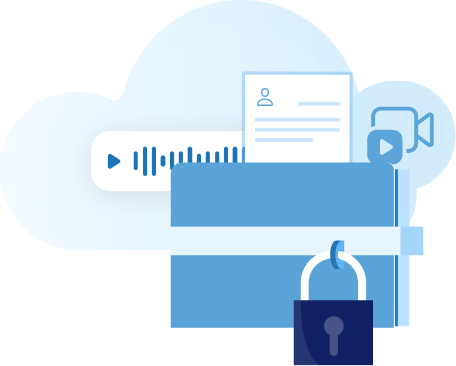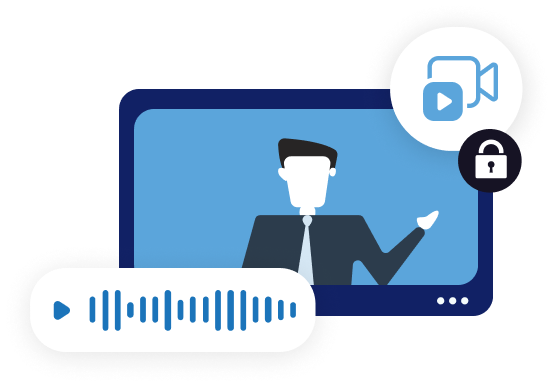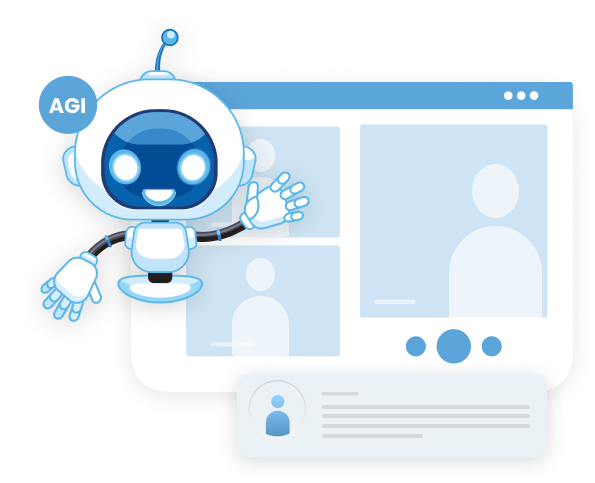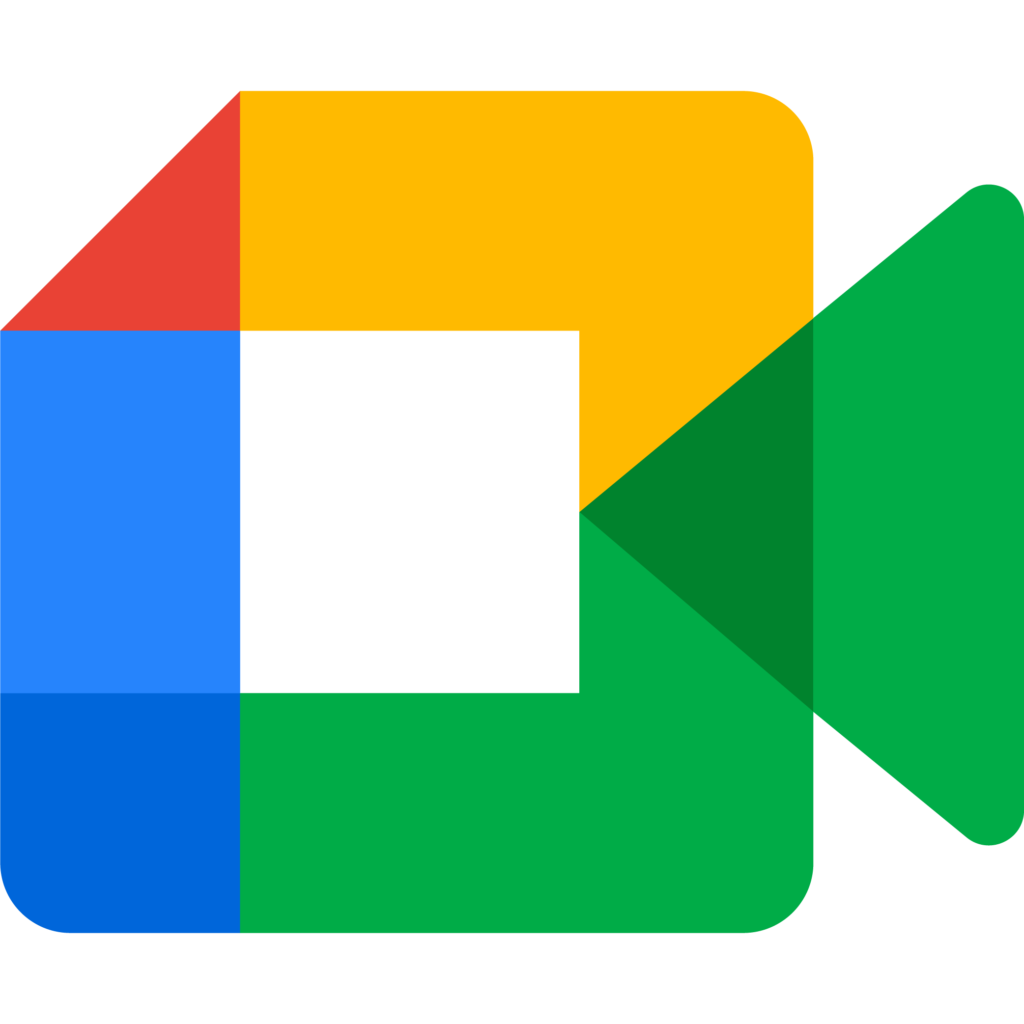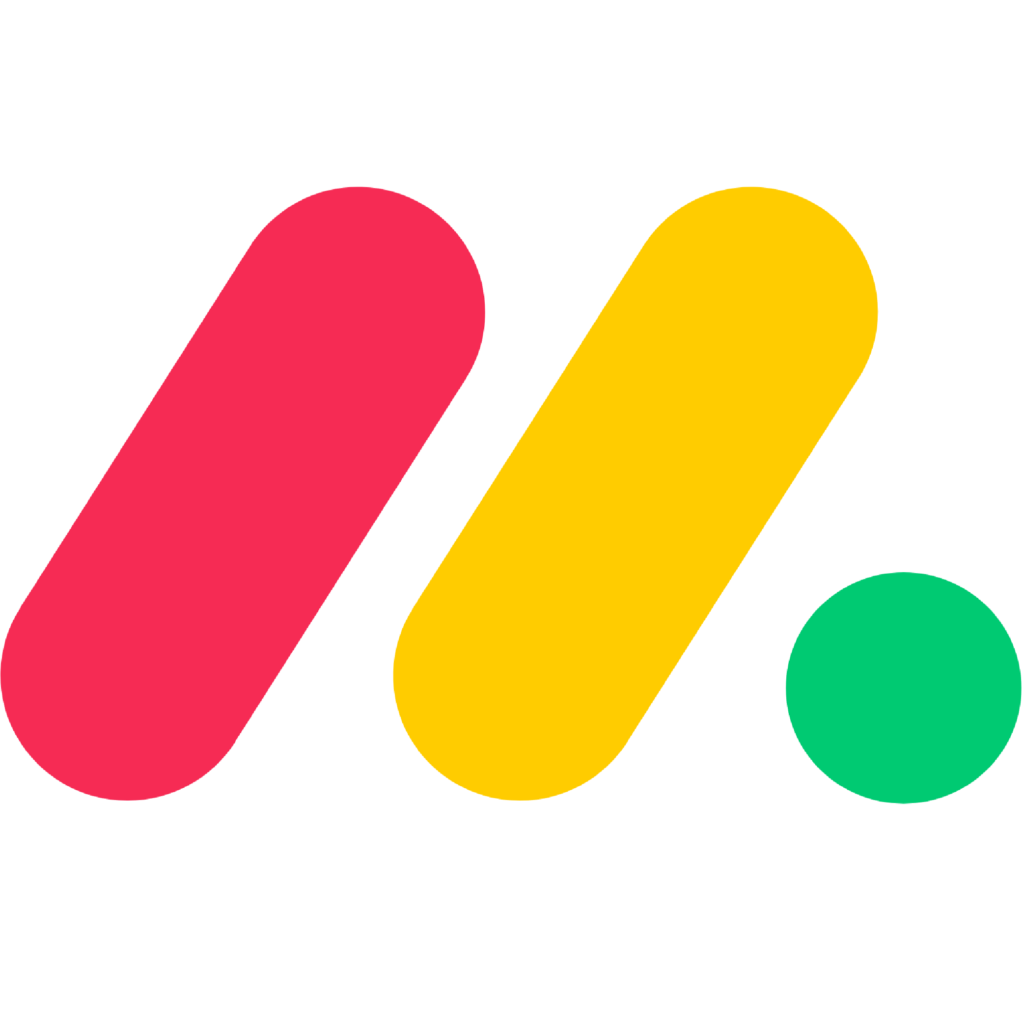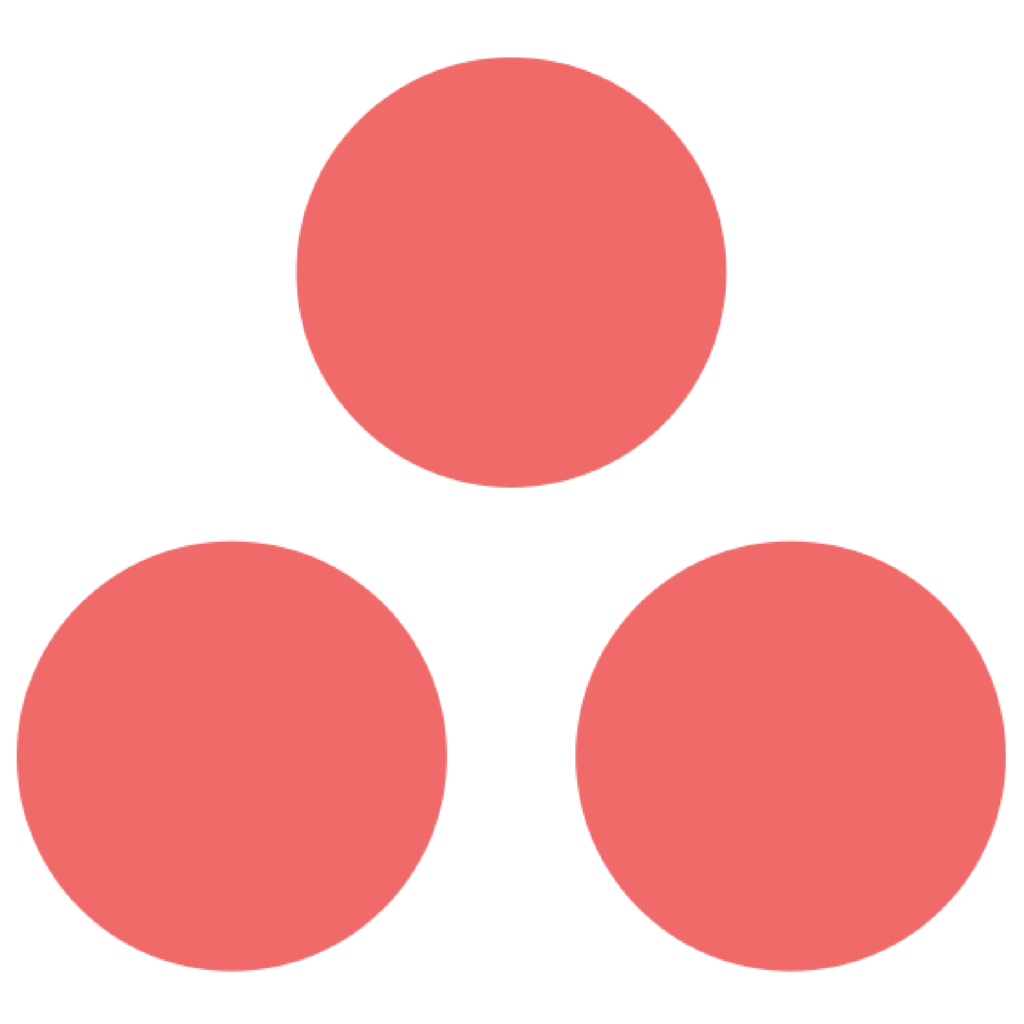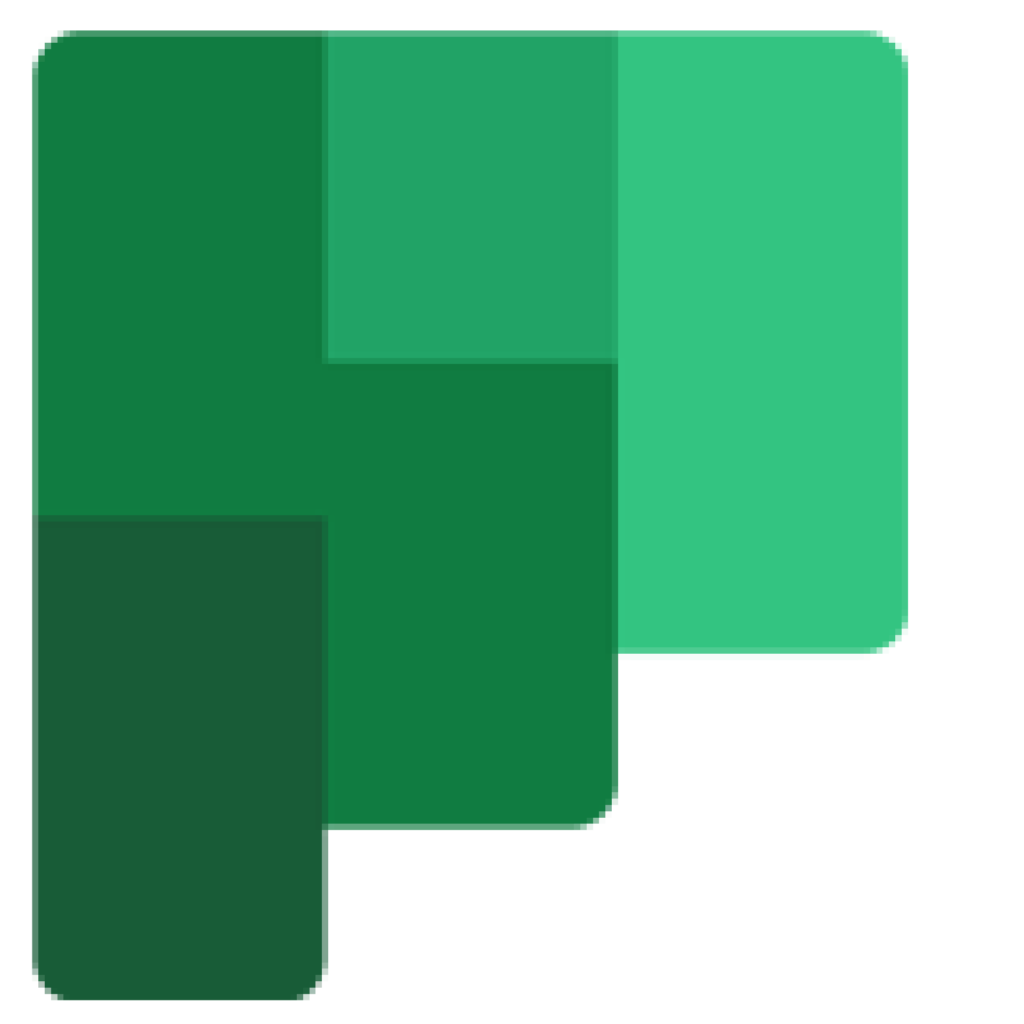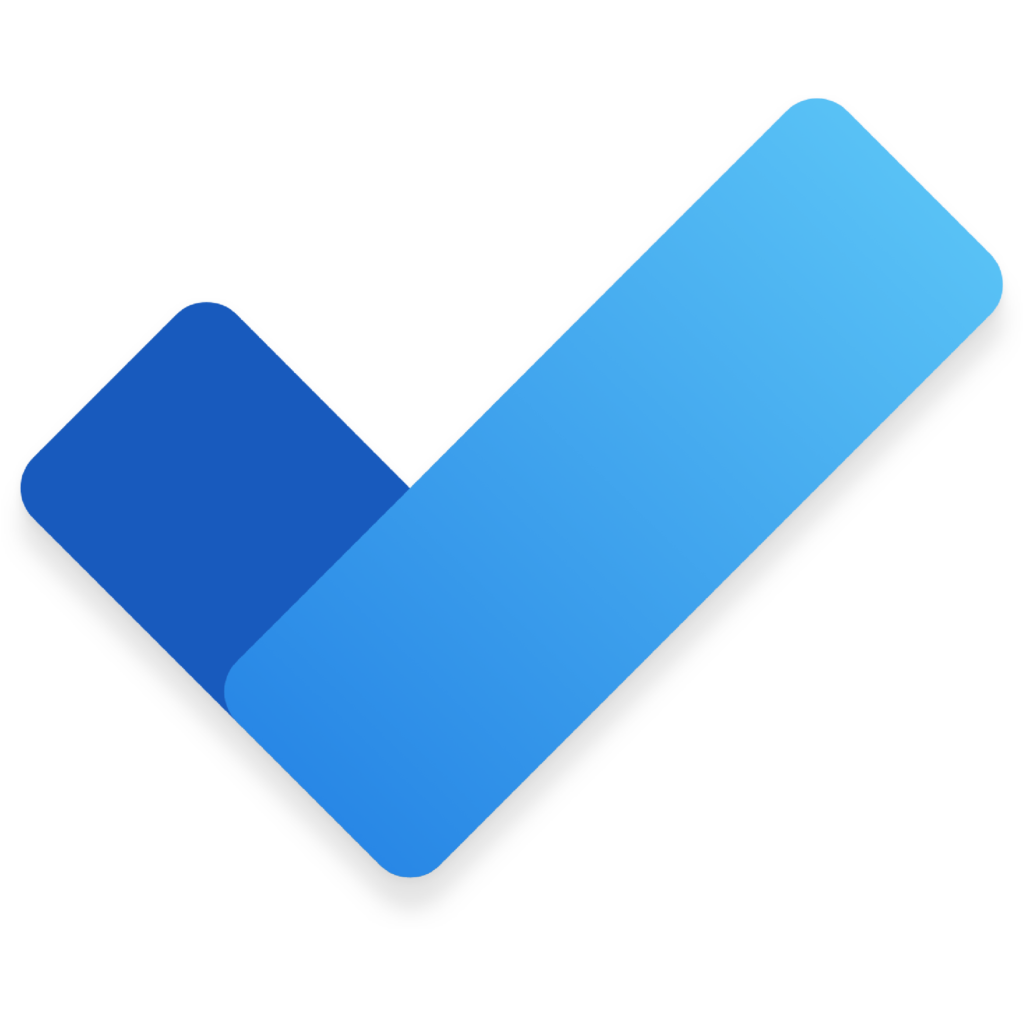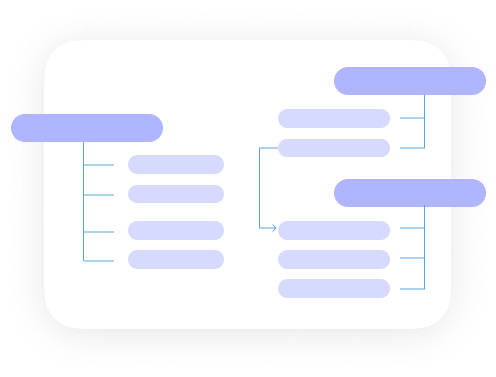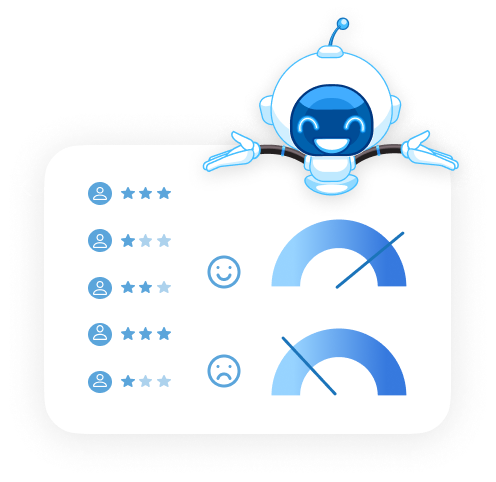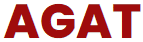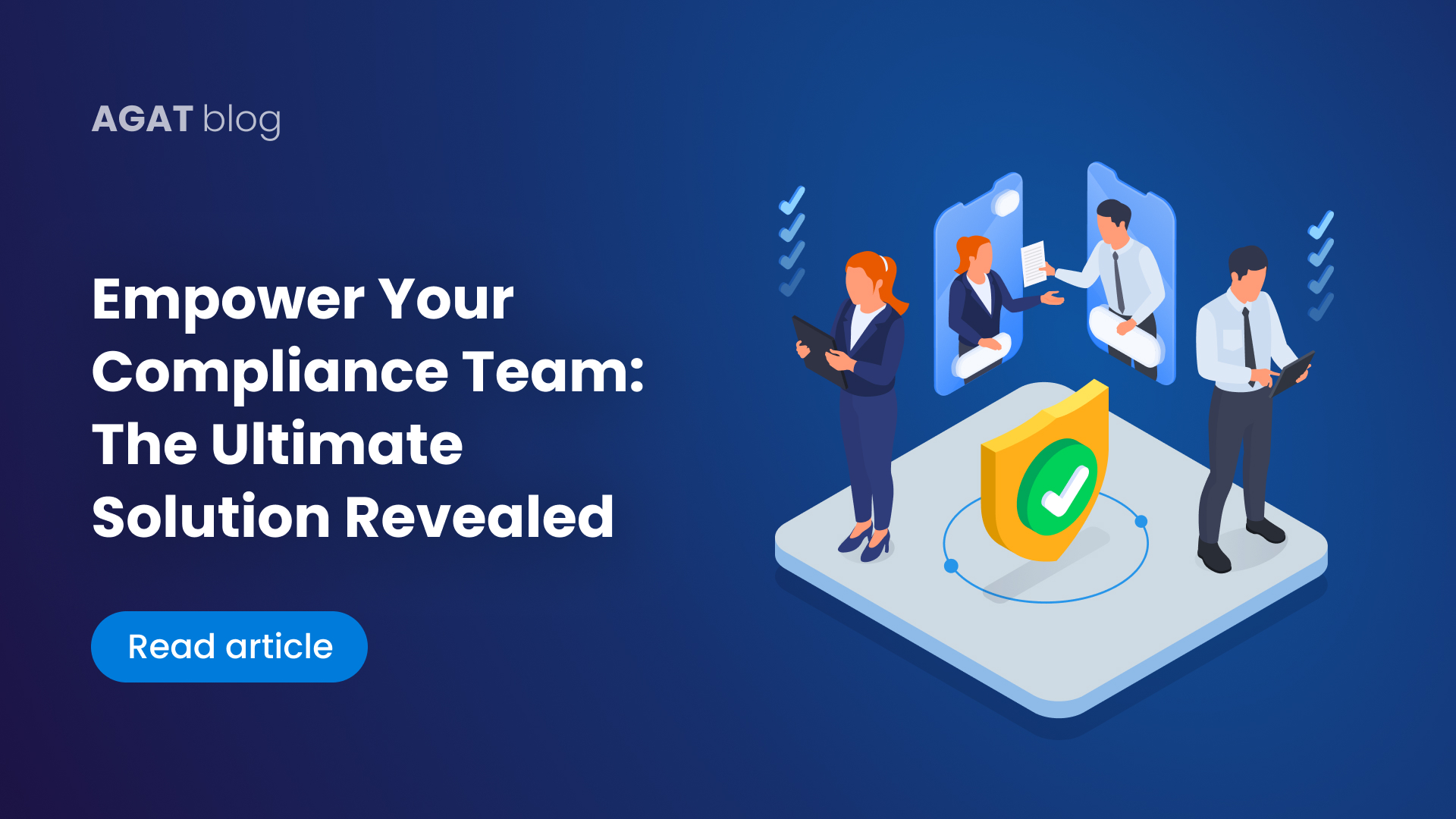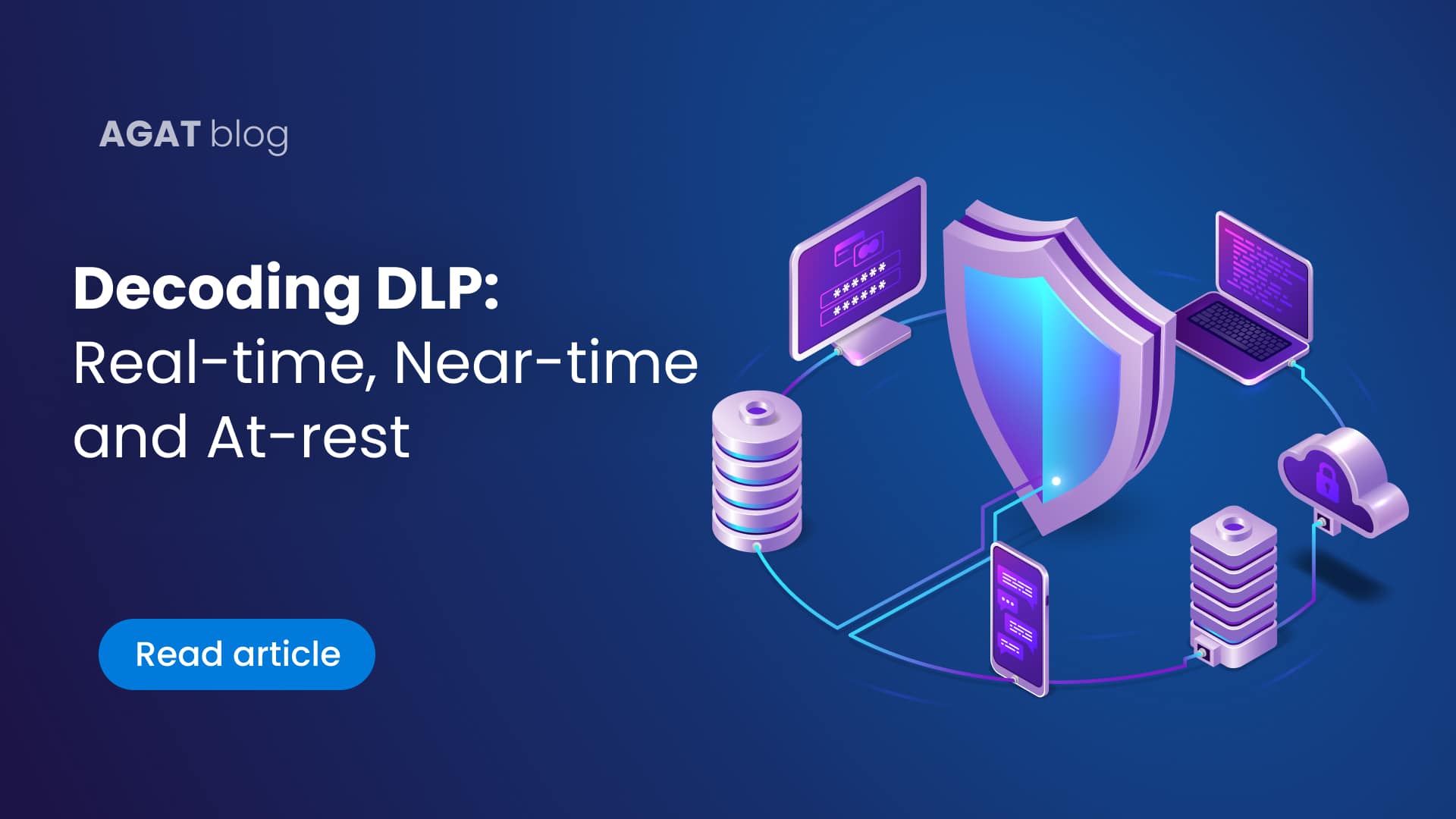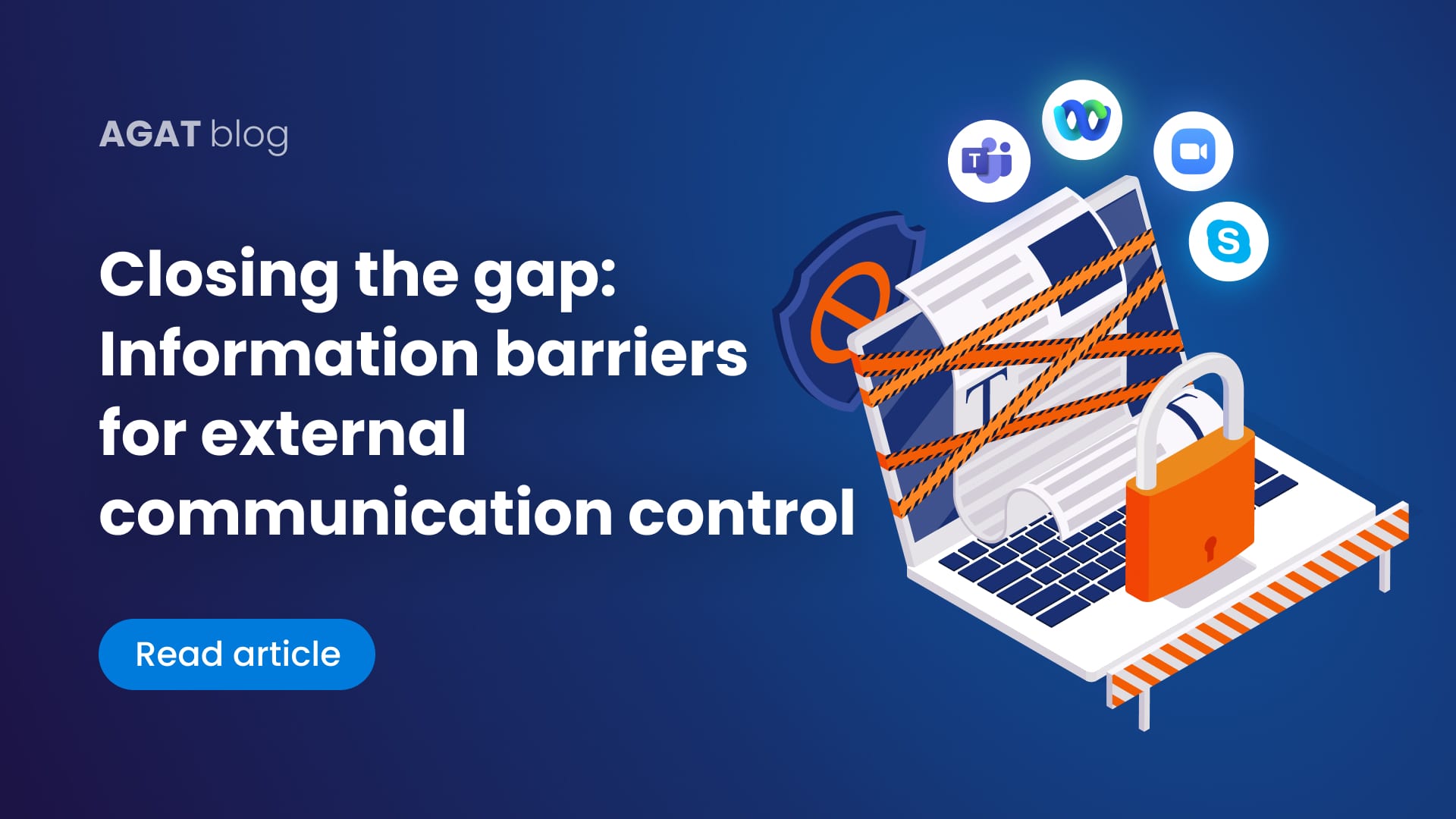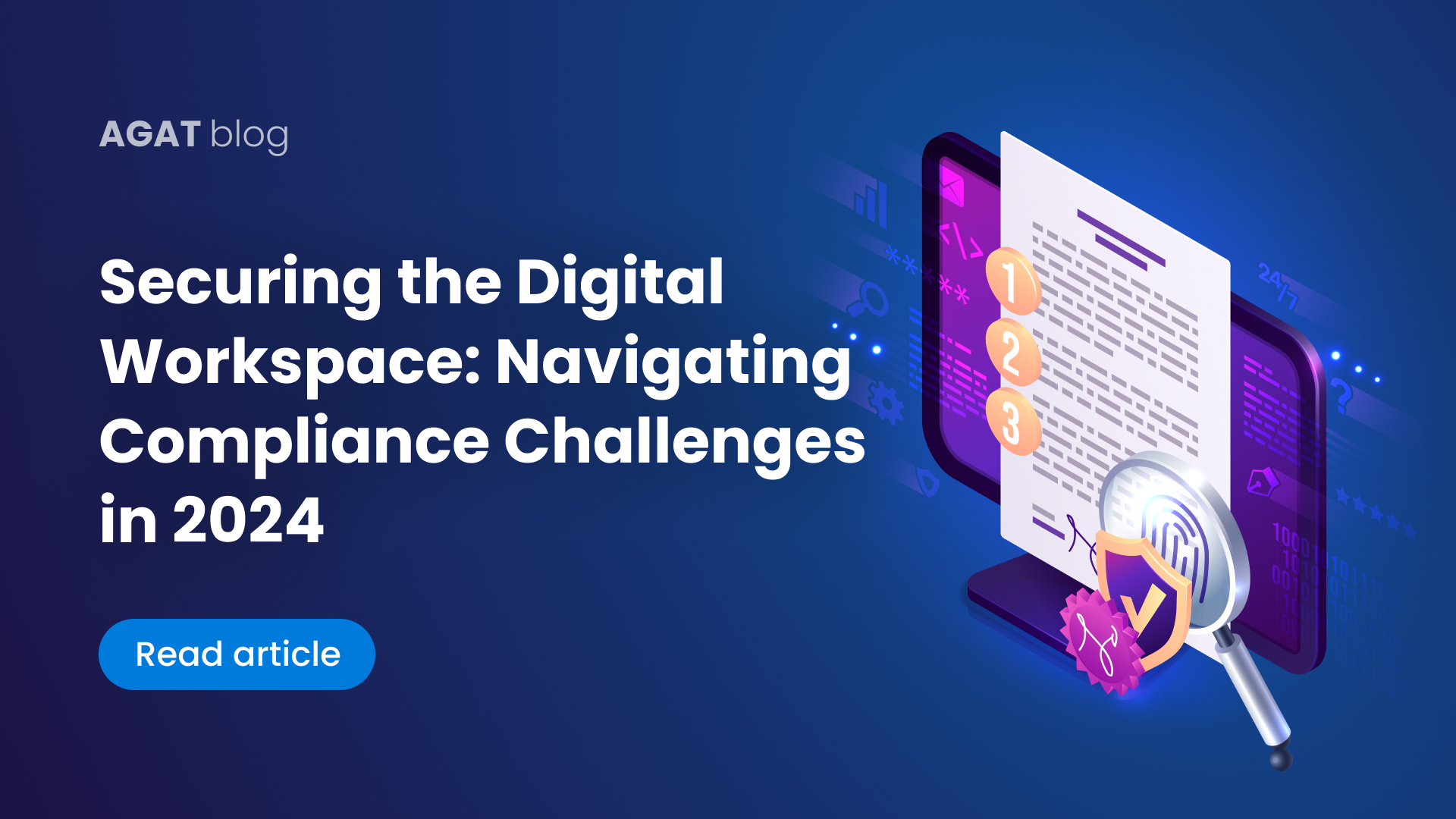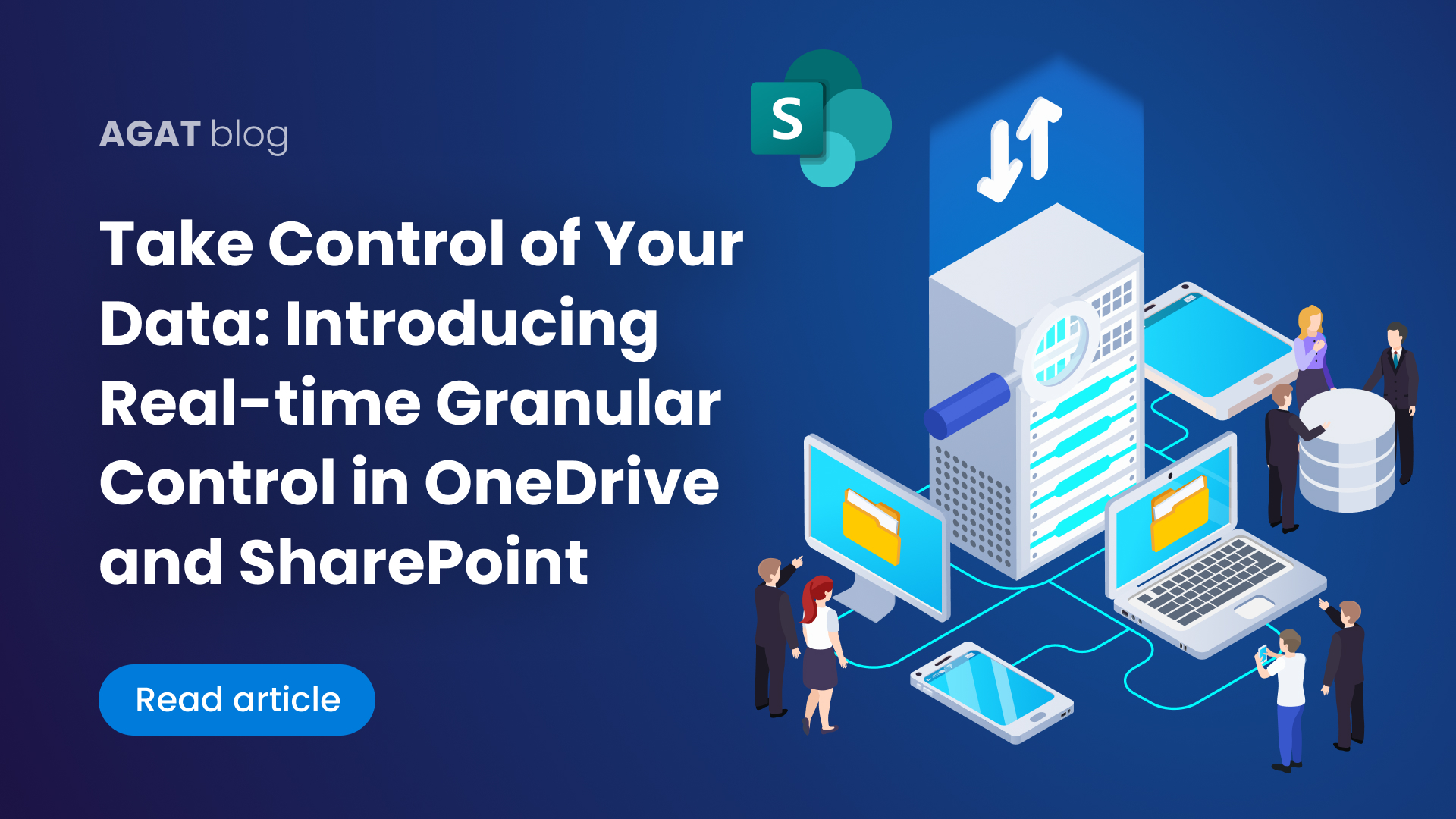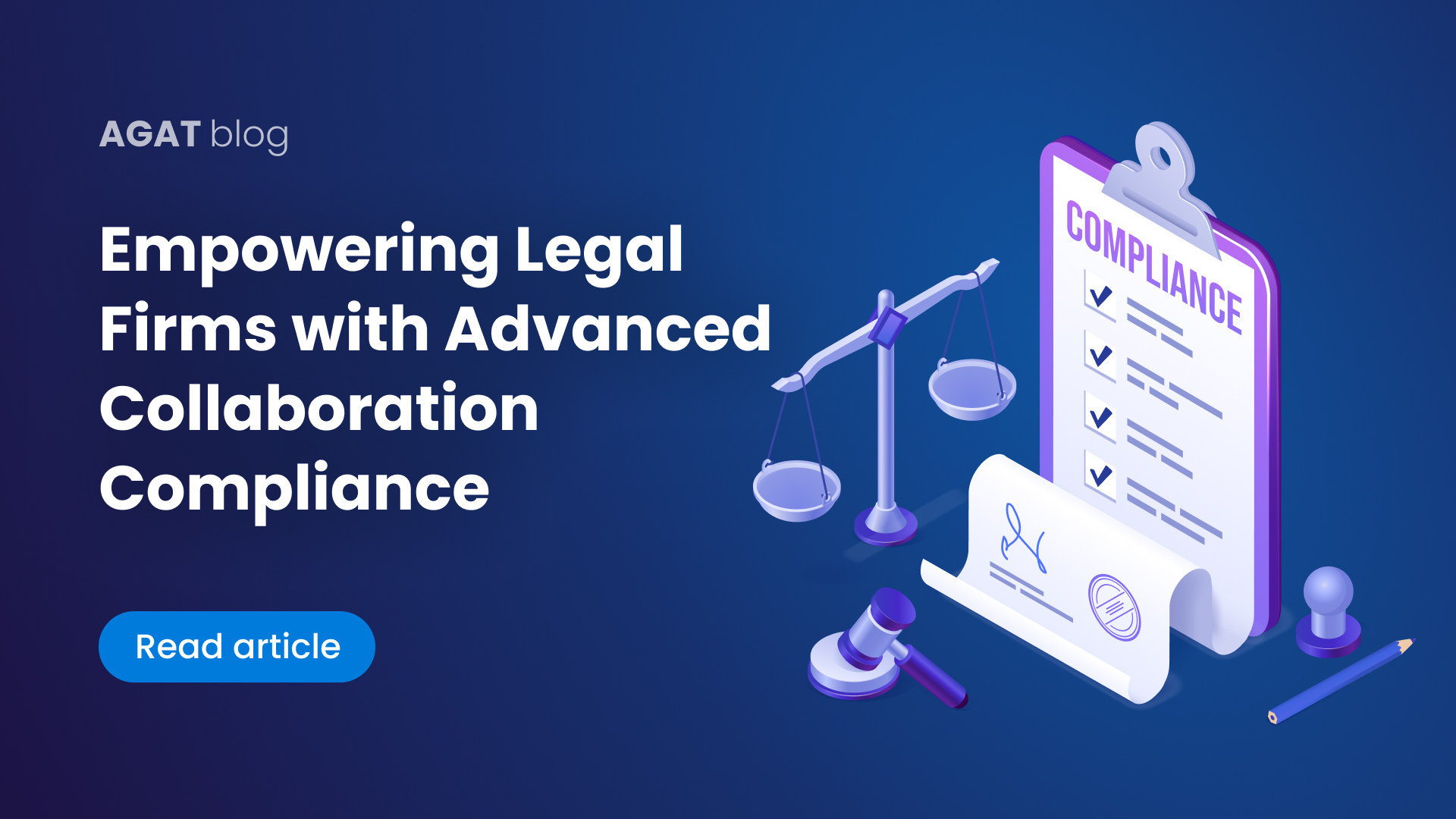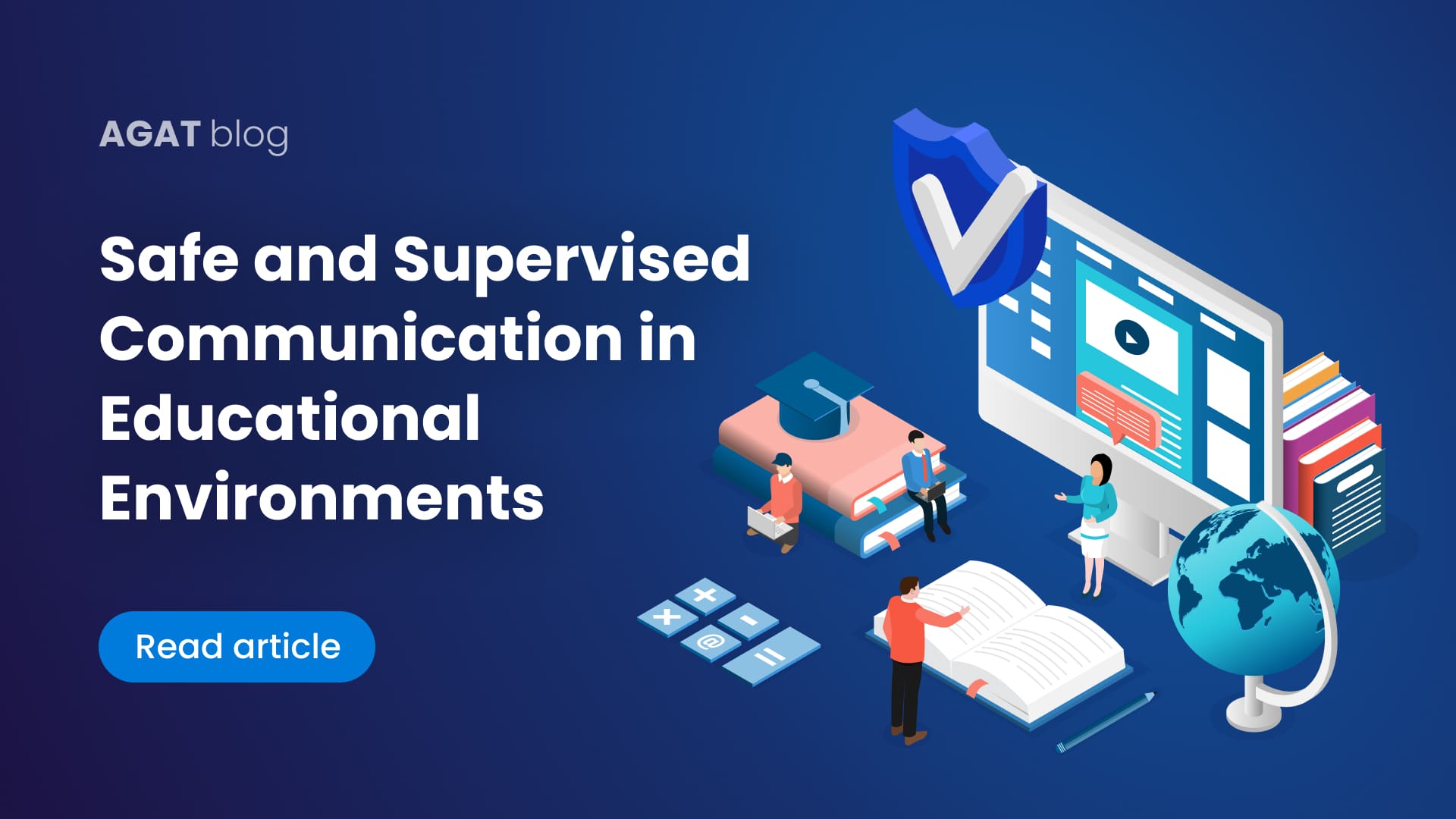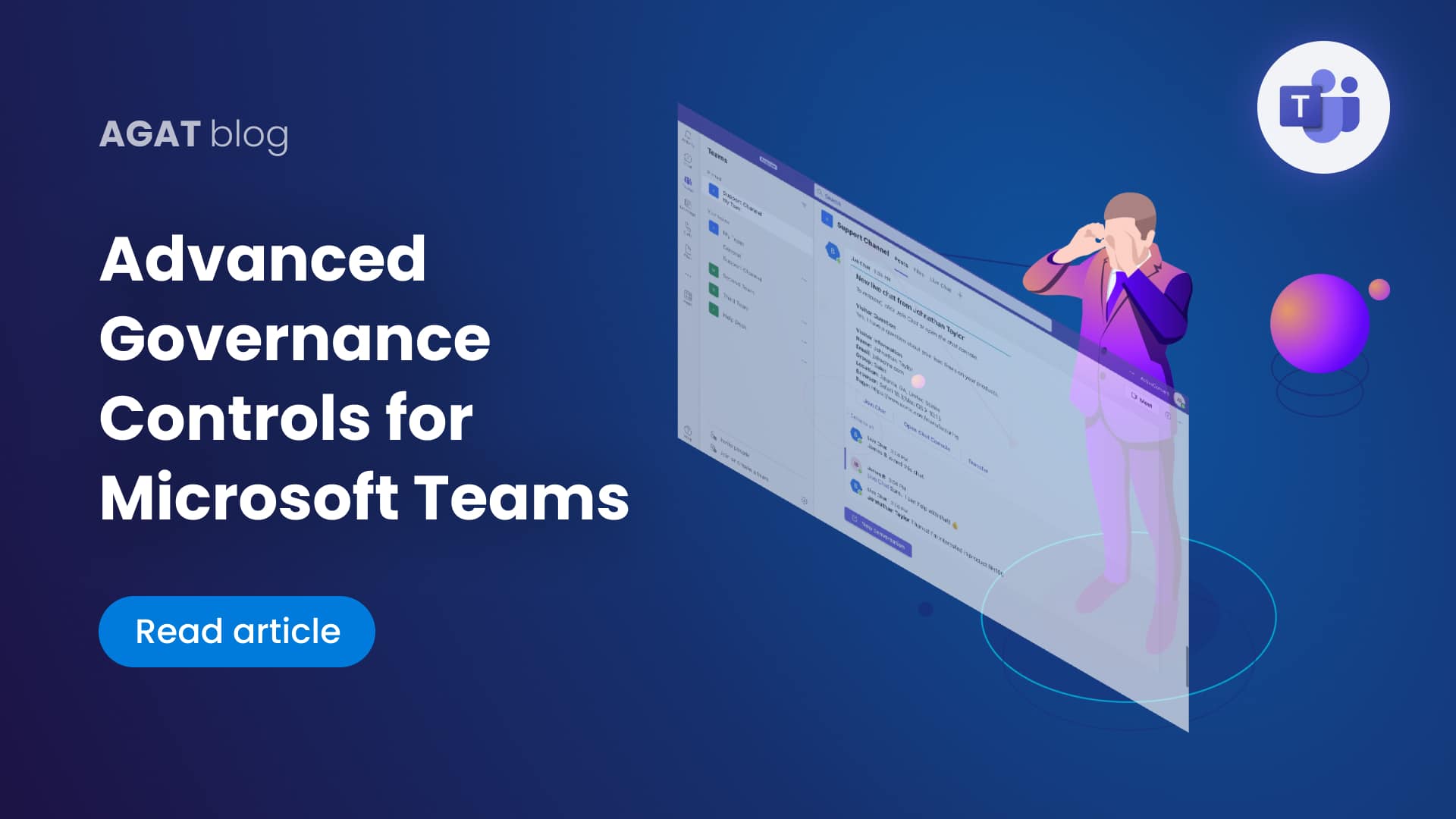A step by step guide showing how to configure the SphereShield for Cisco Webex App
1-Login to Webex with a user that has Compliance Officer “Service access” setting:


2-Login to Webex Enter Webex Development: https://developer.webex.com/
3-Click on Start Building Apps button:

4-You will see a list of existing applications, create a new one by clicking Create a New App button:

5-Select Integration as a new app type:

6-Fill in all the required settings.

The important setting here is the Redirect URL. You should enter your AP URL with the addition of /account/webexauth suffix.
Example for Fiji: http://ap.fiji.agat.world/account/webexauth
Note that the redirect URL is case sensitive.
7-Select all the options in Scopes:

8-And click Add Integration button:

9-Register the Webex App with Admin Portal:
On the Webex App page, you receive settings that you will need to configure Webex App in the Admin Portal: Client ID, Client Secret, Integration ID.
10-To start the configuration, copy all the text in OAuth Authorization URL field (black box):

(can be easily done by 3 left clicks on the black box text to select all the URL and Ctrl+C to copy)
11-Paste it into new tab of Chrome (recommended to use incognito) in address line and press Enter:


12-Accept the required permissions:
And you will be redirected to Admin Portal Webex App Configuration page:

13-Enter the settings from Webex App: Client ID, Client Secret, Integration ID
14-In External Portal Web API URL please enter your AP external URL, like http://ap.fiji.agat.world
Note that here it comes without any suffix, just the site base URL.
After clicking the Save button, the Admin Portal will try to connect to the configured Webex App and if succeeded you will the the following page:

15-Now the Webex App is configured, you can review the settings in Cloud Services Integration settings page:

For any further information, contact us