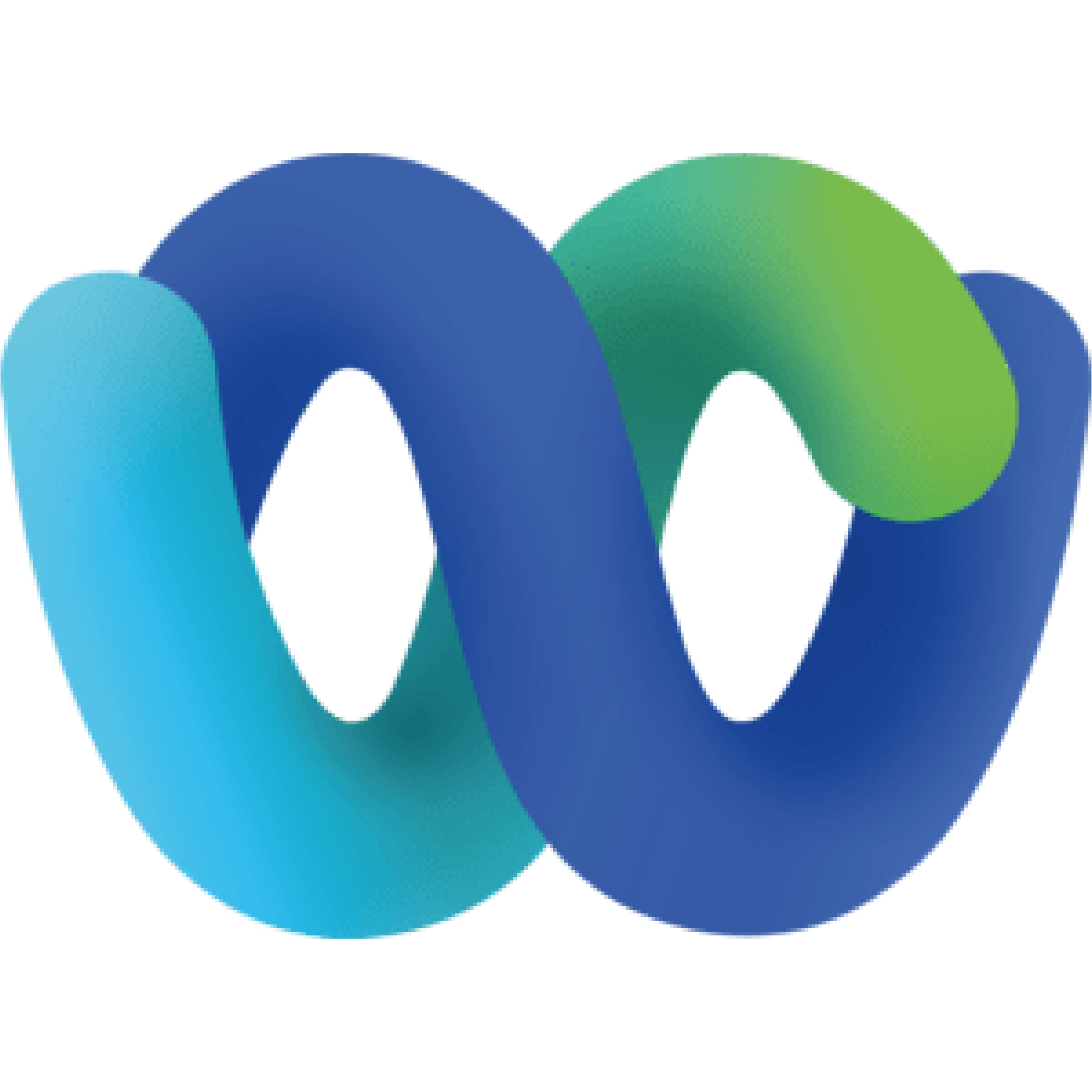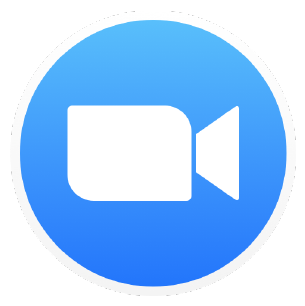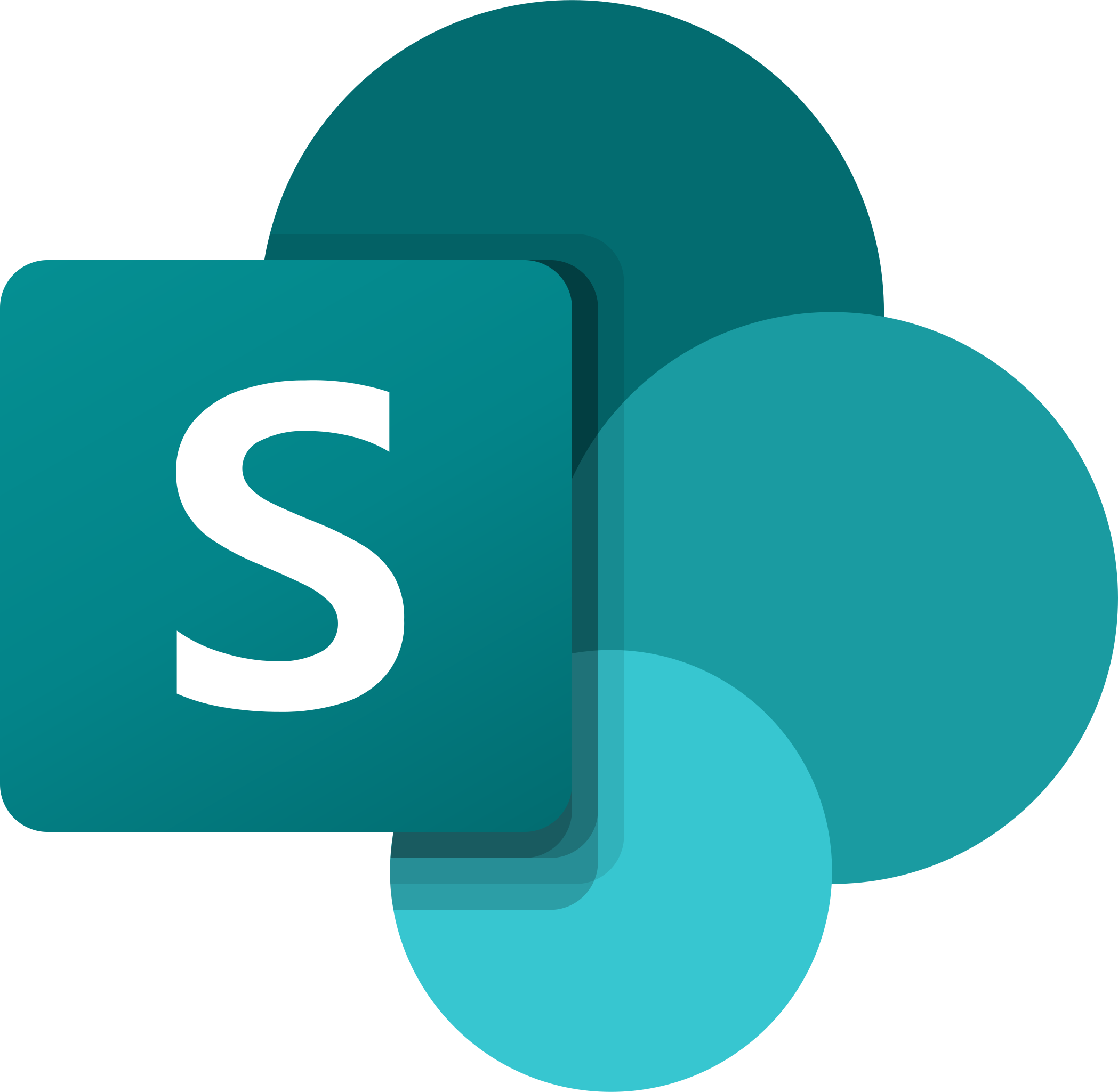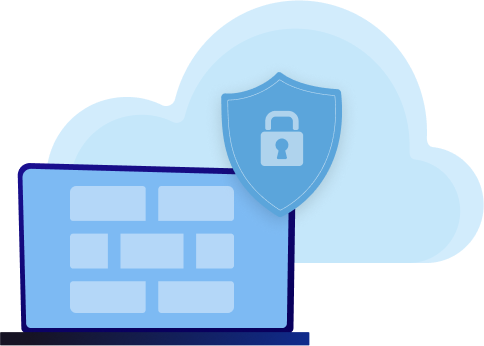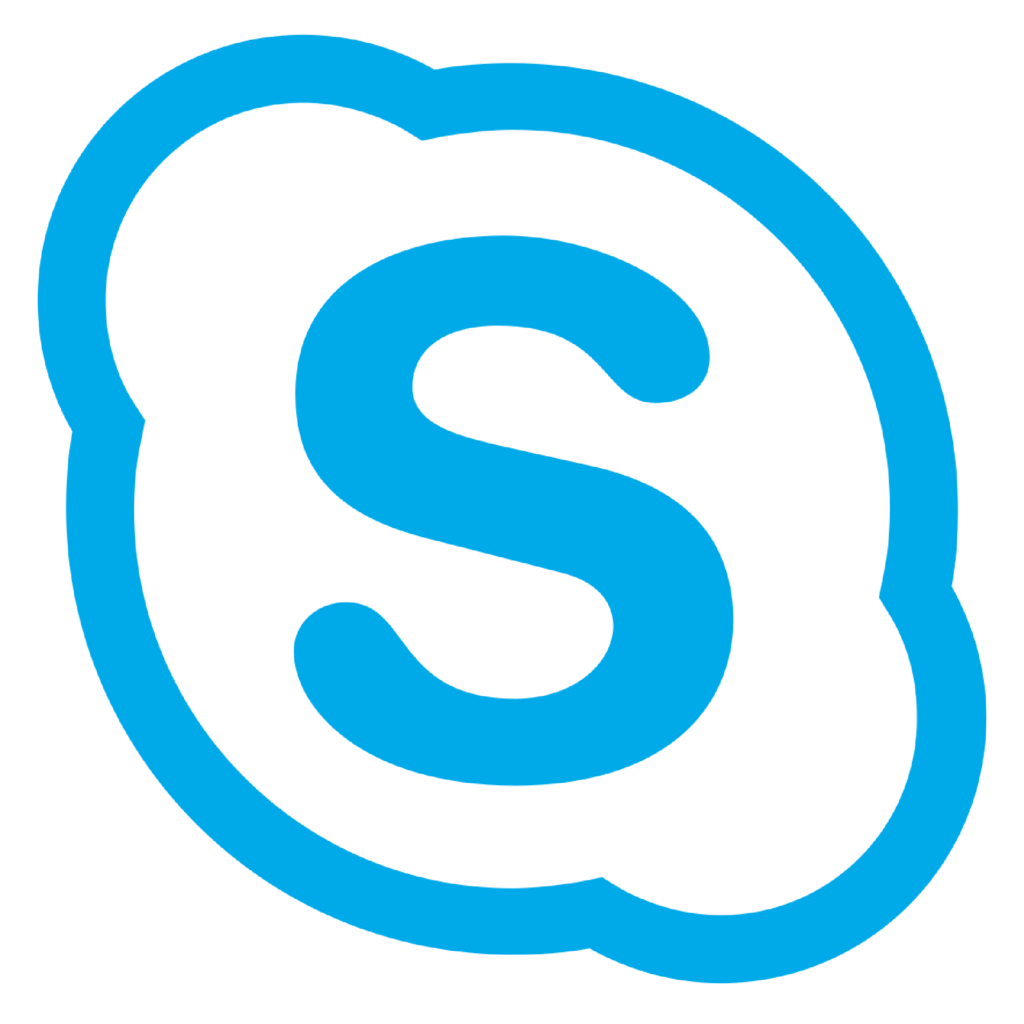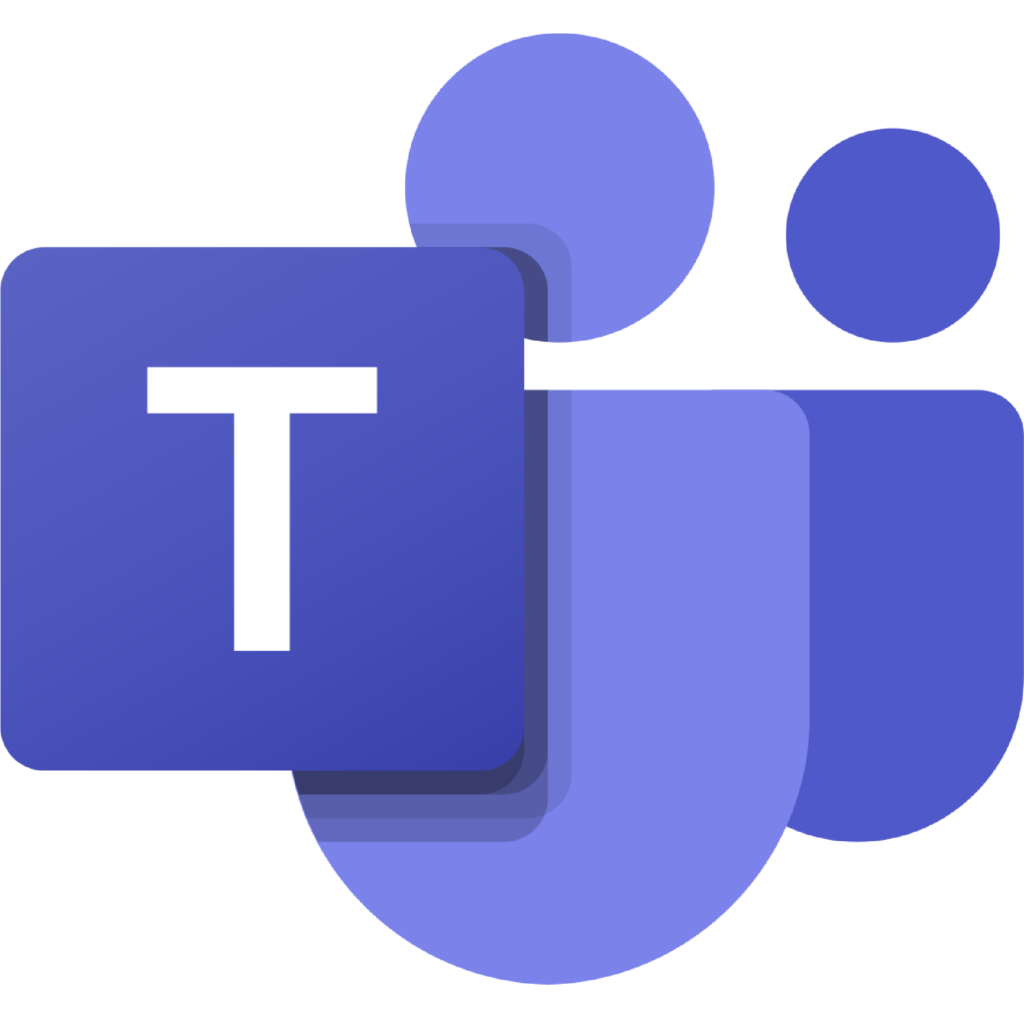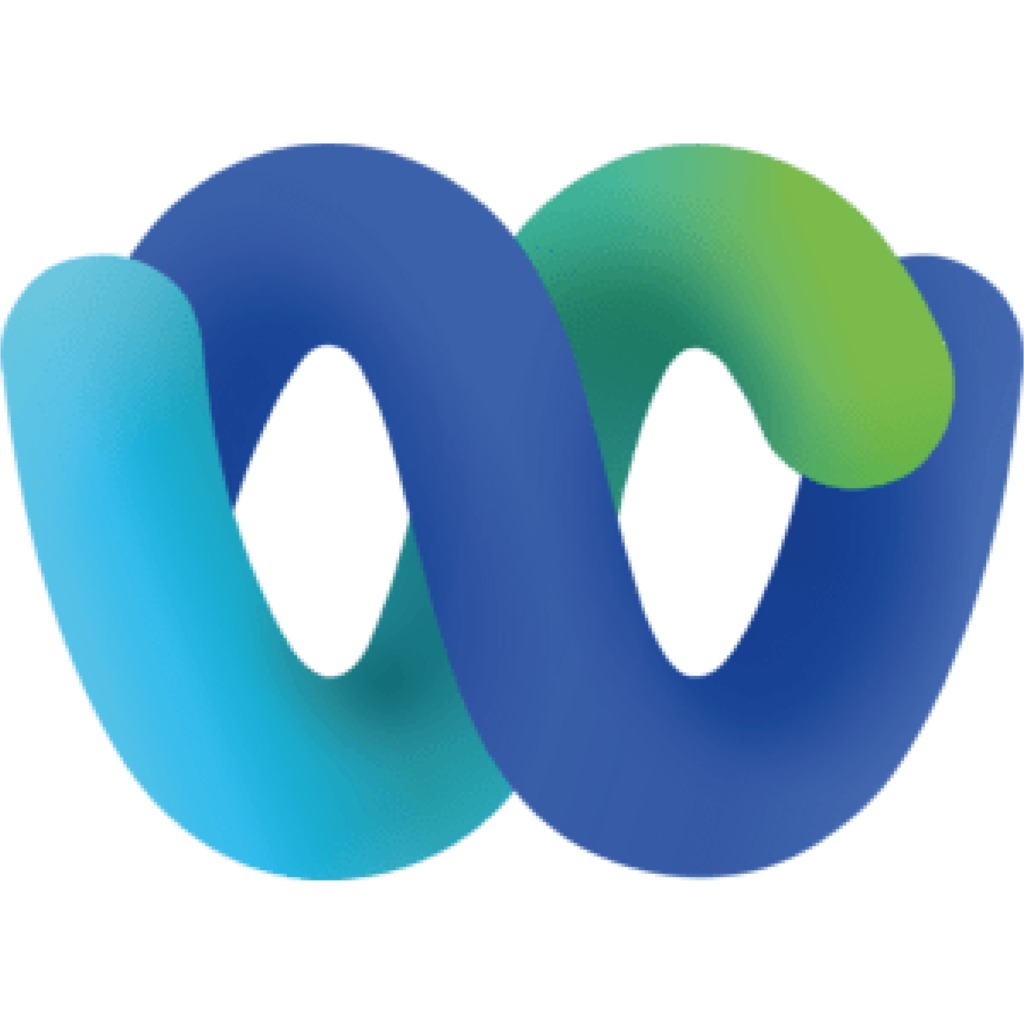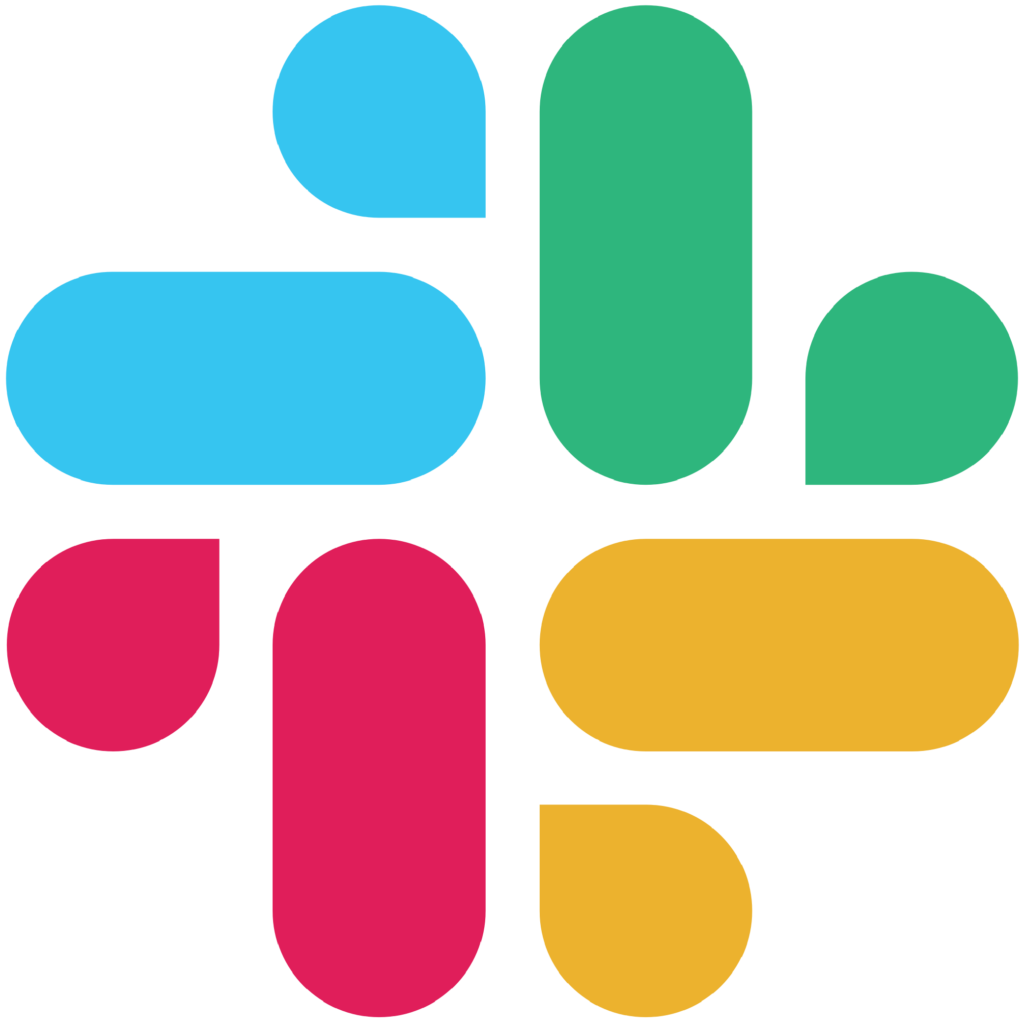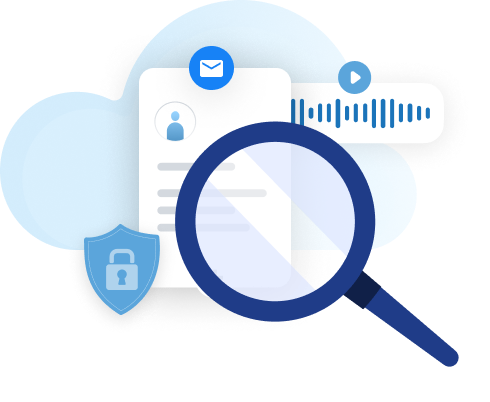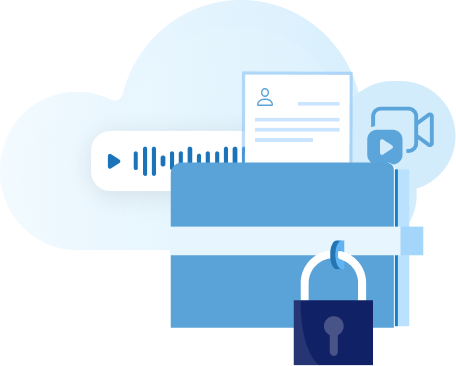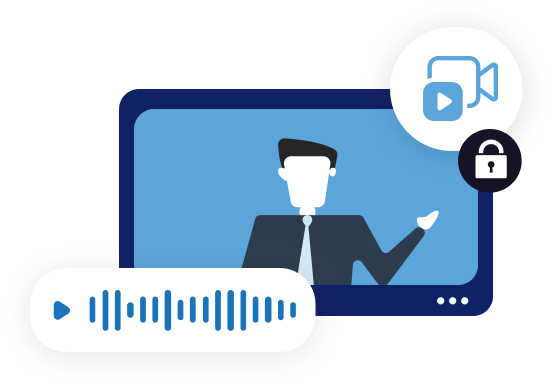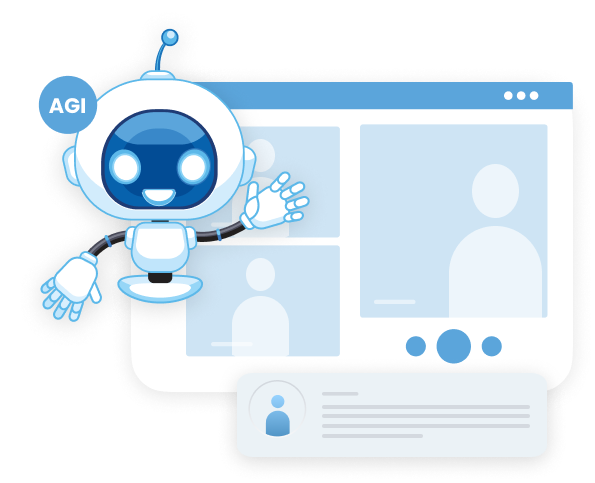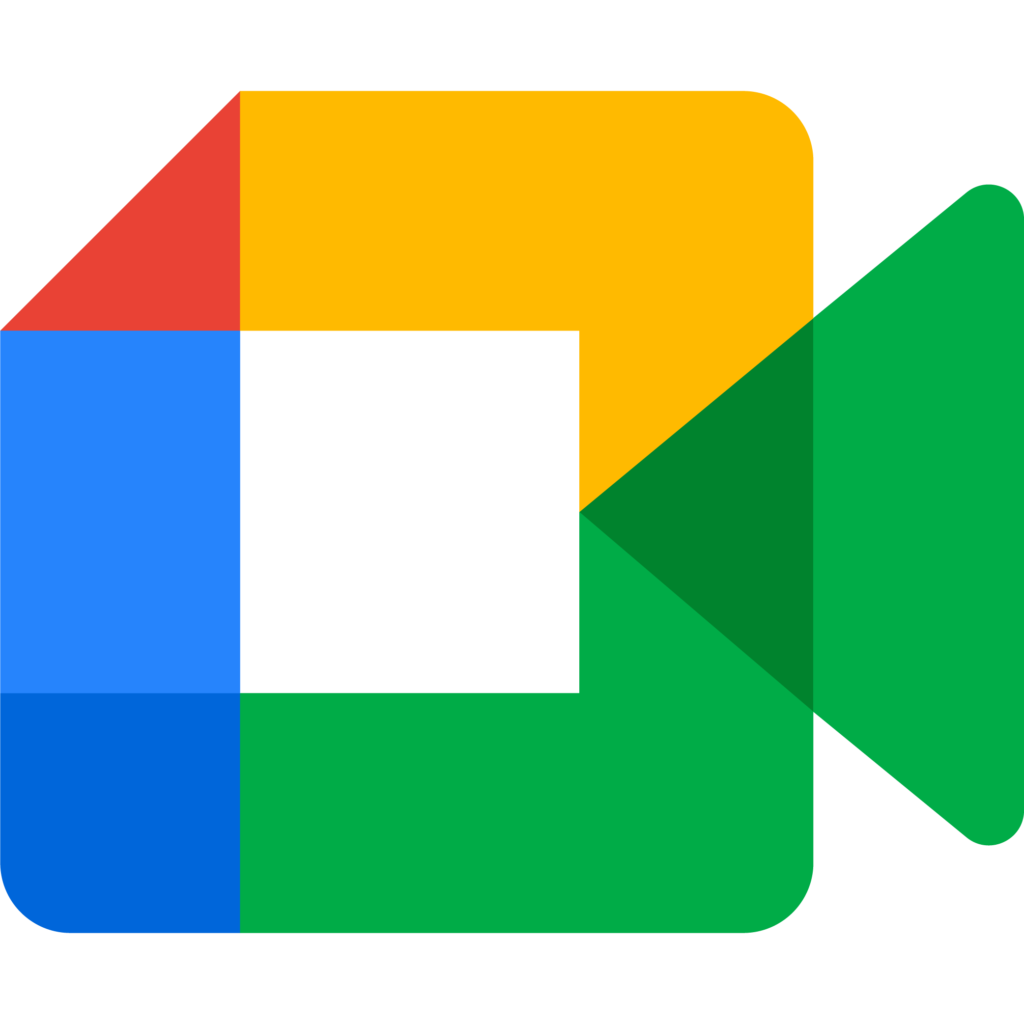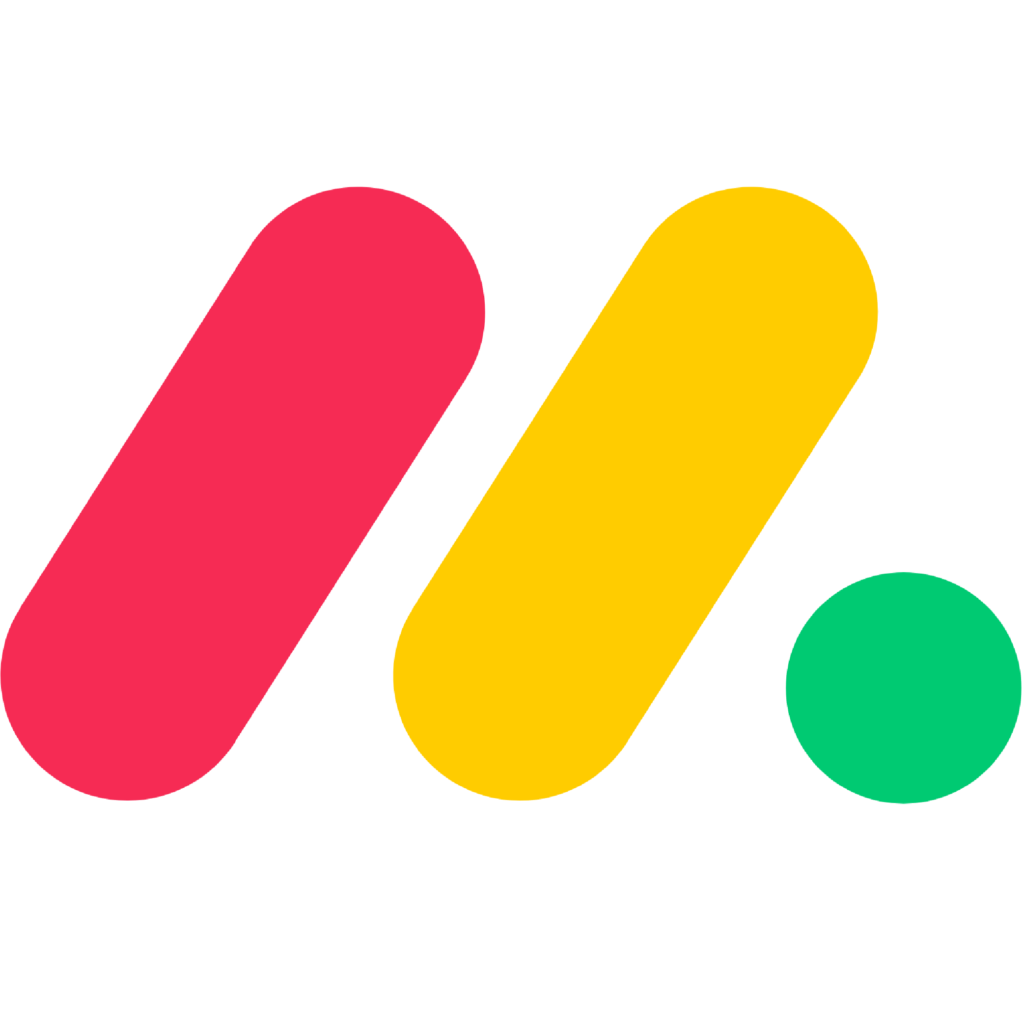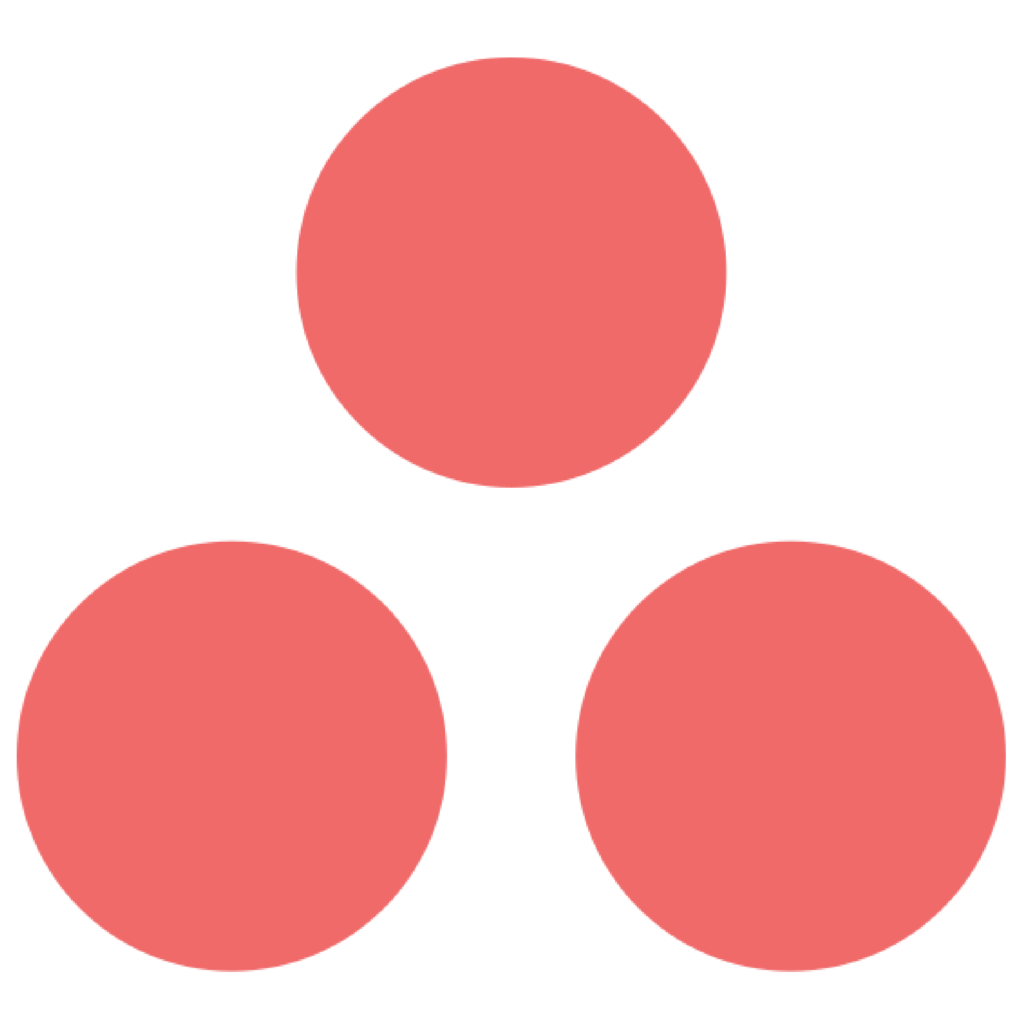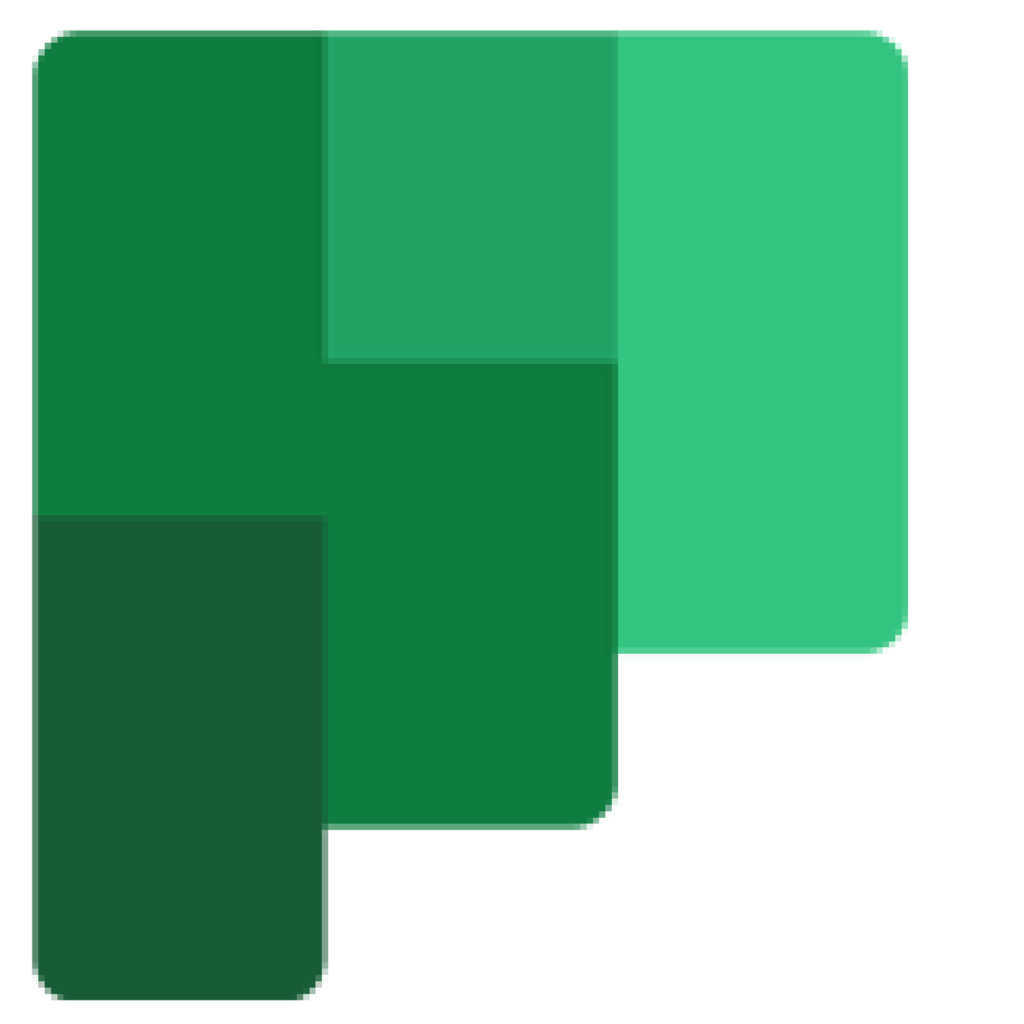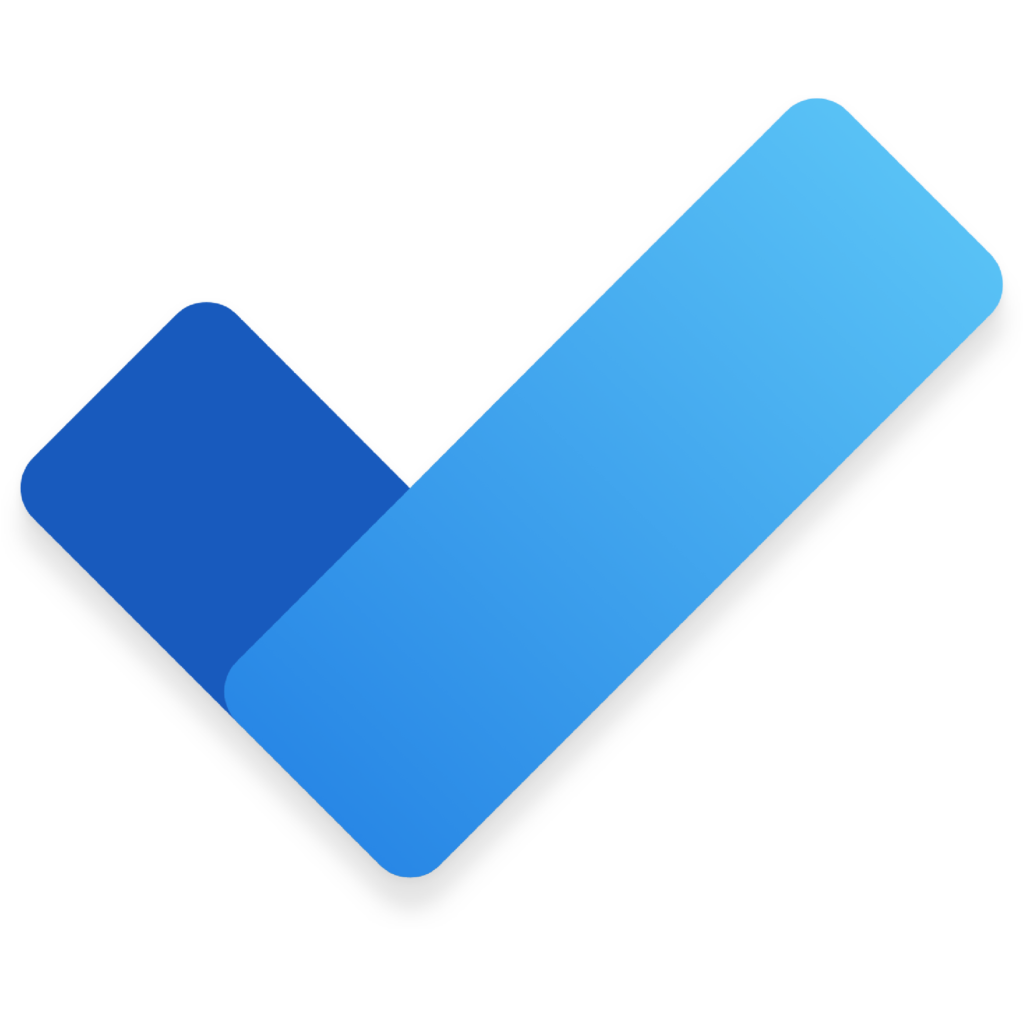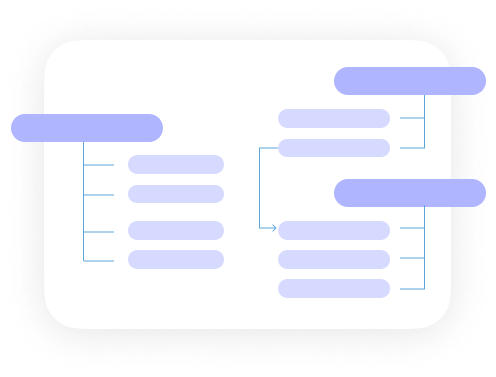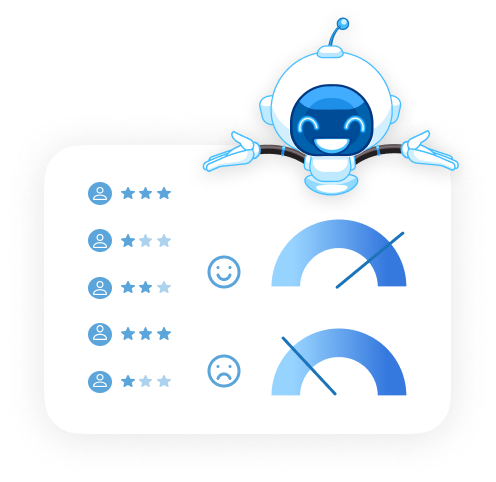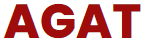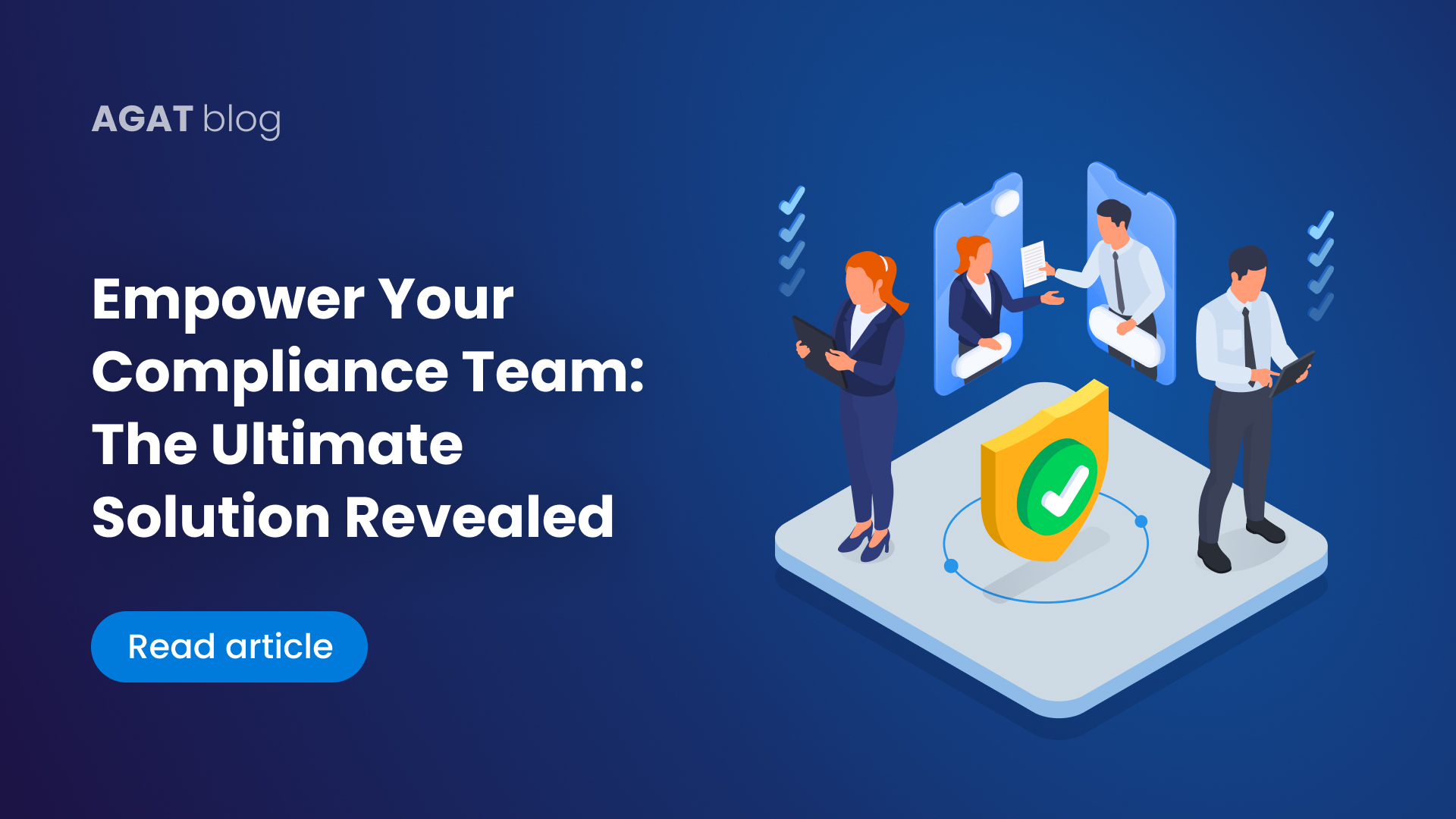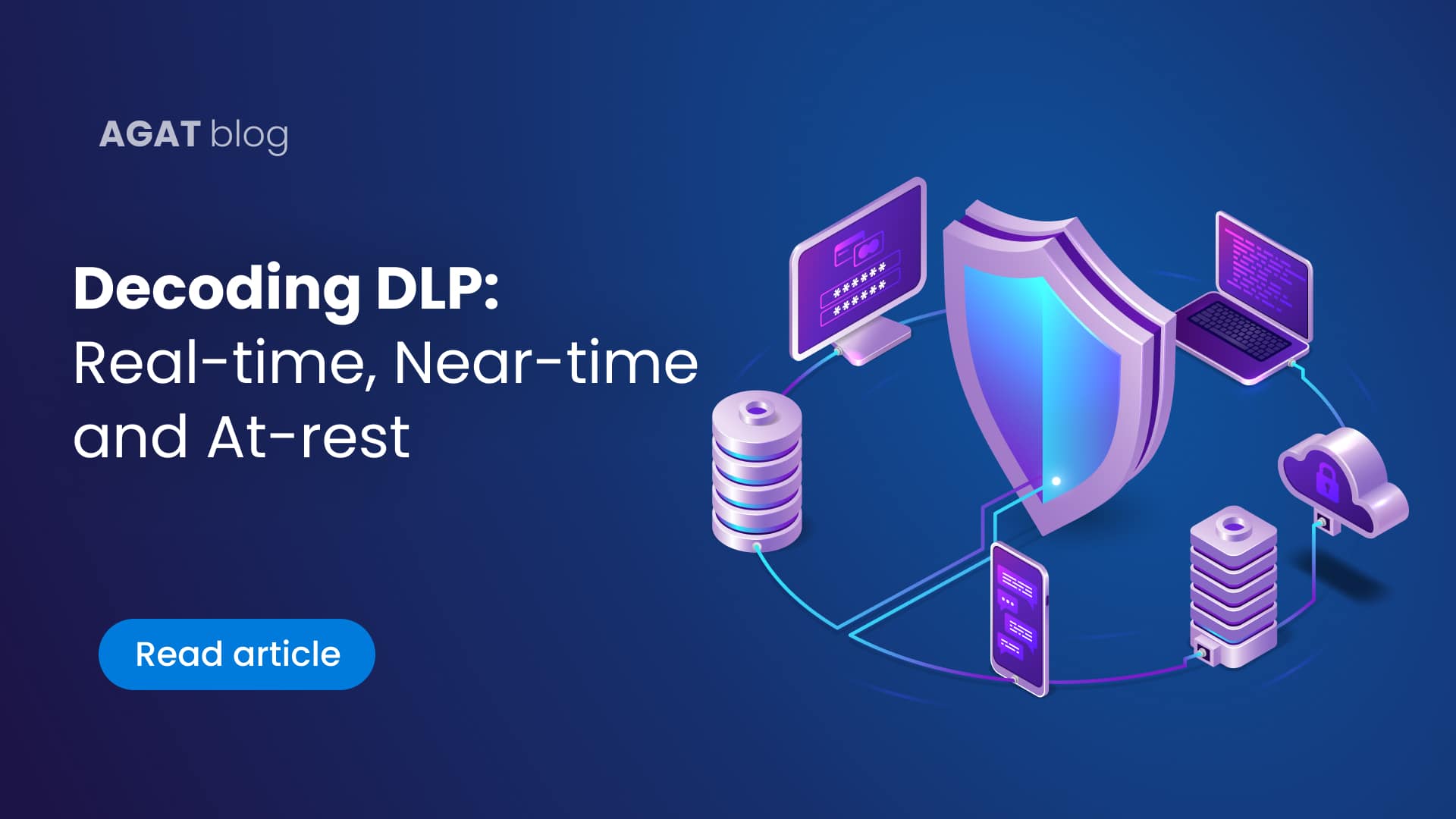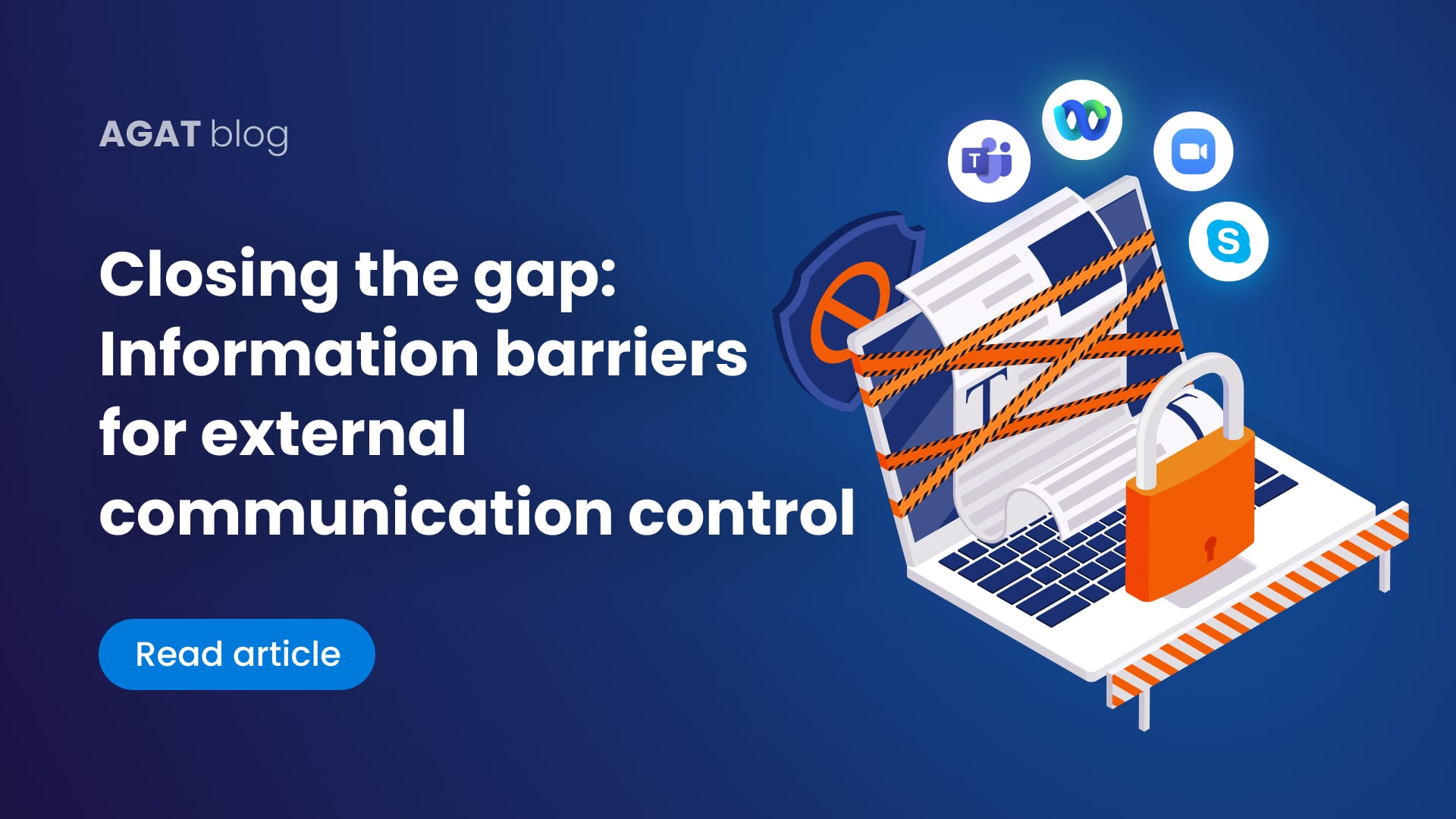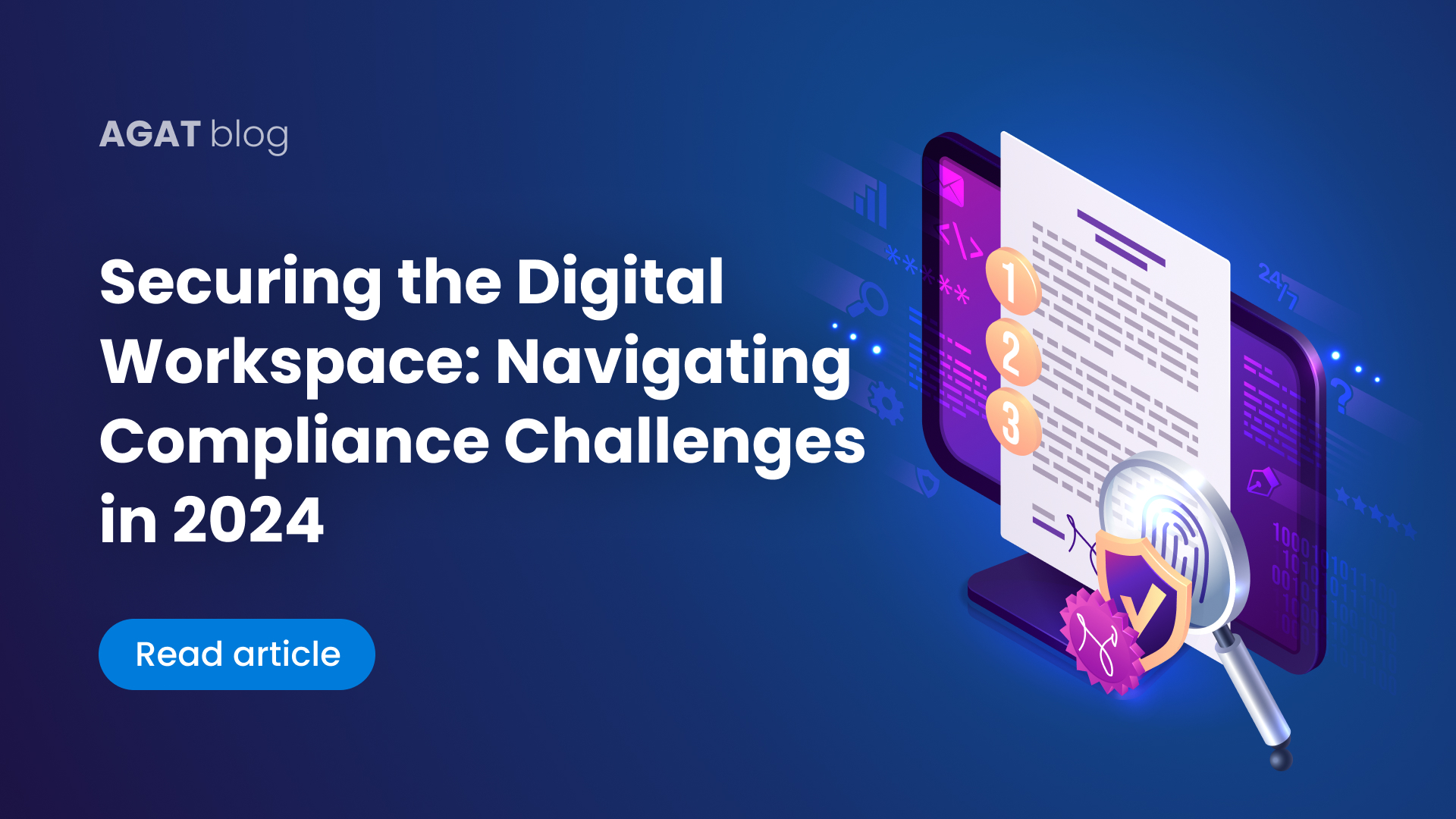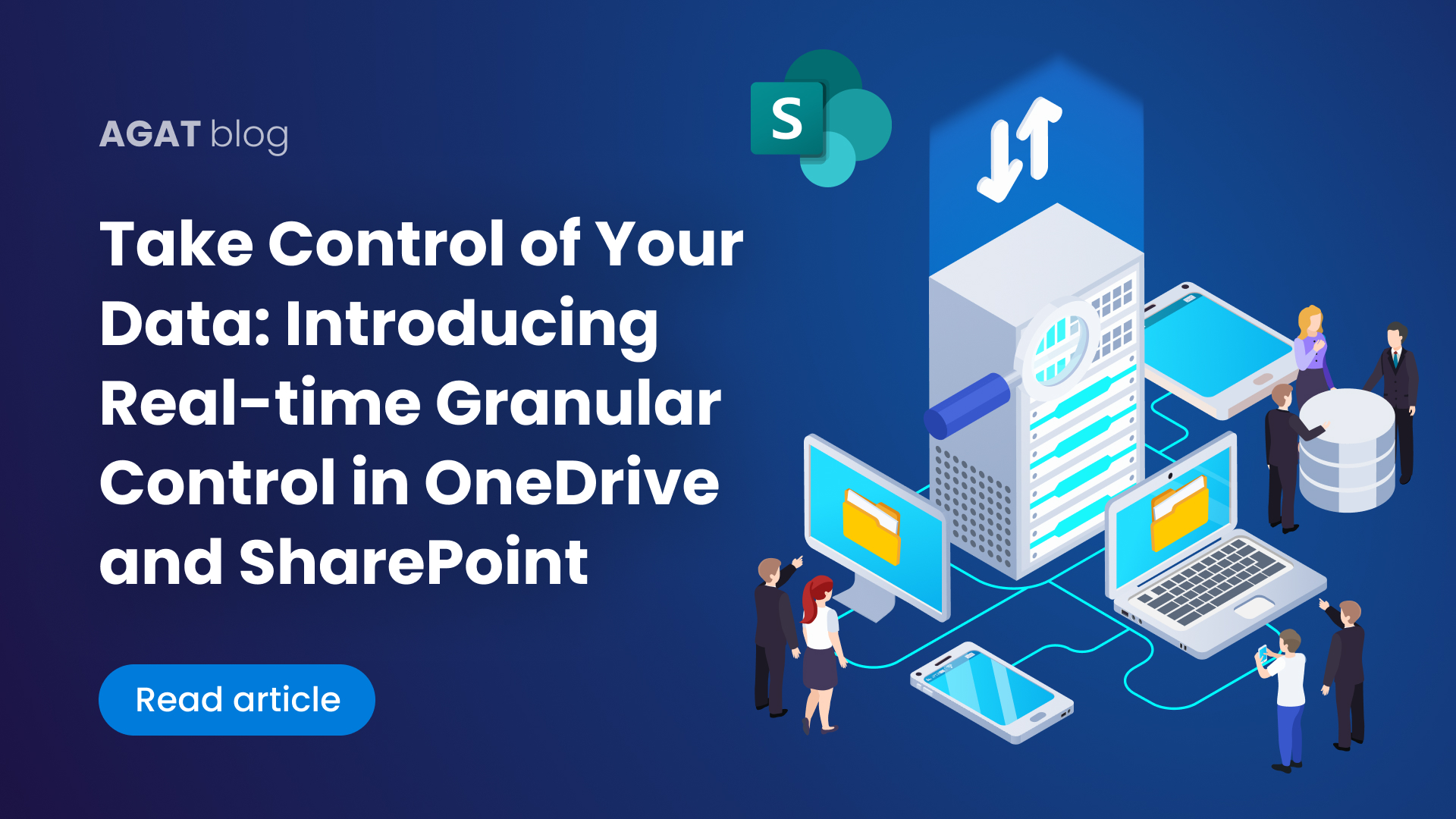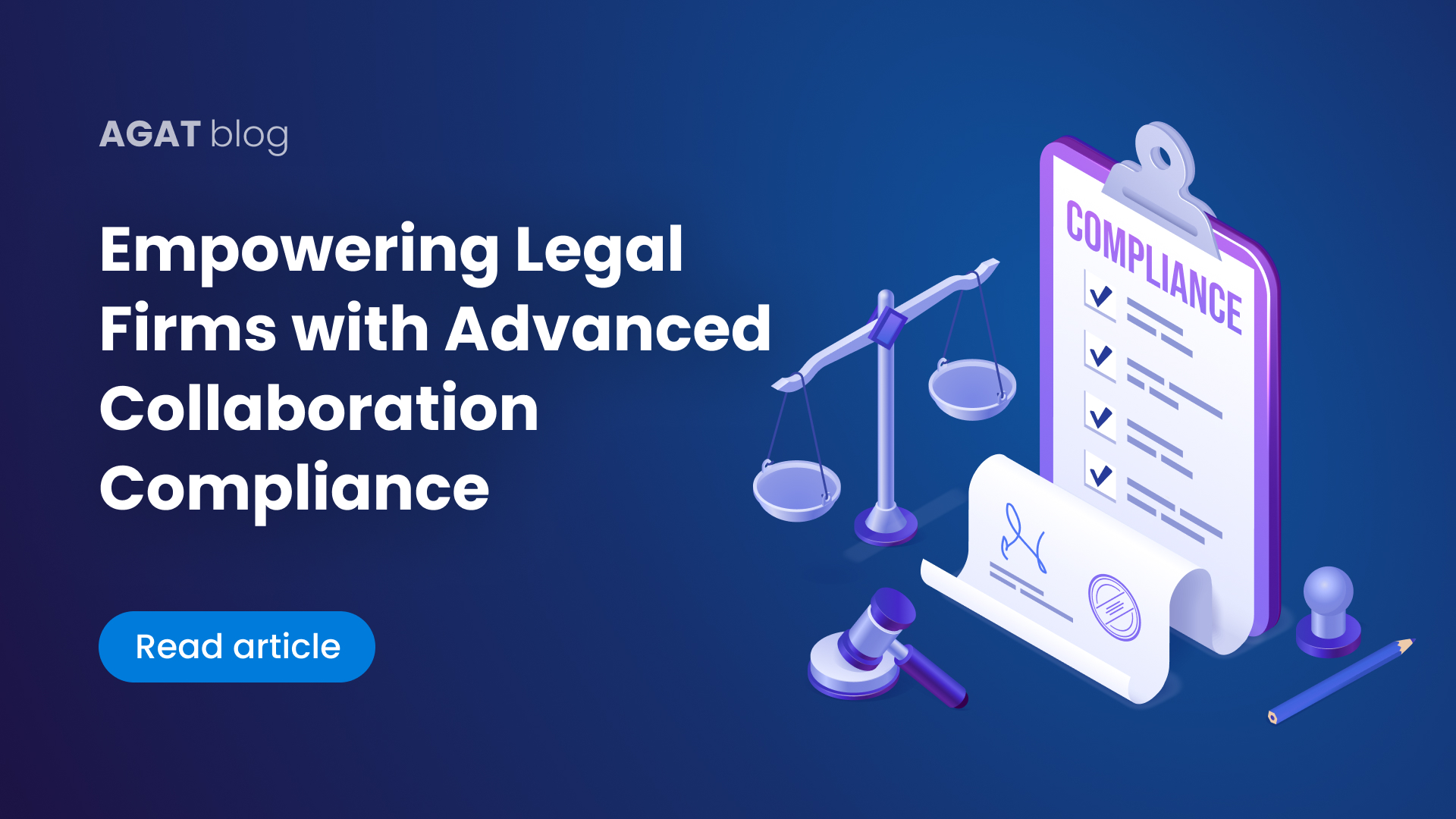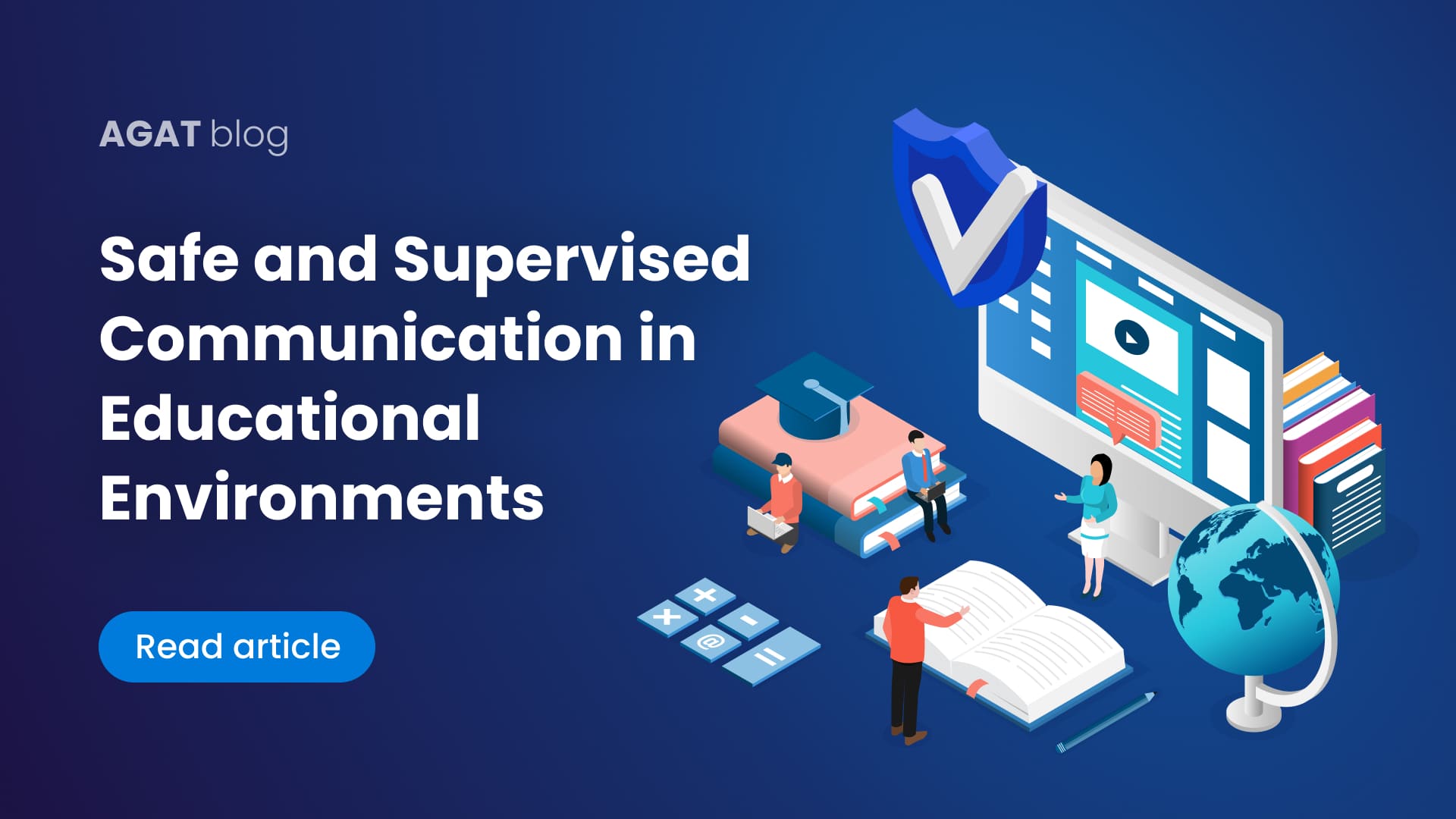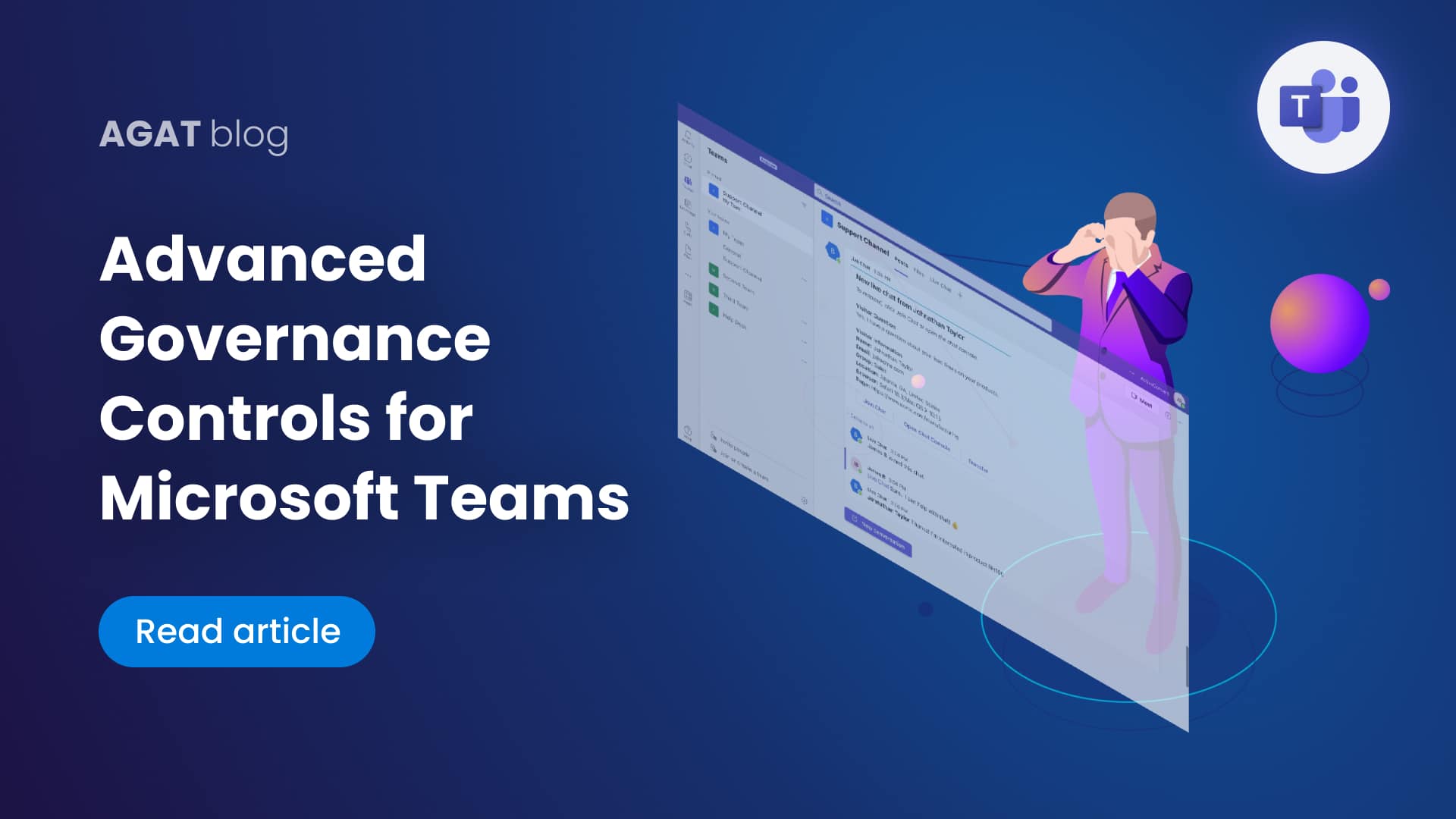Why do so many people need to move channels in Microsoft Teams? Is there any solution for this? Why would I, an MS Teams user, need to do this?
In this post, we will try to answer all these questions and give some more data about this often requested functionality for Microsoft Teams. You will learn everything related to how to move a channel in Microsoft Teams.
Introduction: The elephant in the (chat) room
Microsoft Teams could arguably be the most popular Unified Communications platform in the market. It’s competitors constantly try to copy and outrank the amount of features. The reasons for its success are beyond the scope of this post, but it’s clear that when a software platform becomes that popular, the demand for more advanced features starts making a lot of noise.
Microsoft Uservoice is a platform that in a smart way joins together hundreds of suggestions for improvements to the platform, the user experience and functionalities.
Some time ago we noticed that there was a post mentioning the need to move Channels between Teams. This was already within the top 5 requests. Fast forward to today and we are still counting more than 27,000 votes (which is a lot) and more than 166 pages of people commenting how badly they need this feature.
That is the elephant in the room, a request that is more than 3 years old and has reached the top of the requests for MS Teams.
How to move channels between teams, and why?
Before we get to the how, let’s dedicate a few words to explain why someone would need to move a channel.
The underlying assumption is that usually channels stay where they are and in the worst case scenario, someone will create a new channel in another team and start things over.
The reality is far beyond that assumption. Channels sometimes contain hundreds of lines of conversations and files. There is a wiki for knowledge and many other tabs offering a vast array of functionality and integration. It’s just not practical to tell someone to forgo that channel and start a new one.
Back to our main question – how can you move channels in Microsoft Teams?
There is good news and bad news. The bad news is that it’s still not possible to do this on the Microsoft Teams app. But there’s nothing to be desperate about! The good news is that AGAT Software has been offering for the last months a product called Channel Management that does precisely that and even more: You can move, merge, copy, archive and export channels.
Why is it so important? What are the use cases for Moving Teams Channels?
There are many uses for creating channels. Sometimes they can be associated with a particular project, customer or a recurring task. The possibilities are endless.
Imagine a company that associates a channel with a prospect called “compunet”. They create the channel on the sales team, where they share proposals, emails, spreadsheets. Once the deal is closed, they want to have the channel “compunet” under the customer support team in order to deal with any kind of issues that “compunet” could have.
The same can be said about a project, that goes from the planning team, to the development team, to the finance team… etc.
To put it in simple terms, people need software to offer flexible usage that can adapt and evolve to the business needs.
If a platform remains rigid in terms of functionality, it creates friction and makes processes harder. In a way of a parable, it is like having a pen and paper but no way to erase it. On one hand it will write, on the other hand it won’t be able to handle the simple issue of a correction.
What are the ways of getting SphereShield Channel Management.
Getting SphereShield Channel Management is a simple process. When contacting our sales team, they will provide all the necessary information.or customers who are interested, they can have a free live demo to test it before making any decisions.
Contact Us Today to get SphereShield Channel Management.