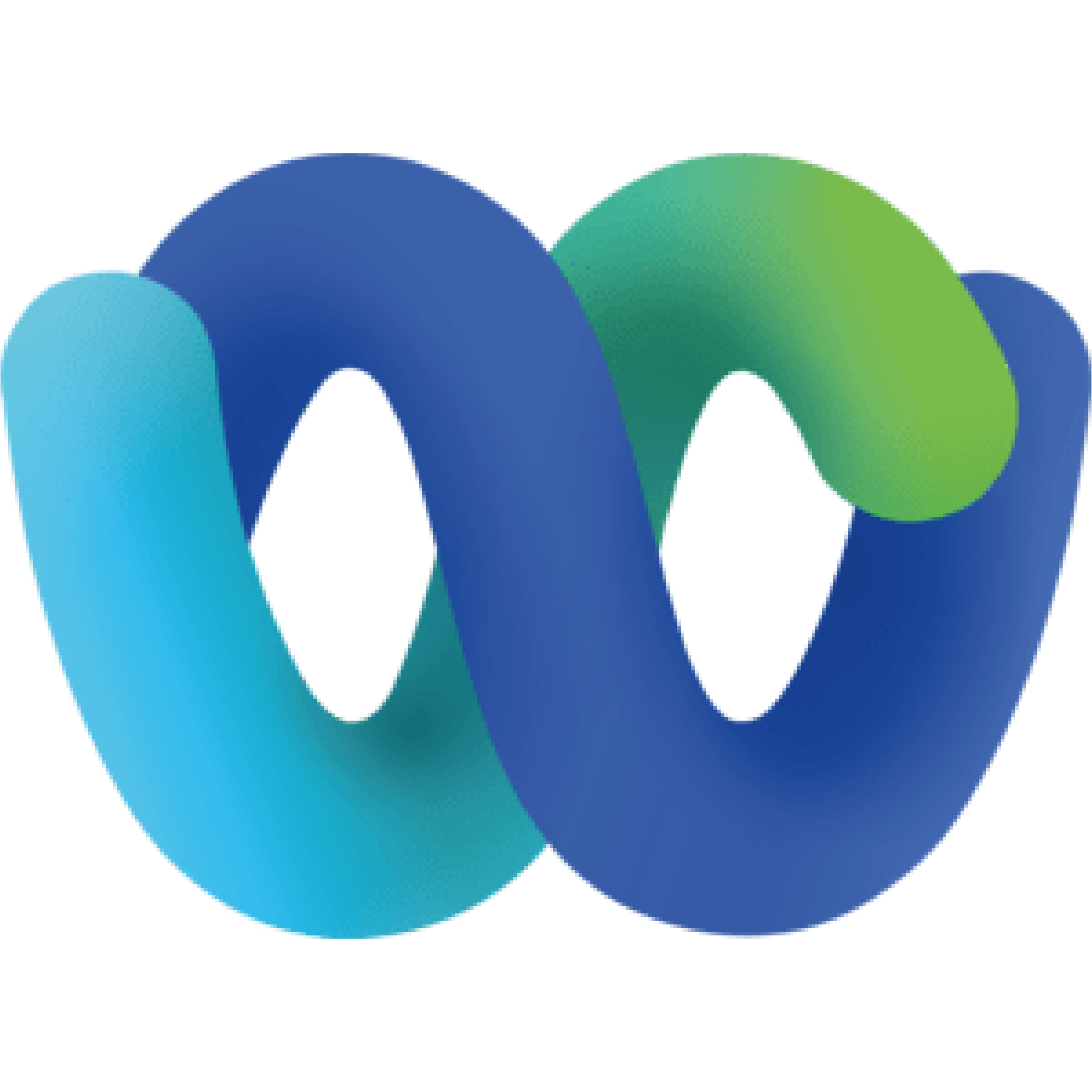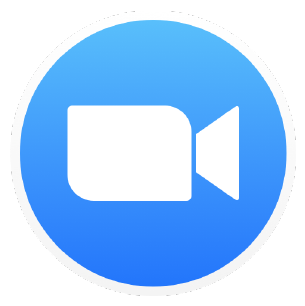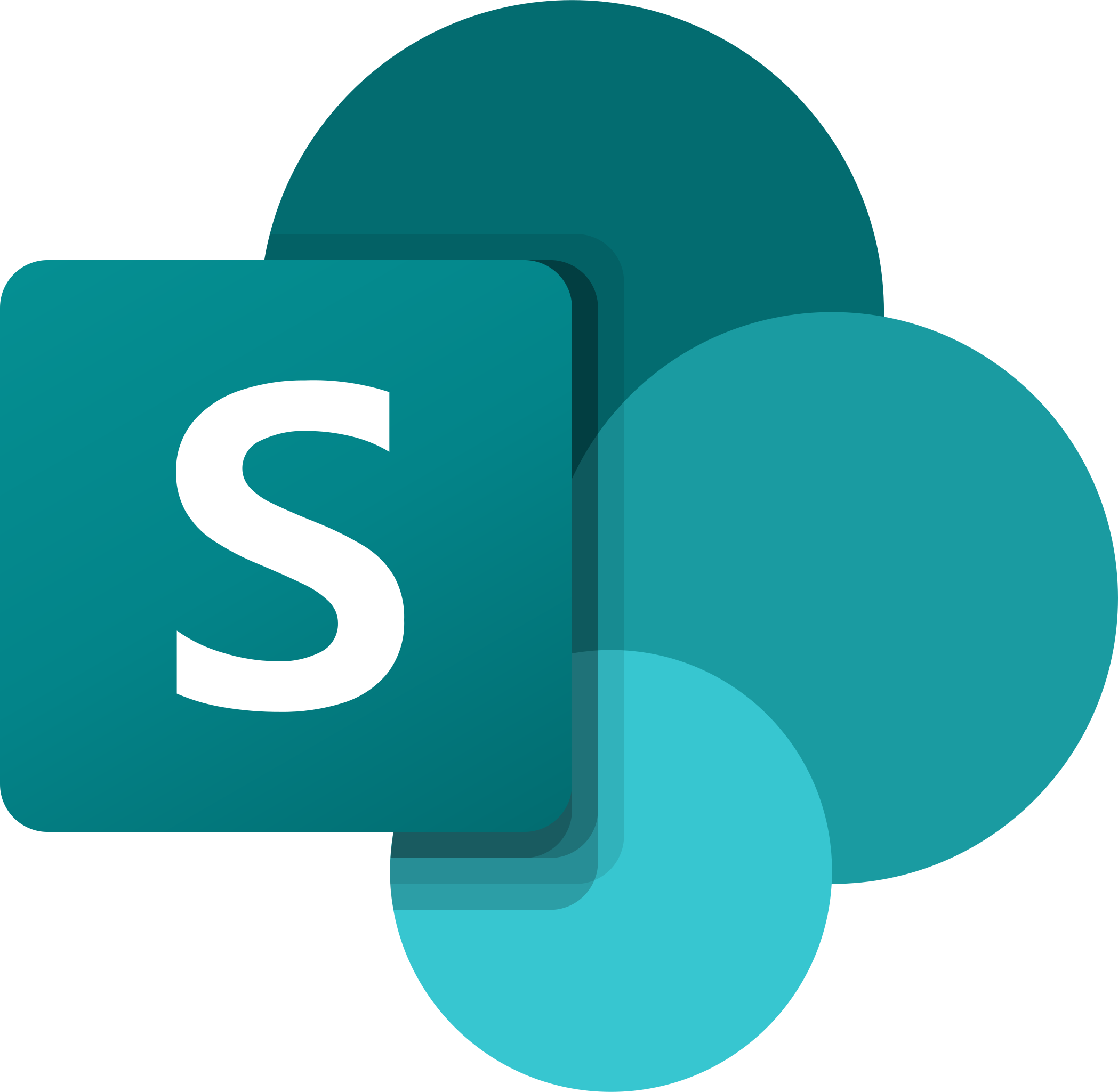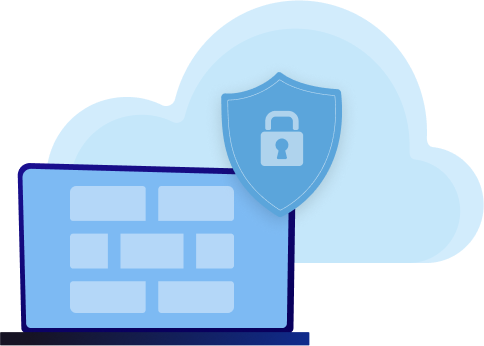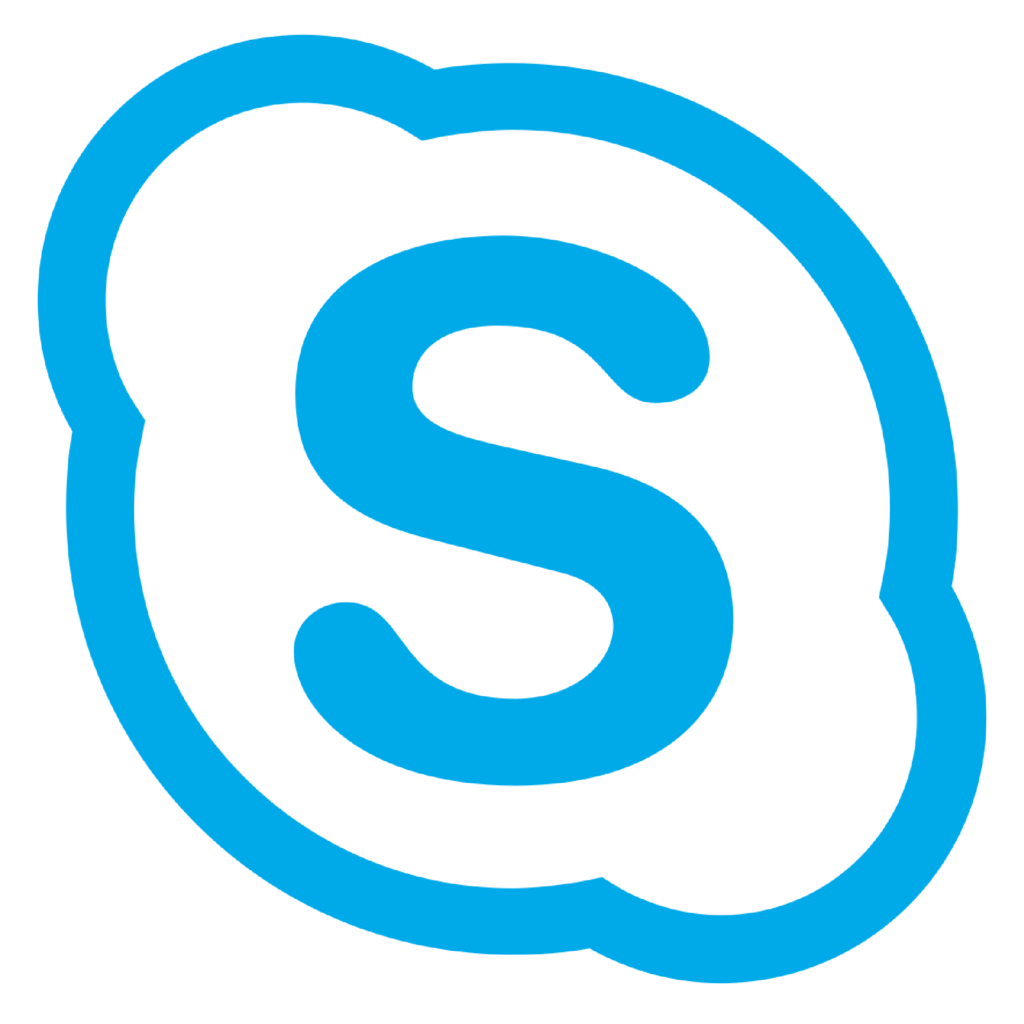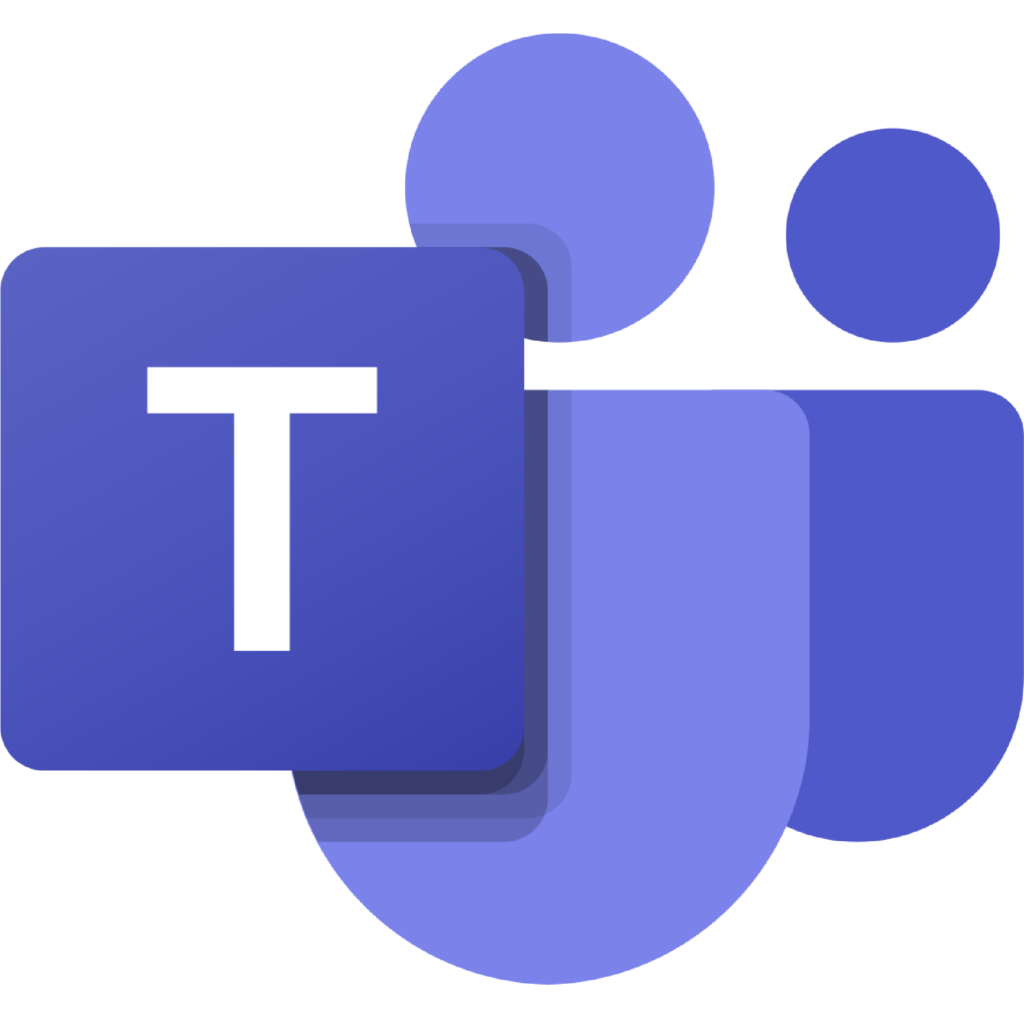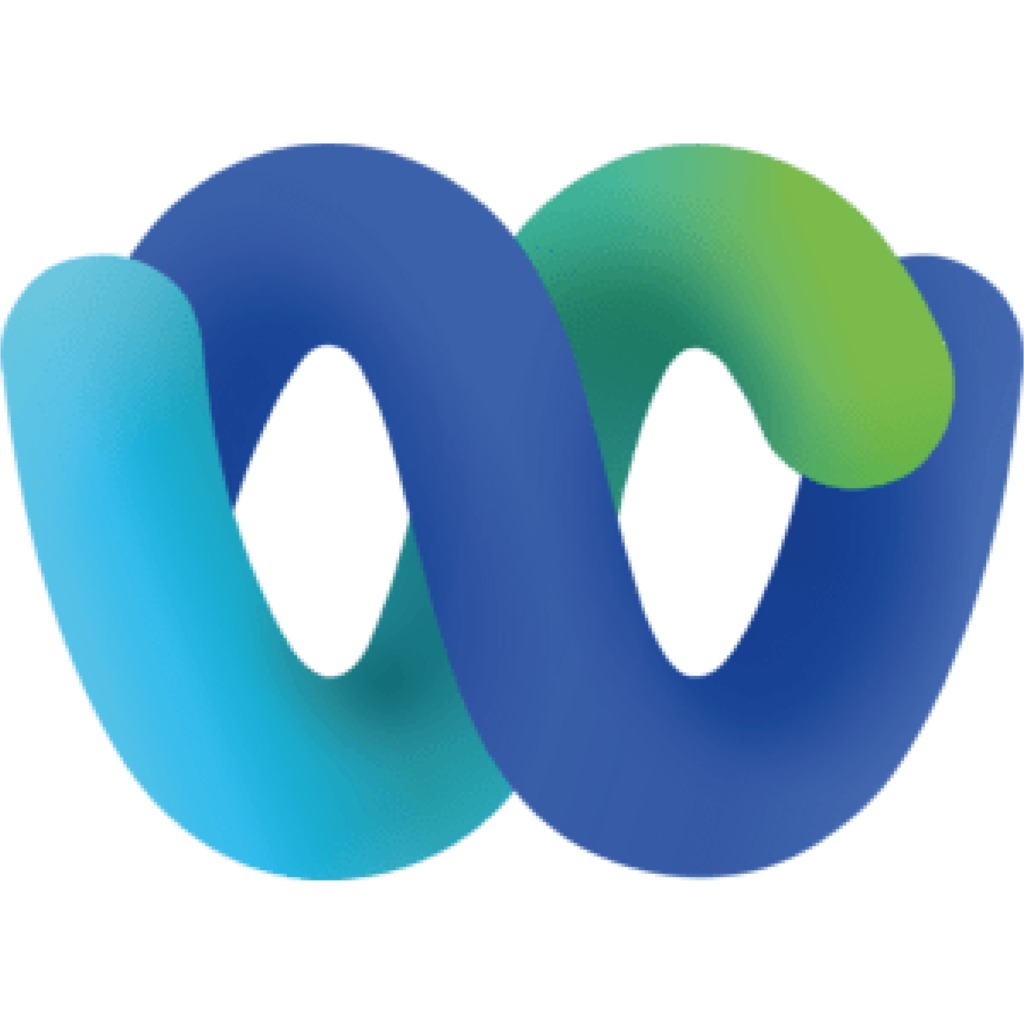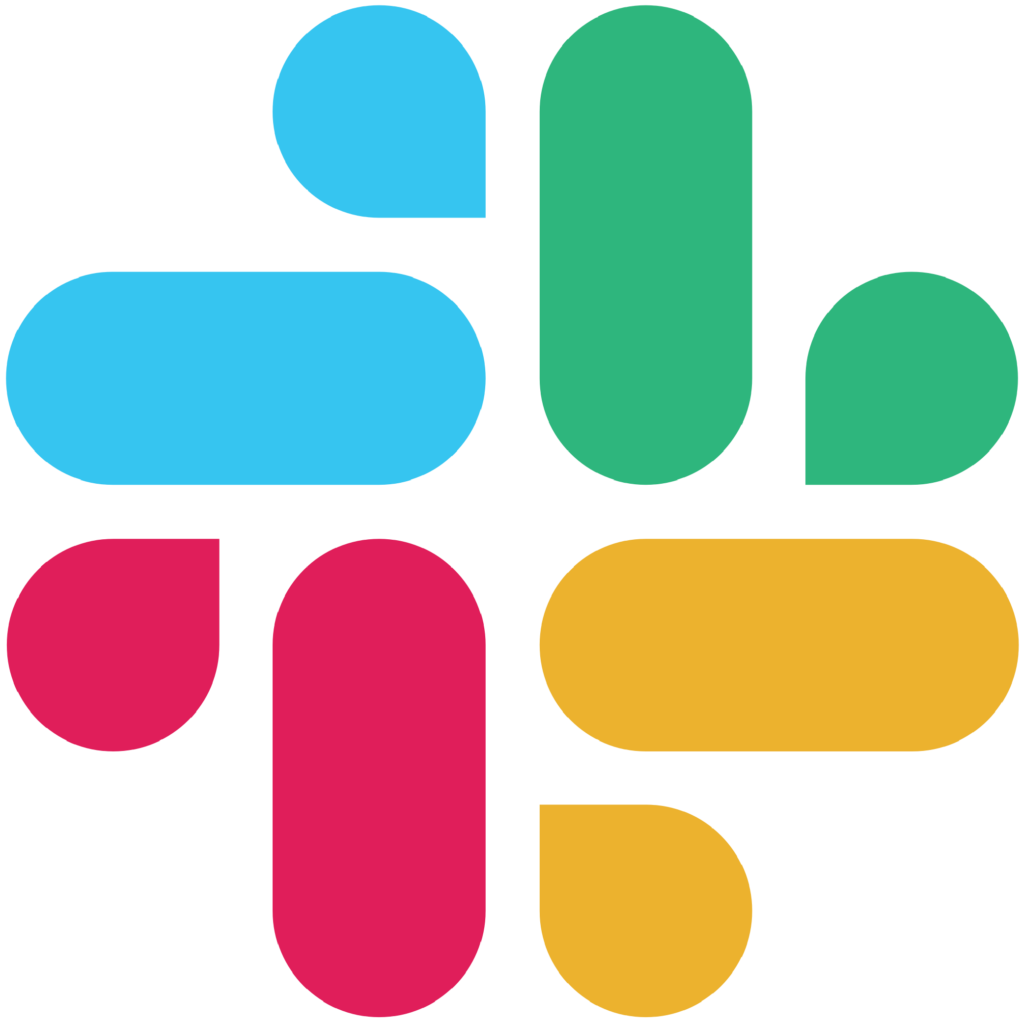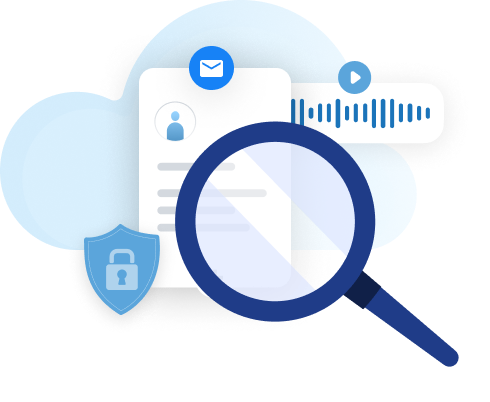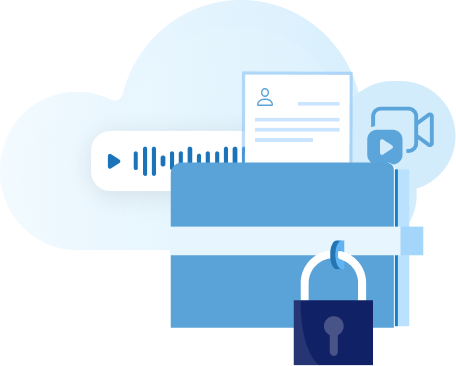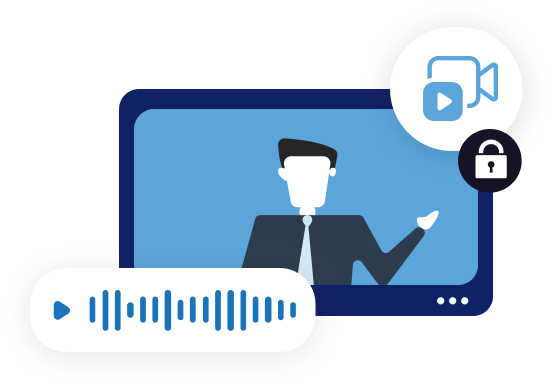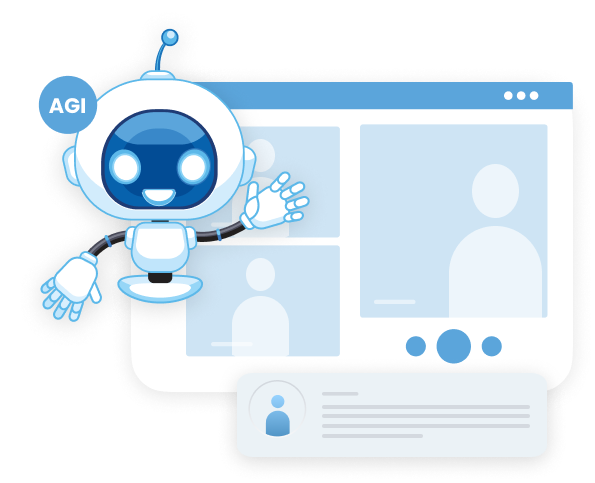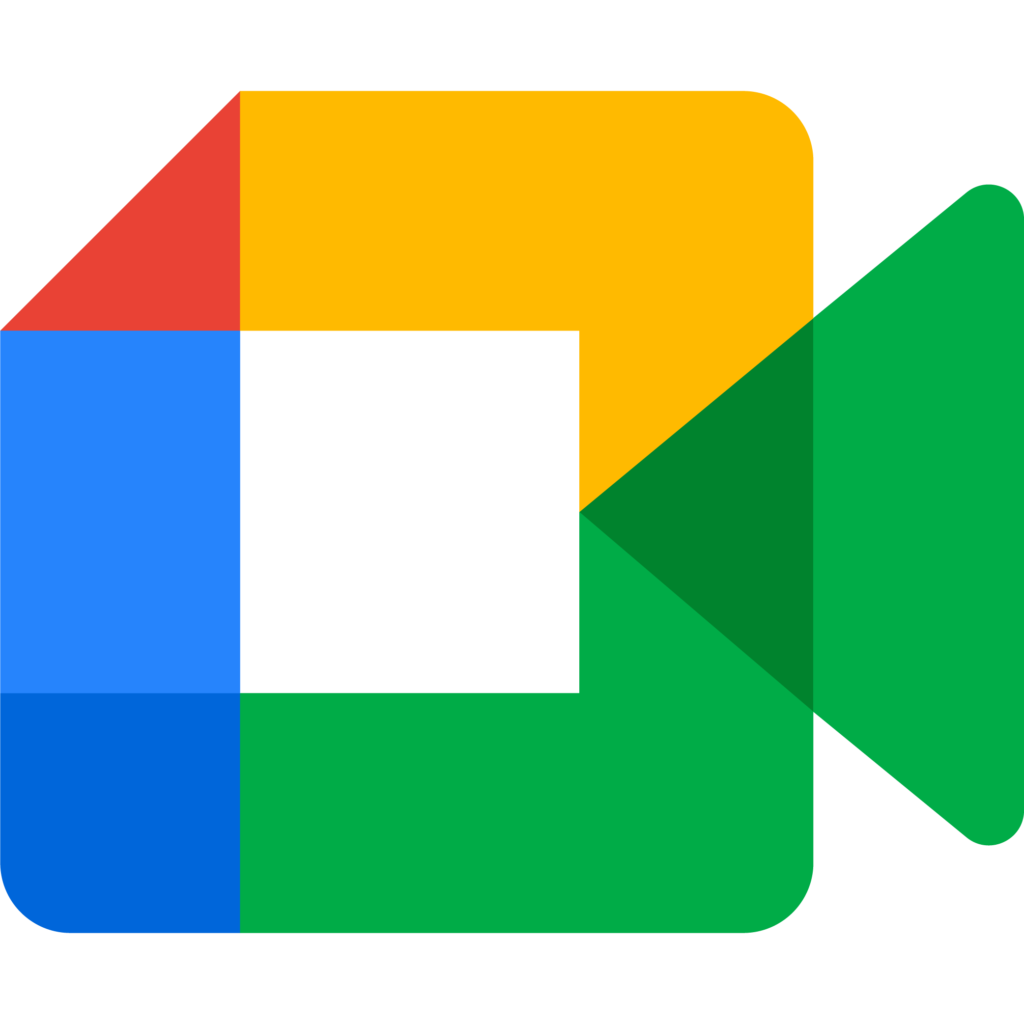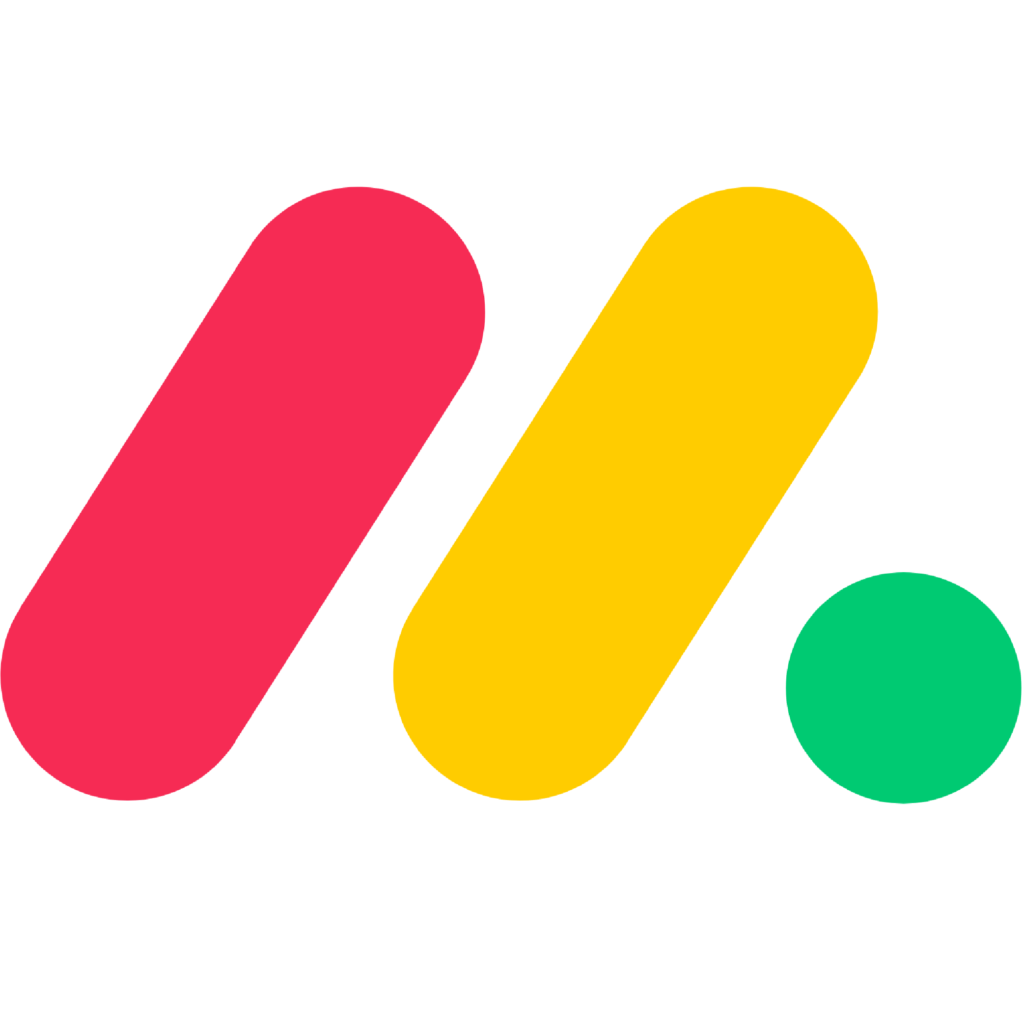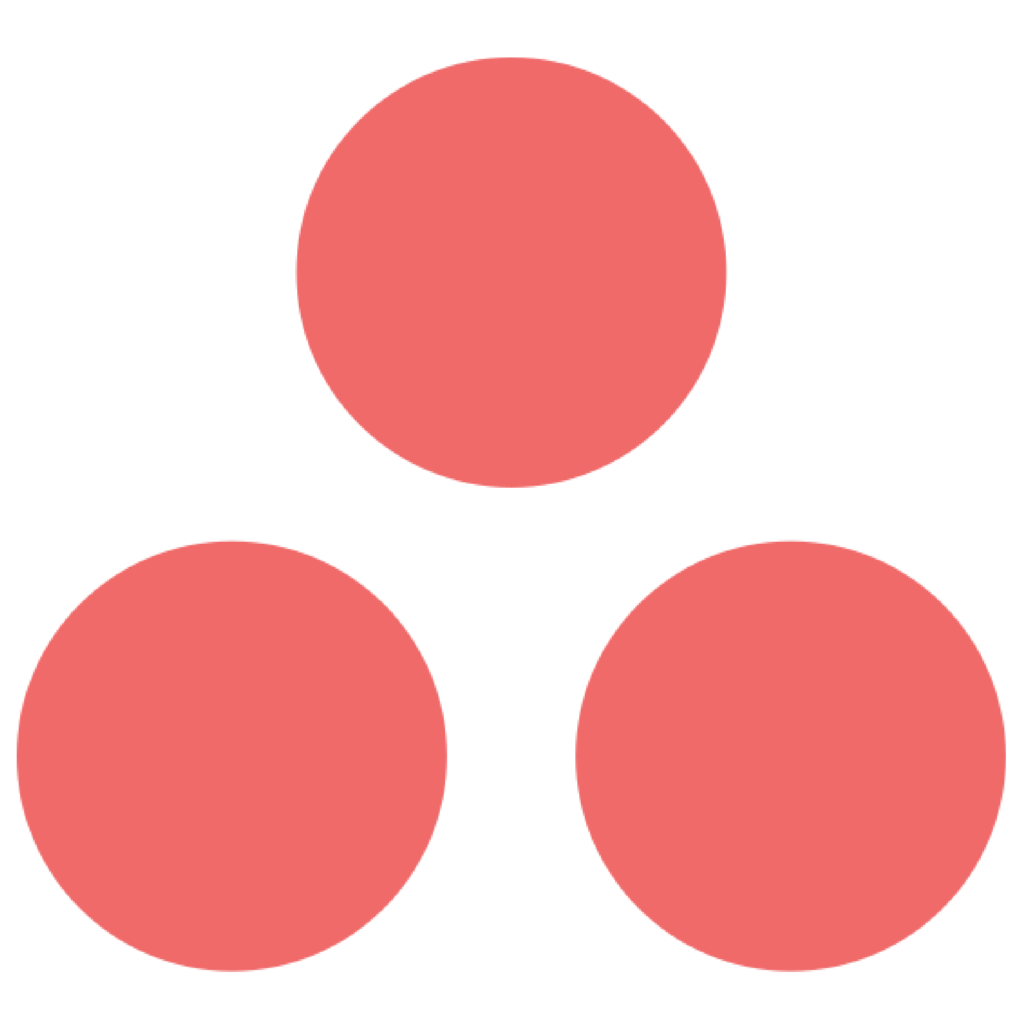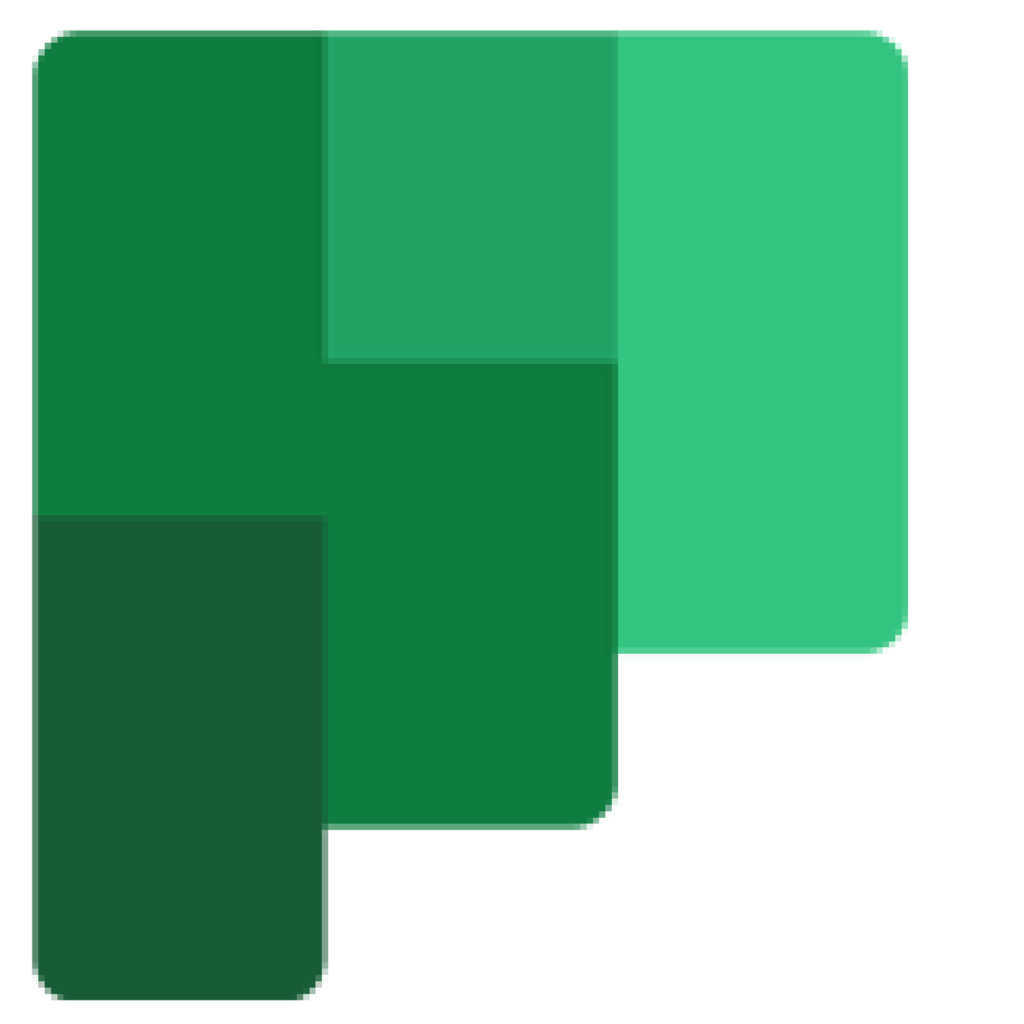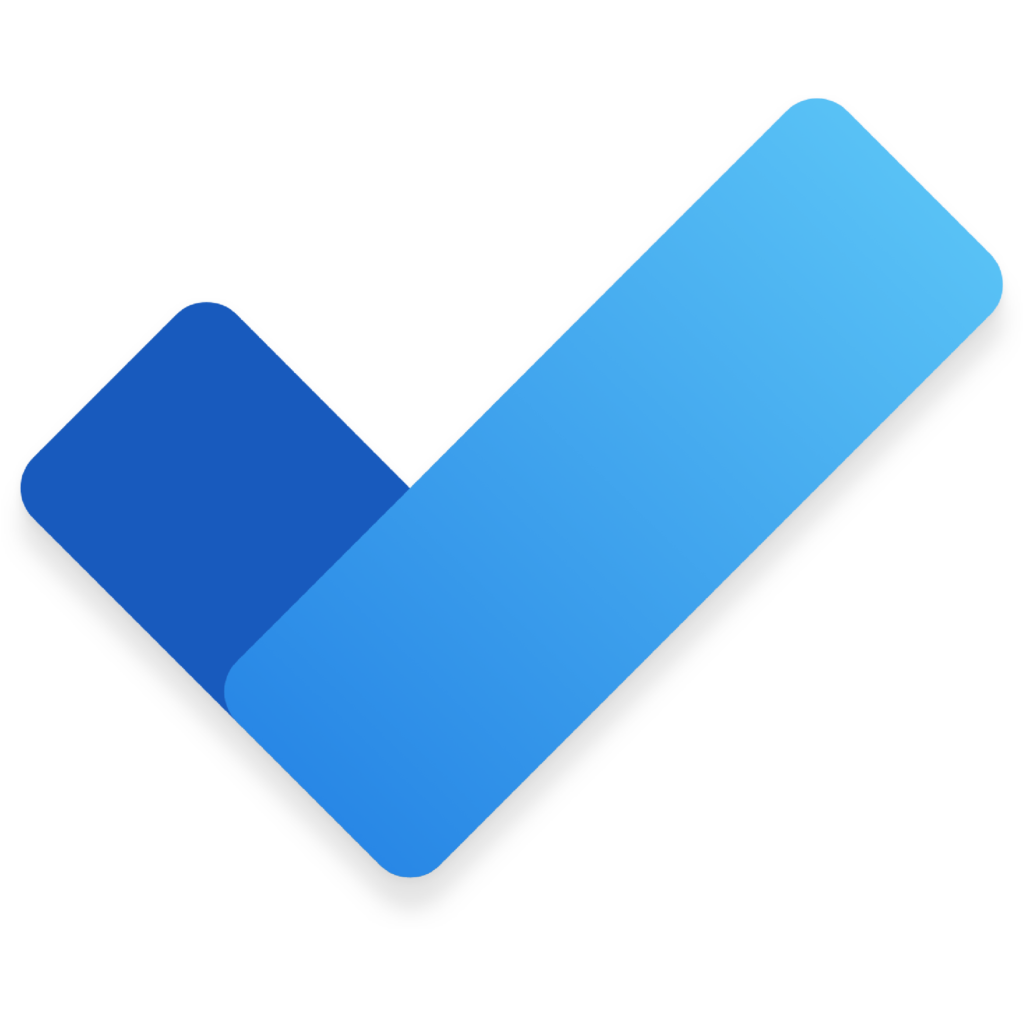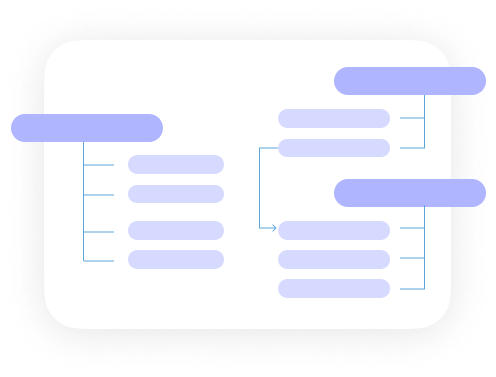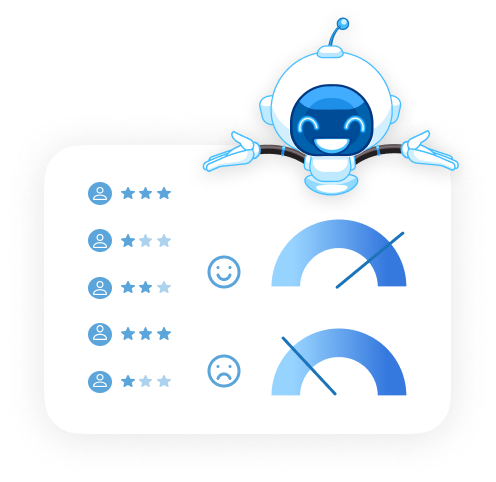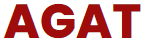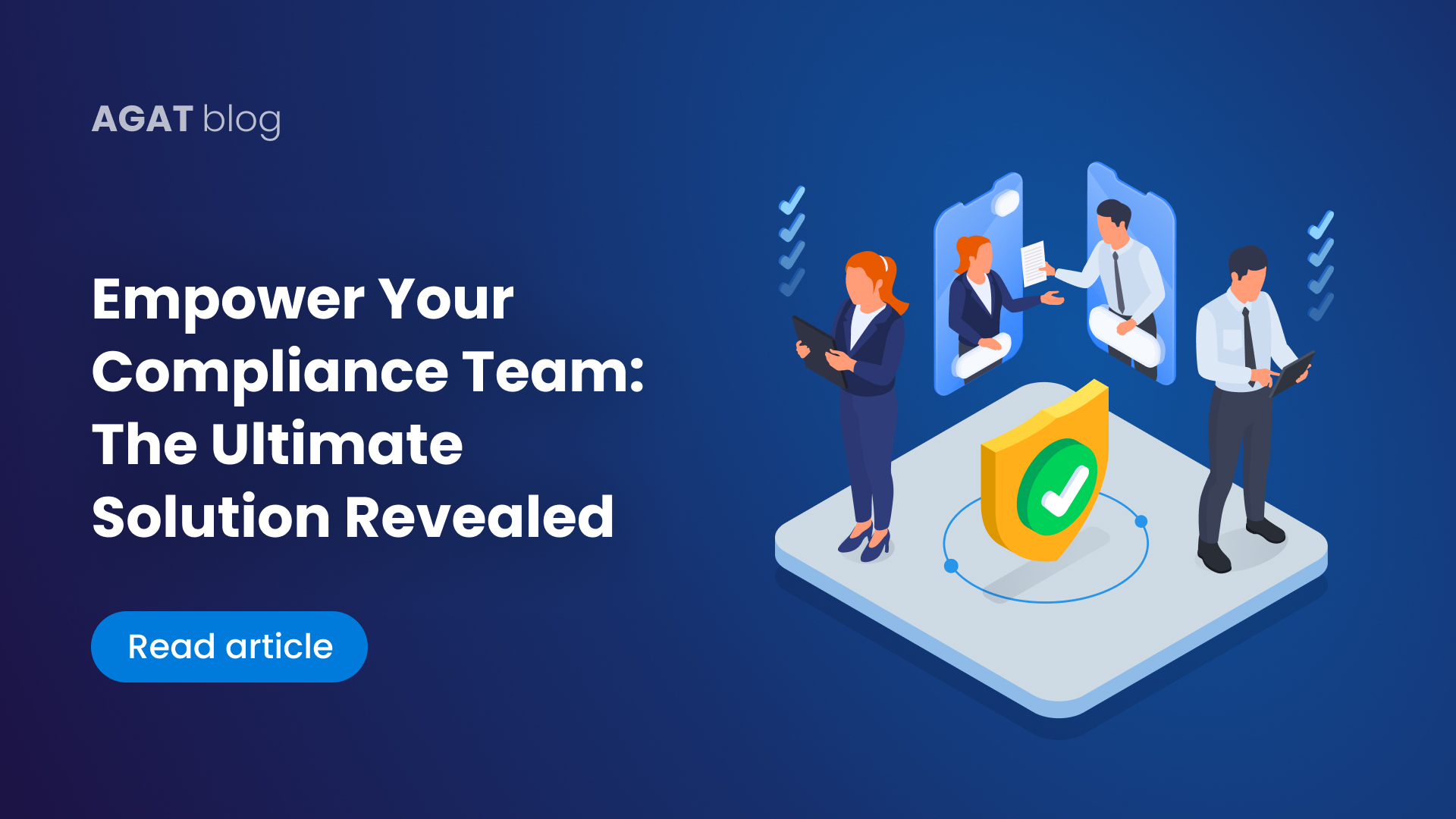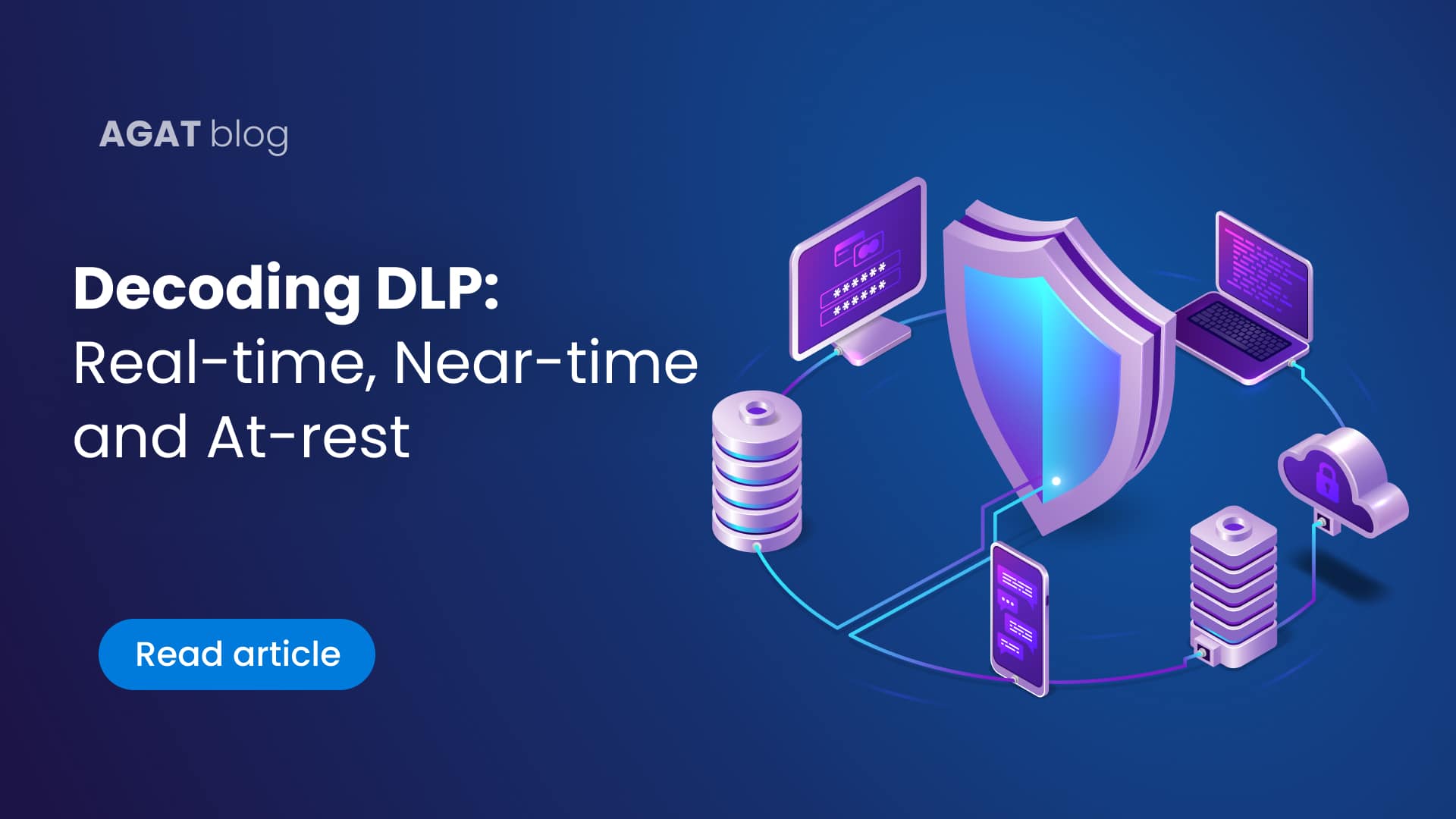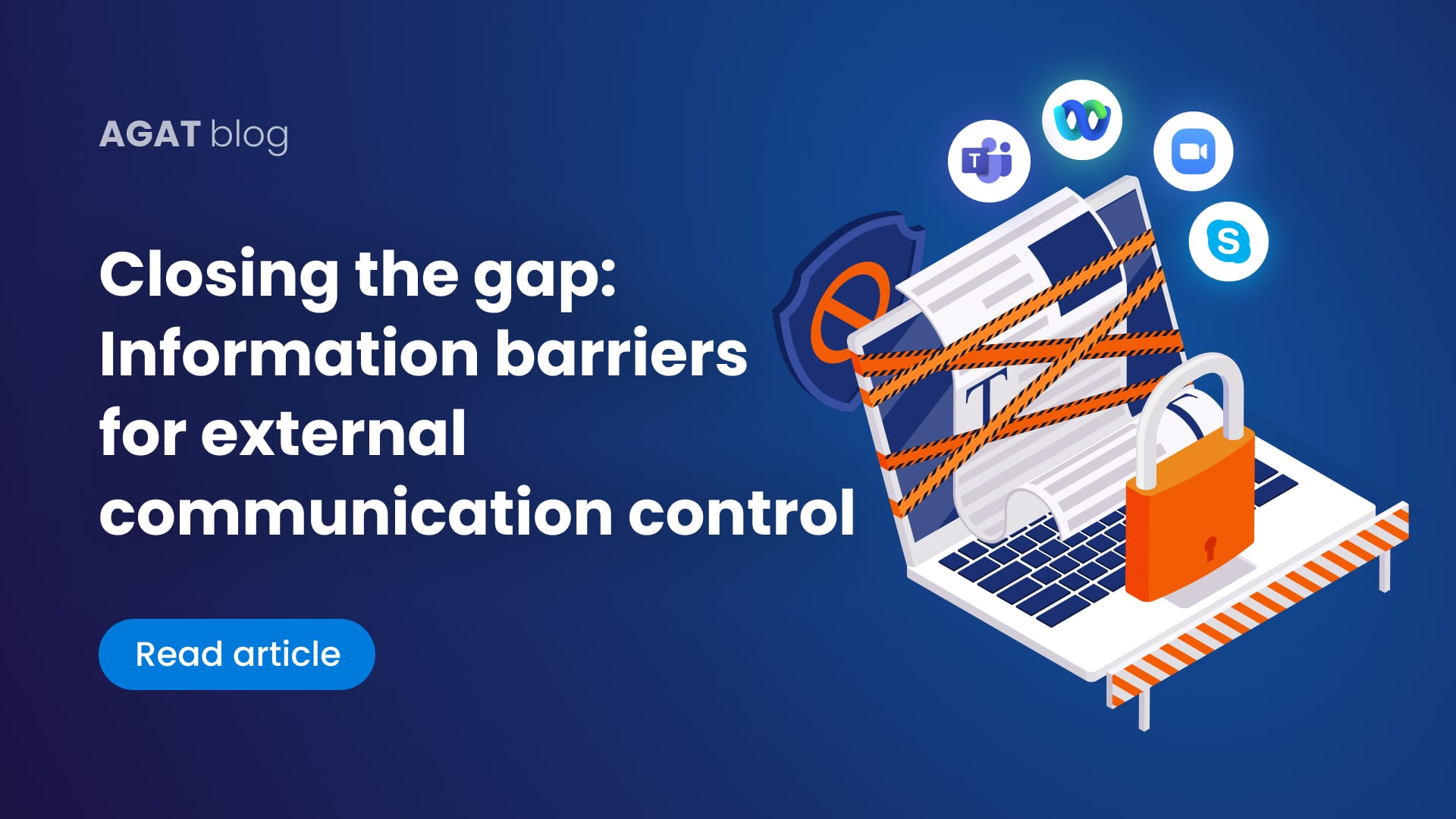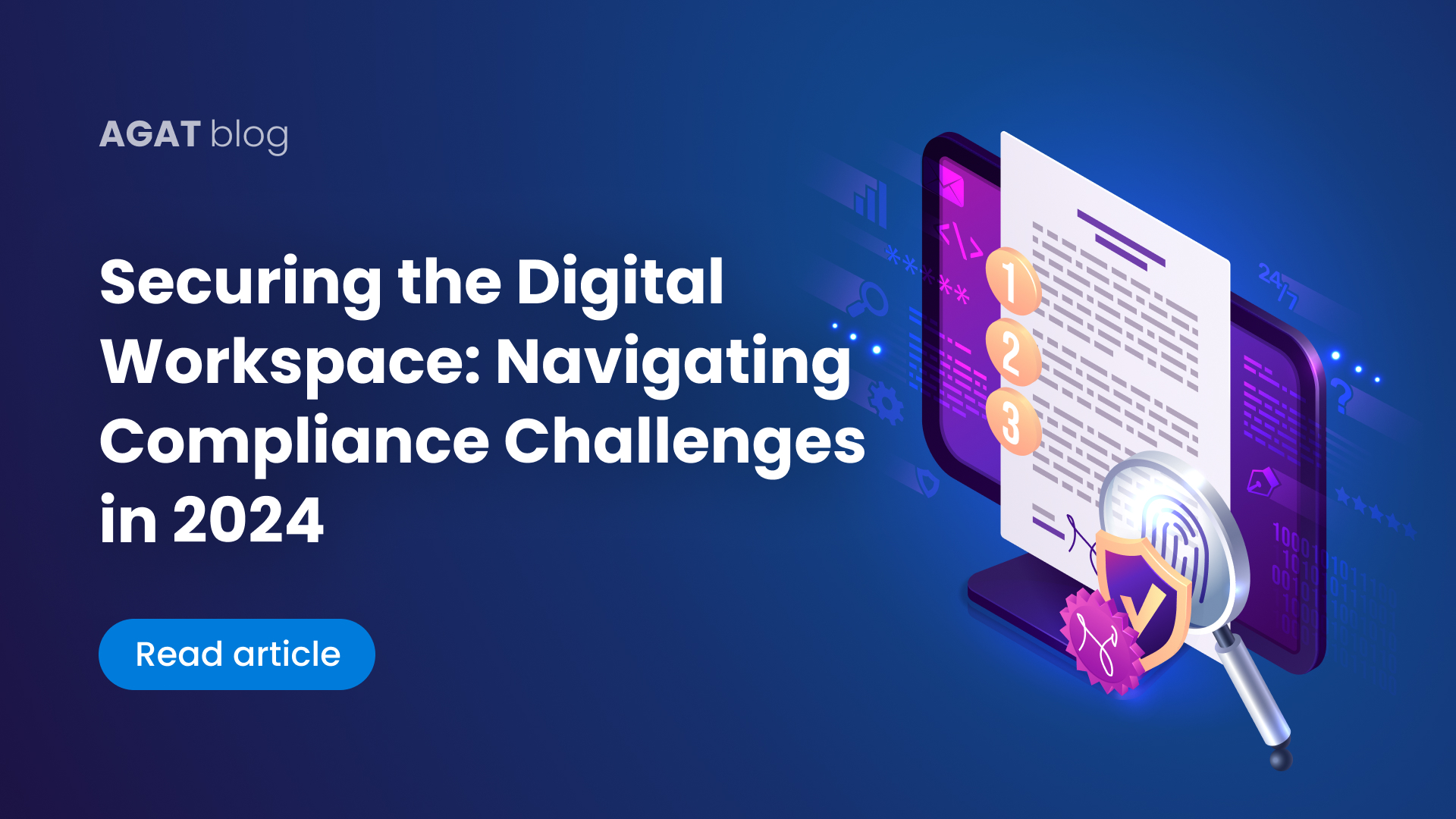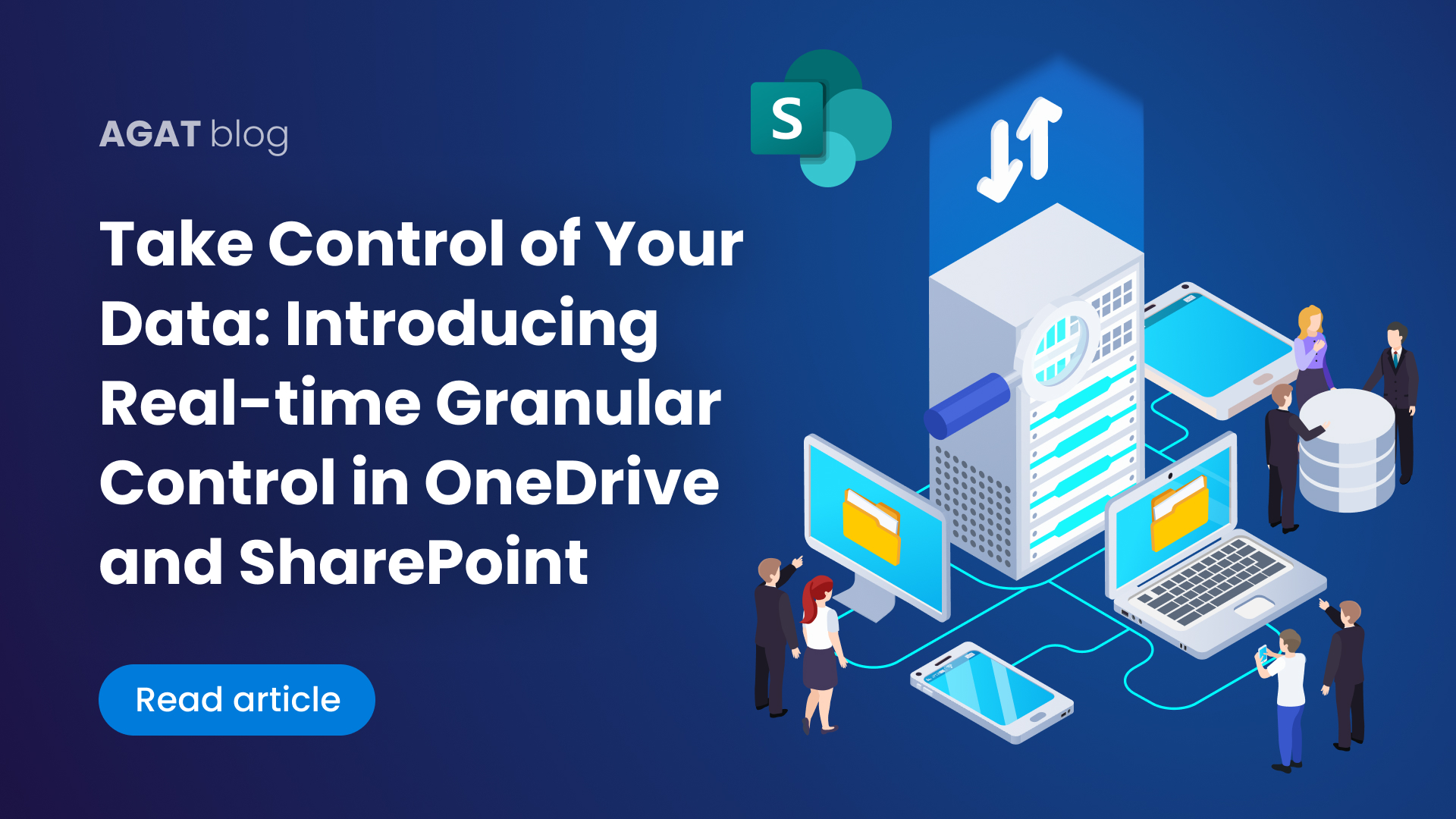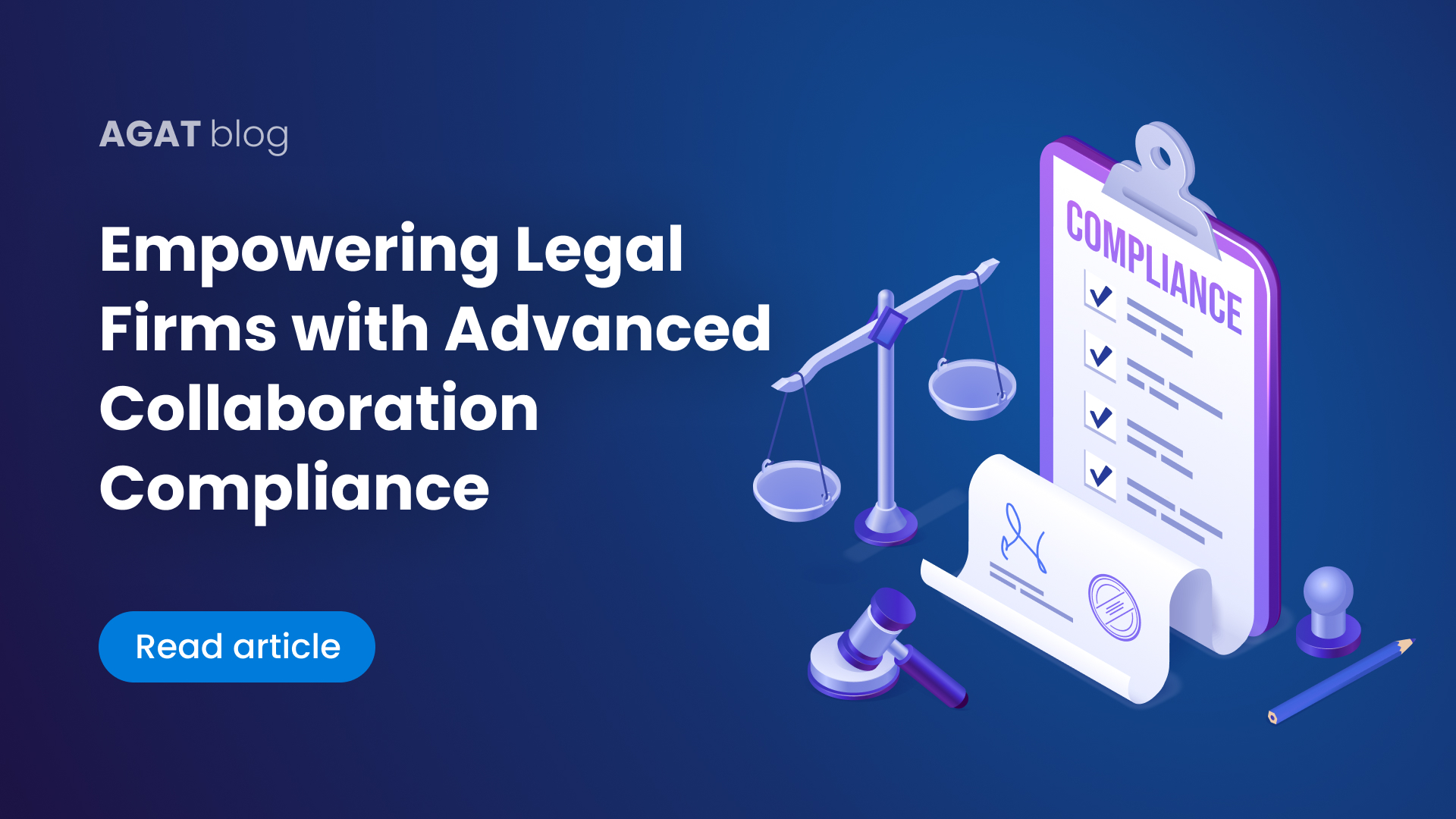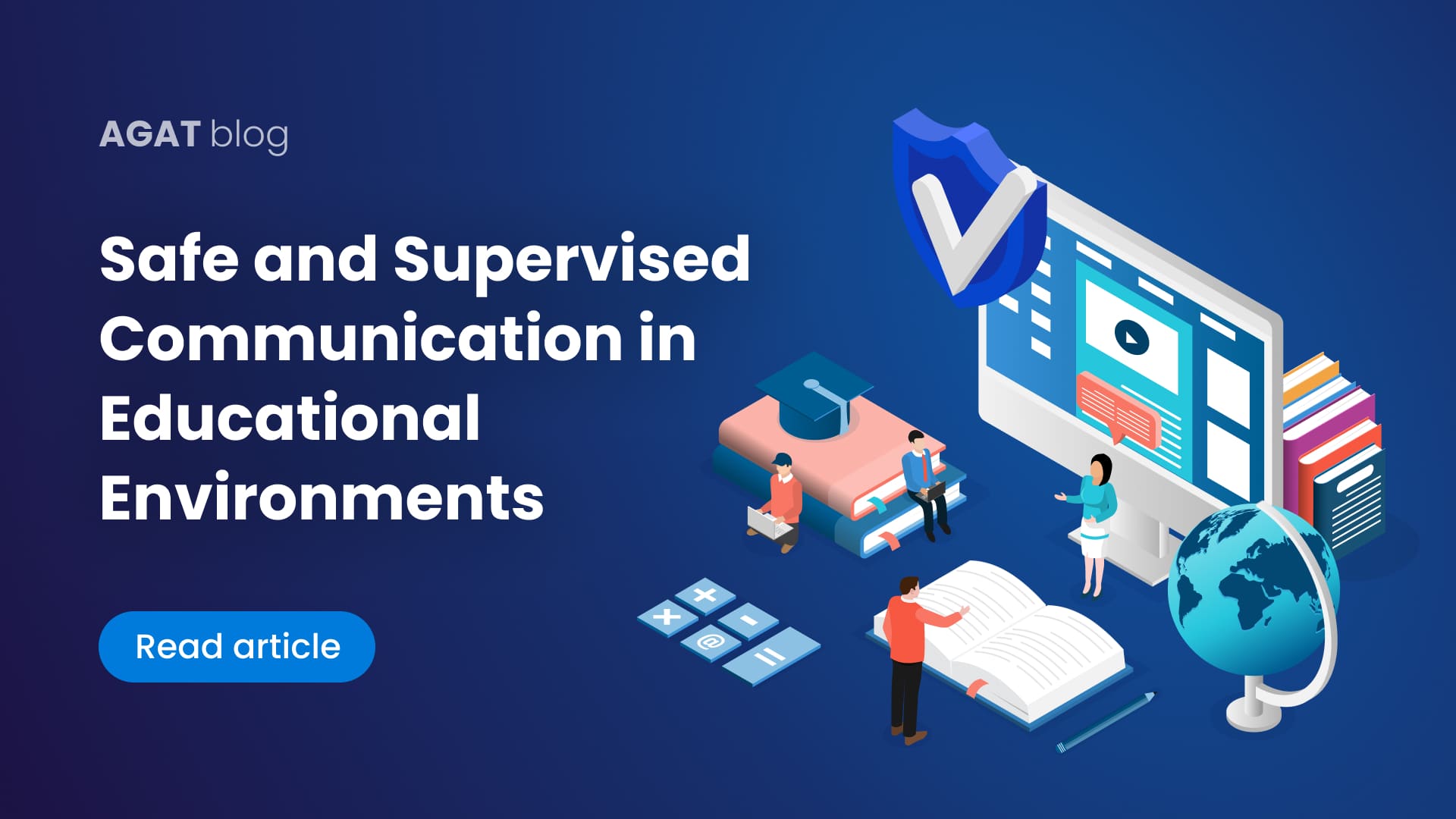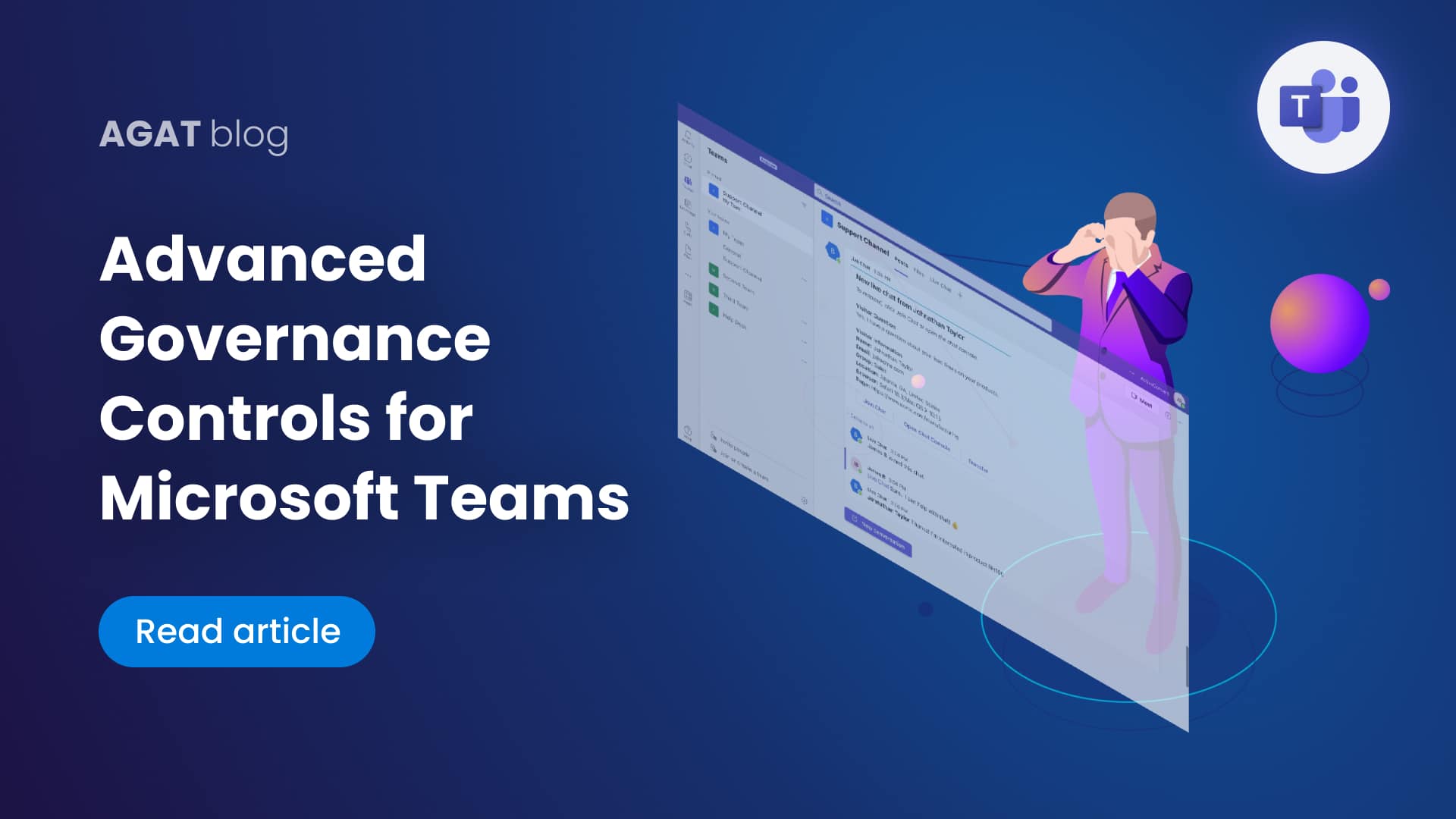What is this new transcript feature in Microsoft Teams? What is it supposed to do? How can you benefit from it? All these questions and more will be answered in this blog post.
Table of contents
1- Introduction
2- How to use the transcript feature and tips for improving usage
3- Tips for using Microsoft Transcription for Teams
4- How can you practically benefit from Microsoft Teams Transcript?
5- AGAT’s Take on Microsoft Teams Transcript
1- Introduction
What is that automatically appearing text that knows exactly what I am saying?
Many have wondered this since Microsoft’s release of its live transcript feature for Microsoft Teams.
Back in April 2021, Microsoft released a new feature for live transcription.
It contains many interesting features such as speaker recognition (who said what and when), and the ability to recognize up to 28 languages (specifically 18 languages and variations like US and UK English).
Another feature worth mentioning is the fact that users can download the transcript of the meeting for any use they would like.
2- How to use Microsoft Transcription for Teams
To illustrate the usage of Microsoft Transcription, we prepared a short video explaining everything.
Here is the written version of how to use it.
To enable transcriptions, the admin needs to grant permission from the Microsoft Teams admin center by going to the Meetings Options -> Meeting Policies and turning on the option to “Allow Transcription”.
Note: For those who are interested in limiting the number of users who can transcribe meeting recordings, there is an option to do it through PowerShell commands.
In order to activate live transcription, just click on the 3 dots in the screen during the meeting and click “Start Transcription”.
In order to stop the transcription, you just need to click on the same three dots and click on “Stop Transcription”
To change the transcription language click on the 3 dots to the right of “Transcript” and choose “Change spoken language”
To download the transcript, go to the meeting chat and you will see it become available some minutes after the meeting ends.
3- Tips for using Microsoft Teams Transcript
How to improve the quality of your transcript:
As people understand, the transcription is not 100% accurate and can have many errors, so here are a few tips on how to improve it.
– Be in a quiet environment to reduce noise.
-Speak clearly. As far as our experience goes, accents are not well registered and usually generate mistakes in the transcription.
-Avoid using proper nouns when possible. Although the technical team at Microsoft does a great job recognizing many proper nouns such as first names, companies’ names and geographical locations, it can easily miss uncommon names.
-Transcripts can sometimes be a little “mean” by showing people’s speech dysfluency, meaning it calls attention to participants that abuse too many fillers such as, “huh” “uh” “erm” “um” “ell” “hmm”, etc. It can take months of preparation for someone to really change this, but this is just a friendly advice.
-As explained above, the transcript works only one language at a time. Avoid using words or expressions in other languages since they could easily be missed.
Other Microsoft Transcript usage tips
A- Transcribing someone’s words could be against a company’s policy. Microsoft makes this very clear, so keep this in mind next time you use this feature.
B- The transcript takes a few seconds to load, so make sure you wait for the transcript to catch up.
C- Be aware that if the meeting is being recorded and the user wants to stop recording, it will also stop the transcript by default. Don’t worry, though, you can stop the recording and transcript and activate the transcript again.
D- You can opt out of being automatically identified for captions and transcripts. Just open Teams settings and go to “Captions and Transcripts” and disable the option.
E- Storing transcripts that may contain sensitive personal information or personally identifiable information can be against regulations such as GDPR or CCPA, so get consulted on what’s the best way to deal with that.
F- Microsoft Teams transcripts have no legal validity. Keep signing contracts and do not rely on the spoken word as a commitment.
4-How can you practically benefit from Microsoft Transcript?
The benefits of being able to automatically transcribe conversations are limitless. Here we mention a few that are not so usually discussed.
-Having a way to search through hours of meetings for specific conversations. This is a good primitive approach for companies to have eDiscovery for their oral conversations.
-Be able to brainstorm with more freedom: Usually brainstorming sessions can be interrupted by people wanting to write down or take notes of what’s being discussed. This is a good way of keeping the flow of ideas going and then just copying and pasting from the transcript.
-Go back through scripts and capture all the tasks mentioned. Many hours on follow-up meetings are usually wasted because of this.
-Use it as an alternative to listening back to the whole meeting.
-Use the live transcript as a way of seeing what you missed if you need to take some time out of the meeting.
5- Using AI to take the benefits of transcript into the next level
AGAT Software is now a long-time Microsoft partner, and our collaboration lets us take the advantage of Teams transcripts to take them to the next level.
At AGAT we recently released Agi, our AI Virtual Assistant. By integrating AI into the meeting transcripts, Agi can automatically identify tasks and sync them into most task management platforms such as Asana, Monday.com or Trello.
What is more, Agi uses AI to generate meeting highlights, summaries and even to automatically schedule follow-up meetings.
To learn more about Agi, please visit this page.