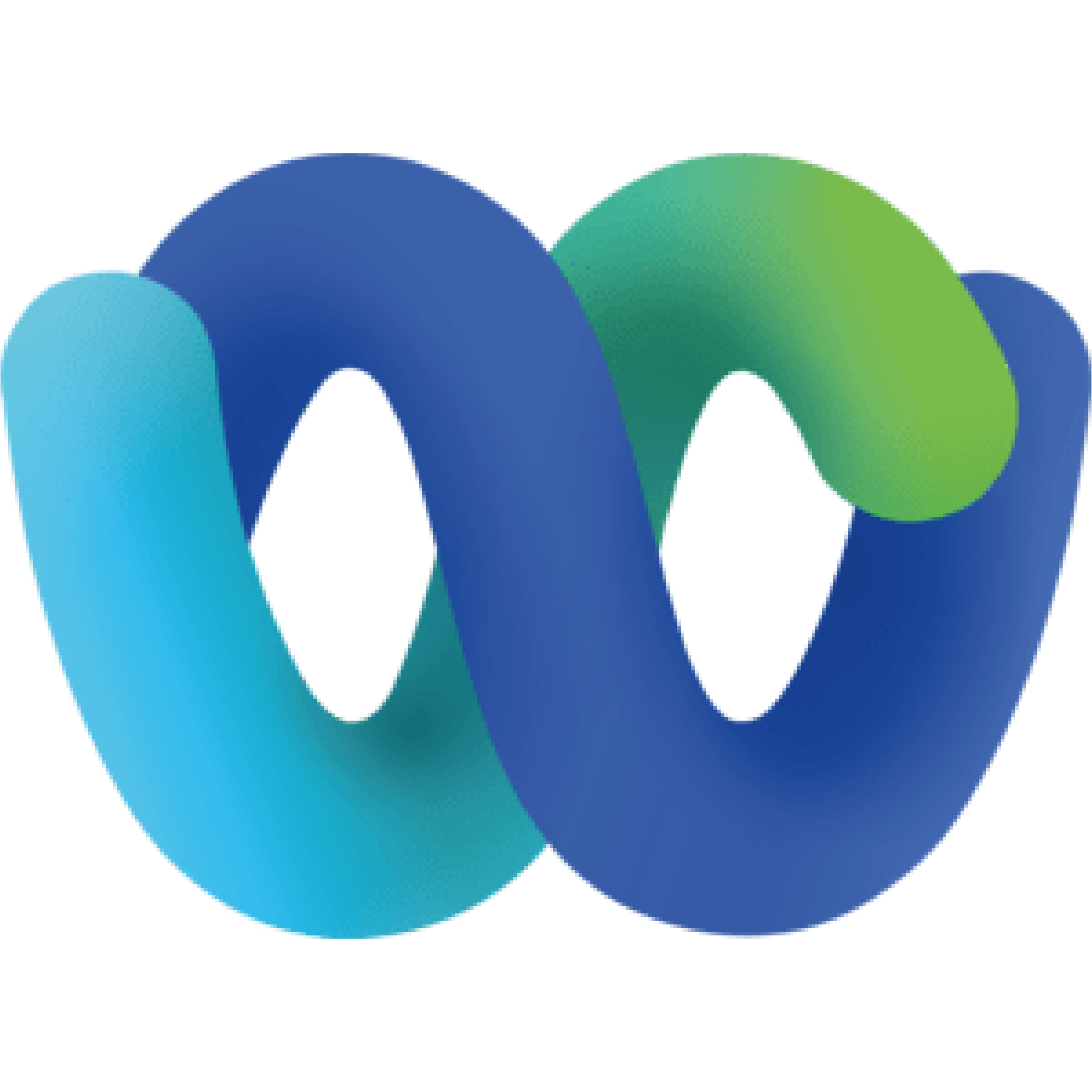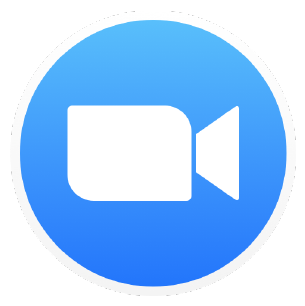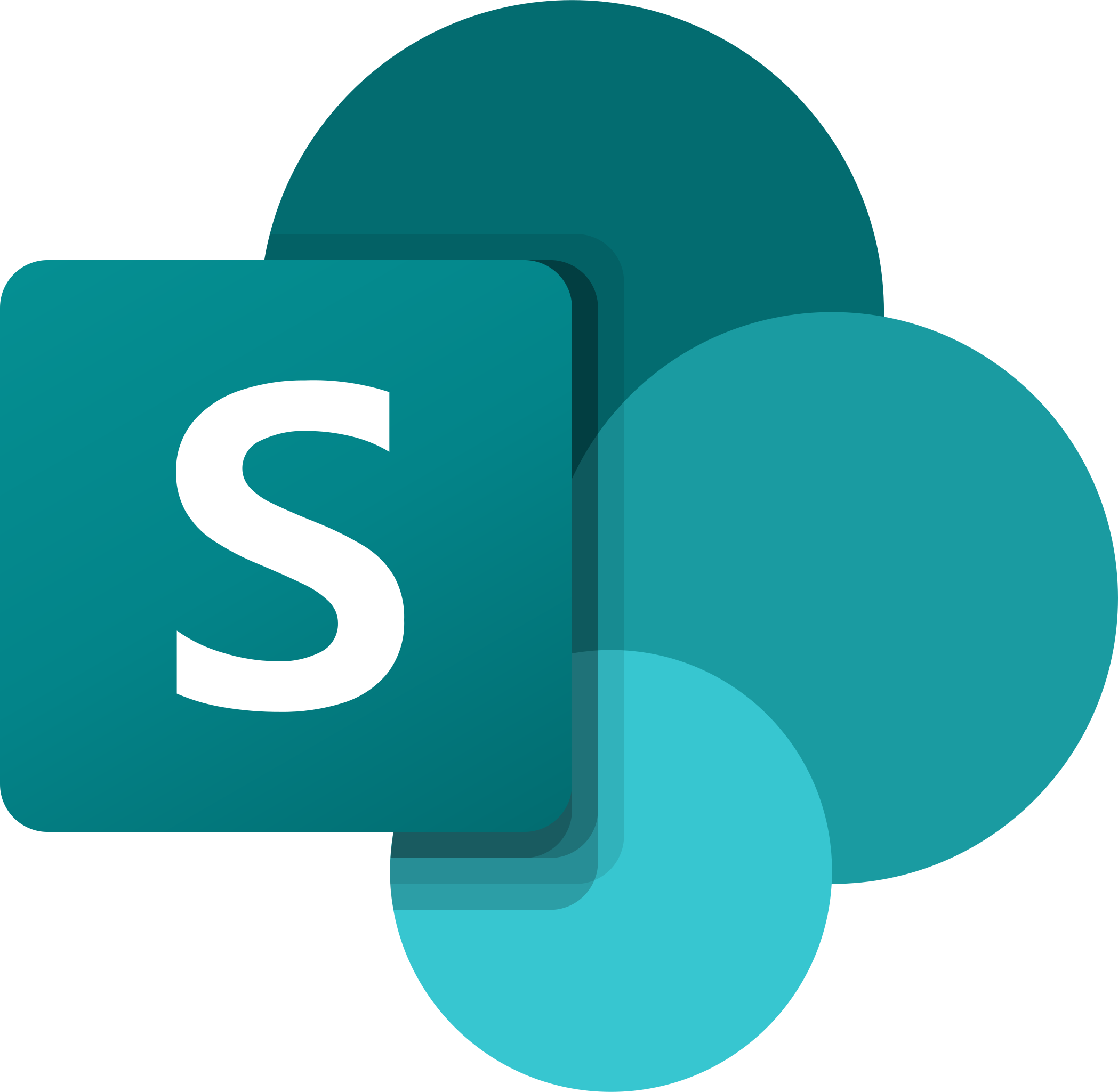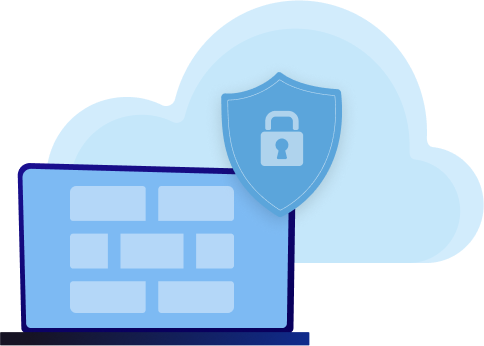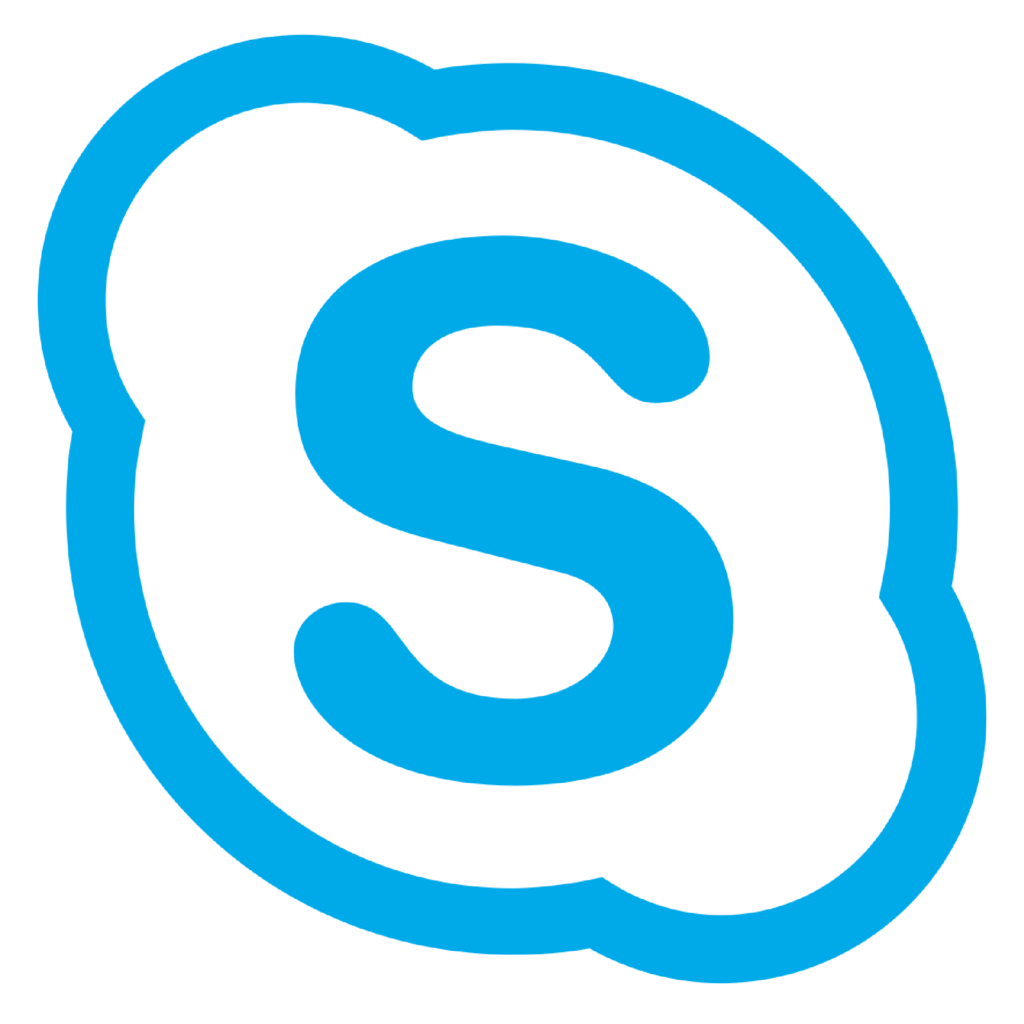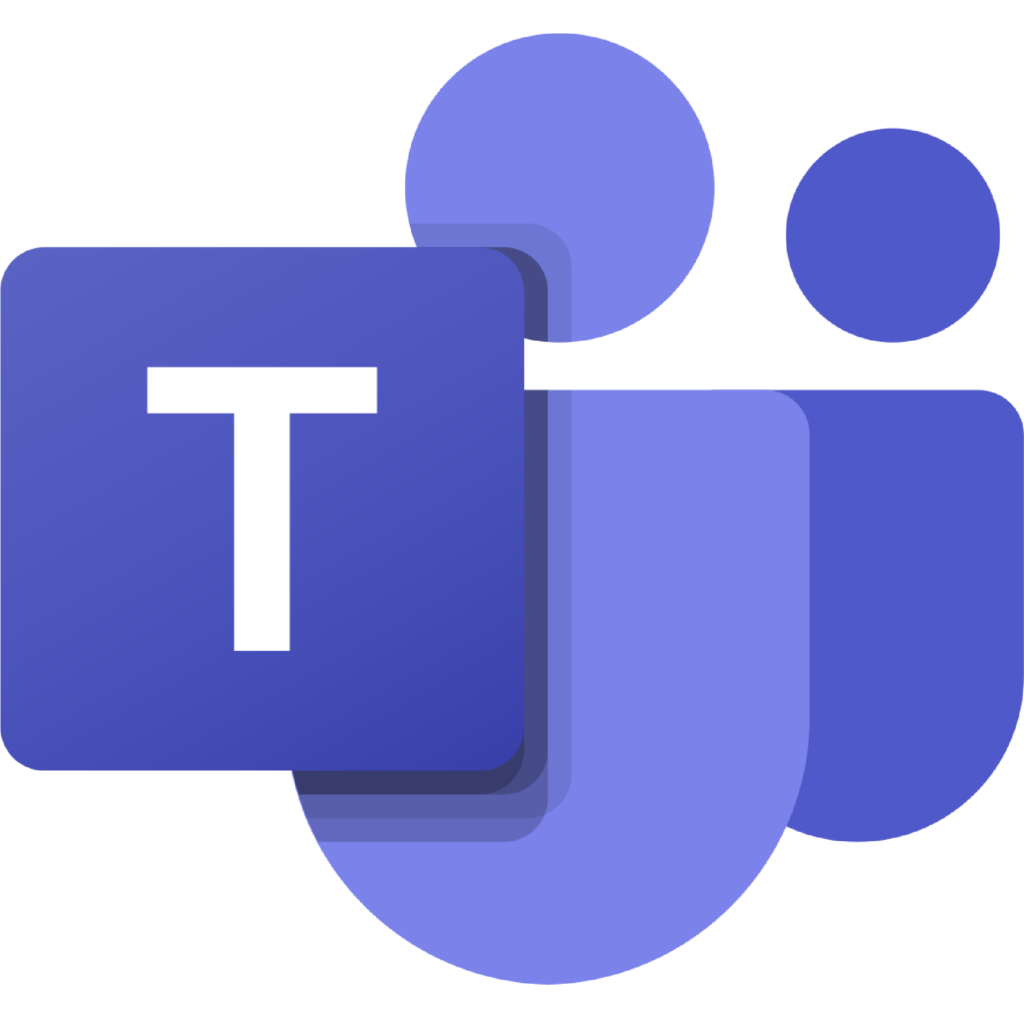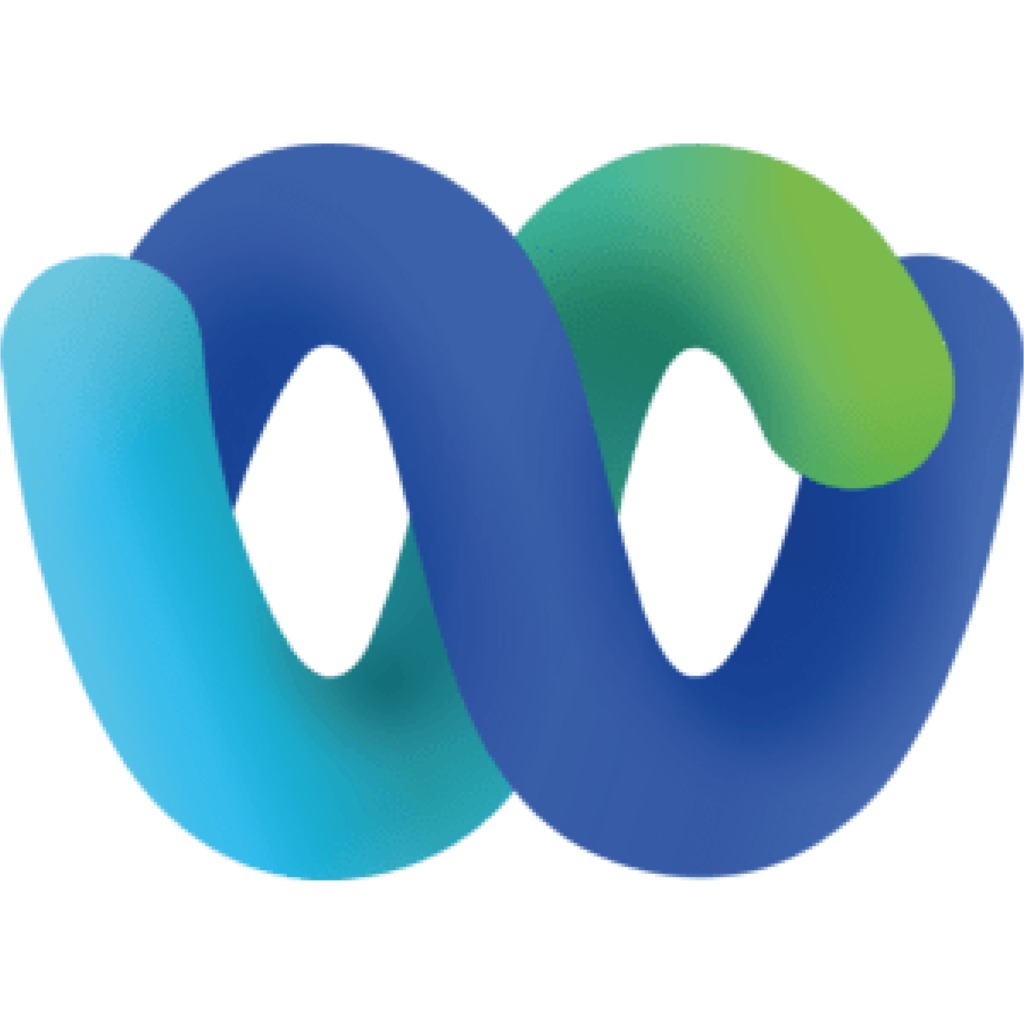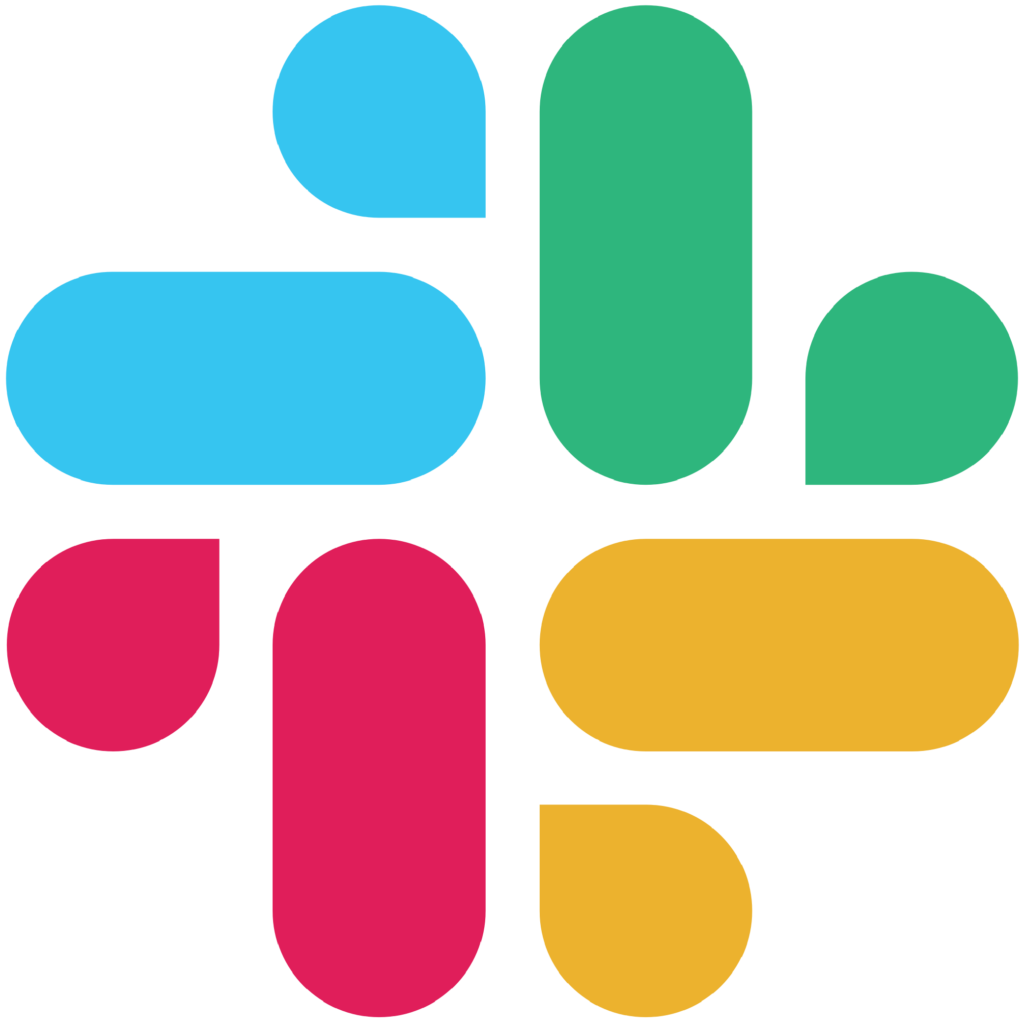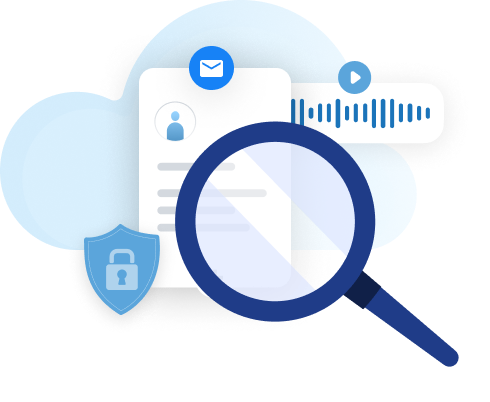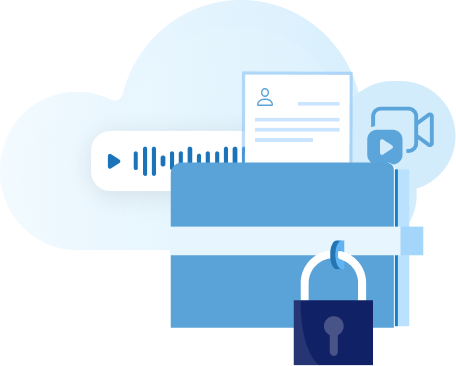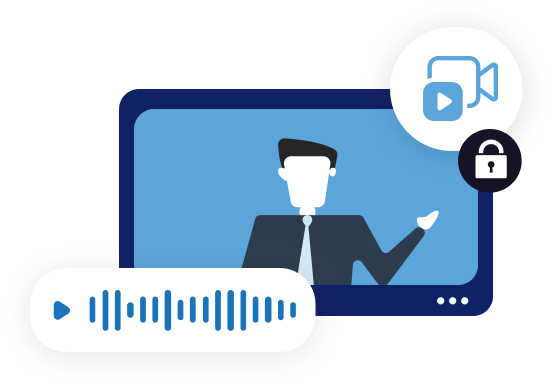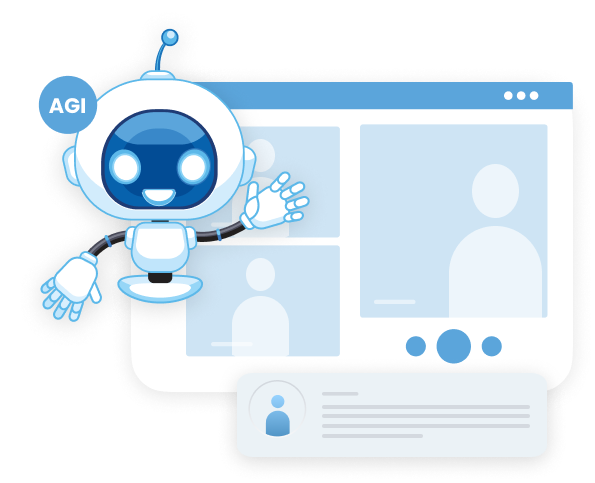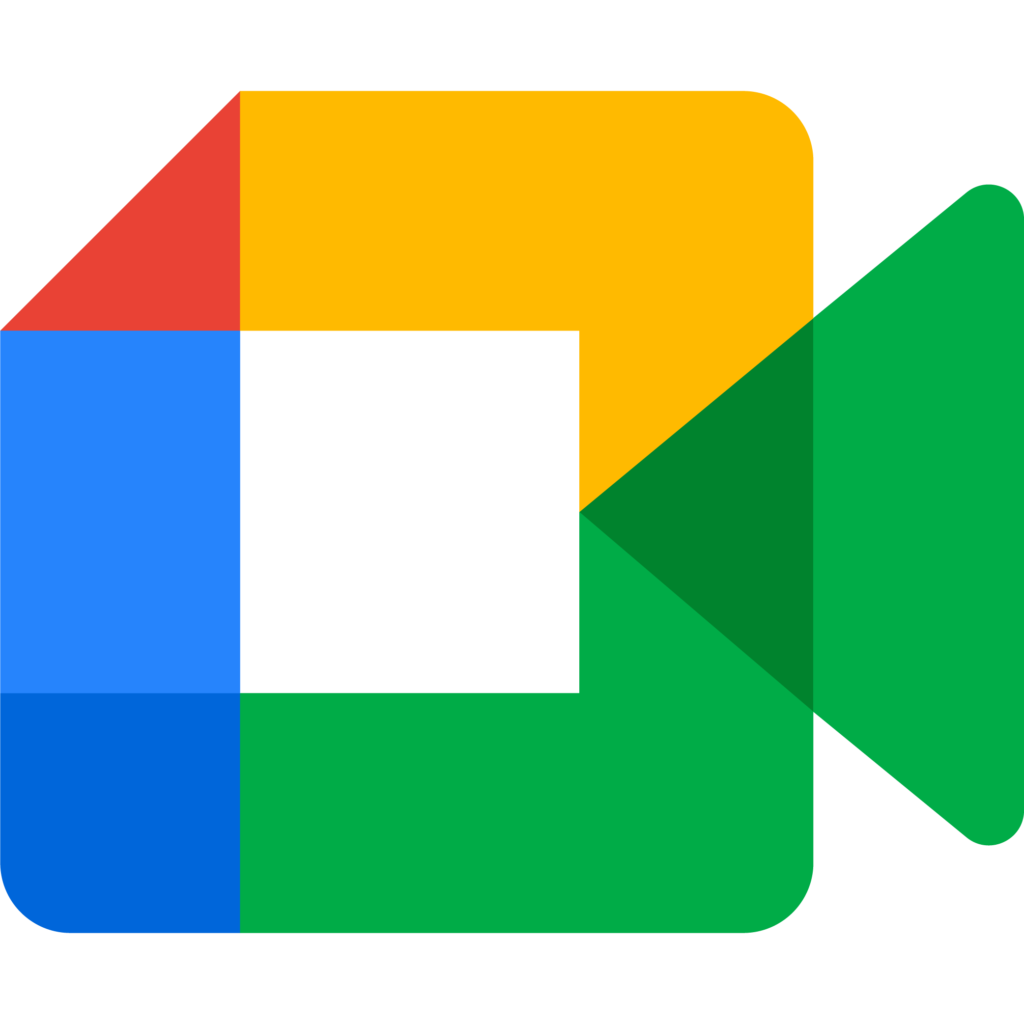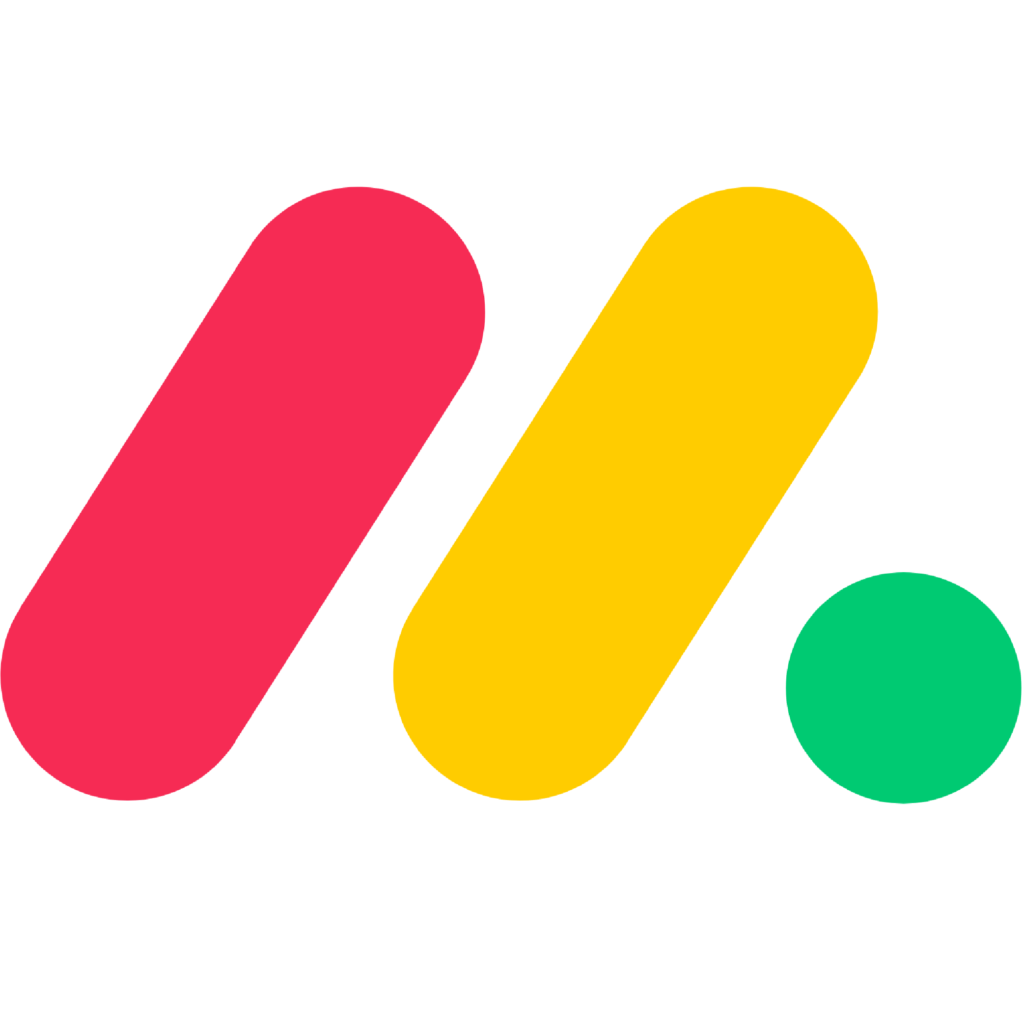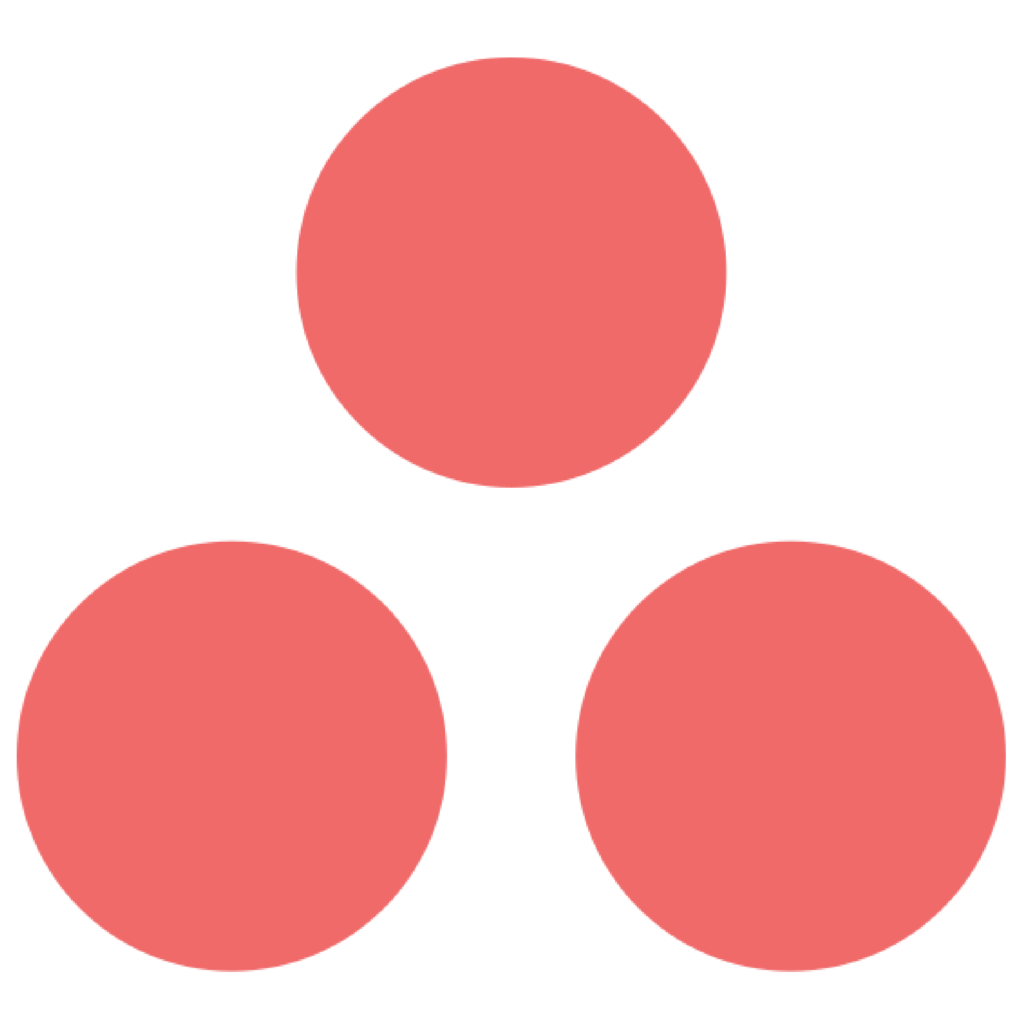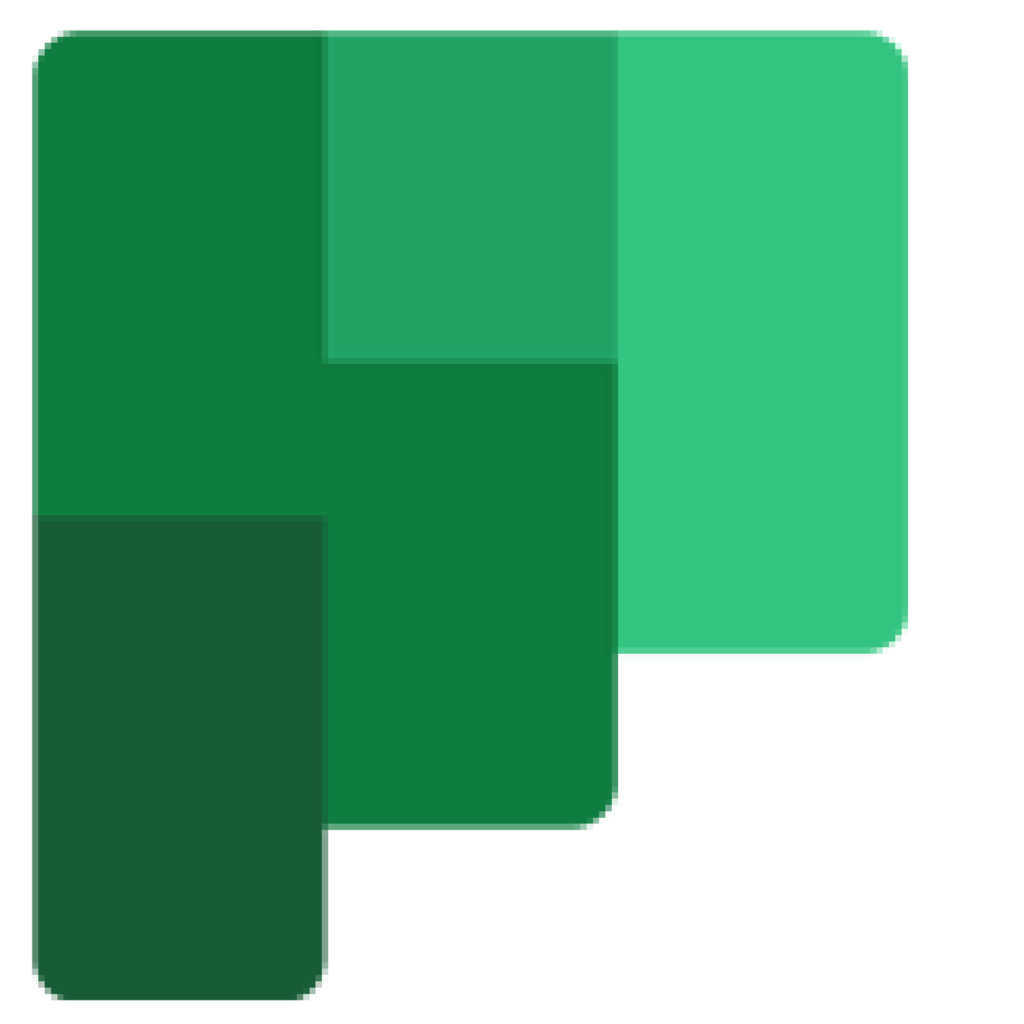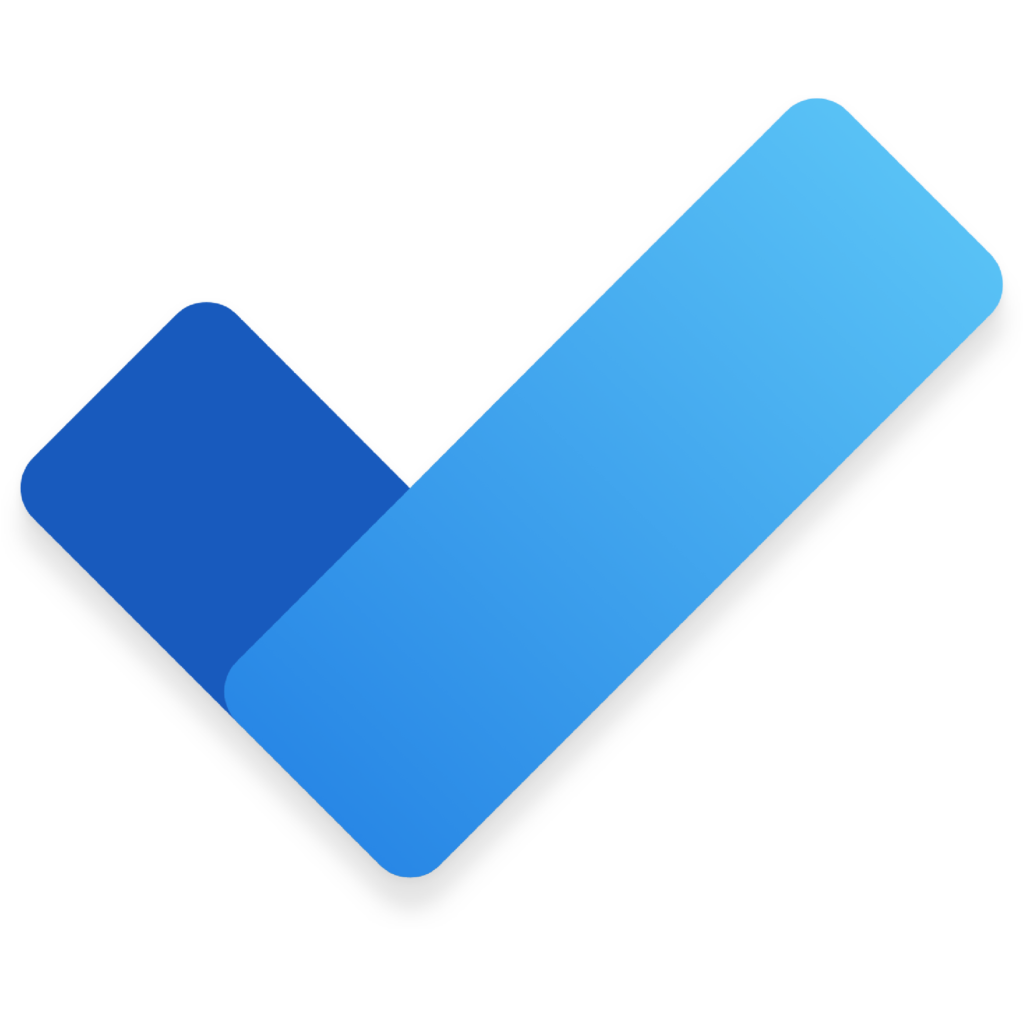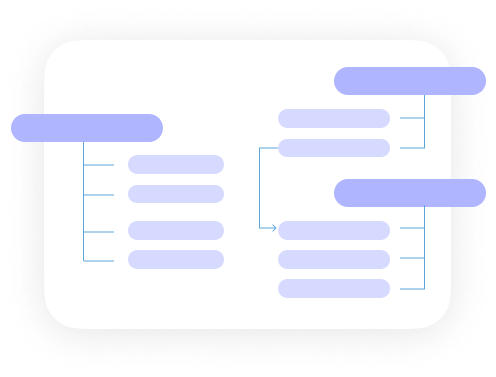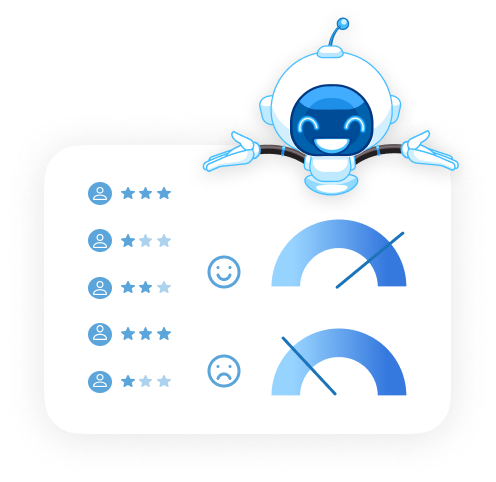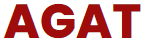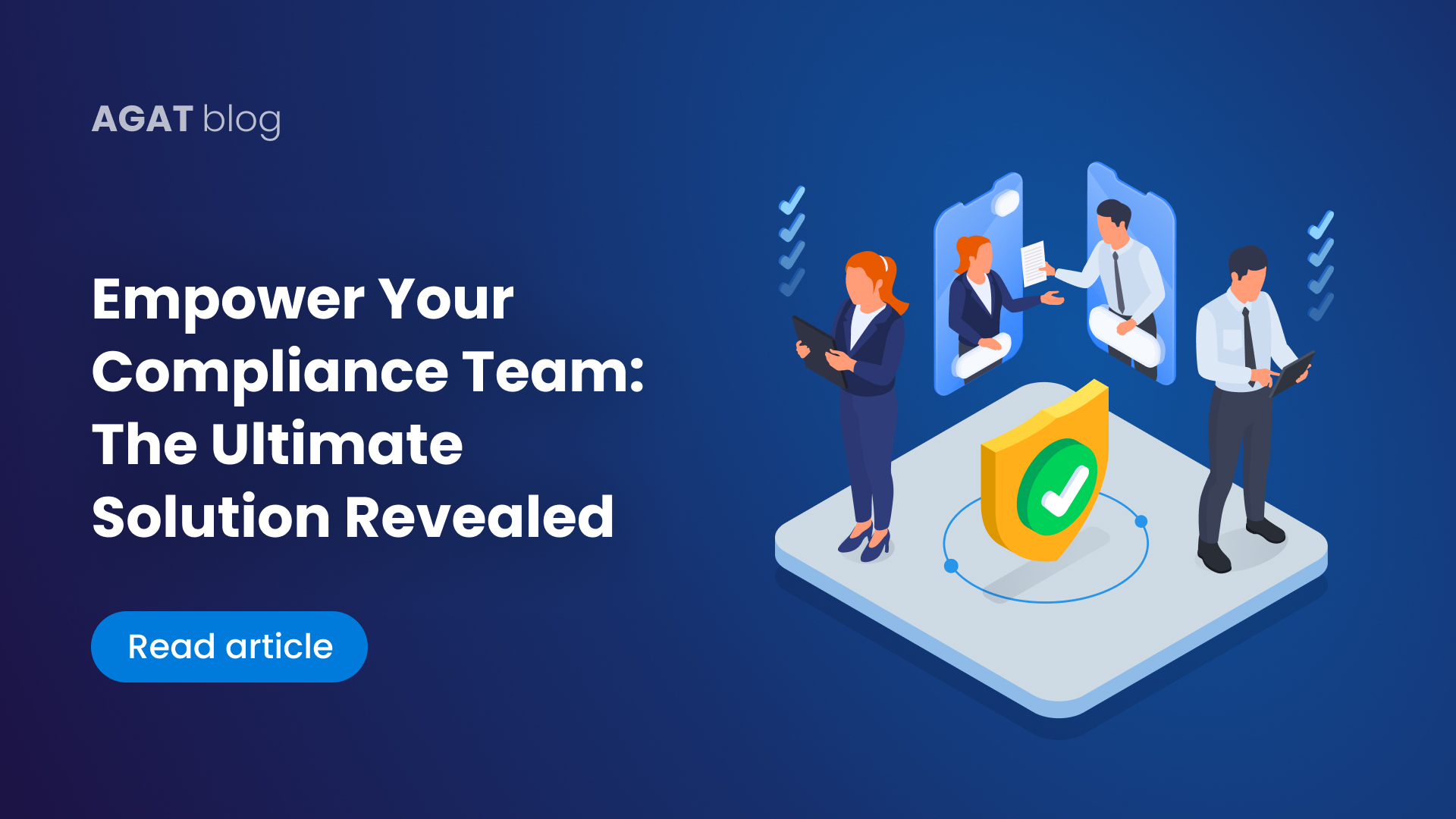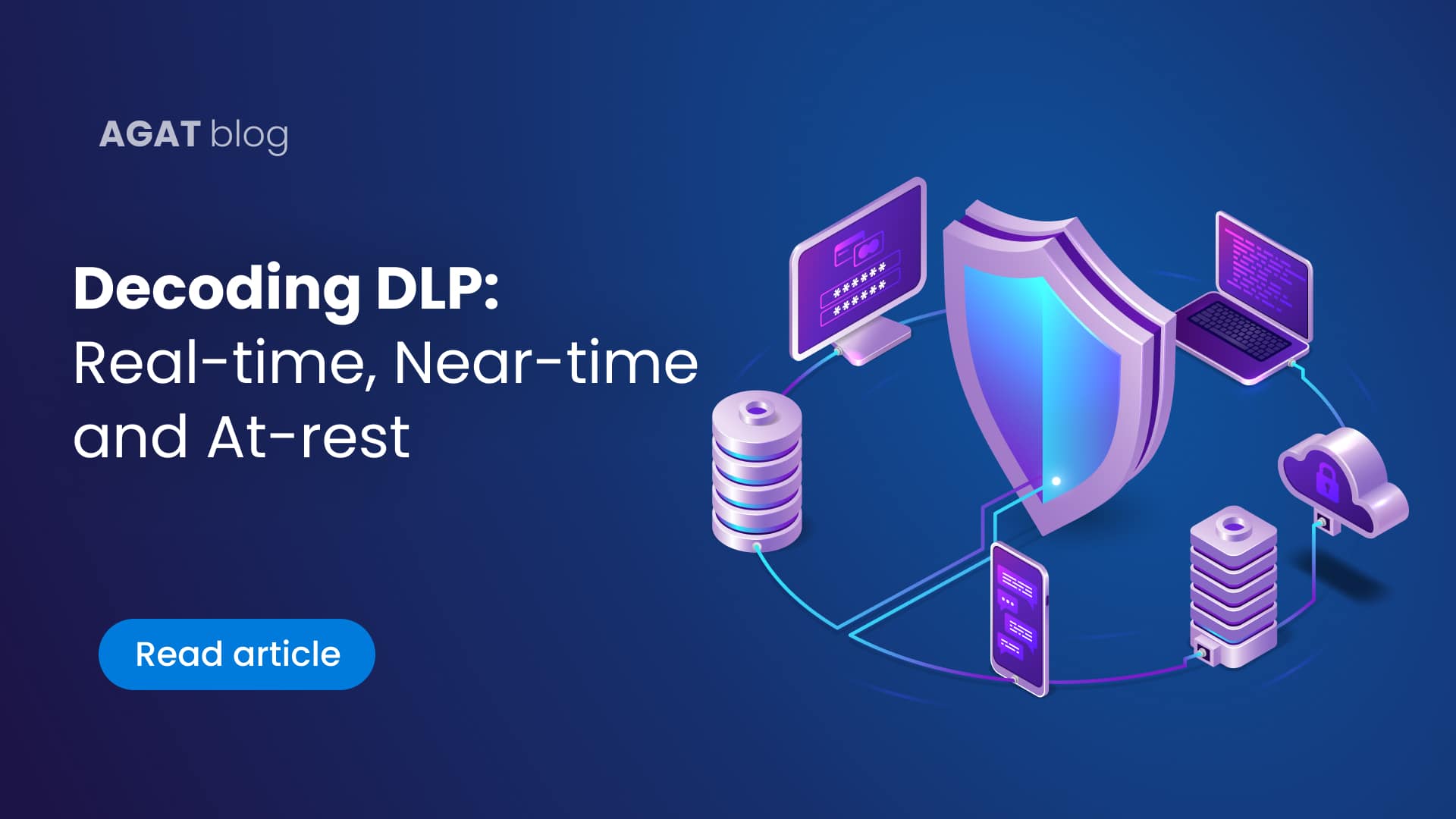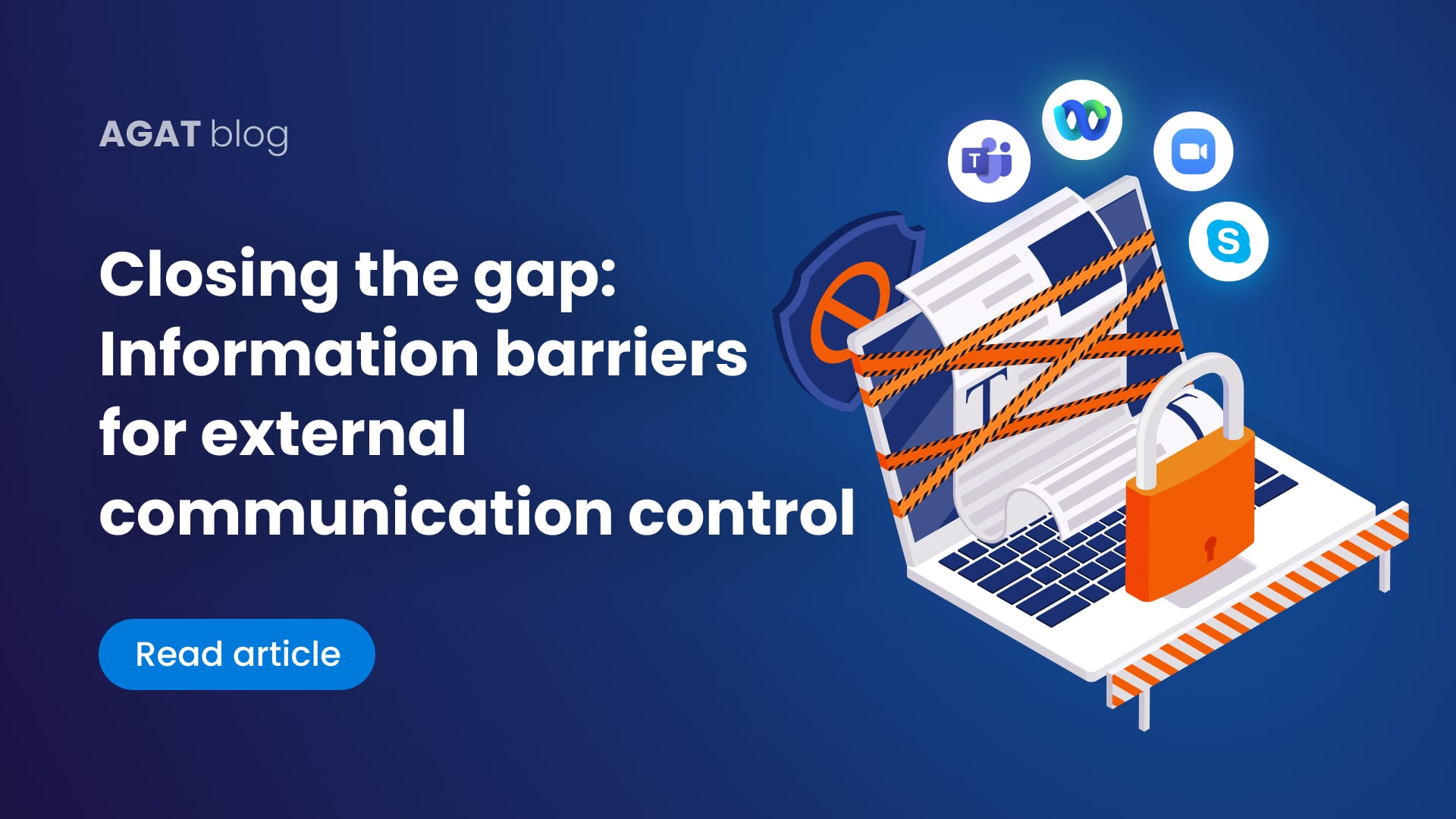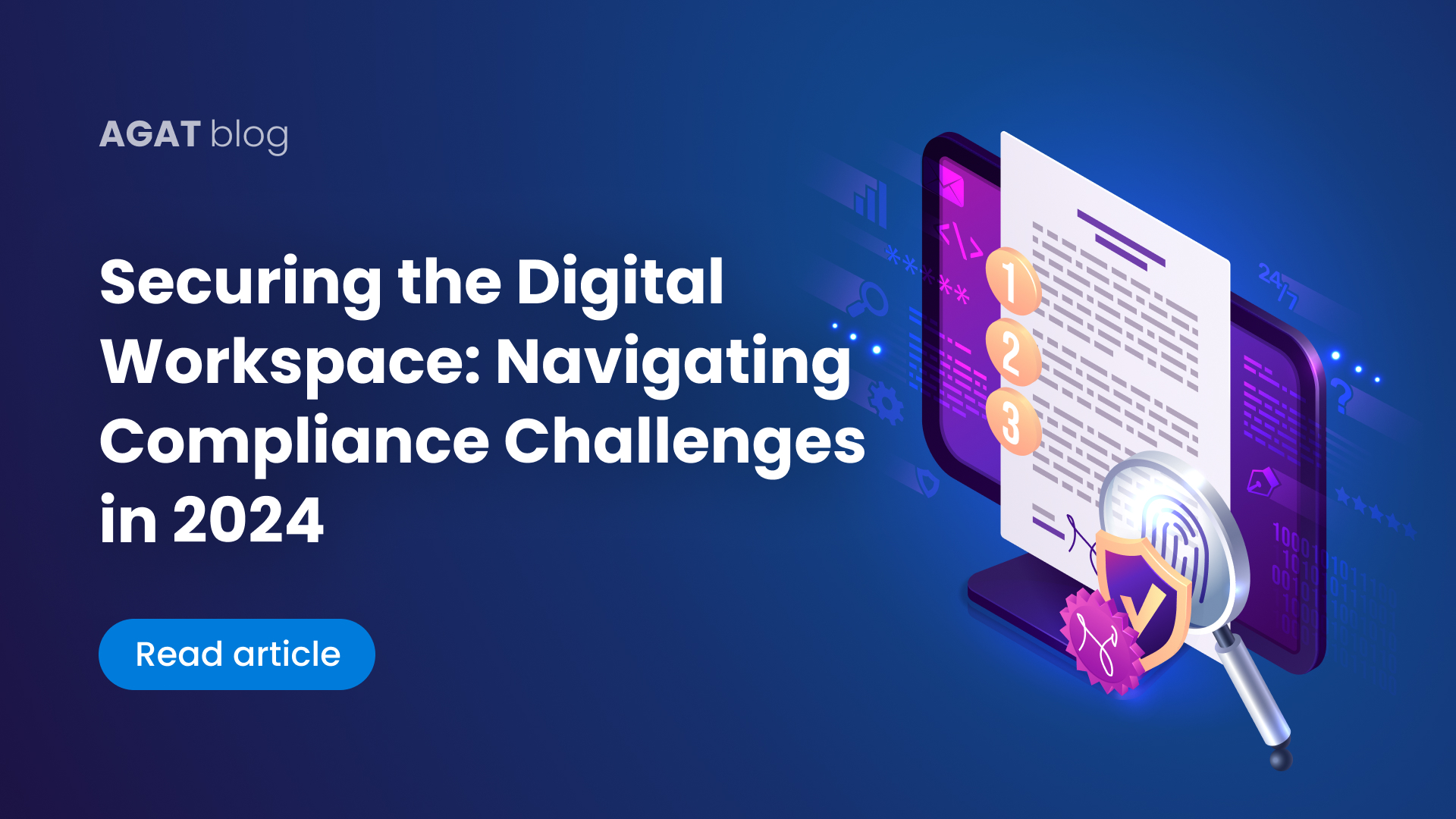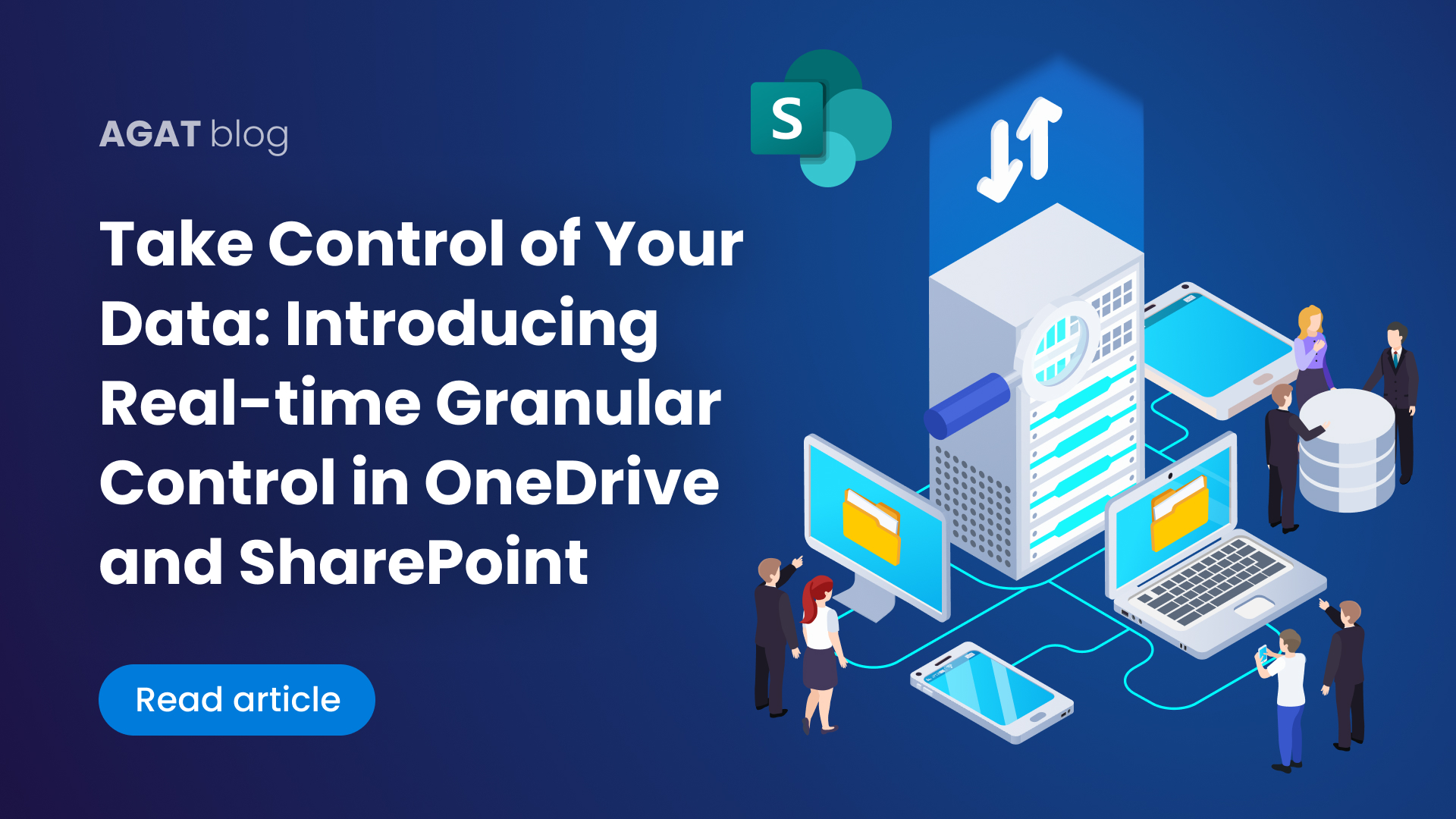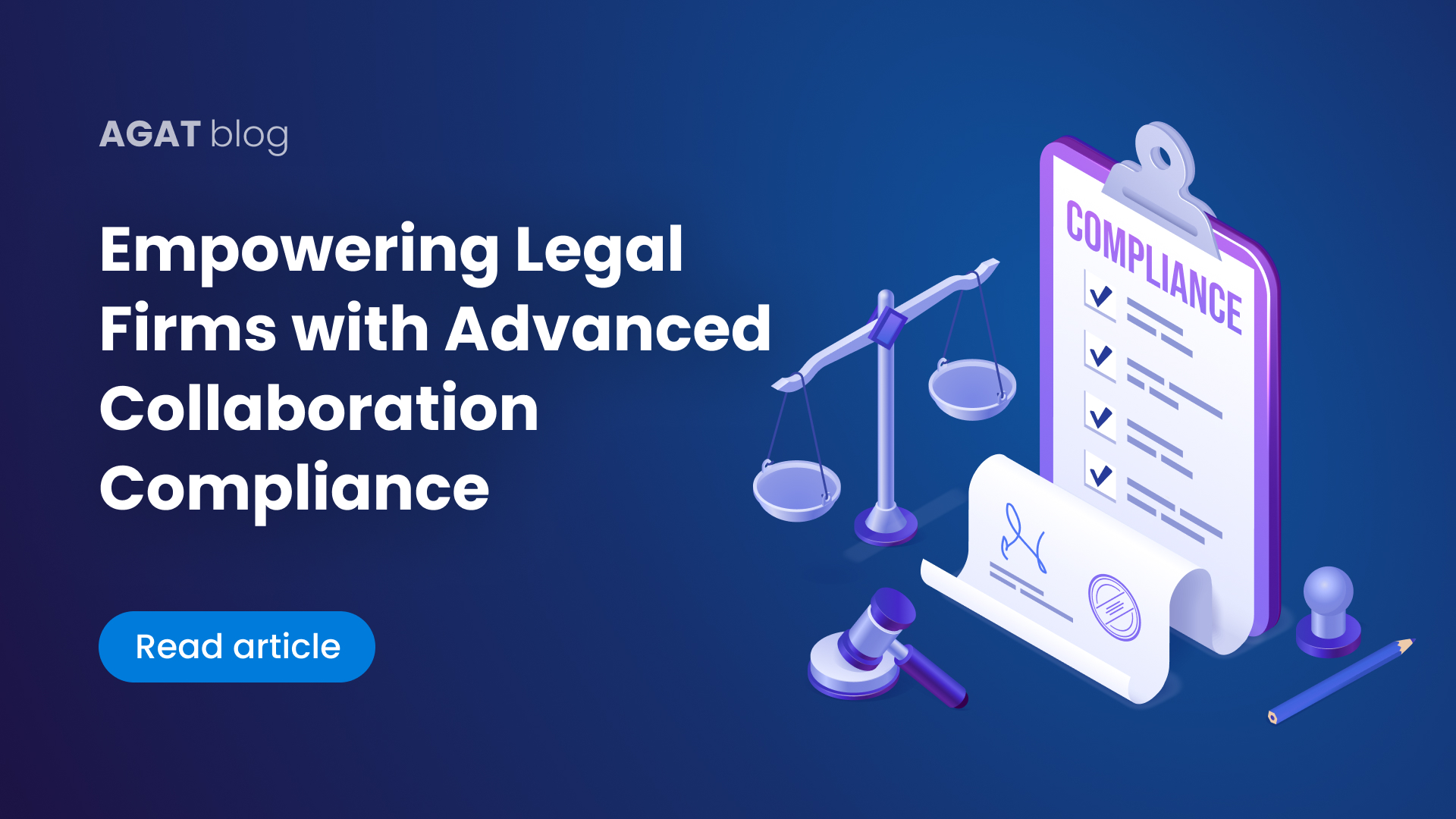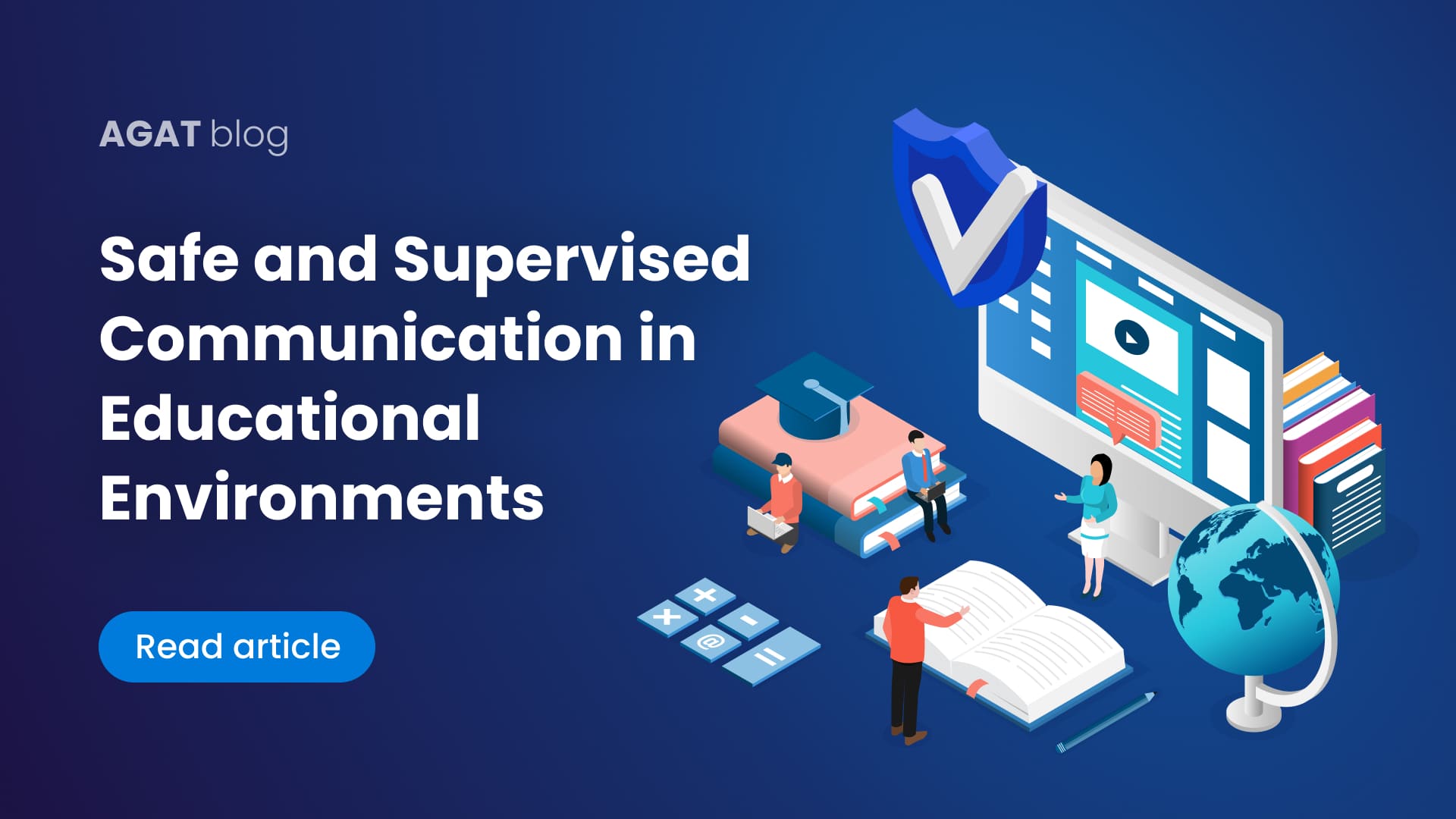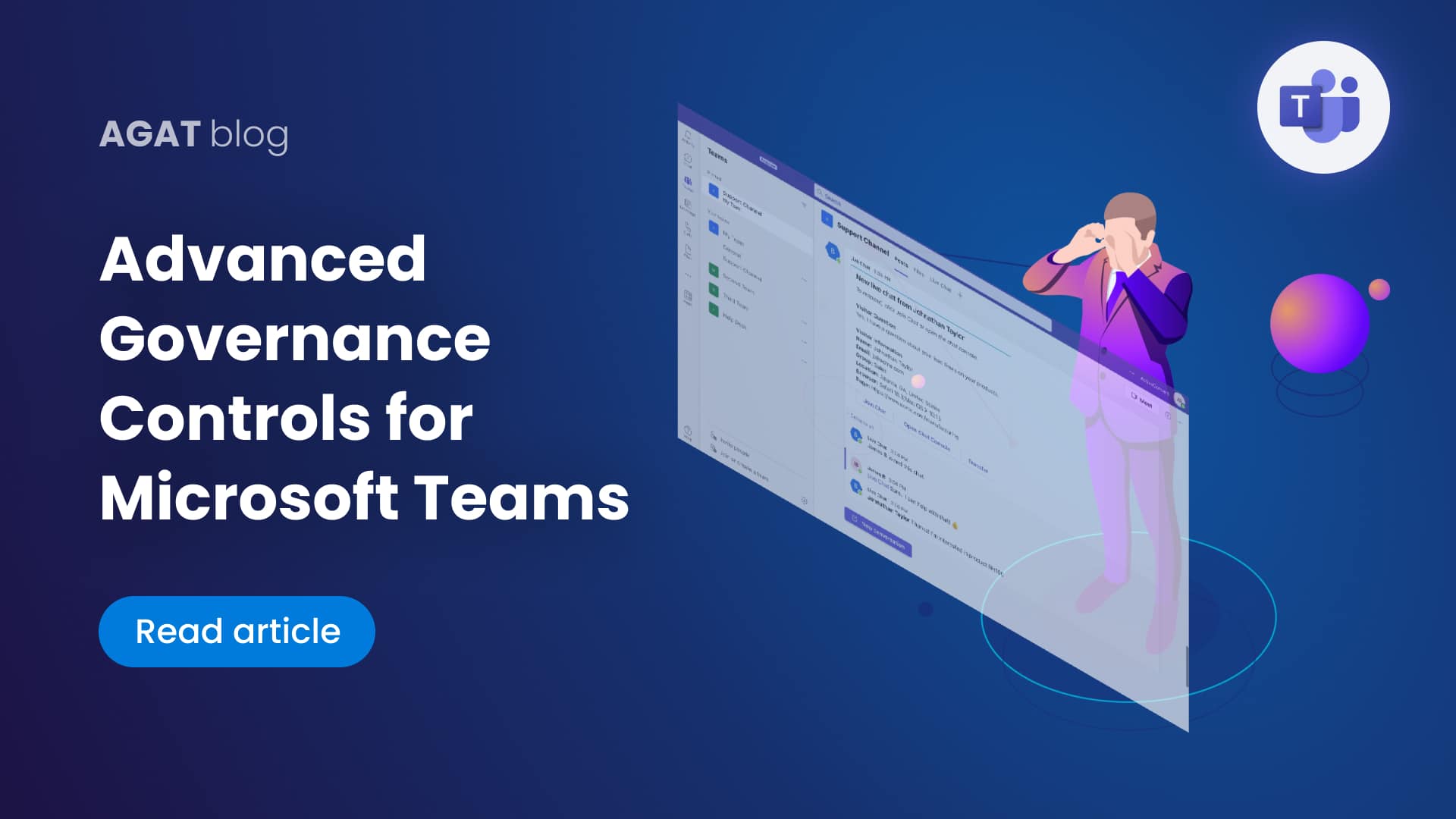In September of this year, a very requested feature was added to Microsoft Teams: Shared Channels. In this blog, we’ll explain everything you need to know about them, their advantages, and their limitations. We will also deal with the question of how to merge them with regular channels.
Table of contents:
1- What is a shared channel in Teams?
2- When is it best to use shared channels, group chats, and regular channels?
3- What is the difference between a shared channel and a private channel?
4- Create a shared channel in Microsoft Teams
5- Advantages and limitations of Microsoft Teams shared channels
6- AGAT solution: How to merge and copy shared channels?
1-What is a shared channel in Teams?
Microsoft Teams recently launched Shared Channels. Shared channels in Microsoft Teams create collaboration spaces where you can invite people who are not in the team.
2- When is it best to use shared channels, group chats, and regular channels?
Creating a shared channel is useful if you don’t want to give people outside of your team access to certain information. In the same way, the sensitivity labels of the host team will apply to the channel even if another team is invited to collaborate.
It may be difficult to convince seasoned users with established routines and habits.
It’s crucial to emphasize when group chats and channels should be used before we get to this point.
Use group chats when
- You require a single conversation with several parties.
- With the people you need to talk to, there is no team (unless creating a new team is the appropriate action)
- Not the complete team, but a handful of people you need to share information with
- You must immediately share links or information while in a meeting.
- You bring up the same subject as the prior message once more.
Use Regular Teams channels when
- You convey information to a larger team (physical team as well as Microsoft team)
- Longer-form collaboration with multiple responses is necessary.
- You need to upload and update files while working on projects or presentations with others.
- You begin a new project that is only accessible to certain team members.
- Members outside of a group chat can require access to history and files (in this case, any member of the team can access the channel activity and files)
Group chats and channels in all of the aforementioned instances support both external and guest users. As a result, a Teams admin must give permission for a member of another organization who uses Teams to join a group chat or channel.
For discussions where everyone on the team can participate, use conventional channels. When you require a focused area for work with a small set of team members, use private channels. When you need to work with others outside the team, use shared channels.
3- What is the difference between a shared channel and a private channel?
Microsoft made a public announcement about the availability of private channels for Teams at the Ignite conference in November 2019. Some people are unsure of when they should use shared, private, or regular channels for cooperation. Channels are used to create teams. There’s nothing stopping you from keeping everything in the General channel, and this can work for low-traffic teams.
You can choose channel moderators rather than merely owners, and only moderators will be able to contribute new content. The team will be in shambles if members and owners do not maintain strict discipline. A restricted area of a team that is only accessible to a portion of the team is known as a private channel. A team can have up to 30 private channels, each of which can accommodate up to 250 tenant and visitor accounts.
Managing channel membership resembles managing a team’s membership, with the exception that a person must first join the team in order to join a private channel within the team. Team owners cannot read content that is part of a private channel without joining one in order to safeguard their privacy.
4- Create a shared channel in Microsoft Teams
If you wish to collaborate with people inside and outside of your team or organization, create a shared channel. When using Microsoft Teams, businesses frequently experience stress due to the proliferation of useless teams and the inability to accurately identify their constituents.
Another common issue is that businesses would like to limit file uploads to services like Team Drives, SharePoint, and OneDrive for fear that sensitive data could fall into the wrong hands.
The best way to avoid these and other problems is to restrict access to team/channel creation, member/guest addition, and file uploading.
Companies who wish to be cautious when adding Guests to their tenant, as well as those that have stringent rules about which employees can exchange files in Microsoft Teams, are two examples of the types of enterprises that often make use of governance controls.
Create a shared channel
- Select the More options button > Add channel option while you are in the team you want to establish the shared channel for.
- Give your channel a name and a description.
- Select the right-hand down arrow next to Privacy, then select Shared – People you select from your org or other orgs have access. Select Create next.
- Enter the names of the organization members you wish to add to the channel in the text box and choose from the list. Enter their email addresses and choose from the list to add individuals from outside your organization. Next, choose Share.
- By clicking the down arrow to the right of Member and selecting Owner, you can convert a Member into an Owner. Next, click Done.
5- Advantages and limitations of Microsoft Teams shared channels
Microsoft Teams is a collaboration and cooperation platform used by too many enterprises globally, and each one of them needs its Teams environment to reflect the dynamic nature of business operations.
Finding a single organization that maintains a static structure from the start, without the need for optimizations, mergers, or any other changes arising as they operate and their projects develop would be quite challenging.
Microsoft does not provide the option to rebuild Teams in order to take account of this reality, despite the fact that consumers continue to ask for a solution. When organizations add too many Teams and channels that they no longer use, their platforms can soon become bloated and need to be changed to reflect their current organizational structure.
Users can move items around quickly and according to their organization’s schedule using AGAT’s SphereShield.
Take for example a company that is engaged in the creation of a new software product. These projects are frequently completed quickly, and depending on where a feature is in its lifetime, different teams are assigned to handle different aspects of it.
How could they benefit from SphereShield’s Channel Management and Teams Governance on their journey?
6- AGAT solution: How to merge and copy shared channels?
Merge Channels using Channel Management
It might be challenging to manage channels in Microsoft Teams at times. That’s why it’s so important for us to discuss the security and compliance add-ons, such as DLP and making e-discovery user-friendly, as well as how we can utilize SphereShield to copy, and merge a Microsoft Teams channel.
For example the Team discovers as they continue to work that they have divided the creation of some new features into various channels. They then come to the realization that they wish to handle them as parts of a single, larger feature. As a result, they could combine those channels and preserve all the information in one location.
Copy Team Channels
Why would your company replicate a Team Channel? In essence, this would be a template channel with everything set up the way our business needs to work—with default files, folders, and a planner—plus whatever else you might want to include.
Files can be copied by selecting them, clicking on “move” or “copy,” and then choosing a different team as the destination by clicking up twice until the list of teams appears. To move files, go to the Files tab under the relevant channel.
After choosing the team and channel, click move or copy to transfer the files.
With AGAT’s Channel Management and Governance you can control Team and Channel creation. Configure who can be a Team owner, add users or guests as well as who can be a guest in external tenants. Control file upload to Teams, OneDrive and SharePoint. IT administrators may find it challenging to manage Microsoft Teams as it expands. While constraining end-user capabilities can make them turn to shadow IT, the ease with which users can create new teams can generate sprawl.
Implementing a lifecycle management strategy that enables you to keep a well-organized tenant and enables users to work effectively is the best course of action.
Here are the main features of our Teams Governance for MT so you can start creating shared channels with the necessary compliance your business needs.
Main Capabilities
✔ Specify who can create Teams and channels
✔ Give permissions as to who can add users – Internal or Guests
✔ Manage File upload permissions for both Teams, OneDrive and SharePoint
✔ Get access control by blocking users from joining other tenants
Feature List
Creation and Ownership
Users|AD Groups allowed to create Teams
Users|AD Groups allowed to create Channels
Users|AD Groups allowed to be Team owners
Adding users
Users|AD Groups allowed to add users to Teams
Users|AD Groups allowed to add Guests to Team
File Uploading
Allow files to be uploaded to MS Teams | One Drive | SharePoint*
Users|AD Groups allowed to upload files to MS Teams | One Drive | SharePoint*
*Each option is independent, meaning files can be uploaded to Teams and OneDrive but not SharePoint. Also, Independent groups can be allowed to upload Files to MS Teams | OneDrive | Sharepoint
Access control
Permit Guest Access to Other Tenants**
Block joining anonymously to meetings**
Companies that wish to be cautious when adding guests to their tenant, as well as those that have stringent rules about which employees can exchange files in Microsoft Teams, are two examples of the types of enterprises that often make use of governance controls.
Access control is one of AGAT’s supplementary features that helps ensure no employee accidentally gains Guest access to other tenants or secretly attends an external meeting. And these are great features that Microsoft Teams have not implemented yet.
To get a free trial of AGAT channel management contact us today. Our sales team will contact you with all the information you need.